Updating the activated license
When your license is renewed or new features are added to it, any Document Engine installation using that license needs to be updated. There are two ways to do this:
- Update the license through the dashboard.
- Restart any of your Document Engine nodes.
In general, the first option is preferable, as it doesn’t require any downtime. However, you must have the Document Engine dashboard enabled.
To update your license through the dashboard:
- Open the dashboard in the browser.
- Click License in the left navigation panel.
- Click the Check for License Update button.
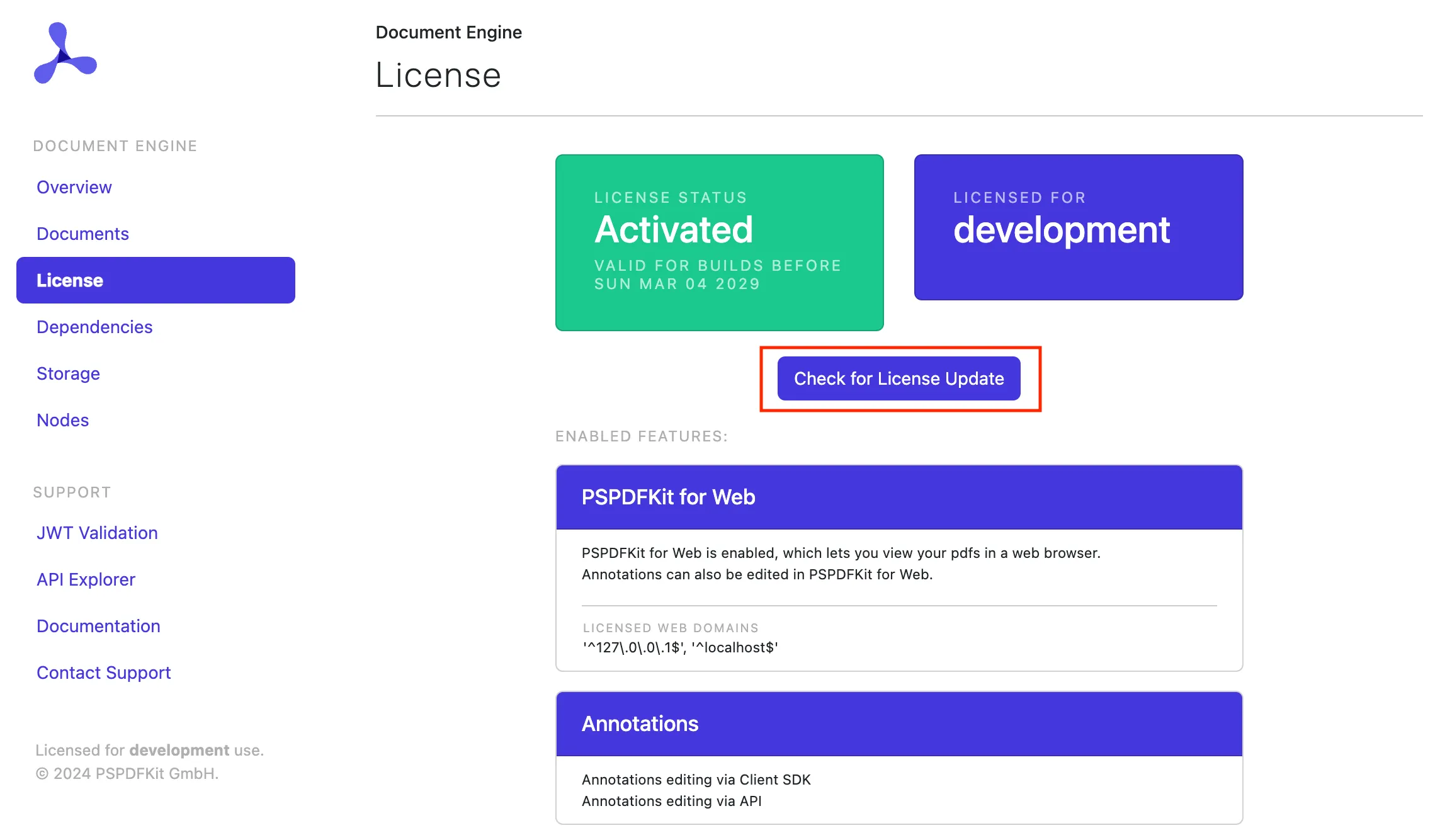
- If there’s any update to the license available, the Apply Now button appears.
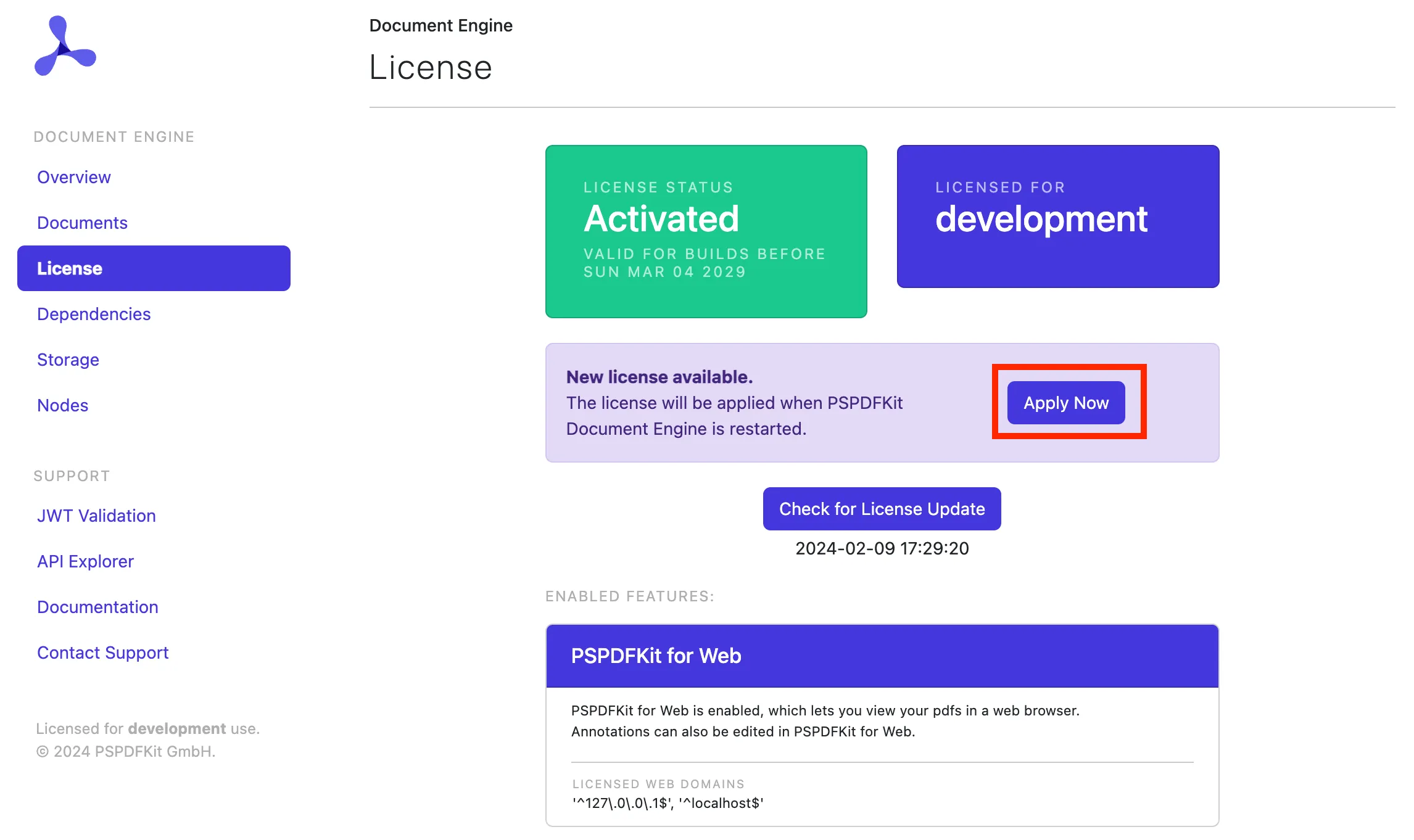
When you click the Apply Now button, the license will be updated for all server nodes in the installation.
If you use an offline license, contact our Support team to help you update to the license manually, and restart the Document Engine instance afterward.