Upgrade to Muhimbi Document Converter for SharePoint
Microsoft announced the retirement of SharePoint Add-Ins, effective from 1 July 2024, meaning these add-ins can no longer be acquired from the public marketplace. To address this change, we transitioned to using the SharePoint Framework Web parts and extension, combined with Microsoft’s Entra ID for authentication. Follow this guide to programmatically upgrade to the Muhimbi Document Converter for SharePoint Online SPFx (SharePoint framework) app in your SharePoint Online tenant.
Note: Retirement means that the feature won’t get any new investments, but it’s still supported. Using a tenant app catalog will stay supported and enable 3rd parties to offer their SharePoint Add-Ins until 2 April, 2026.
Before deploying the Muhimbi SharePoint Framework Extension, ensure you have the following:
-
Set the execution policy for external scripts:
Set-ExecutionPolicy -ExecutionPolicy RemoteSigned -Scope Process -Force. -
To enable custom scripts, you need either the SharePoint Online Management Shell or the “Microsoft.Online.SharePoint.PowerShell” module (not both). This script requires the “Microsoft.Online.SharePoint.PowerShell” module.
-
Windows Administrator Privileges — You need administrator privileges on your Windows machine to run the installer (EXE).
-
Global Administrator Privileges — Ensure you have global administrator (or tenant administrator) privileges in your SharePoint Online tenant.
-
App Catalog — Confirm your tenant has an app catalog. If you don’t have one, follow create an app catalog.
Step 1:
Delete “Muhimbi Document Converter for SharePoint Online - Extension”
-
Navigate to SharePoint Admin Center > Apps > App Catalog.
-
In the App catalog, under the Apps for SharePoint” library > Select app > Files tab > Delete Document > Confirm.
-
App Catalog site > Settings > Site Contents > Recycle Bin.
Note: If the SPFX App is installed in the site-collection App Catalog, please delete it there.
Step 2:
-
Download the installation archive and unarchive it to the folder of your choice
-
In that folder, find and run the Document Converter for SharePoint Online deployment script.Ps1 file and the muhimbi-pdf-converter-spfx-app.sppkg file.
-
In the PowerShell window, Press ‘14’ to remove old Muhimbi Document Converter online add-in from all site collections.
-
You’ll need to confirm the removal of the old Muhimbi Document Converter for SharePoint Online add-in from all site collections in your tenant, including subsites, by pressing [Y] for Yes.
-
You’ll then be prompted to enter the SharePoint tenant URL: https://
.sharepoint.com/
-
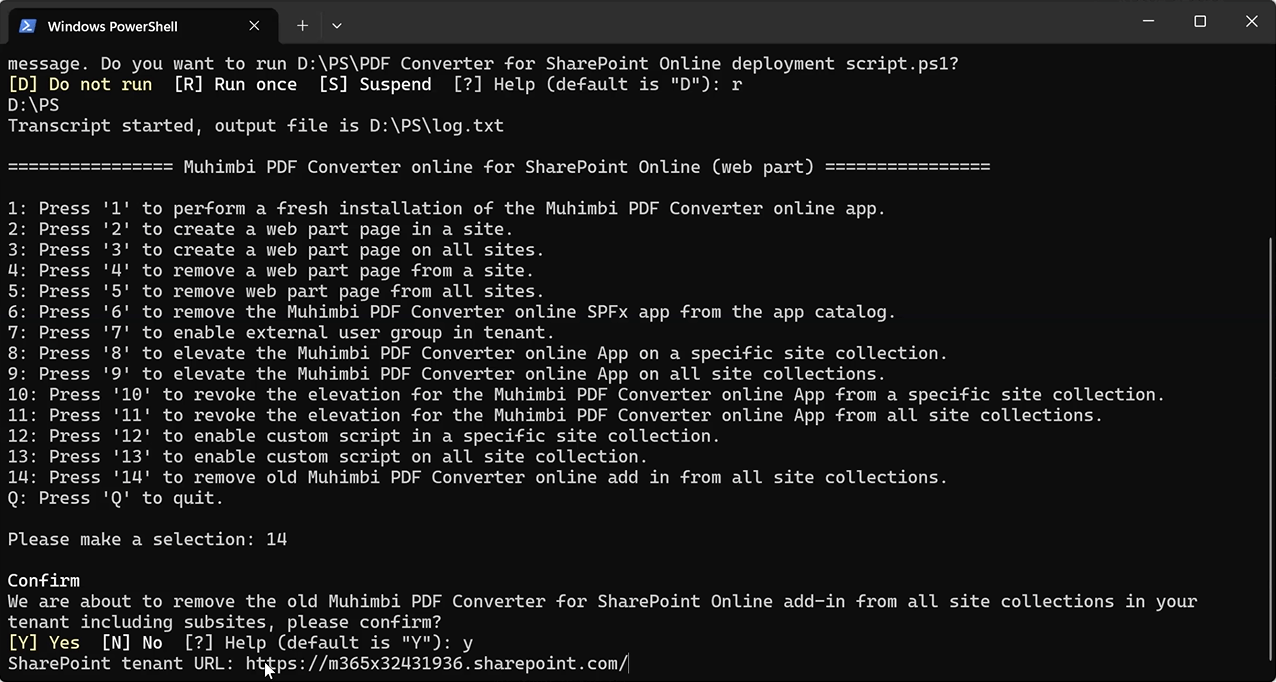
-
You’ll then be prompted to authenticate to your Microsoft 365 tenant and grant consent on behalf of your organization to run PnP PowerShell. If you already have PnP PowerShell installed, you won’t receive the consent prompt.
-
Note: If the admin presses Accept without granting consent on behalf of your organization, the installation will still complete without a problem.
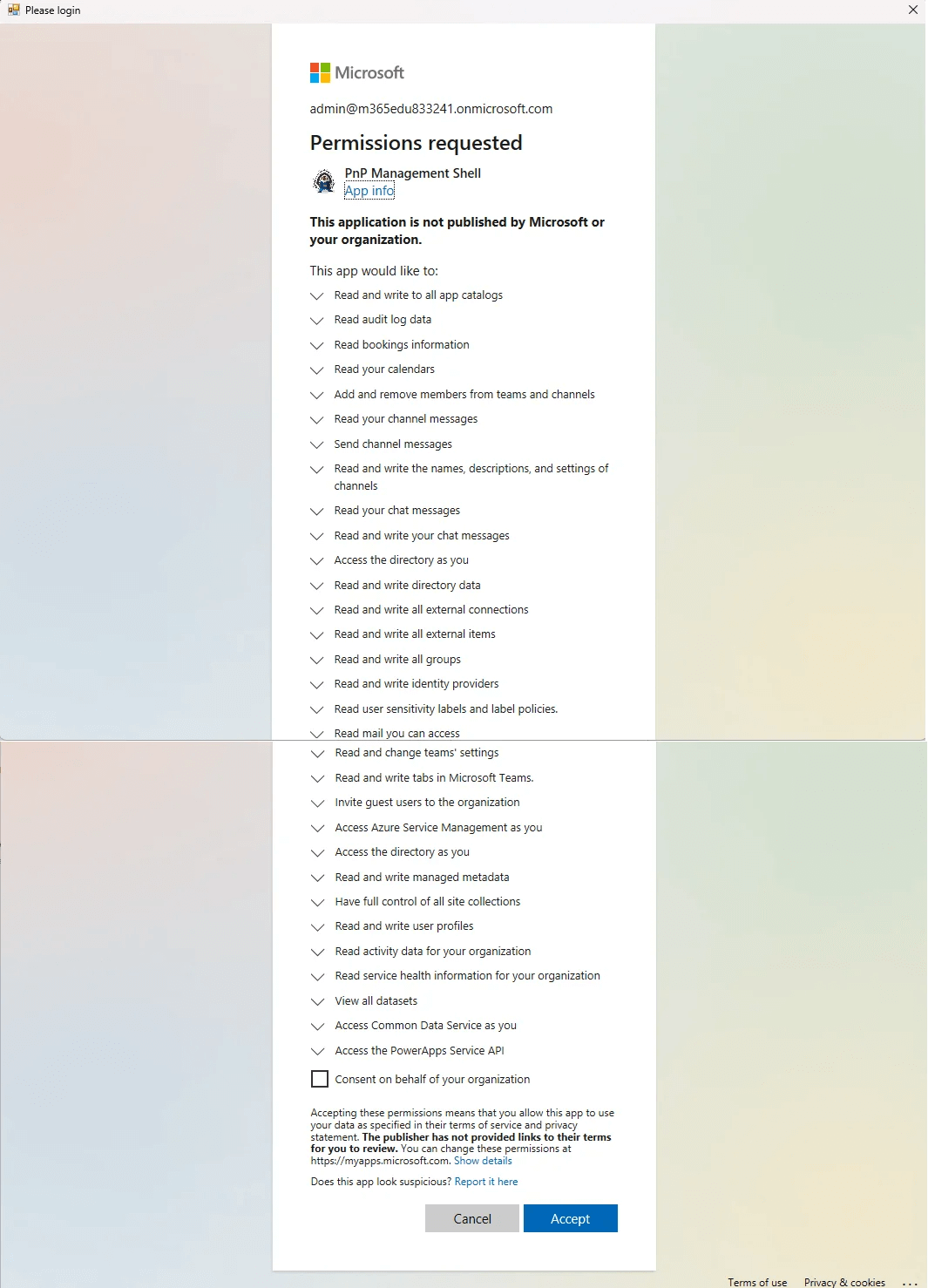
-
It will look through all the site-collections in your tenant and remove the old Muhimbi Document Converter for SharePoint Online add-in from all site collections in your tenant, including subsites.
-
Note: You might need to re-authenticate during this process, as Microsoft 365 may prompt you with a login screen for some site collections.
-
Now that both the SPFX and Add-in are deleted, you’ll need to press 1 to perform a fresh installation with reference to article
-
Once the installation is completed, please refer to the article for accessing advanced features such as “Real-time Watermarking and Security” with the Document Converter for SharePoint Online article
Note: You don’t need to worry about the existing watermarking configurations set in the library, as they won’t be deleted. The upgraded product will automatically take them into consideration.