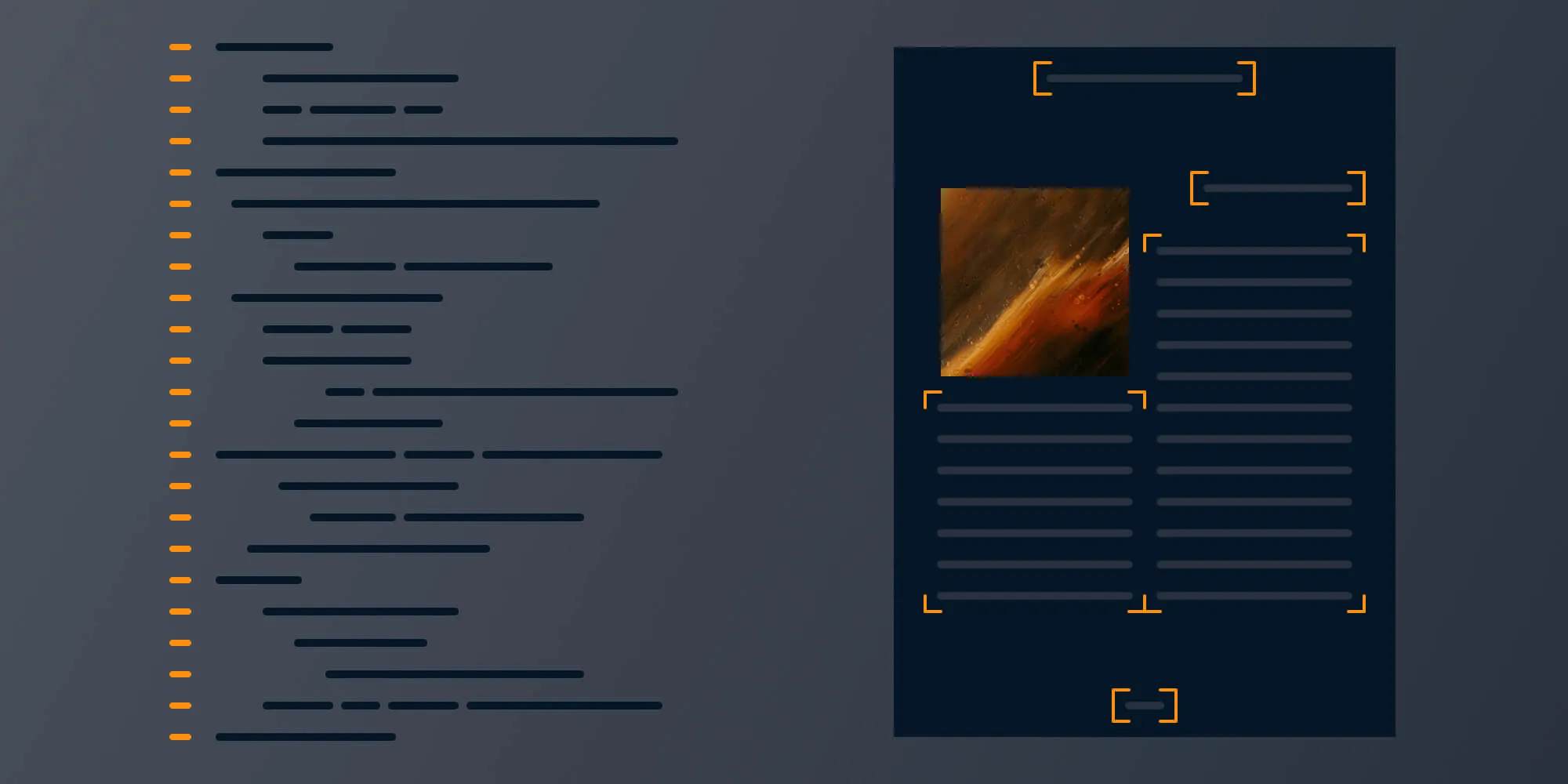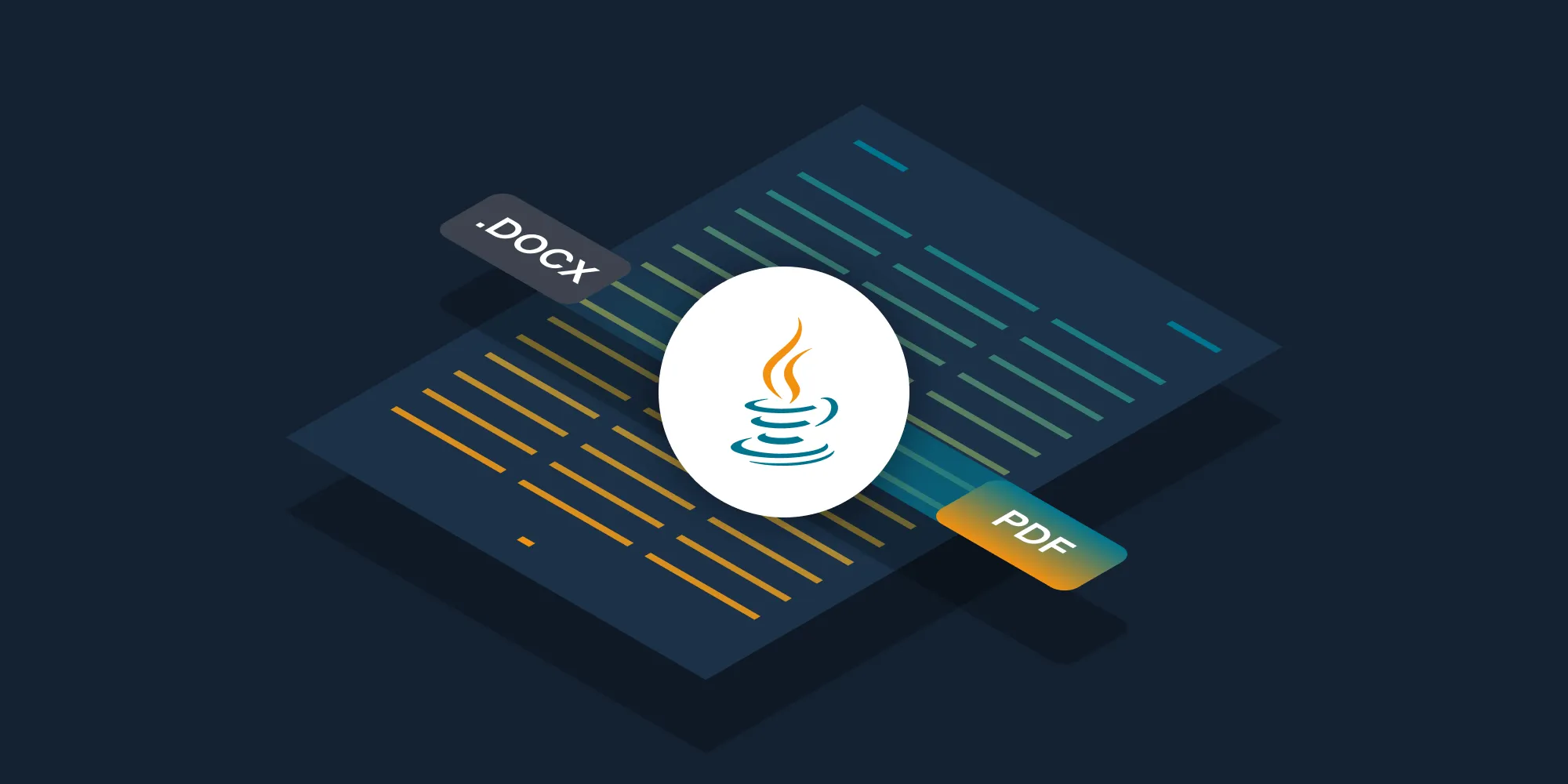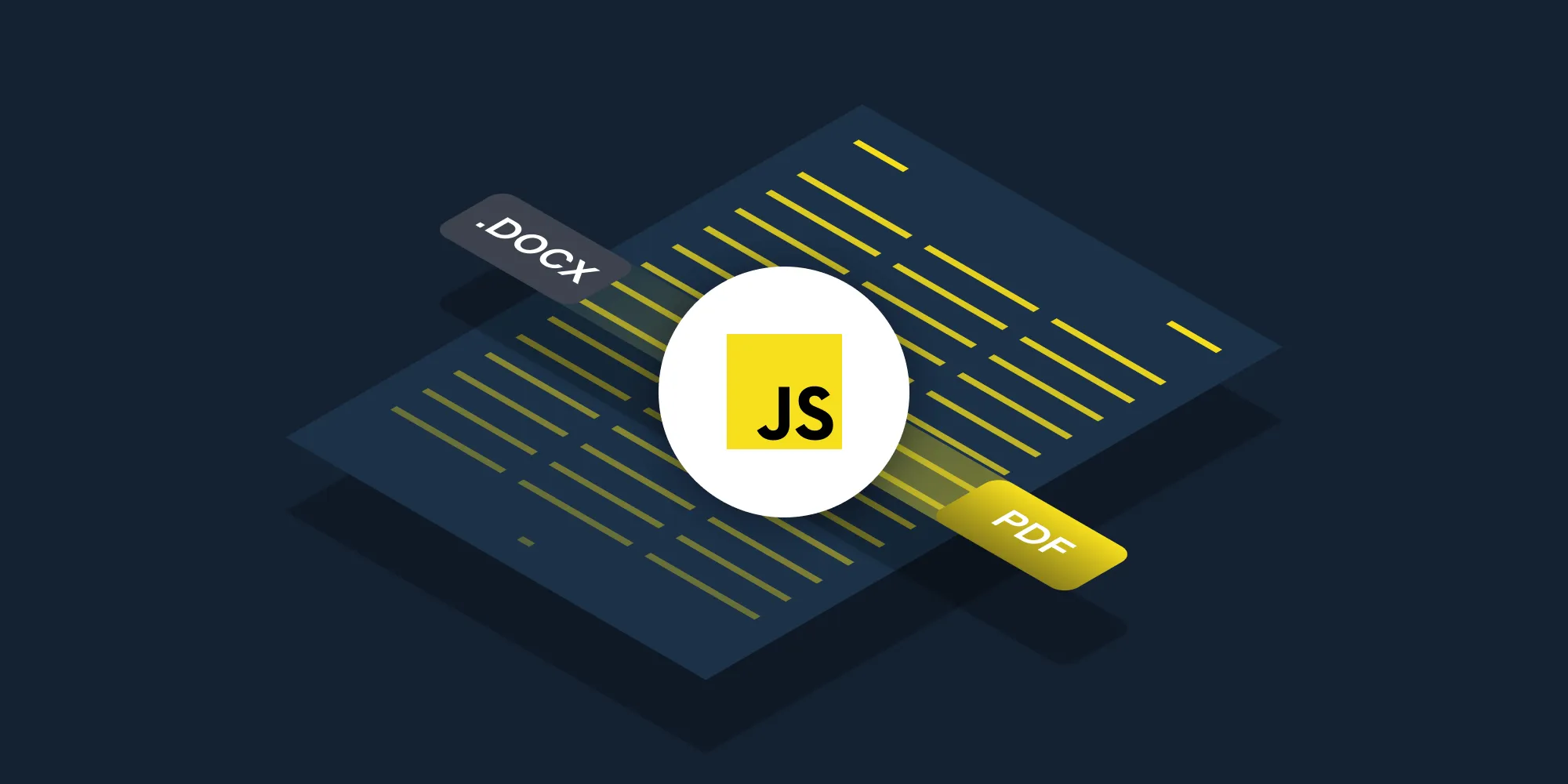Use your favorite automation apps to integrate Nutrient DWS API
Table of contents
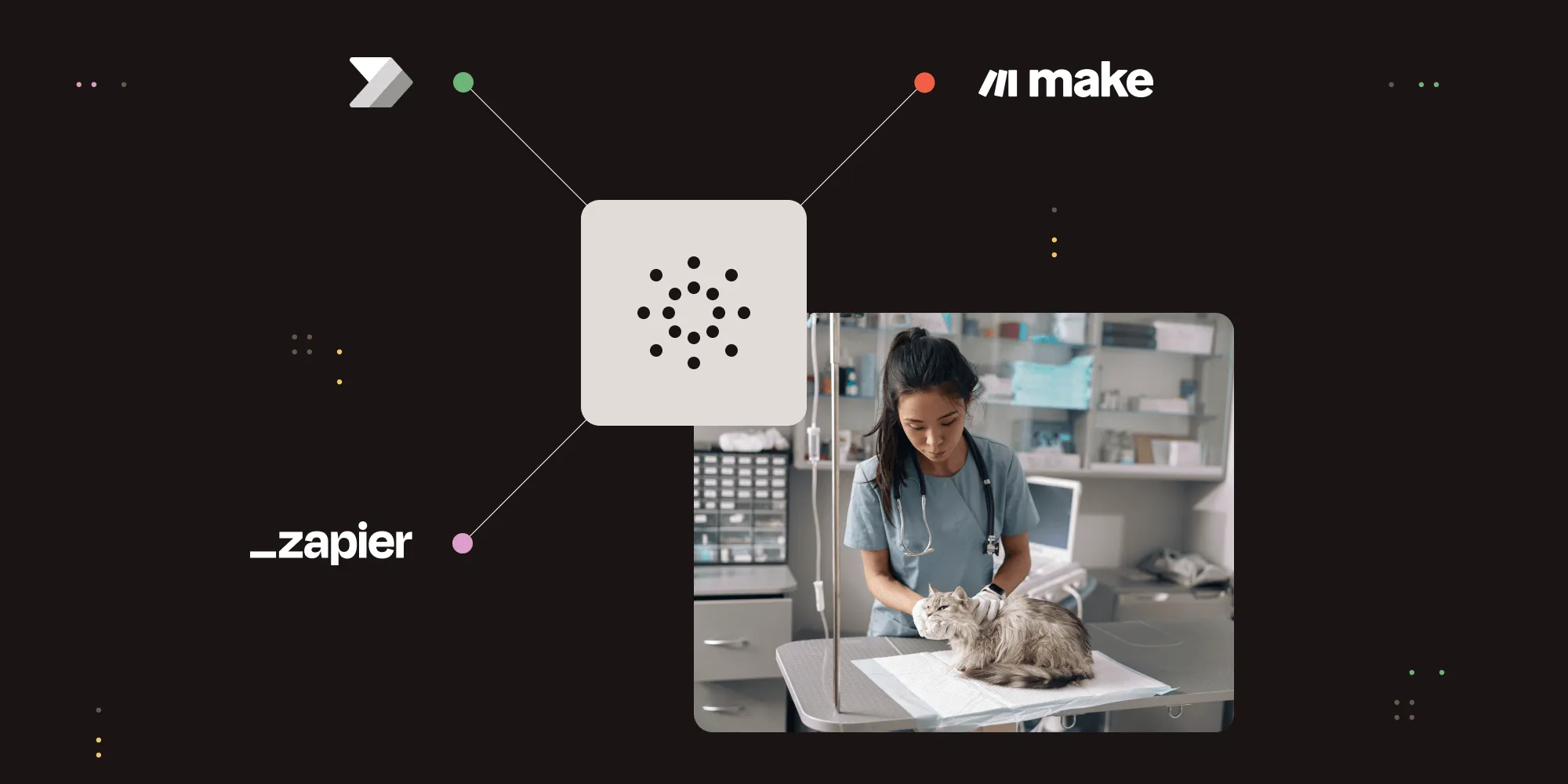
For teams looking to automate complex document tasks, platforms like Power Automate, Zapier, and Make offer intuitive ways to build powerful workflows without writing code.
There are more than 500 user interface-based options on the market, and while these platforms make it easy to build workflows, they often rely on external services to handle intensive document processing.
That’s where Nutrient DWS API comes in — it expands access to advanced document processing by making its tools compatible with many of these visual automation platforms. In short, it does the heavy lifting, enabling features like OCR, file conversion, redaction, and more.
This guide demonstrates how to integrate Nutrient DWS API into an automation workflow using a standard HTTP module. Make (formerly Integromat) is used as the example, though the approach applies broadly to similar platforms.
What can Nutrient DWS API do?
Nutrient DWS API offers comprehensive document processing capabilities, including:
- PDF management — Create, edit, merge, split, watermark, and secure PDFs.
- File conversion — Convert between formats like PDF, images (JPG, PNG, TIFF), HTML, and MS Office documents.
- OCR and data extraction — Extract text, tables, and data from scanned or digital documents.
- Annotations and forms — Add annotations, fill forms, and create interactive PDF forms.
- Digital signatures — Apply and collect trusted digital signatures.
- Redaction — Permanently remove sensitive information from PDFs.
- Optimization — Reduce file sizes, optimize for web viewing, and improve document performance.
- Archiving — Convert PDFs to PDF/A format and validate for long-term storage.
- Automation — Convert URLs to PDFs and streamline workflows programmatically.
How to build an automated workflow
This guide will show how to use OCR to convert a scanned image into a PDF with searchable text using a real-life example.
Get started with Nutrient DWS Processor API today and receive 200 free credits monthly! Perfect for watermark-free document processing targeting many use cases.
Automating patient records the easy way
Meet Vicky the vet. She runs a busy veterinary clinic where she cares for pets of all shapes and sizes. But there’s one problem: Her clinic relies on paper-based records, which makes it hard to find the information she needs quickly. For example, answering a question like “How many pets over 10 years old need a health check?” can take hours of digging through files.
With a simple automation setup, Vicky can:
- Scan paper records into searchable digital PDFs so she can quickly search for specific pet details.
- Save time and reduce errors by having everything organized in one digital folder.
Here’s how it works
- Vicky uses her office scanner to digitize paper records. These scanned files are automatically saved to a folder on her computer that syncs with Google Drive.
- The automation system checks this folder for new scans, converts them into searchable PDFs, and saves them back into Google Drive, so they’re ready to be searched whenever needed.
By setting up this automation, Vicky can:
- Instantly find answers to questions like “Which pets are due for vaccinations?”
- Keep records secure and organized.
- Focus more on her patients and less on paperwork.
Why this is a game-changer?
This process doesn’t require Vicky to write any code or hire a developer. By using an automation tool like Make in combination with an account with Nutrient DWS API, she can automate everything with a few clicks and let the system handle the rest. It’s like having a digital assistant that works behind the scenes!
A step-by-step overview
- Set up your Nutrient DWS API and Make accounts.
- Created a fully automatic document-centric workflow in Make with Nutrient DWS API processing tools.
That’s it.
You don’t have to start from scratch. We’ve created a prebuilt blueprint of the scenario from this tutorial that you can import directly into Make. This means you can skip most of the setup and get started faster.
Once you’ve imported the scenario, just remember to:
- Update each module with your own API key from Nutrient DWS.
- Set the Google Drive folder locations to match where your files are stored.
With just a few quick edits, you’ll have your automation up and running in no time!
Step 1 — Gather your tools
To use Nutrient DWS API without writing code, you’ll need:
- A no-code automation platform such as Make, Zapier, or Power Automate (this guide uses Make).
- An API key from Nutrient DWS API.
An API key is like a password that authorizes your system (e.g. Make) to interact with Nutrient’s API. You’ll paste this secret key into your Make scenario once, and it’ll automatically be included in every request.
Step 2 — Get your API key
- Go to the Nutrient DWS API dashboard(opens in a new tab) and create an account if you haven’t already.
- After logging in, locate your API key in the dashboard. This key is required to authenticate every API request, so keep it safe.
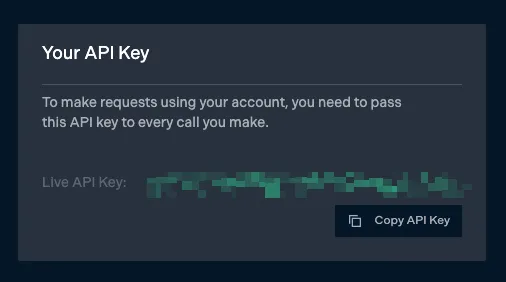
Step 3 — Set up your Make automation
- Sign up for a free account at Make(opens in a new tab).
- Select the option to Create a new scenario(opens in a new tab).
Overview of the automation
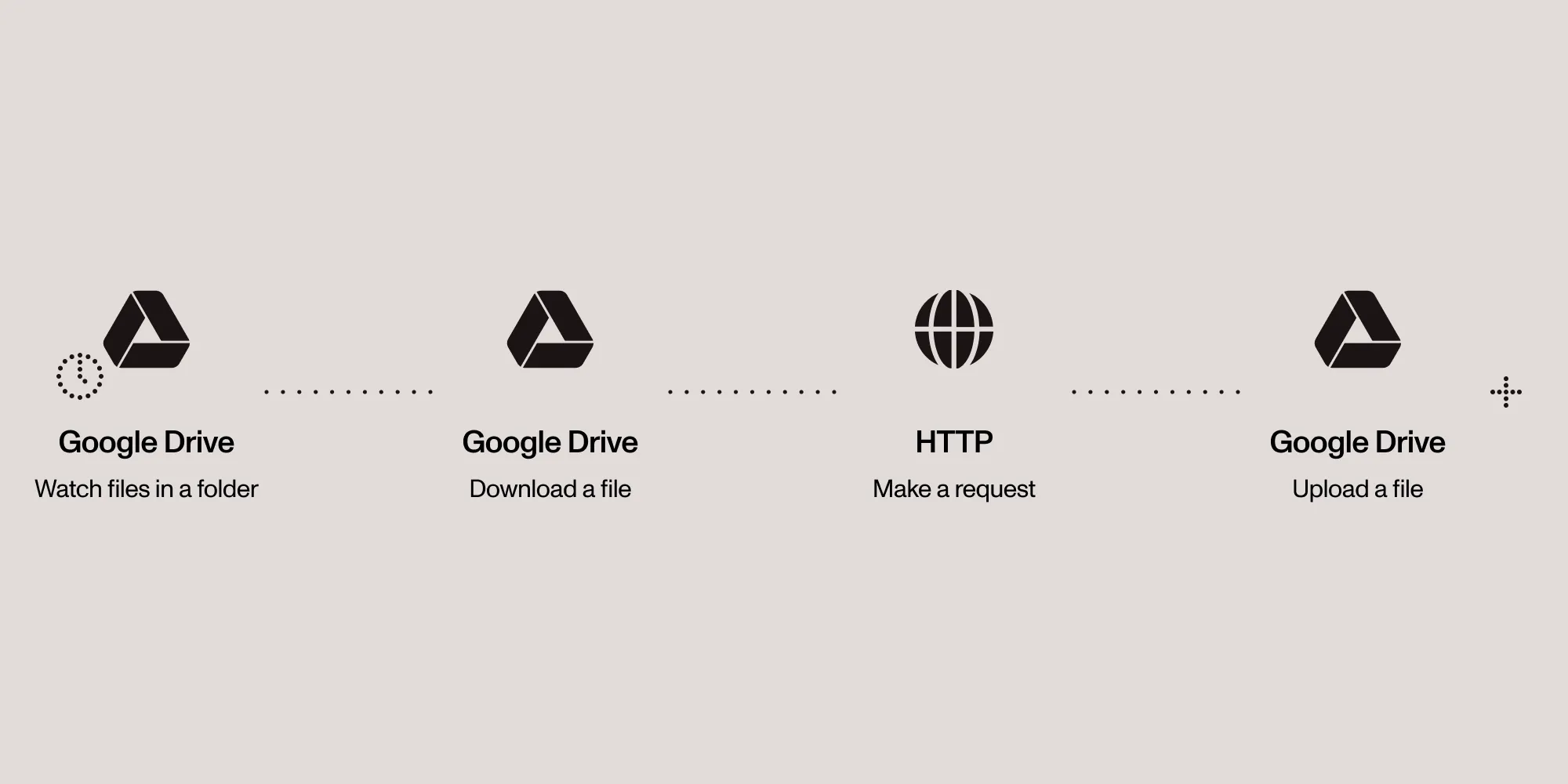
Here’s what your final Make scenario will do:
- Watch a Google Drive folder for new files.
- Download the file once it appears.
- Send it to Nutrient DWS API for OCR processing.
- Upload the processed PDF back into Google Drive.
Step 4 — Watch files in a Google Drive folder
- Right-click in the scenario editor and Add a module.
- Choose Google Drive > Watch Files in a Folder.
- Connection — Set up or select your Google account.
- Watch Files —
By Created Time - Drive —
My Drive - Folder — Choose the folder to monitor.
- File Types —
All - Limit —
1
- Click OK to save the module.
Step 5 — Download the file
- Select + > Add a new module, and then choose Google Drive > Download a File.
- Connection — Use the same Google Drive connection.
- Enter a File ID — Enter manually
- File ID — Select
1. File IDto reference the file from the previous step.
- Click OK to save.
Step 6 — Send the file to Nutrient DWS API
- Select + > Add a new module, and then choose HTTP > Make a request.
- URL —
https://api.nutrient.io/build - Method —
POST
- URL —
- Add headers:
- Under Name, choose
Content-Type, and under Value, choosemultipart/form-data. - Then, under Name, choose
Authorization, and under Value, chooseBearer your_api_key.
- Under Name, choose
- Body Type —
Multipart/form-data - Add the body fields:
- Body type:
Multipart/form-data - Add two body field items:
- Field 1
- Field type —
Text - Key —
instructions - Value{"parts": [{"file": "scanned"}],"actions": [{"type": "ocr","language": "english"}]}
- Field type —
- Field 2
- Field type —
File - Key —
scanned - File —
Google Drive - Download a File
- Field type —
- Field 1
- Body type:
- Click OK to save.
Replace your_api_key with your actual API key from step 2. Make sure there’s a space after “Bearer.”
Step 7 — Add a Google Drive module to upload a file
- Select + > Add a new module, and then choose Google Drive > Upload a File.
- Connection — Use the existing Google Drive connection you created in step 4.
- Enter a Folder ID —
Select from the list - New Drive Location —
My Drive - New Folder Location — Choose your folder here.
- File —
Map - File Name —
7. Name.pdf - Data —
3. Datafrom the HTTP step.
Step 8 — Test the automation
- Upload an image file with text to the Google Drive folder you configured in step 4.
- In Make, click Run once to manually trigger the workflow.
- Wait for the scenario to complete (you’ll see animated progress).
- Check your destination folder in Google Drive to confirm the processed
.pdffile appears. - If successful, enable the scenario to run automatically every 15 minutes.
Recap
You helped Vicky the vet, a non-programmer, make her paper-based animal records searchable in just two steps. You:
- Set up accounts with Make and Nutrient DWS API.
- Built a fully automatic document-centric workflow in Make with Nutrient DWS API.
What’s next?
With her first automation live, Vicky can now also setup the ability to:
- Generate reports automatically from forms or spreadsheets.
- Redact sensitive data for privacy compliance.
- Add branding with watermarks or logos.
- Protect documents with passwords.
- Organize data by extracting pet or owner information for database filing.
- Archive efficiently with smaller file sizes or PDF/A format.
- Comply with regulations via automatic deletion or archiving.
- Merge or split PDFs for pet health packs or summaries.
- Digitally sign vaccination records or contracts.
By building on her initial workflow, Vicky can continue to save time, reduce manual errors, and provide even better care for her furry patients — all while keeping her records secure and compliant. These advanced tools will let her focus on what she loves most: helping animals.
Nutrient DWS API offers more than 30 powerful features to help you streamline and enhance your workflows.
View the full range of capabilities(opens in a new tab) and see how you can take your automation to the next level.
Have questions or want to discuss your use case? Contact our Sales team to find the right solution for your organization.