Configure email server settings for alerts
The Email tab enables configuration of email authentication, which is required to send alerts. To update these settings, click Settings > Email.
Starting from version 1.4, Nutrient Document Searchability Tagging (DST) uses modern authentication for email. You can authenticate using either a Certificate or a Secret.
The example below shows authentication using a certificate.
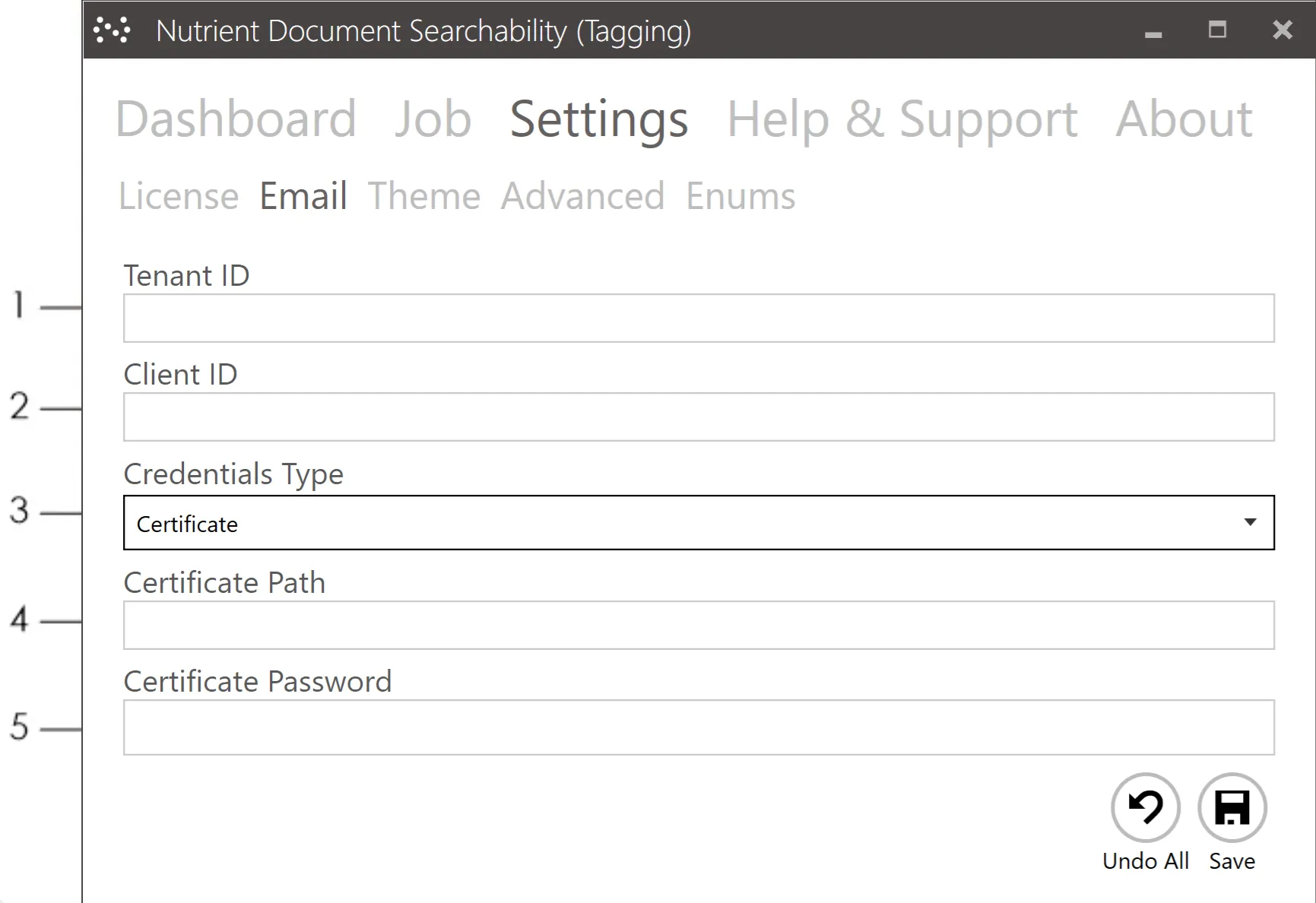
The example below shows authentication using a secret.
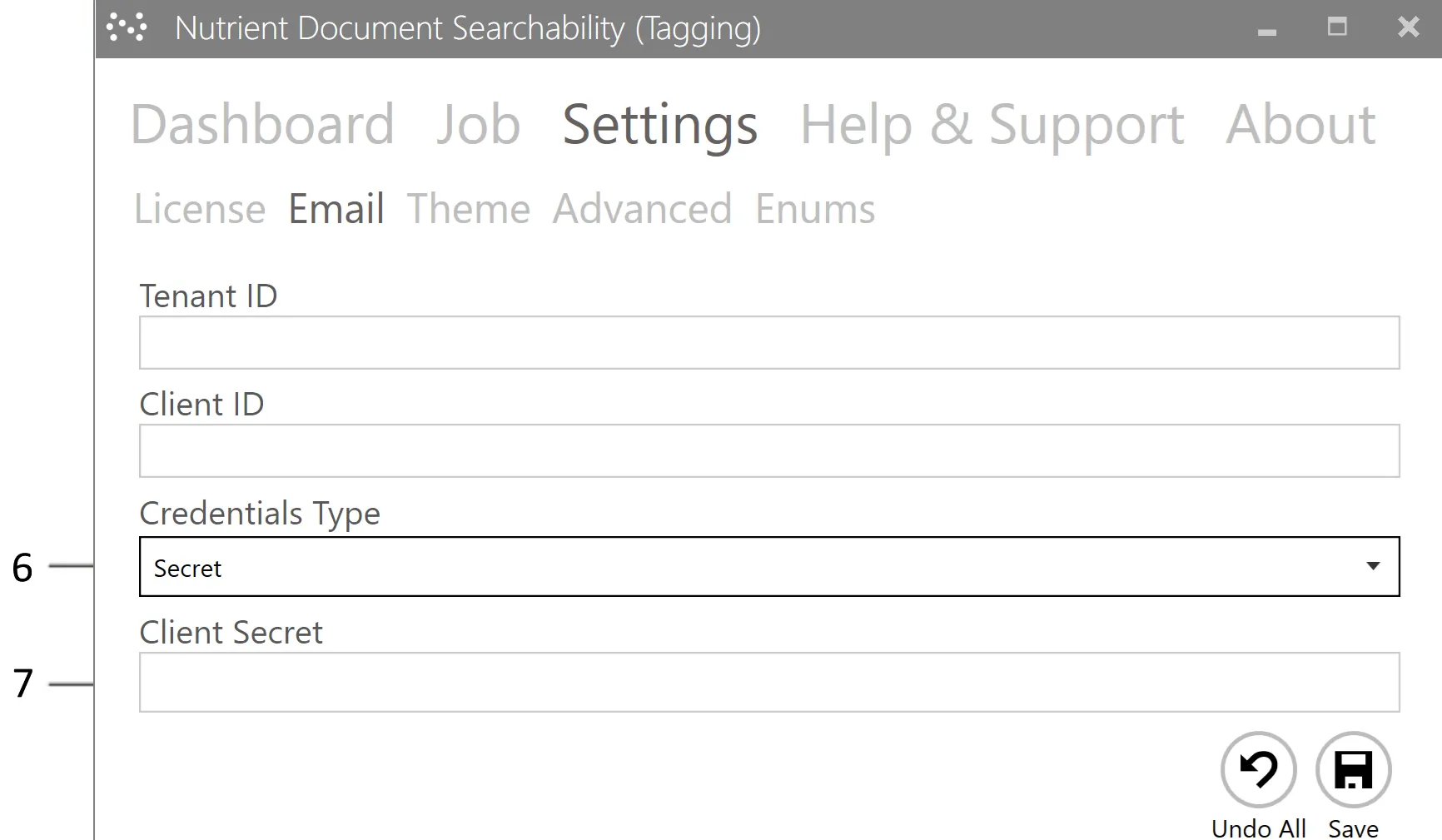
If email settings aren’t configured, the following message appears. Clicking Yes opens a dialog box that displays the email configuration options.
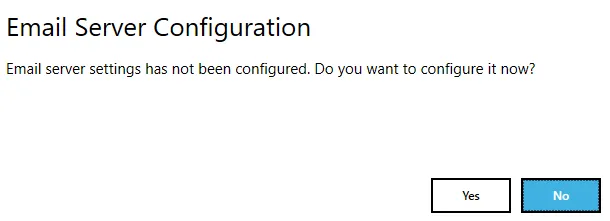
The email configuration includes:
- Tenant for OAuth2 authentication.
- Client ID for OAuth2 authentication.
- Credential type used for authentication (Certificate or Secret).
- Local path to the certificate generated by Azure.
- Password for the certificate generated by Azure.
- Credential type used for authentication (Secret).
- Client secret generated by Azure.