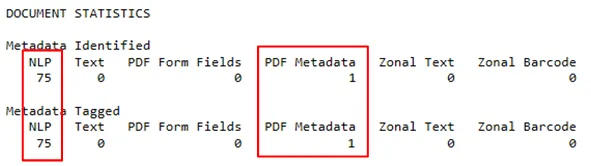Understanding tag limits in SharePoint
Tag limits enable you to restrict the number of metadata that is added (tagged) to a specific SharePoint column.
Tag limits are shared among extraction tasks. For instance, say you have a Job where you enabled NLP extraction and PDF metadata extraction.
For the NLP extraction, you have the following settings:

For the PDF Metadata settings, you won't be able to set a different Tag Limit for the same SharePoint column:
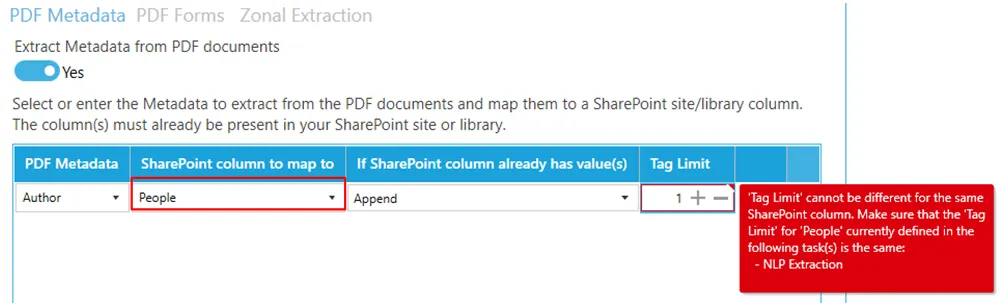
If one of the extraction task hits the Tag Limit, the other extraction tasks will be skipped. Using the above example and setting both tag limits to 3, we get the following output:
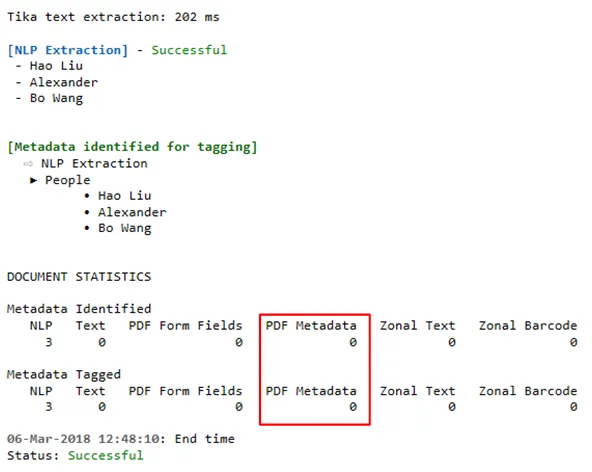
As you can see, since the NLP extraction already extracted 3 metadata for the People SharePoint column, the PDF metadata extraction is not performed. See section 4.10.1.1 to see how to read log outputs.
If you do not want to limit any tagging, set the Tag Limit to ‘0’.

For the above example, since both tag limits have been set to ‘3’, you will need to set one of the extraction task to false before setting both of them to ‘0’.
Example:
Disable PDF Metadata extraction
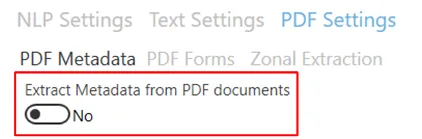
Go to NLP Settings and set the Tag Limit to ‘0’ and click Save.

Go back PDF Settings and enable PDF Metadata extraction
Set its Tag Limit to ‘0’ and click Save.
If you run the job, you will see both extraction tasks are performed.