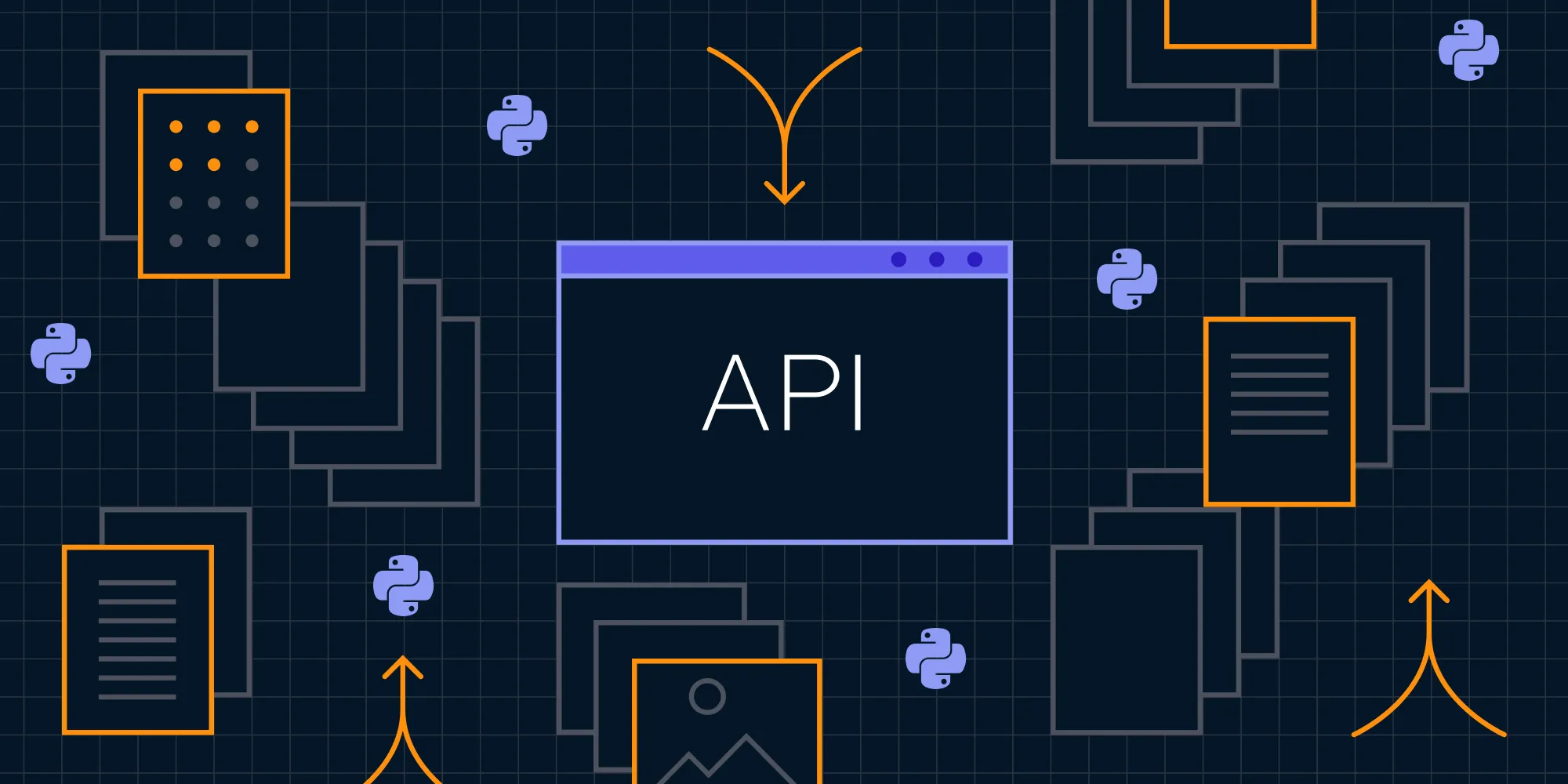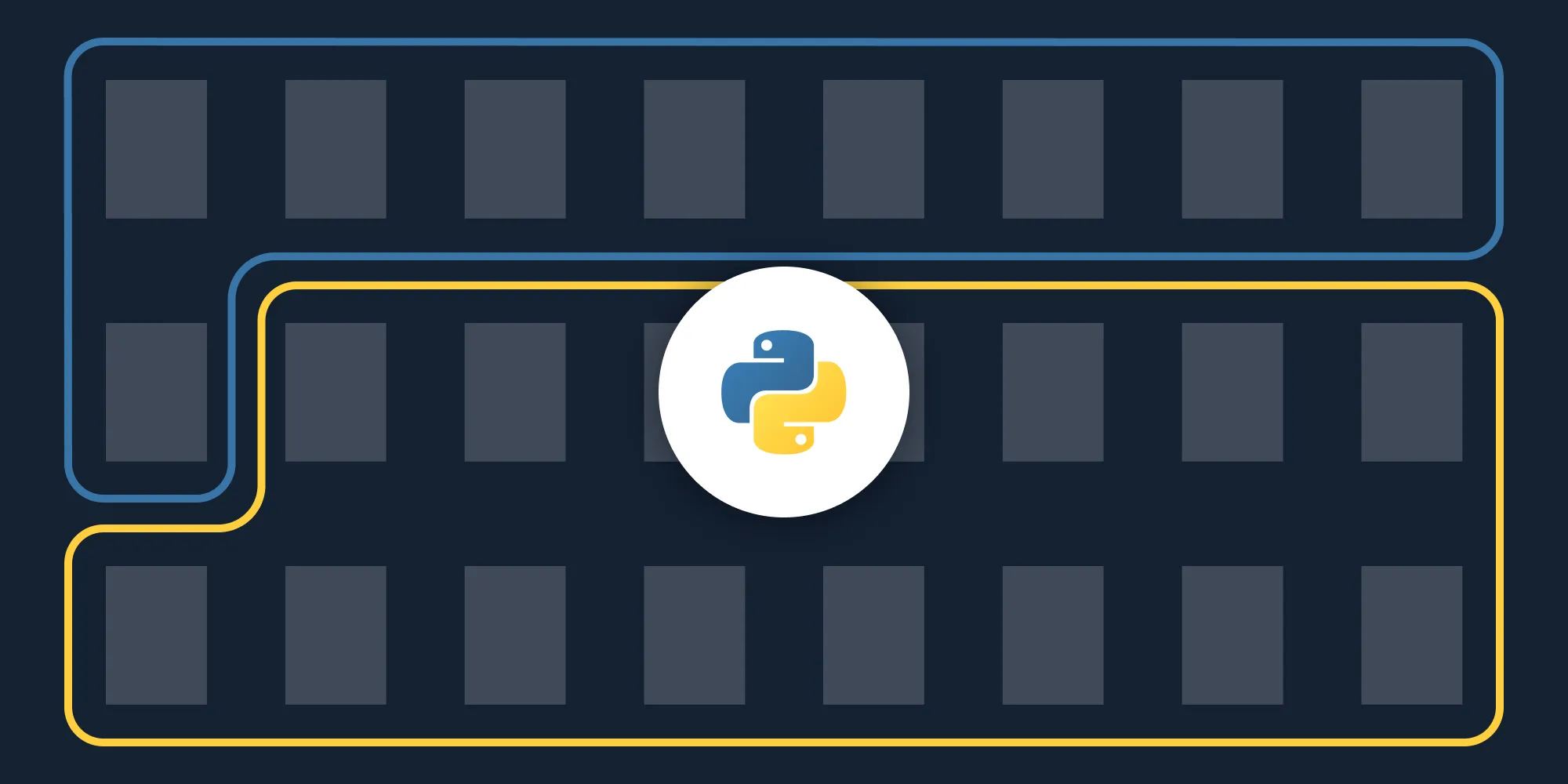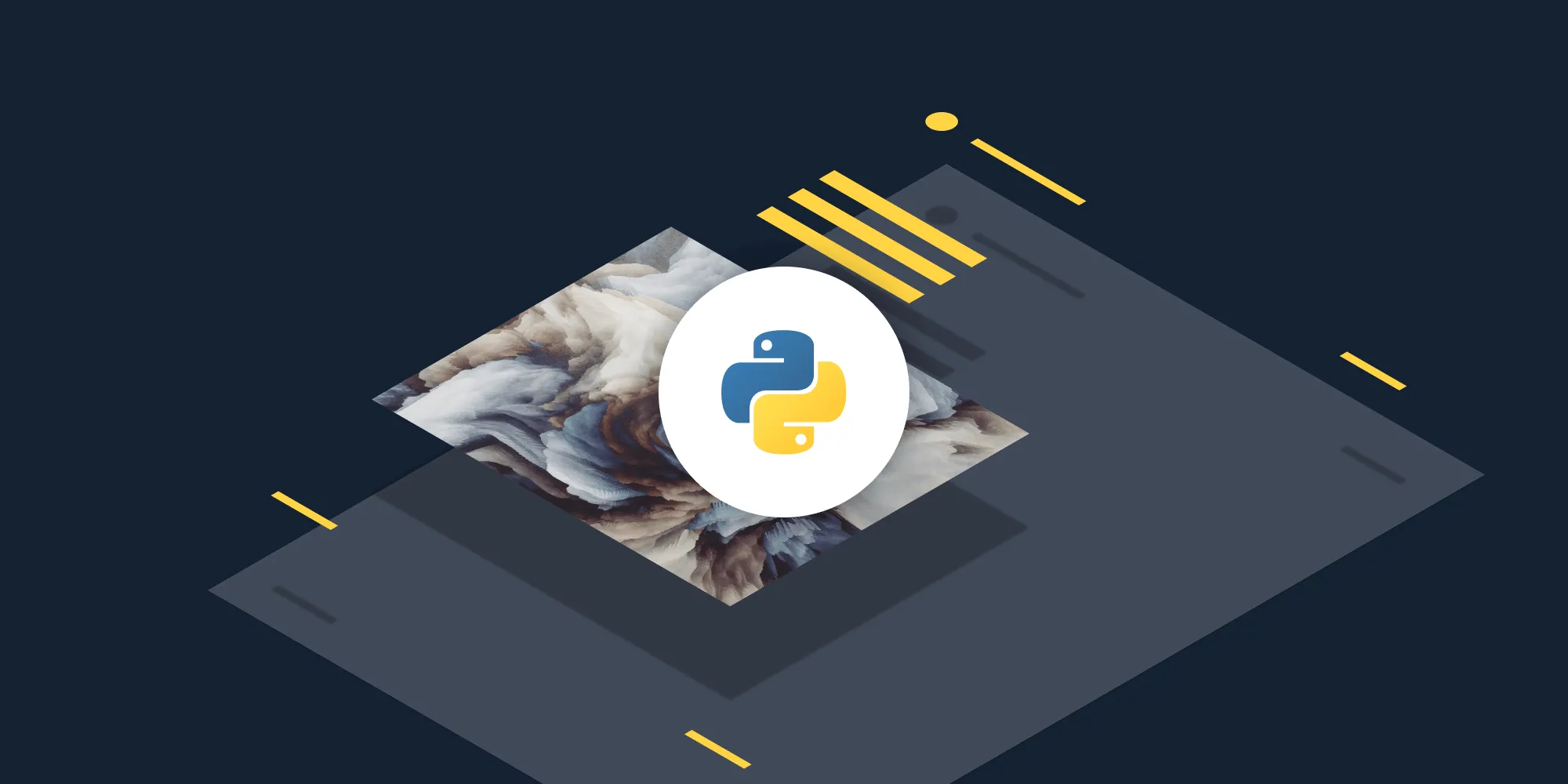How to Delete PDF Pages Using Python
Table of contents
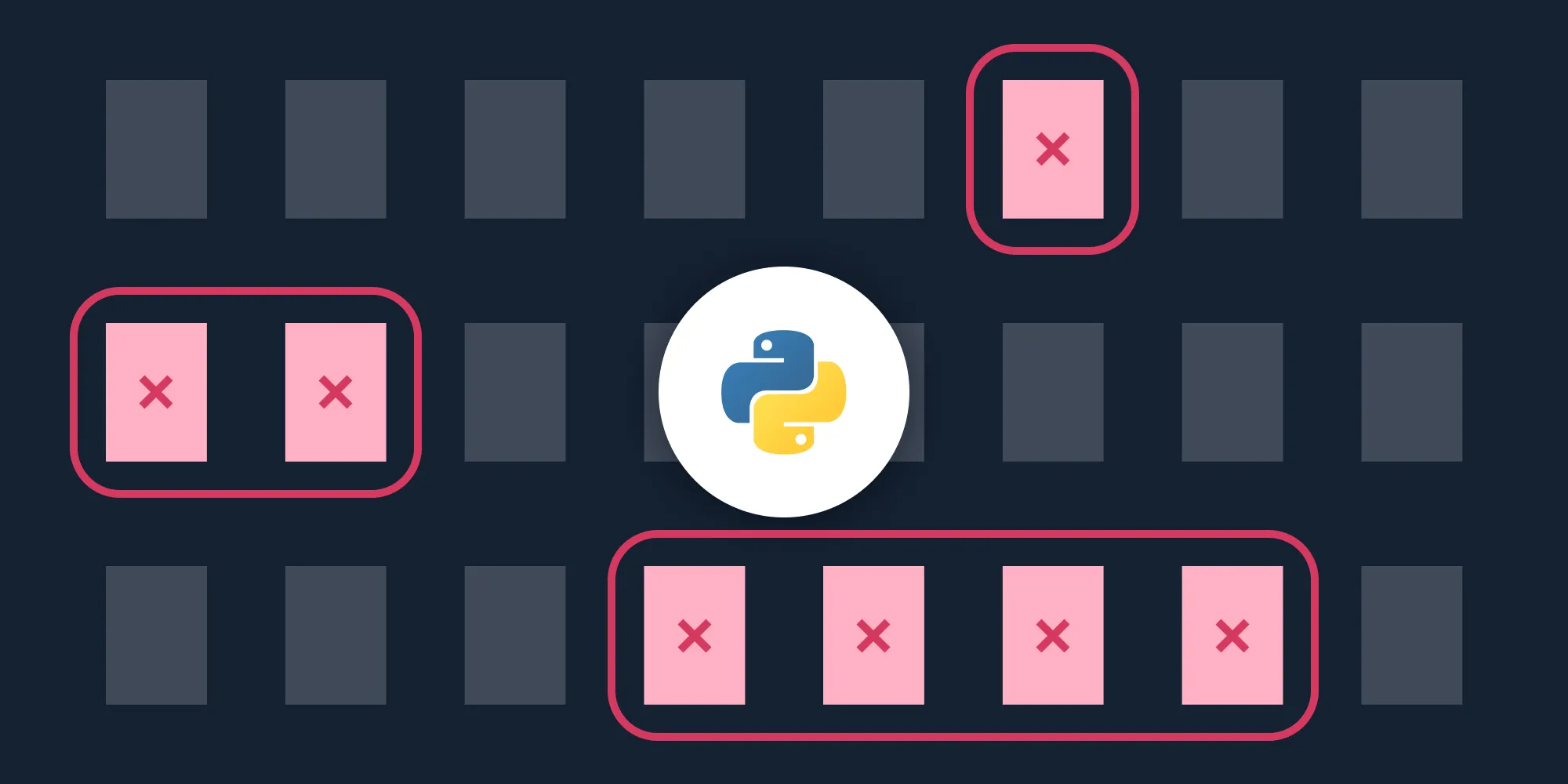
In this post, you’ll learn how to delete PDF pages using our Delete PDF Page Python API(opens in a new tab). With our API, you receive 100 credits with the free plan. Different operations on a document consume different amounts of credits, so the number of PDF documents you can generate may vary. You’ll just need to create a free account(opens in a new tab) to access your API key.
This post will be especially helpful for developers working with Python in document-heavy workflows who need to programmatically remove pages from a PDF to delete confidential data, save storage space, or remove information that’s unnecessary for end users.
PSPDFKit API
Deleting PDF pages is just one of the operations possible with our 30+ PDF API tools(opens in a new tab). You can combine our deletion tool with other tools to create complex document processing workflows, such as:
- Converting MS Office files and images into PDFs before removing pages
- Removing pages from two documents before merging them
- Deleting pages and then watermarking and flattening PDFs
Once you create your account, you’ll be able to access all our PDF API tools.
Getting Started
To get started, you’ll need to:
- Create a free account to access your live API key.
- Install Python on your system. You can download Python here(opens in a new tab).
Step 1 — Creating a Free Account on PSPDFKit
Go to our website(opens in a new tab), where you’ll see the page below, prompting you to create your free account.
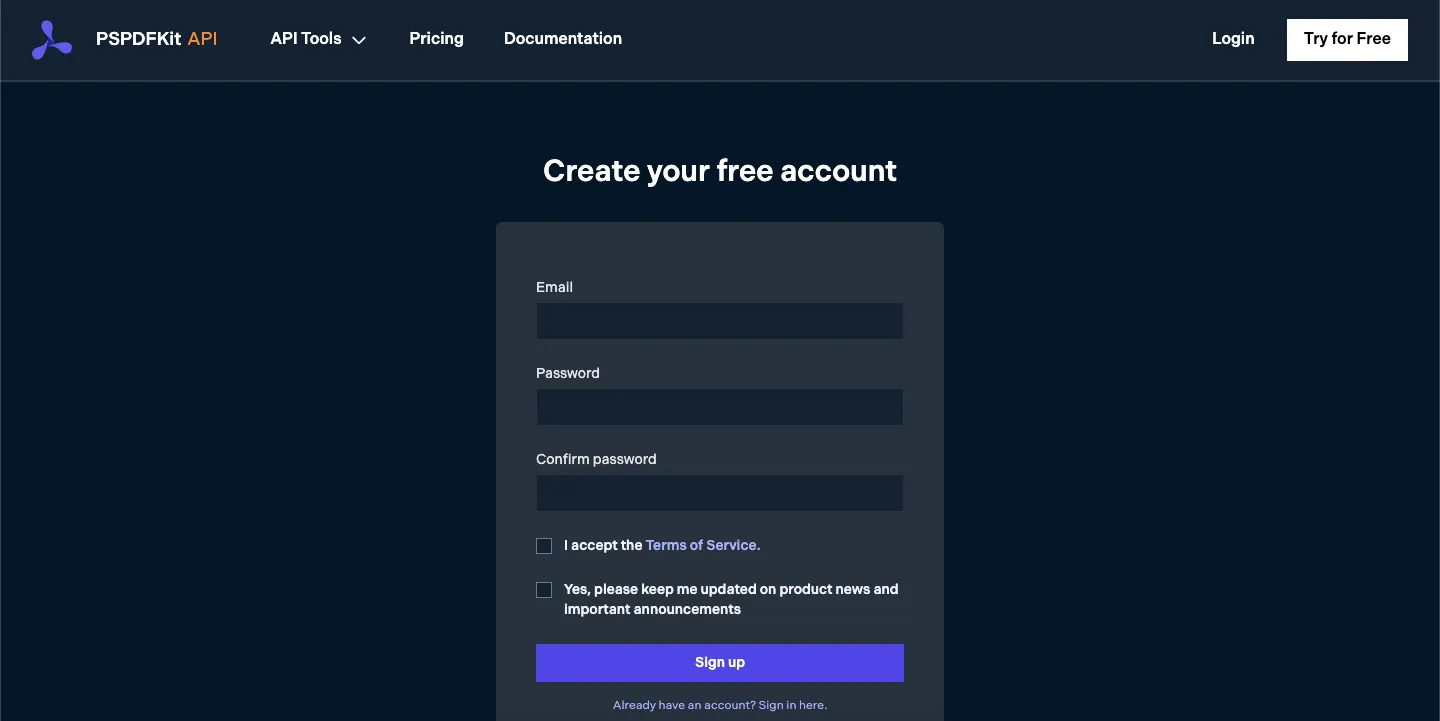
Once you’ve created your account, you’ll be welcomed by the page below, which shows an overview of your plan details.
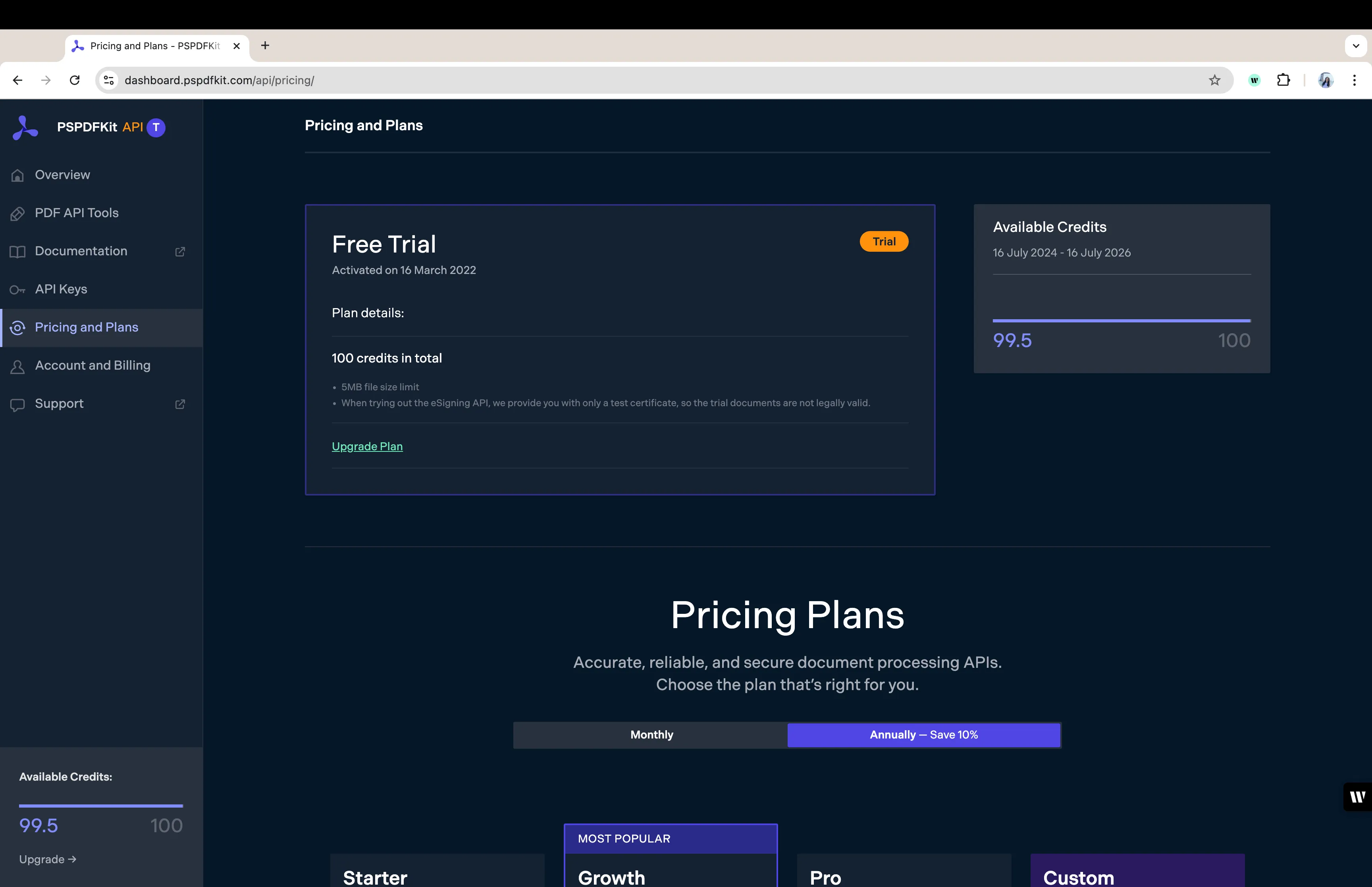
As you can see in the bottom-left corner, you’ll start with 100 credits to process, and you’ll be able to access all our PDF API tools.
Step 2 — Obtaining the API Key
After you’ve verified your email, you can get your API key from the dashboard. In the menu on the left, click API Keys. You’ll see the following page, which is an overview of your keys:
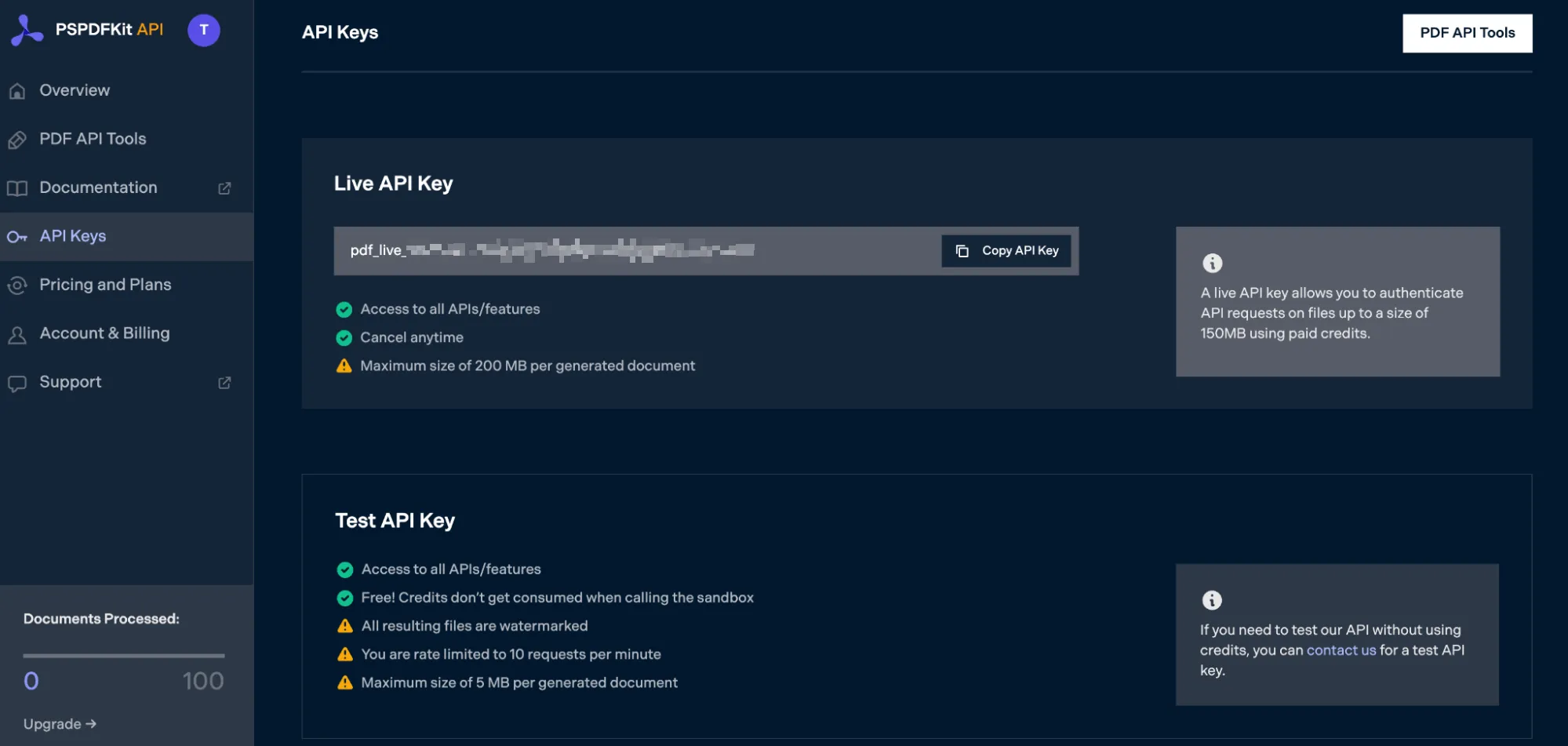
Copy the Live API Key, because you’ll need this for the Delete PDF Page API.
Step 3 — Setting Up Folders and Files
Now, create a folder called delete_pdf and open it in a code editor. For this tutorial, you’ll use VS Code as your primary code editor. Next, create two folders inside delete_pdf and name them input_documents and processed_documents.
Then, in the root folder, delete_pdf, create a file called processor.py. This is the file where you’ll keep your code.
Now your folder structure will look like this:
delete_pdf├── input_documents├── processed_documents└── processor.pyStep 4 — Writing the Code
Open the processor.py file and paste the code below into it:
import requestsimport json
instructions = { 'parts': [ { 'file': 'document', 'pages': { 'end': 2 } }, { 'file': 'document', 'pages': { 'start': 4 } } ]}
response = requests.request( 'POST', 'https://api.pspdfkit.com/build', headers = { 'Authorization': 'Bearer YOUR_API_KEY_HERE’ }, files = { 'document': open('input_documents/document.pdf', 'rb') }, data = { 'instructions': json.dumps(instructions) }, stream = True)
if response.ok: with open('processed_documents/result.pdf', 'wb') as fd: for chunk in response.iter_content(chunk_size=8096): fd.write(chunk)else: print(response.text) exit()ℹ️ Note: Make sure to replace
YOUR_API_KEY_HEREwith your API key.
Code Explanation
In the code above, you first import the requests and json dependencies. After that, you create the instructions for the API call. In this case, you delete page 4.
You then use the requests module to make the API call, and once it succeeds, you store the result in the processed_documents folder.
Output
To execute the code, use the command below:
python3 processor.pyOnce the code has been executed, you’ll see a new processed file under the processed_documents folder called result.pdf.
The folder structure will look like this:
delete_pdf├── input_documents| └── document.pdf├── processed_documents| └── result.pdf└── processor.pyFinal Words
In this post, you learned how to easily and automatically delete pages from a PDF document for your Python application using our Delete PDF Page API.
You can integrate these functions into your existing applications to remove pages from PDFs. With the same API token, you can also perform other operations, such as merging documents into a single PDF, adding watermarks, and more. To get started with a free trial, sign up(opens in a new tab) here.