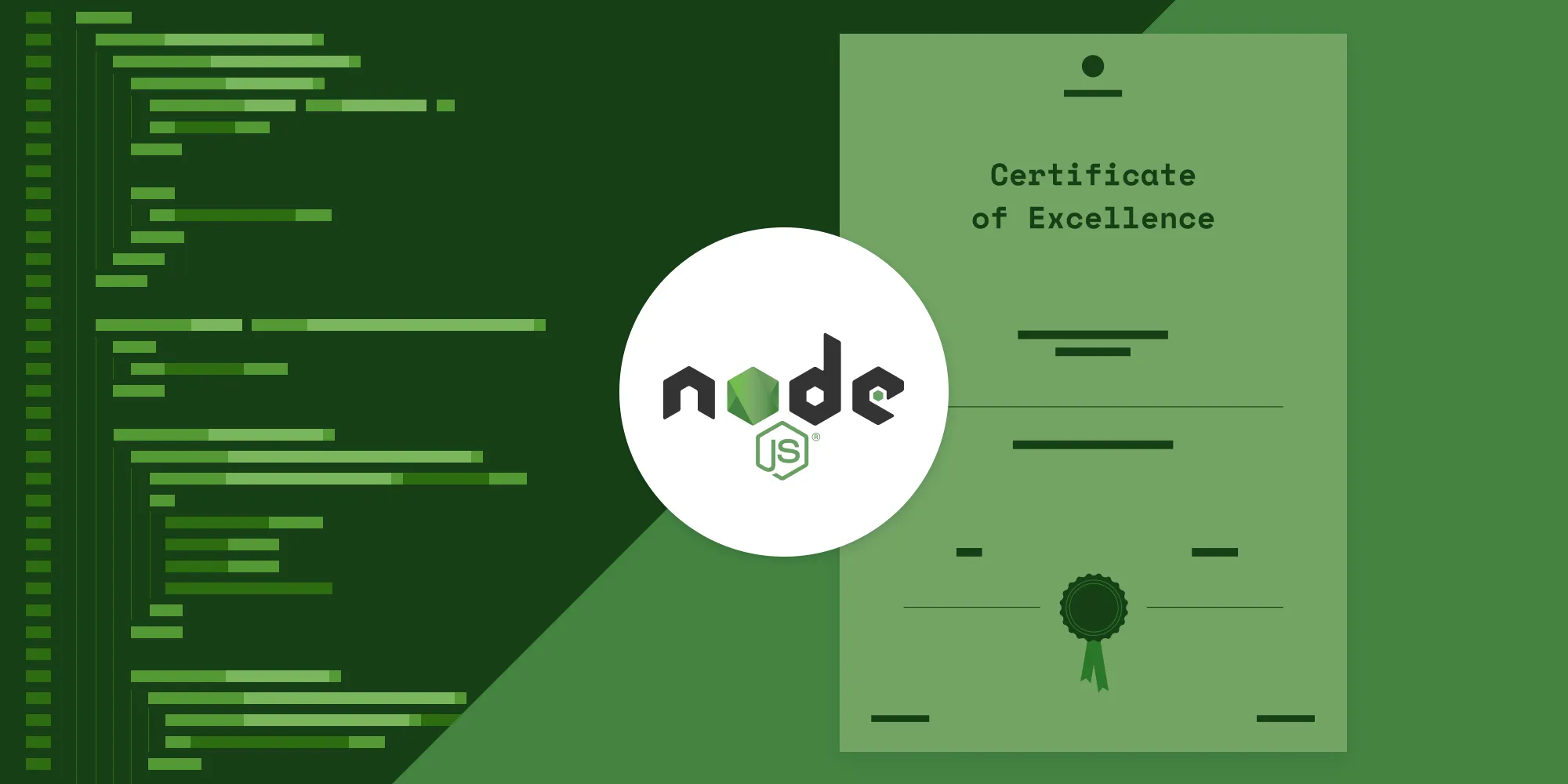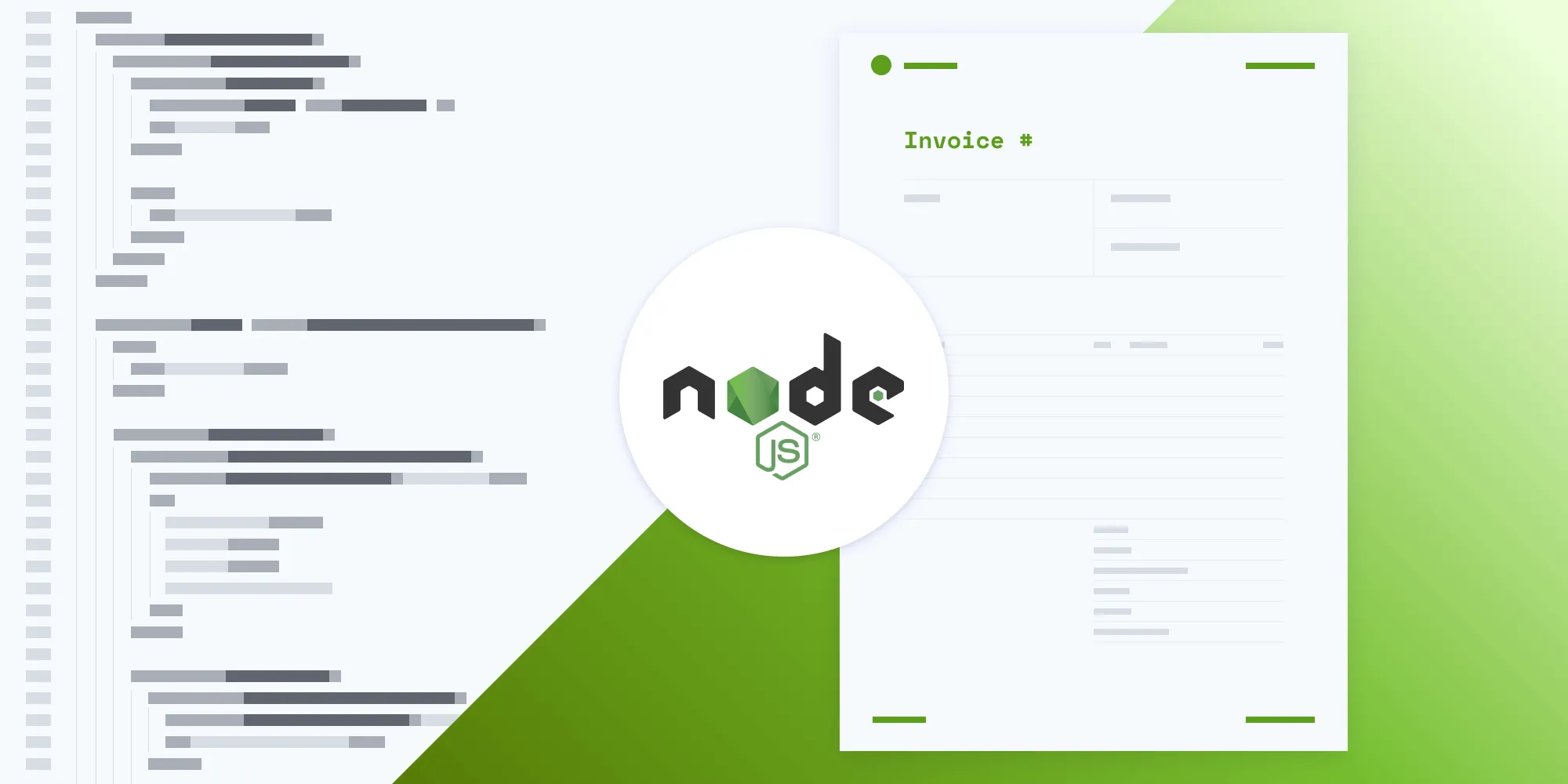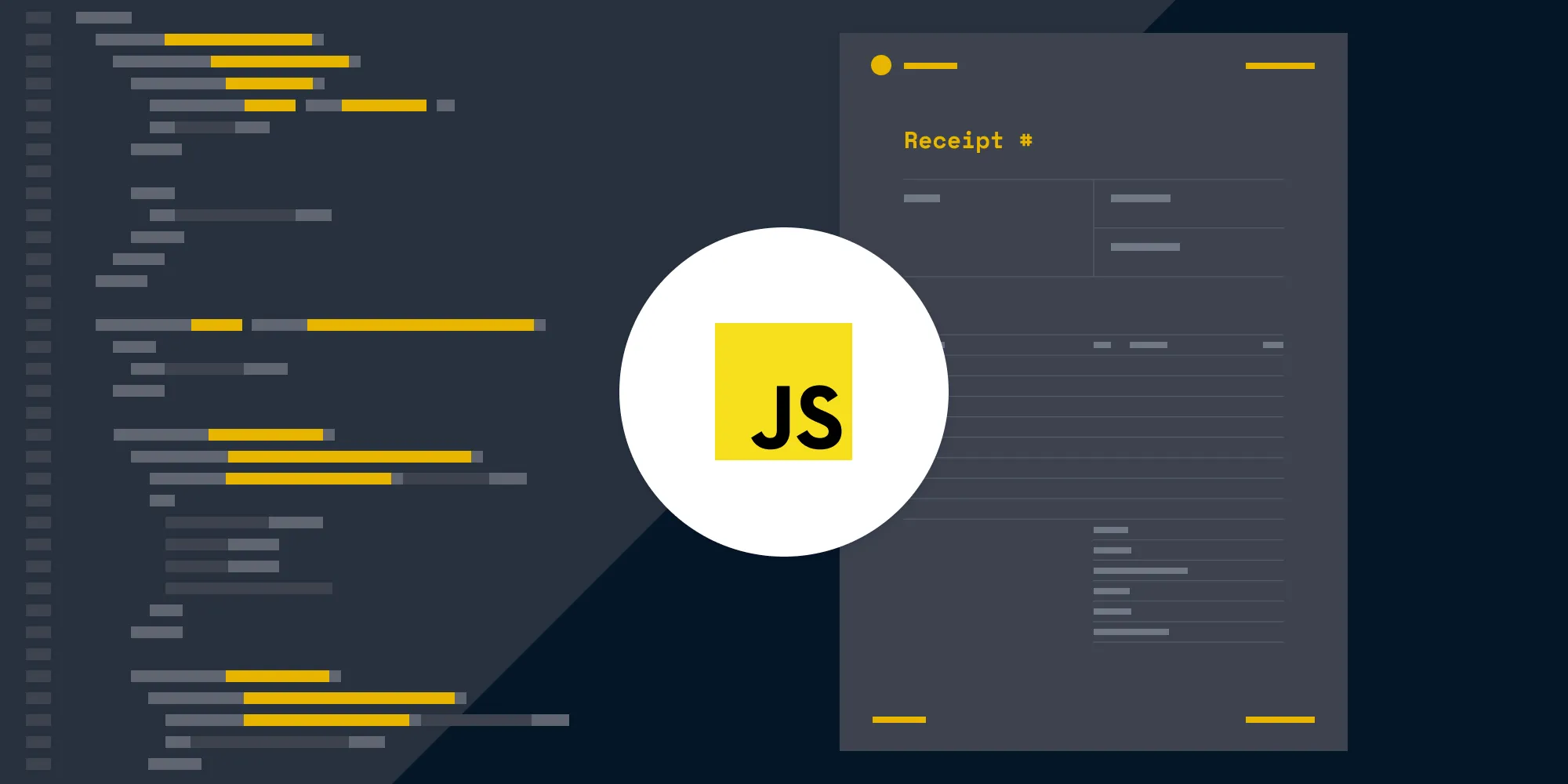How to generate PDF reports from HTML in Node.js
Table of contents
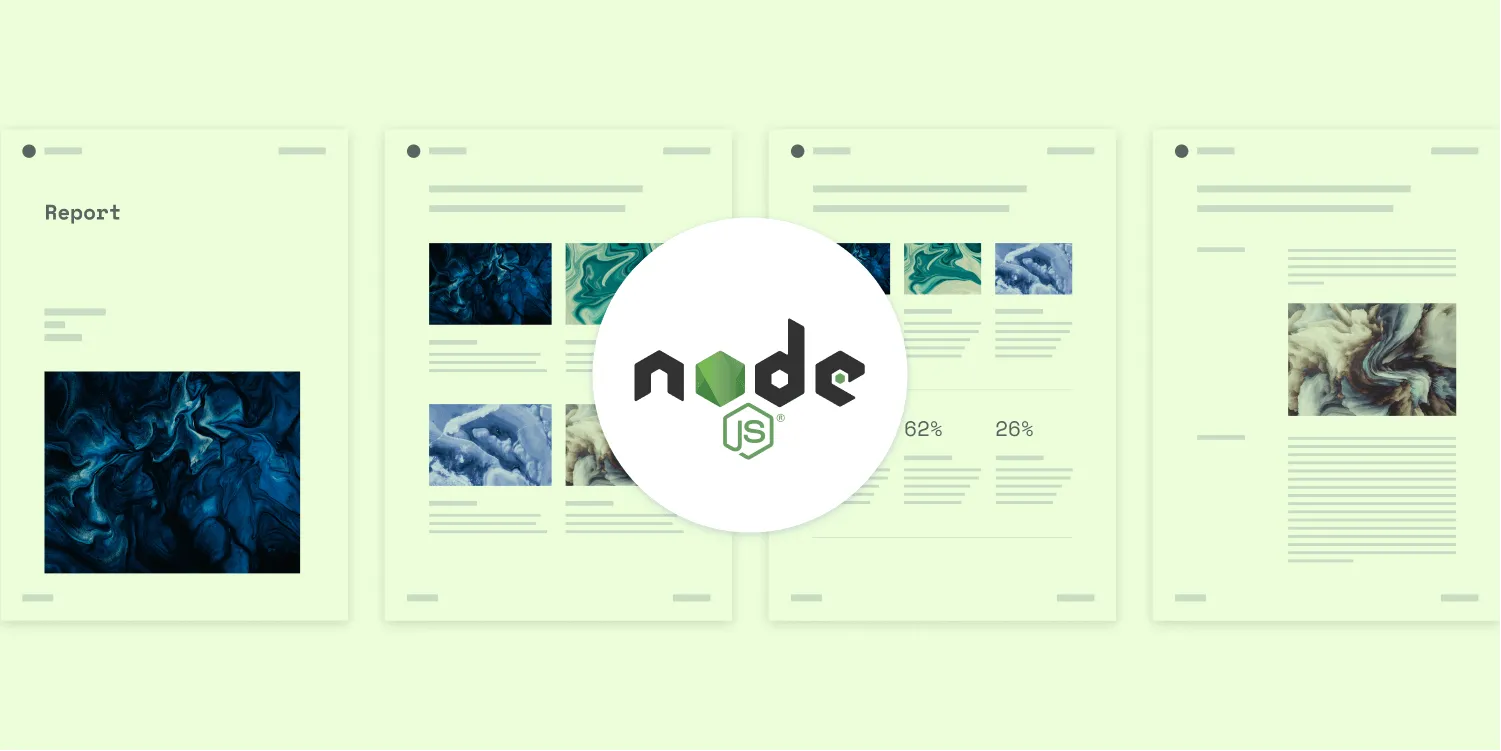
This tutorial demonstrates generating PDF reports from HTML templates using Nutrient API in Node.js. The process involves setting up Axios and Form-Data libraries, creating an HTML template with CSS and assets, and then uploading files via API to generate professional PDF reports. This approach is ideal for automating high-volume standardized report generation with dynamic data injection, providing a reliable JavaScript PDF generator solution.
In this post, you’ll learn how to generate PDF reports from HTML using our Node.js PDF Generator API. With our API, you receive 100 credits with the free plan. Different operations on a document consume different amounts of credits, so the number of PDF reports you can generate may vary. To access your API key, sign up for a free account(opens in a new tab).
This will be especially useful if you generate and distribute a high volume of standardized reports throughout the year. With our API, you can automate your report generation by dynamically injecting data and content into a standardized HTML template.
We’ll demonstrate how you can generate a report with a free PDF report template in HTML and CSS that can be customized to meet your specific requirements. You can easily style your report by updating the CSS file with your own custom images and fonts. For reports that span multiple pages, you can add a header and footer that repeats across all your pages.
Requirements
To get started, you’ll need:
- A Nutrient API key(opens in a new tab)
- Node.js(opens in a new tab)
- A package manager for installing packages. You can use npm(opens in a new tab) or Yarn(opens in a new tab).
To access your Nutrient API key, sign up for a free account(opens in a new tab). Your account lets you generate 100 documents for free every month. Once you’ve signed up, you can find your API key in the Dashboard > API Keys section(opens in a new tab).
Setup
Download the report template and extract the contents of the ZIP file into a folder. You’ll get an HTML file, Inter fonts, a Space Mono font, an SVG logo, images, and a README file.
Open the folder in your preferred code editor. Then, open the terminal.
- Create a new Node.js project by running:
npm init --yesThis will create a package.json file in the root of your project.
- Now, to interact with the Nutrient PDF Generator API, install Axios(opens in a new tab), which is an HTTP client for Node.js, and Form-Data(opens in a new tab), which is a library for converting file data to
multipart/form-datastreams.
Run these commands to install Axios and Form-Data:
npm install axiosnpm install form-dataCreating a CSS file
If you open the index.html file, you’ll see the styles between the opening and closing <style> tag. Copy the styles to a new file called style.css, and save it in the same folder:
@font-face { font-family: "Inter"; src: url("Inter-Regular.ttf") format("truetype"); font-weight: 400; font-style: normal;}
@font-face { font-family: "Inter"; src: url("Inter-Medium.ttf") format("truetype"); font-weight: 500; font-style: normal;}
@font-face { font-family: "Inter"; src: url("Inter-Bold.ttf") format("truetype"); font-weight: 700; font-style: normal;}
@font-face { font-family: "Space Mono"; src: url("SpaceMono-Regular.ttf") format("truetype"); font-weight: 400; font-style: normal;}
body { font-size: 0.75rem; font-family: "Inter", sans-serif; font-weight: 400; color: #000000; margin: 0 auto; position: relative;}
#pspdfkit-header { font-size: 0.625rem; text-transform: uppercase; letter-spacing: 2px; font-weight: 400; color: #717885; margin-top: 2.5rem; margin-bottom: 2.5rem; width: 100%;}
.header-columns { display: flex; justify-content: space-between; padding-left: 2.5rem; padding-right: 2.5rem;}
.logo { height: 1.5rem; width: auto; margin-right: 1rem;}
.logotype { display: flex; align-items: center; font-weight: 700;}
h1 { font-family: "Space Mono", monospace; font-size: 2.25rem; font-weight: 400;}
h2 { font-family: "Space Mono", monospace; font-size: 1.5rem; font-weight: 400;}
h3 { font-family: "Space Mono", monospace; font-size: 1.25rem; font-weight: 400;}
h4 { font-family: "Inter", sans-serif; font-size: 1rem; font-weight: 400;}
.page { margin-left: 5rem; margin-right: 5rem;}
.column-layout { display: flex; justify-content: space-between; margin: 3rem 0 5rem 0; gap: 2rem;}
.column { display: flex; flex-direction: column;}
.width-30 { width: 30%;}
.width-70 { width: 70%;}
.column-title { font-size: 0.625rem; margin: 0;}
.full-width { width: 100%;}
.spacer-1 { height: 1rem;}
.spacer-2 { height: 2rem;}
.line-break { height: 1px; width: 100%; background-color: #000000; margin: 2.5rem 0 2.5rem 0;}
.margin-b-0 { margin-bottom: 0;}
.margin-t-0 { margin-top: 0;}
.text-blue { color: #4537de;}
#pspdfkit-footer { font-size: 0.5rem; text-transform: uppercase; letter-spacing: 1px; font-weight: 500; color: #717885; margin-top: 2.5rem; bottom: 2.5rem; position: absolute; width: 100%;}
.footer-columns { display: flex; justify-content: space-between; padding-left: 2.5rem; padding-right: 2.5rem;}To access the styles from index.html, use the <link> tag. While referring to the stylesheet file, just use the name of the file and don’t create nested paths:
<!DOCTYPE html><html lang="en"> <head> <meta charset="UTF-8" /> <meta http-equiv="X-UA-Compatible" content="IE=edge" /> <meta name="viewport" content="width=device-width, initial-scale=1.0" /> <title>Report</title> <link rel="stylesheet" href="style.css" /> </head></html>Interacting with the API
Now, import the axios, form-data, and fs modules to the index.js file using the require() function. Place the index.js file in the root directory of your project:
const axios = require("axios");const FormData = require("form-data");const fs = require("fs");Preparing the payload
Create the FormData(opens in a new tab) object with the constructor. This constructor returns an empty FormData object:
const formData = new FormData();FormData has a method called append, and it takes key-value pairs. The value can be a string, a binary large object (blob(opens in a new tab)), or a file stream.
Since you’re sending files and images that are binary data, use the Node.js fs(opens in a new tab) module to read the files. Then, append it to the FormData object.
You’re passing the instructions key with the value of a JSON stringified object that contains your html file and assets like styles, fonts, images, and the logo. The instructions JSON is referencing files by the name of their parts that are appended in the form data as files:
const formData = new FormData();
formData.append( "instructions", JSON.stringify({ parts: [ { html: "index.html", assets: [ "style.css", "Inter-Regular.ttf", "Inter-Medium.ttf", "Inter-Bold.ttf", "SpaceMono-Regular.ttf", "logo.svg", "photo-1.png", "photo-2.png", "photo-3.png", "photo-4.png", ], }, ], }),);formData.append("index.html", fs.createReadStream("index.html"));formData.append("style.css", fs.createReadStream("style.css"));formData.append("Inter-Regular.ttf", fs.createReadStream("Inter-Regular.ttf"));formData.append("Inter-Medium.ttf", fs.createReadStream("Inter-Medium.ttf"));formData.append("Inter-Bold.ttf", fs.createReadStream("Inter-Bold.ttf"));formData.append( "SpaceMono-Regular.ttf", fs.createReadStream("SpaceMono-Regular.ttf"),);formData.append("logo.svg", fs.createReadStream("logo.svg"));formData.append("photo-1.png", fs.createReadStream("photo-1.png"));formData.append("photo-2.png", fs.createReadStream("photo-2.png"));formData.append("photo-3.png", fs.createReadStream("photo-3.png"));formData.append("photo-4.png", fs.createReadStream("photo-4.png"));Making the request with axios
Now, make a POST request to the https://api.nutrient.io/build endpoint using the axios library. Also, don’t forget to replace YOUR_API_KEY with your API key:
(async () => { try { const response = await axios.post( "https://api.nutrient.io/build", formData, { headers: formData.getHeaders({ Authorization: "Bearer YOUR_API_KEY", // Replace with your API key. }), responseType: "stream", }, );
response.data.pipe(fs.createWriteStream("result.pdf")); } catch (e) { if (e.response) { const errorString = await streamToString(e.response.data); console.log(errorString); } else { console.log(e); } }})();
function streamToString(stream) { const chunks = []; return new Promise((resolve, reject) => { stream.on("data", (chunk) => chunks.push(Buffer.from(chunk))); stream.on("error", (err) => reject(err)); stream.on("end", () => resolve(Buffer.concat(chunks).toString("utf8"))); });}Here, you’re setting the responseType to stream to get the response as a readable stream; hence, you can pipe the response into a writable file stream named result.pdf.
Generating the PDF
Now, run the Node script from the terminal. This’ll generate the result.pdf file:
node index.jsYou can see the full JavaScript code here:
const axios = require("axios");const FormData = require("form-data");const fs = require("fs");
const formData = new FormData();formData.append( "instructions", JSON.stringify({ parts: [ { html: "index.html", assets: [ "style.css", "Inter-Regular.ttf", "Inter-Medium.ttf", "Inter-Bold.ttf", "SpaceMono-Regular.ttf", "logo.svg", "photo-1.png", "photo-2.png", "photo-3.png", "photo-4.png", ], }, ], }),);formData.append("index.html", fs.createReadStream("index.html"));formData.append("style.css", fs.createReadStream("style.css"));formData.append("Inter-Regular.ttf", fs.createReadStream("Inter-Regular.ttf"));formData.append("Inter-Medium.ttf", fs.createReadStream("Inter-Medium.ttf"));formData.append("Inter-Bold.ttf", fs.createReadStream("Inter-Bold.ttf"));formData.append( "SpaceMono-Regular.ttf", fs.createReadStream("SpaceMono-Regular.ttf"),);formData.append("logo.svg", fs.createReadStream("logo.svg"));formData.append("photo-1.png", fs.createReadStream("photo-1.png"));formData.append("photo-2.png", fs.createReadStream("photo-2.png"));formData.append("photo-3.png", fs.createReadStream("photo-3.png"));formData.append("photo-4.png", fs.createReadStream("photo-4.png"));(async () => { try { const response = await axios.post( "https://api.nutrient.io/build", formData, { headers: formData.getHeaders({ Authorization: "Bearer YOUR_API_KEY", // Replace with your API key. }), responseType: "stream", }, );
response.data.pipe(fs.createWriteStream("result.pdf")); } catch (e) { const errorString = await streamToString(e.response.data); console.log(errorString); }})();
function streamToString(stream) { const chunks = []; return new Promise((resolve, reject) => { stream.on("data", (chunk) => chunks.push(Buffer.from(chunk))); stream.on("error", (err) => reject(err)); stream.on("end", () => resolve(Buffer.concat(chunks).toString("utf8"))); });}Conclusion
In this post, you generated a PDF report from an HTML template using our Node.js PDF generation API. We created similar PDF report generation guides using sample code from other programming languages:
In addition to templates for generating reports, we created free templates for other commonly used documents, like receipts, invoices, and certificates. If you’re interested in generating other types of documents in Node.js, check out the following posts:
- Generating PDF receipts using Node.js
- Generating PDF invoices using Node.js
- Generating PDF certificates using Node.js
All our templates are available for you to download on our PDF Generator API page. Feel free to customize or add any CSS to the template to fit your use case or help reflect your company’s brand.