Streamline document automation with XML job definitions
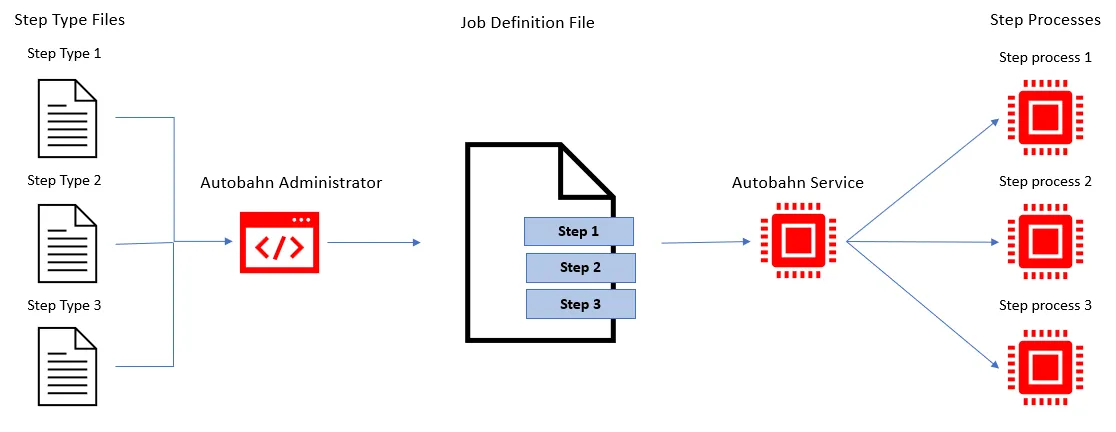
Document Automation Server (DAS) Job Definitions are stored as XML files which are generated using the DAS Administrator.
A job definition file contains certain standard pieces of information (source folder for example) that are common to all jobs. See the Step Type for details on each step in the job.
It is these step definitions that are executed via the DAS service.
Job IDs
DAS uses a sequential integer job id that starts at 1001. The “next job id” value is held in the <Autobahn DX Installation folder\>\temp\next_job_id.xml file and is updated each time a new job is created or copied using the administration tool.
The initial contents of the file are:
<?xml version="1.0" encoding="ISO8859-1" ?>
<next_job_id>1001</next_job_id>Sample job definition file
Below is a simple example of a job definition which is designed to continuously (every 30 seconds) monitor a directory (c:\faxes) for new .TIFF files and convert them to searchable PDF and place the resulting files in c:\processed faxes. The step details have been removed for clarity and are covered under a separate section - Step Details.
<autobahnjob> <jobid>1009</jobid> <jobname>Monitor incoming faxes and OCR them</jobname> <adxversion>6.0</adxversion> <trigger /> <scheduletype>continuous</scheduletype> <scheduleevery>30</scheduleevery> <scheduleeveryunits>Seconds</scheduleeveryunits> <schedulefrom>00:00:00</schedulefrom> <scheduleto>23:55:00</scheduleto> <scheduleat>16:00:00</scheduleat> <stopprocessingonerror>True</stopprocessingonerror> <sendemailalerts>False</sendemailalerts> <attachjobreport>False</attachjobreport> <attachlogfile>False</attachlogfile> <dontsendnoerror>False</dontsendnoerror> <dontsendnofiles>False</dontsendnofiles> <dontsendonsuccess>False</dontsendonsuccess> <SendEmailAlertsfromaddress /> <SendEmailAlertstoaddress /> <skipprocessedfiles>False</skipprocessedfiles> <skipmask>%FILENAME.pdf</skipmask> <SendEmailAlertstitle>%JOBNAME% %JOBSTATUS%!</SendEmailAlertstitle> <SendEmailAlertsmessage>Job: '%JOBNAME%' Status: '%JOBSTATUS%'.<br>Log: %LOGFILE%.<br>Time: %DATESTAMP% %TIMESTAMP%<br>Source: <a href='%JOBSOURCE%'>%JOBSOURCE%</a><br>Target: <a href='%JOBTARGET%'>%JOBTARGET%</a><br> </SendEmailAlertsmessage> <jobprogresscsv>C:\Aquaforest\Autobahn DX\work\1009\JobProgress.csv</jobprogresscsv> <jobsteps>1</jobsteps> <joblogrention /> <joblogmaxsize /> <jobsourcetype>folder</jobsourcetype> <jobsource>C:\Faxes</jobsource> <jobtarget>C:\Processed Faxes</jobtarget> <jobwork>C:\Aquaforest\Autobahn DX\work\1009</jobwork> <jobarchive>C:\Aquaforest\Autobahn DX\work\Archive\1009</jobarchive> <inputfilesrename>%FILENAME%%TIMESTAMP%.%EXT%</inputfilesrename> <joberrors>C:\Aquaforest\Autobahn DX\work\1009\errors</joberrors> <joblogfile>C:\Aquaforest\Autobahn DX\logs\1009\%DATESTAMP%.txt</joblogfile> <jobCSVlogfile>C:\Aquaforest\Autobahn DX\logs\1009\%DATESTAMP%.csv</jobCSVlogfile> <jobtemp>C:\Aquaforest\Autobahn DX\work\1009\temp</jobtemp> <JobUseWorkFolder>False</JobUseWorkFolder> <DeleteEmptyFolders>False</DeleteEmptyFolders> <SkipErrorFolder>False</SkipErrorFolder> <inputfileprocessing>leave</inputfileprocessing> <jobfilterfile>include</jobfilterfile> <jobfiltertype /> <jobfileorder>alphabetical</jobfileorder> <jobreturnstructure>False</jobreturnstructure> <filelength>False</filelength> <jobinerror>Copy to Error Folder</jobinerror> <jobstep>... </jobstep></autobahnjob>| XML Element | Description |
|---|---|
| jobid | The job ID number (see Job ID section above). |
| jobname | Job Description. Default is “Job %JOBID%” |
| adxversion | DAS version |
| trigger | Name of the trigger file. The job will not start automatically until the trigger file is in the input folder. |
| scheduletype | - Ad-hoc - Continuous - Onceperday |
| scheduleevery | For continuous schedule type, interval between runs. |
| scheduleeveryunits | For the continuous schedule type, unit of the interval between runs. |
| schedulefrom | For continuous, start time for runs. |
| scheduleto | For onceperday, the time at which to run. |
| scheduleat | For continuous, end time for runs. |
| stopprocessingonerror | If true, stop processing if an error occurs. |
| sendemailalerts | If true, send an email alert. |
| attachjobreport | Attach the job report to the email. |
| attachlogfile | Attach the log file to the email. |
| dontsendnoerror | If no errors, do not send email. |
| dontsendnofiles | If no files are processed, do not send email. |
| dontsendonsuccess | On success, do not send email. |
| SendEmailAlertfromaddress | Address of sender. |
| SendEmailAlerttoaddress | Address of recipient. |
| skipprocessedfiles | Skip files. |
| skipmask | Mask of processed files to skip. |
| SendEmailAlertstitle | Title of email. |
| SendEmailAlertsmessage | Email body (HTML elements need to be escaped). |
| jobprogresscsv | The location of the temporary progress file used to store status information while the job is running. |
| joblogfile | Location of the job log file. By default, the log file is logs /%JOBID%/%TIMESTAMP%.txt |
| jobsteps | The number of job steps. |
| joblogrention | Log file retention period (days). |
| joblogmaxsize | Maximum log file size. |
| jobsourcetype | File, folder or tree. |
| jobsource | The source file or folder. |
| jobtarget | The target folder. |
| Joberrors | Folder for job errors. If not specified files that cannot be processed will be placed in jobwork/errors (this is also the default). |
| jobdeleteonsuccess | If “yes”, when a job has successfully completed, all work files (hence input files) are deleted. |
| jobwork | The root of the temporary work directories used by the job. The work directories themselves are named work1, work2 etc. |
| jobarchive | The path of the folder used as the archive location when inputfileprocessing is set to move or copy to archive. |
| inputfilesrename | Name template to rename input files after processing. |
| joblogfile | The log file filepath template, default is to name the log file as the current date. |
| jobCSVlogfile | The CSV log file filepath template, default is to name the log file as the current date. |
| jobtemp | The temporary folder path. |
| JobUseWorkFolder | Use intermediate work folders – required if the job has multiple steps or the input and output folder are the same. |
| DeleteEmptyFolders | If true, delete any empty folders in the job source folder. |
| SkipErrorFolder | If true, inaccessible folders will be skipped without throwing an error. |
| inputfileprocessing | Action on input files: - Copy to Archive after processing - Move to Archive after processing - Leave input files after processing - Move input files to Target folder after processing - Delete input files |
| jobfilterfile | Filter files based on: - Include files matching - Exclude files matching - Include with document count limit - Include unprocessed PDFs only - Include unprocessed PDFs only with document count limit |
| jobfiltertype | File filter. |
| jobfilterorder | Ordering of files included (mainly used in conjunction with document count limit options): - Alphabetical - Created date/UTC date ascending or descending - Modified date/UTC date ascending or descending. |
| jobreturnstructure | If true, the input folder structure will be preserved in the output. |
| filelength | If true, skip long file names. |
| jobinerror | Action when job is in error: - Move to error - Copy to error - Take no action. |
| jobstep | Contains the definition of a job step. Multiple elements, including multiple steps. See Sample Step Details. |
Job step
The following is a sample job step. Other step types may have more step details and attribute vales.
<jobstep> <stepsequence>1</stepsequence> <steptype>kingfisher</steptype> <stepdetails> <operation>kingfisher</operation> <sourcetype>folder</sourcetype> <source>C:\Aquaforest\Autobahn DX\work\1010\work1\In</source> <target>C:\Aquaforest\Autobahn DX\work\1010\work2\In</target> <inerror>Copy to Error Folder</inerror> <returnstructure>False</returnstructure> <errors>C:\Aquaforest\Autobahn DX\work\1010\errors</errors> <tempfolder>C:\Aquaforest\Autobahn DX\work\1010\temp</tempfolder> <joboptions /> <advancedflags /> <fileorder>alphabetical</fileorder> <kfjobid>10002</kfjobid> <docoptions /> <logfile /> </stepdetails> <attributevalues> <attribute> <attributeid>topdf2</attributeid> <currentvalue /> </attribute> <attribute> <attributeid>topdf1</attributeid> <currentvalue>10002</currentvalue> </attribute> </attributevalues> </jobstep>| XML Elements | Description |
|---|---|
| stepsequence | The number of the step in the sequence. The steps will be processed in stepsequence order (ascending). |
| steptype | Identifier of the step type. This will match the files (without the ordering number) found in <installation folder\>\Autobahn DX\steptype |
| stepdetails | Details of the step that are passed to the step processor. See Step Details for more information. |
| attributevalues | Elements that are displayed in the UI. See Attribute Values for more information. |
A Job step comprises of four elements.
Step details
The details of the step are provided here and provide sufficient information for the DAS service to execute the step, in conjunction with the information in the StepType definitions. Files are moved from the jobsource directory into the working directory specified by <sourcefiles> and the result files are placed in the <target> directory. Upon completion of all the steps, the service will move the files from the final work directory to the <jobtarget> directory.
The Step Details will vary by step type.
| XML Element | Description |
|---|---|
| Operation | The operation (For example, split). This is defined in the step definition file for the steptype. |
| Sourcetype | Folder, file or tree. |
| Source | Source file or folder. |
| Target | Target folder. |
| inerror | Action to be undertaken in the event of an error. |
| returnstructure | Retain file structure when copying/moving to error folder (based on inerror setting above). |
| Errors | Files that cannot be processed are placed in this directory. Inherited from the Job definition. |
| tempfolder | The temporary folder to use for this step (defaults to job temp folder). |
| Joboptions | These are steptype-specific parameters that are derived from the options selected in the Job Designer. |
| advanced Flags | Additional advanced steptype-specific parameters that can be entered manually only. |
| fileorder | Order of file selection. |
| kfjobid | Document Automation Server Content Extraction (Kingfisher) job id. This is linked to the attribute topdf2 (see below). |
| Docoptions | PDF file open options derived from the options selected in the Job Designer. |
| Logfile | If specified, the output will be logged to a file with this name in %PDFJUNCTIONDIR%\logs or %TIFFJUNCTIONDIR%\logs. |
Attribute values
The attribute values element contains the attributes that are displayed and edited in the UI.
Each attribute element comprises paired attributeid and currentvalue elements.
The attributeid can be used to link to the matching stepdetail by examining the Step Type file.