Optimize your PDF viewer settings for better display
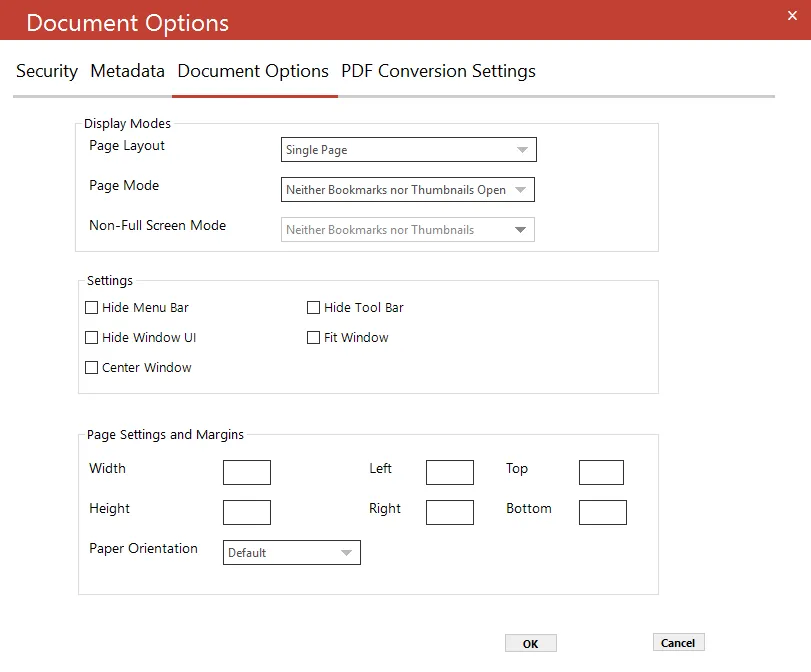
Display modes
| Option | Description |
|---|---|
| Page Layout | The setting for the initial document page display. Select from the following options: - Single Page - Continuous - Continuous Facing (odd pages left) - Continuous Facing (odd pages right) |
| Page Mode | The setting for initial viewer mode. Select from the following options: - Neither Bookmarks nor Thumbnails Open - Bookmarks Open - Thumbnails Open - Bookmarks & Thumbnails Open - Full Screen |
| Non-Full Screen Mode | The setting for document page display when exiting Full-Screen mode. Select from the following options: - Neither Bookmarks nor Thumbnails Open - Bookmarks Open - Thumbnails Open |
Settings
| Option | Description |
|---|---|
| Hide Toolbar | The viewer’s toolbar will be hidden |
| Hide Menu Bar | The viewer’s menu bar will be hidden |
| Hide Window UI | The viewer’s UI elements (for example, scrollbars) will be hidden |
| Fit Window | The viewer will resize the document’s window to fit the size of the first displayed page. |
| Center Window | The document window will be positioned in the center of the screen. |
Page settings and margins
Note: For “... Any File to PDF” steps only
| Option | Description |
|---|---|
| Width | The width of the output PDF |
| Height | The height of the output PDF |
| Left | The left margin of the output PDF |
| Right | The right margin of the output PDF |
| Top | The top margin of the output PDF |
| Bottom | The bottom margin of the output PDF |
| Paper Orientation | The orientation of the output PDF |