Bridge APIs to Nutrient MAUI with vibe coding
Use AI‑powered code generation tools such as Claude or GitHub Copilot to bridge Nutrient Web SDK APIs to Nutrient MAUI SDK in minutes.
This guide provides comprehensive instructions for extending the functionality of Nutrient MAUI applications by bridging APIs from Nutrient Web SDK. It outlines how large language models (LLMs) can assist in streamlining this integration, fostering an efficient and productive coding experience.
What is vibe coding?
Vibe coding involves guiding an LLM to generate or refactor code in real time. You can do this within:
- An integrated development environment (IDE) such as GitHub Copilot(opens in a new tab)
- A command-line interface using tools such as Claude Code(opens in a new tab).
LLMs can make mistakes, especially during initial use. As you improve your prompts, the output will also improve. Use the example prompt in this guide as a starting point.
You can test the SDK capabilities in our Catalog app.
Prefer to get started with the SDK?
Instructions file
Instructions files (like CLAUDE.md or .github/copilot-instructions.md) serve as context guides that help AI assistants understand your project’s architecture, conventions, and workflows. These files bridge the gap between human intent and AI execution, ensuring consistent code quality and adherence to project standards across different AI tools like GitHub Copilot and Claude Code.
Instruction for bridging APIs to MAUI SDK
If you quickly want to test how bridging would look, we recommend using our Catalog project(opens in a new tab) along with the following instructions file. Using the Catalog project to bridge APIs can significantly improve the quality of the result, as it provides the AI with access to more examples of using Nutrient MAUI SDK.
## Bridging Nutrient Web SDK APIs to Nutrient MAUI SDK
- Bridging guide: https://www.nutrient.io/guides/maui/advanced-access-apis/.- Ask for the exact web API link from https://www.nutrient.io/api/web/ that needs to be bridged.- Use existing examples to understand how to use Nutrient MAUI SDK examples.- Always build the project after creating the example.To make it easier for AI to understand the process of bridging APIs, we recommend copying the content of advanced access to APIs and pasting it into the instructions file just below the content above.
To make our guide easily accessible for AI we added a Copy Page button at the top-right corner of the guide. This button copies the content of the guide in Markdown format, which is easier for AI to understand.
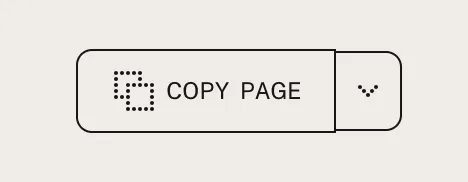
Advanced AI users could leverage the commands(opens in a new tab) and agents(opens in a new tab) features to further enhance their workflow by minimizing the contextual information AI has to process while bridging APIs.
Sample prompts
To bridge the NutrientViewer.CustomOverlayItem API from Nutrient Web SDK to Nutrient MAUI SDK, use the following prompt:
Bridge CustomOverlayItem API from web to MAUI.Here is a reference web guide for this API https://www.nutrient.io/guides/web/customizing-the-interface/creating-custom-overlay-items/The API reference can be found at https://www.nutrient.io/api/web/NutrientViewer.CustomOverlayItem.html



