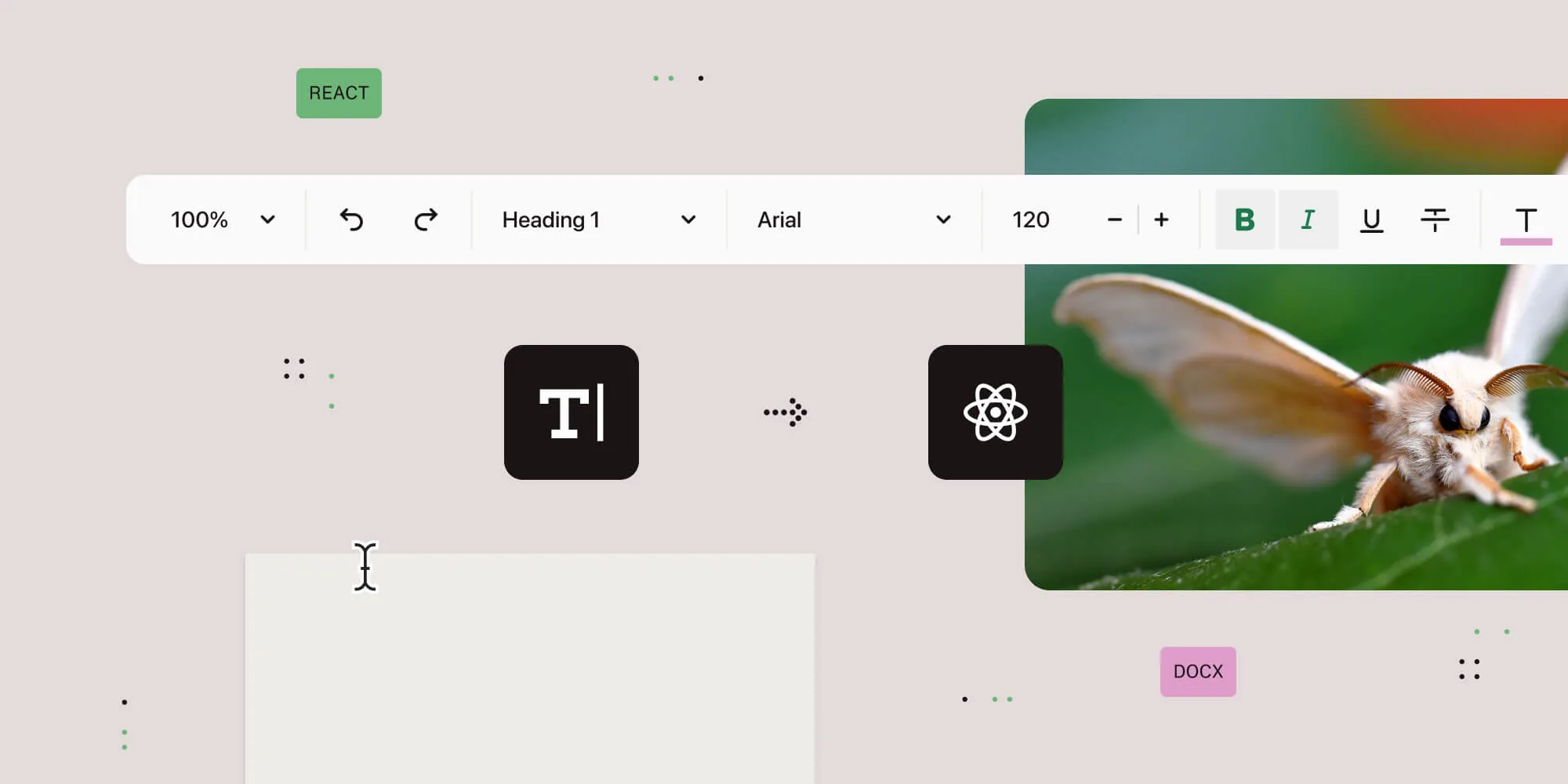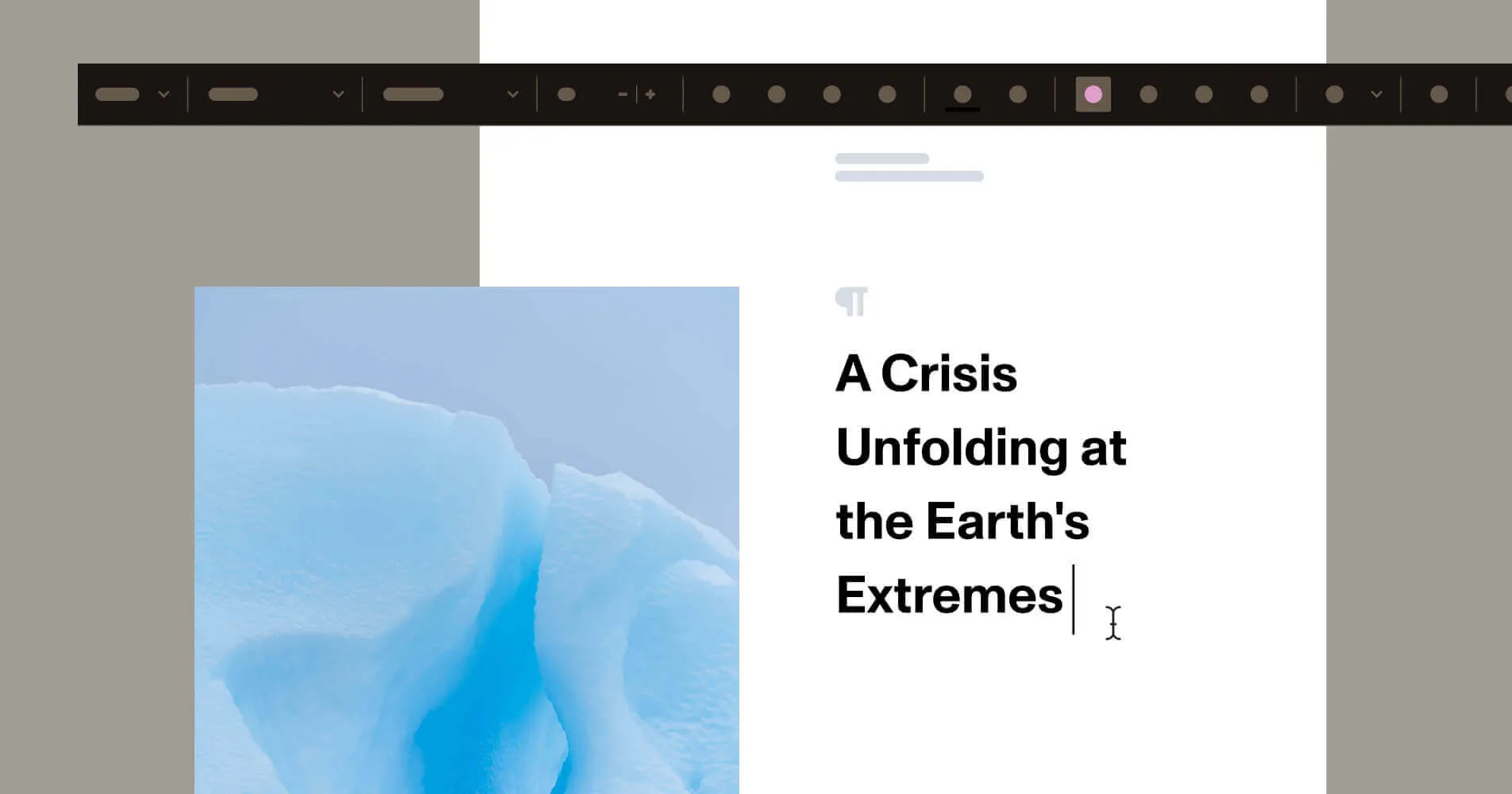Headless vs. WYSIWYG editors in JavaScript: The 2025 landscape
Table of contents
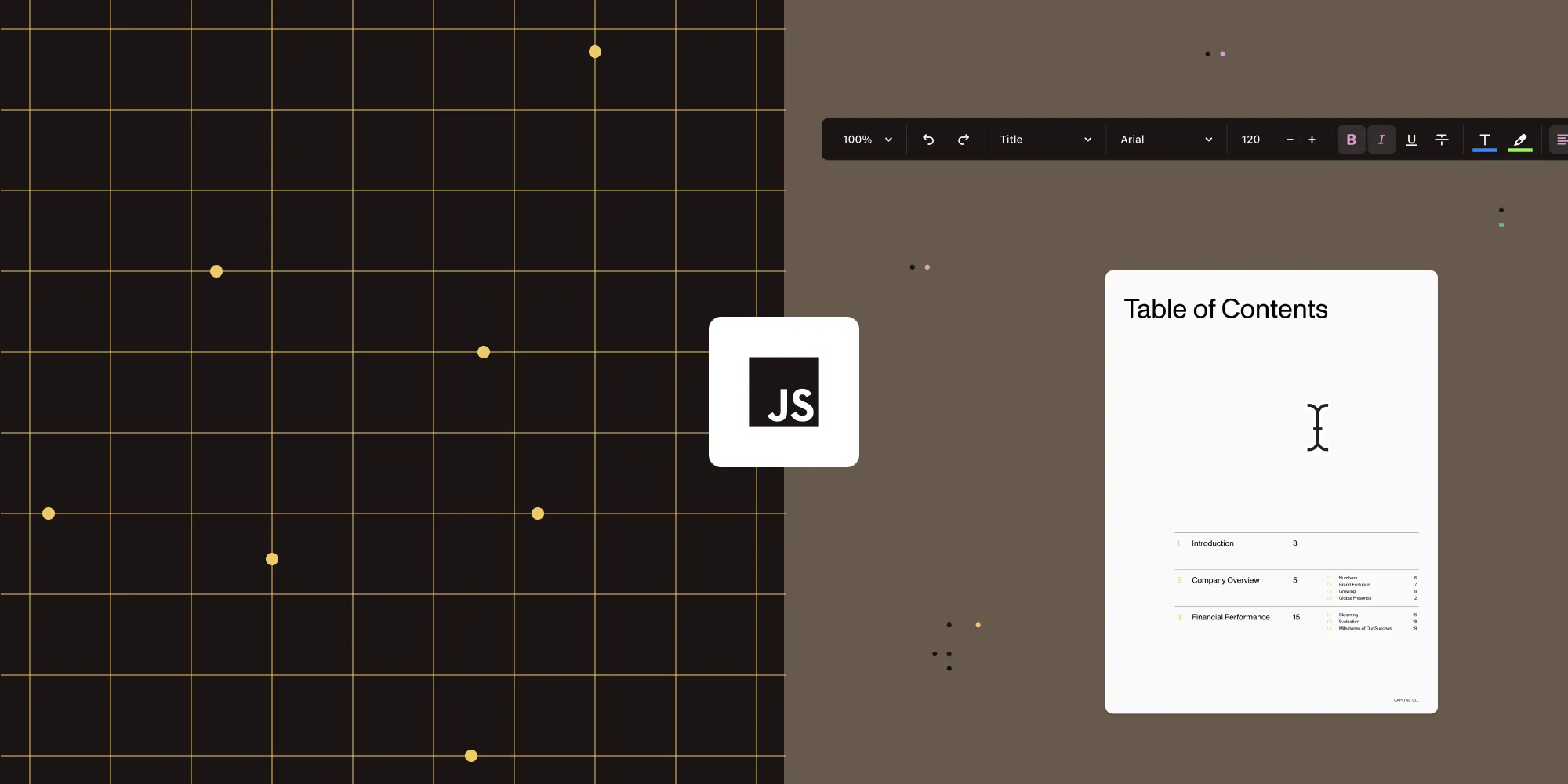
JavaScript editors in 2025 fall into three broad archetypes:
- Fully custom (headless) — You only get the editing engine; you build the user interface (UI), export, and layout yourself.
- Plug and play (traditional WYSIWYG) — Ready-made toolbar and basic editing features; good for quick CMS/form fields, but with limited export/layout.
- Layout-first (document-centric) — Built-in pagination and native DOCX/PDF export; ideal for print-accurate, multipage documents.
Choose headless when you need maximum control, WYSIWYG for speed, and document-centric when fidelity matters most.
Rich text editing in modern web applications exists on a spectrum from low-level headless engines that let you build completely custom interfaces, to batteries-included WYSIWYG editors, and up to document-centric SDKs that behave more like full word processors with pagination and precise export. While “headless” and “WYSIWYG” are sometimes framed as opposites, many headless editors are WYSIWYG in practice, but they just don’t ship with a user interface (UI).
Headless doesn’t mean no visuals. Many headless editors are still WYSIWYG, but without bundled UI components. You build the interface; the rendering and editing engine still handles formatting live.
Editor overview
Jump directly to the tool you’re evaluating:
- Nutrient Document Authoring SDK
- Tiptap
- Lexical
- CKEditor 5
- TinyMCE 7
- Quill 2
- ProseMirror
- Slate
- Plate
- BlockNote
2025 evaluation criteria for picking a web editor
Below is a concise checklist. The following subsections will refer back to these criteria and dive into concrete implications and examples without restating definitions verbatim.
| Criterion | What to look for | Why it matters |
|---|---|---|
| Architecture | - Headless engine vs. UI-included vs. page-centric WYSIWYG (pagination) | Determines upfront integration effort and UX flexibility; impacts how much custom code (toolbars, export, layout) you must write. |
| Export fidelity | - HTML/JSON only vs. paid plugin/service vs. native DOCX/PDF export | Critical for any app needing reliable print-style output; native support reduces brittle conversion maintenance. |
| Plugin/extension model | - Official marketplace vs. OSS community vs. DIY extensions | Affects speed of shipping features (tables, comments, AI helpers) vs. flexibility for custom behavior. |
| Developer experience (DX) | - TypeScript typings, framework bindings, sample-rich documentation, bundle size considerations | Good DX lowers bugs and ramp-up time; lighter bundles aid performance in large SPAs or mobile contexts. |
| Licensing and support | - Permissive OSS vs. dual-license/commercial with SLAs | Influences cost, legal fit, and access to enterprise support or premium features (e.g. hosted export services). |
Architectural tradeoffs in practice
Headless engines (Tiptap, Lexical, ProseMirror)
- Implications — Choosing a headless editor means you only get the core editing engine, and you must create or integrate your own toolbar and other UI components. You also need to set up a process to convert the editor’s output into PDF or Word files, typically by using a third-party library or service. If you want users to see real “pages” with headers, footers, and page breaks, you must add layout or pagination logic yourself, because, by default, the engine shows a continuous, scrollable area.
- When to pick — You should use a headless editor when you need a highly custom editing interface, such as a block-based editor or a special workflow with unique collaboration features. This approach makes sense if your team has strong frontend skills and is ready to build these pieces from scratch.
- Key considerations
- Prototype early — Start with a minimal example. Integrate the editing engine on a simple page, add just one toolbar button (for example, Bold) to see how much work is involved, and try exporting a small piece of content to PDF or DOCX so you understand the effort required.
- Use existing extensions — Take advantage of community plugins (for tables, links, mentions, etc.) to save time. Keep in mind that such extensions may not cover everything you need — especially export or pagination — so be prepared to fill gaps.
- Plan for maintenance — Whenever you change your document structure (for instance, by adding a new custom block type), update both the UI code (so the new block appears and can be edited) and the export logic (so it converts correctly). Regularly review these pieces as your features evolve.
- Example note — If you need real-time collaboration, integrate a library like Yjs(opens in a new tab) early in your prototype. Test with documents of a realistic size to ensure performance meets your needs before investing in a full implementation.
Traditional WYSIWYG editors (CKEditor, TinyMCE, Quill, etc.)
- Implications — Traditional WYSIWYG editors come with a ready-made interface and core editing features out of the box. You get buttons and menus for formatting (bold, lists, images, etc.) without having to build them yourself.
- Limitations — The built-in export options in these editors usually produce HTML, and reliable PDF or Word exports often require paid plugins, cloud services, or custom backend code. They also don’t support true pagination, so you won’t see headers, footers, or page breaks natively. Additionally, content editable quirks can sometimes cause unexpected formatting issues.
- When to pick — Choose a traditional WYSIWYG editor when you need a straightforward rich text field such as CMS inputs, comments, or basic form content where precise print-style output isn’t critical or can be addressed later via separate export tooling.
- Key considerations
- Review the plugin ecosystem to identify which formatting or advanced features you need and whether they’re available for free or require a paid plan.
- Perform an early test by integrating a simple export solution (for example, converting the editor’s HTML output to PDF) to check if the result meets your quality requirements.
- Verify that the editor’s built-in accessibility features and sanitization mechanisms (for instance, XSS prevention and ARIA support) align with your project’s standards.
- Example note — If you anticipate needing reliable DOCX export in the future, investigate the vendor’s export service costs and licensing terms before committing so that you avoid unexpected expenses or roadblocks later.
Document-centric WYSIWYG (Nutrient Document Authoring SDK)
- Implications — Nutrient Document Authoring SDK includes a built-in pagination engine, so you see true multipage layout with headers, footers, and page breaks directly in the editor. It also provides native DOCX and PDF export that matches exactly what you see onscreen. The toolbar and UI components come ready-made but can be configured or themed to suit your needs.
- When to pick — Choose a document-centric editor when your application demands print-style fidelity — for example, when creating contracts, formal reports, or any templates with complex page layouts. If users must author or preview multipage documents in the browser and export them without layout surprises, this approach fits best.
- Key considerations
- Integration effort is generally lower than combining a headless engine plus separate converters. However, you still need to plan for licensing costs and any theming or branding requirements to match your product’s look and feel.
- The plugin or extension ecosystem may be smaller compared to large WYSIWYG communities. Before committing, verify that the built-in APIs cover essential features like tables, images, headers/footers, footnotes, and any other specialized elements your documents require.
- Prototype early using a sample document that closely mirrors your real templates. This helps confirm that styling, layout, and export output meet your exact requirements before you invest heavily in integration.
- Example note — In enterprise workflows with strict branding or layout rules, a document-centric SDK can save weeks compared to building custom pagination and export pipelines from scratch. Early prototyping ensures you avoid surprises in how your final documents render and export.
Next steps
To apply these criteria and choose the best editor:
- Clarify your main need — Decide whether your top priority is print-accurate export, rapid setup for simple fields, or a fully custom editing experience.
- Map to the criteria
- If print fidelity is critical, focus on export fidelity, which means a document-centric SDK is your best bet.
- If quick integration for basic inputs is enough, a traditional WYSIWYG editor will do.
- If unique UX/data model is essential, a headless option is appropriate, but be ready to handle UI, export, and layout yourself.
- Prototype the hardest part first — Build a minimal proof of concept that tackles your biggest challenge (e.g. export pipeline for high-fidelity output or a custom toolbar feature). This reveals effort and potential pitfalls early.
- Evaluate DX and costs — Check TypeScript support, framework bindings, documentation quality, bundle size impact, and licensing or plugin fees. Ensure the choice fits your team’s skills and budget.
- Test with real content — Use representative examples to test performance, content editable quirks, and export accuracy. Then, iterate based on your findings.
- Engage vendor/demo when relevant — If you lean toward a commercial SDK (e.g. Nutrient Document Authoring), contact sales and explore the demo with your sample templates to validate the fit and ROI.
By following these steps — defining your core requirement, matching it to the most relevant criteria, prototyping early, and testing with real content — you can confidently select the editor that balances effort and capability for your 2025 project.
Deep dives — background, features, use cases, and caveats
Nutrient Document Authoring SDK (commercial, page-centric WYSIWYG)
Nutrient Document Authoring SDK offers a full-featured document editing experience in the browser and it’s designed for structured, paginated content with precise export fidelity. Unlike traditional WYSIWYG editors that operate on a single scrollable block, Nutrient renders true multipage documents, enabling layout-accurate DOCX and PDF exports that match exactly what users see onscreen.
Try the Document Authoring demo(opens in a new tab) to see it in action.
Key features
- Page-centric layout engine — Provides realistic pagination and print view directly in the browser.
- Lossless DOCX and PDF export — Roundtrips content with no layout surprises, enabling true WYSIWYG fidelity.
- Fully integrated UI — Toolbar, menus, and layout controls are built in and customizable via configuration or theming.
- Modern developer experience — TypeScript-native API, modular event system.
- Production-ready formatting tools — Styling, alignment, tables, and inline images supported out of the box.
Ideal use cases
- Contract and legal document generation
- HR systems with formal output (offer letters, policies)
- Enterprise publishing workflows (proposals, academic papers)
- Document templates requiring high visual consistency
Watch the Nutrient Document Authoring demo to see it in action.
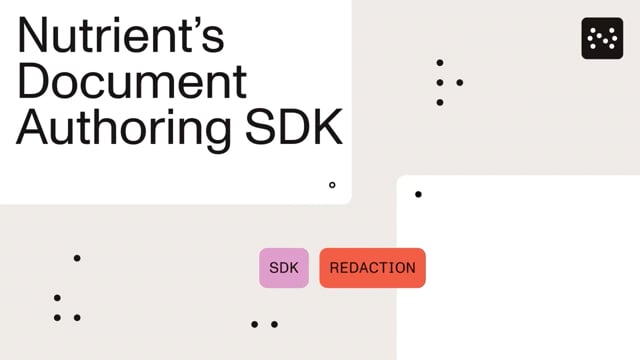
Nutrient avoids the extremes of both headless engines (which require full UI construction) and rigid WYSIWYG editors (which often lack fidelity). It offers a middle path: structure and convenience, built for real documents, and not just content blocks.
Code example
Install the SDK from npm:
npm i @nutrient-sdk/document-authoringCreate a new editor inside a <div id="editor">, preloaded with a simple document. The editor supports full formatting, pagination, and native DOCX/PDF export, just like a browser-based word processor:
import DocAuth from "@nutrient-sdk/document-authoring";
const system = await DocAuth.createDocAuthSystem();await system.createEditor(document.getElementById("editor")!, { document: await system.createDocumentFromPlaintext("Hello, Nutrient!"),});Make sure your target
<div>has a fixed height andposition: relative.
Tiptap (headless)
Tiptap(opens in a new tab) is a framework-agnostic, headless rich text editor built on top of ProseMirror(opens in a new tab). It’s known for its powerful schema configuration, deep customization capabilities, and modern bindings for React, Vue, and Svelte. You get complete control over structure and behavior but must build or plug in your own UI, export, and layout logic.
Notable features
- Fully customizable schema and extension architecture.
- Strong React/Vue/Svelte integrations.
- Markdown, link, table, and block node support via modular extensions.
- Official collaboration extension using Yjs (e.g.
@tiptap/extension-collaboration(opens in a new tab)); this enables multiuser editing over WebSocket or on-premises servers.
Quick start with Tiptap in React
Install dependencies
Terminal window npm install @tiptap/react @tiptap/pm @tiptap/starter-kitAdd a simple editor component
src/Tiptap.tsx import { useEditor, EditorContent } from "@tiptap/react";import StarterKit from "@tiptap/starter-kit";const Tiptap = () => {const editor = useEditor({extensions: [StarterKit],content: "<p>Hello, world!</p>",});return <EditorContent editor={editor} />;};export default Tiptap;Use it in your app
src/App.tsx import Tiptap from "./Tiptap";const App = () => (<div style={{ padding: "2rem" }}><Tiptap /></div>);export default App;
This gives you a barebones Tiptap setup using the useEditor hook. You can layer in toolbars, menus, or collaboration features later.
Caveats
- No UI is included. You’re responsible for building toolbars, dialogs, layout, and export features from scratch.
Lexical (headless)
Lexical(opens in a new tab) is Meta’s lightweight, accessible, and strongly typed headless editor. Introduced in 2022, it emphasizes performance and predictability with a modular architecture and React-first design.
Notable features
- Extremely small core (< 100 KB compressed).
- Editing primitives: nodes, decorators, commands; custom node support.
- Optimized DOM updates for speed and accessibility.
- Strong TypeScript typings and plugin model.
- Focused on inline formatting, composition, and collaborative UX.
- Collaboration via Yjs:
@lexical/yjs(opens in a new tab) bindings anduseCollaborationContexthook for CRDT-based real-time editing (you set up Y.Doc and provider) - Offline persistence options (e.g. via Yjs IndexedDB).
- Serialization to HTML or custom formats; export requires separate integration.
Caveats
- Limited built-in functionality. Export, toolbar UI, and page layout must be implemented separately. Ecosystem still maturing. Not ideal if you need out-of-the-box export or pagination.
CKEditor 5 (traditional WYSIWYG)
CKEditor 5 is the modern, modular rewrite of CKEditor, originally launched in 2003. It ships with rich plugins and commercial cloud integrations, including collaboration, Word export, and comment tracking. It’s used in content management systems, intranet tools, and productivity apps.
Notable features
- Rich ecosystem of paid and free plugins (math, collaboration, image editing).
- Cloud or on-premises backend for collaboration and PDF/DOCX export.
- Multiple UI modes (Classic, Inline, Balloon, Decoupled).
- Accessible and internationalized out of the box.
Caveats
- Export and collaboration are premium/cloud services(opens in a new tab): PDF/Word export in CKEditor 5 relies on CKEditor Cloud Services (HTML-to-PDF/Word conversion) and requires a paid plan or trial token; it isn't available out of the box in the free version. Similarly, real-time collaboration features are part of CKEditor Cloud Services and need a subscription.
TinyMCE 7 (WYSIWYG)
TinyMCE was launched in 2004 and is one of the oldest WYSIWYG editors. It remains a staple in many content management systems and enterprise apps. Its open-core model supports free use, with premium plugins and cloud services offered via Tiny Cloud.
Notable features
- Plugin-rich architecture with commercial add-ons (AI, spellcheck, accessibility).
- Official integrations for React, Angular, Vue.
- Highly configurable toolbar, themes, and skins.
- Good documentation and sandbox playgrounds.
Caveats
- There is no native, free DOCX/PDF export; any export pipeline must be custom or via an external service. TinyMCE’s real-time collaboration plugin was a premium feature that was retired on 31 December 2023(opens in a new tab) and is no longer available for purchase. Any collaborative editing now requires a custom solution or third-party tooling.
Quill 2 (lightweight WYSIWYG)
Originally launched in 2014 and rewritten in 2024, Quill 2(opens in a new tab) offers a compact, form-friendly WYSIWYG editor using a custom Delta data structure. It’s often used in chat, comment, and form tools.
Notable features
- Delta format for change tracking and structured updates.
- Lightweight, embeddable, with limited formatting by default.
- Excellent for small text areas, notes, or support tools.
Caveats
- Community-driven extensions exist (e.g. third-party modules for tables or basic export pipelines), but native support remains absent; any export or advanced collaboration must be implemented or integrated separately.
ProseMirror (toolkit)
ProseMirror(opens in a new tab) is the foundational editing engine behind Tiptap. It offers fine-grained control over document schema, commands, and transformations, but it ships without any UI or editor surface.
Notable features
- Custom node schema and state handling.
- Deep plugin model for syntax, decoration, and rendering.
- Suitable for building deeply custom editors.
Caveats
- Steep learning curve, no UI, no export out of the box.
Slate (headless)
Slate(opens in a new tab) is a completely customizable framework for building rich text editors in React. Unlike traditional WYSIWYG or even other headless editors, Slate provides no predefined schema or behavior, as it’s designed for maximum flexibility. You define how content is represented, rendered, and updated, making it ideal for apps with domain-specific structures or nonstandard UX requirements.
Notable features
- React-based architecture — Editors are composed with JSX using
<Editable />and custom render functions for nodes and leaves. - Structured JSON document model — Clear, serializable data shape, ideal for custom storage, versioning, or synchronization.
- Full control over schema and behavior — You define formatting rules, element types, and input handling.
- Rich plugin ecosystem — While core Slate is unopinionated, community plugins add tables, history, Markdown shortcuts, mentions, and more.
- Stable API in v1+ — After years of evolution, the API has stabilized (as of 2023 onward), reducing churn.
Caveats
- No built-in UI — You must build your own toolbar, buttons, menus, and editor layout.
- No built-in export — DOCX/PDF generation requires external libraries (e.g.
html-docx-js, Puppeteer, or custom pipelines). - React-only — Unlike Tiptap or ProseMirror, which are framework-agnostic, Slate is tightly coupled to React.
- Manual layout/pagination — If you need multipage layout or page breaks, you must implement them yourself.
Ideal use cases
- Building highly customized editors in React where standard WYSIWYG structure doesn’t fit.
- Editors that require structured or nested components (e.g. checklists, cards, or custom blocks).
- Complex integrations with domain-specific data models (e.g. legal documents, code snippets, or forms with logic).
- Teams with React expertise looking for total control over editor logic and rendering.
Plate (headless, batteries-included for Slate)
Plate(opens in a new tab) builds on top of Slate and aims to simplify common tasks with a plugin-first approach. It provides a preconfigured toolkit of extensions (similar to Tiptap) to enable features like tables, lists, media, and toolbars out of the box — all while retaining the full flexibility of Slate underneath.
Notable features
- Plugin-based architecture offering high-level features: tables, soft breaks, autoformatting, mentions, etc.
- Includes toolbar components, icons, and helpers for building UIs quickly.
- Fully typed (TypeScript-first) with strong examples and templates.
- Good developer experience for those already familiar with React and Slate.
Caveats
- Slate’s limitations still apply: no built-in pagination or export support.
- Real-time collaboration, if needed, must be integrated separately.
- Higher abstraction than raw Slate, but still more complex than Tiptap or CKEditor.
- Smaller ecosystem than CKEditor or TinyMCE.
Ideal use cases
- Teams building structured editing interfaces in React that need more than raw Slate but don’t want to start from scratch.
- Notion-like editors where block-based UX and extensibility are critical.
- Internal tools or SaaS products needing configurable editors with custom schemas.
BlockNote (block-style WYSIWYG, hybrid)
BlockNote(opens in a new tab) is a relatively new entrant that merges the ease of WYSIWYG editing with a block-based model similar to Notion or Coda. Built on top of ProseMirror, it provides a polished, React-based editing surface that feels intuitive for end users while exposing a component-driven API for developers.
Notable features
- Opinionated block-based UI with inline editing, block menus, and slash commands.
- Ships with toolbars, history, image support, and Markdown shortcuts.
- Based on ProseMirror but easier to use than raw ProseMirror or Tiptap.
- Export to HTML and Markdown supported out of the box.
Caveats
- Limited export fidelity — no pagination or native DOCX/PDF.
- Schema and plugin extensibility is currently narrower than Tiptap or Slate.
- Less mature ecosystem (as of 2025) with some rough edges in advanced features.
Ideal use cases
- Rapidly building editors that feel like Notion or Slite, with structured block editing.
- SaaS tools needing a user-friendly rich editor with block-based interaction.
- MVPs and internal tools that don’t require print-accurate layout or custom export formats.
Comparison: The 2025 editor landscape at a glance
| Feature | Nutrient | Tiptap | Lexical | Slate | Plate | BlockNote | CKEditor 5 | TinyMCE 7 | Quill 2 | ProseMirror |
|---|---|---|---|---|---|---|---|---|---|---|
| Architecture | Page-centric WYSIWYG | Headless | Headless | Headless | Headless | Hybrid WYSIWYG | WYSIWYG | WYSIWYG | WYSIWYG | Toolkit |
| UI included? | ✅ Yes | ❌ No | ❌ No | ❌ No | ⚠️ Partially | ✅ Yes | ✅ Yes | ✅ Yes | ✅ Yes | ❌ No |
| Page layout model | ✅ Yes | ❌ No | ❌ No | ❌ No | ❌ No | ❌ No | ❌ No | ❌ No | ❌ No | ❌ No |
| Export fidelity | ✅ DOCX/PDF | ❌ Manual | ❌ Manual | ❌ Manual | ❌ Manual | ⚠️ HTML/Markdown | ⚠️ Paid | ⚠️ Varies | ❌ None | ❌ None |
| Extensibility | Moderate | High | Medium | High | High | Medium | High | High | Low | Max |
| Developer overhead | Low | High | Medium | High | Medium | Low–Medium | Medium | Medium | Low | Very High |
| TypeScript ready | ✅ Yes | ✅ Yes | ✅ Yes | ✅ Yes | ✅ Yes | ✅ Yes | ⚠️ Partial | ⚠️ Partial | ✅ Yes | ✅ Yes |
| License | Commercial | MIT | MIT | MIT | MIT | MPL 2.0 | GPL / Commercial | GPL / Commercial | BSD | MIT |
Key differentiators across the spectrum
Page-accurate layout and export fidelity
Nutrient is the only SDK that offers true pagination and native DOCX/PDF export from the browser. Others, including BlockNote and Plate, typically rely on HTML-to-PDF conversions, which lack precise pagination or layout fidelity.
Headless vs. UI-included
Tiptap, Lexical, ProseMirror, Slate, and Plate are all headless frameworks offering low-level primitives for developers to build fully customized UIs. BlockNote, by contrast, includes a UI, aiming for Notion-style editing out of the box with minimal configuration, and making it more suitable for rapid prototyping or internal tools.
Ease of integration
- Quill and BlockNote offer quick starts with minimal setup — ideal for teams needing a ready-to-use editor fast.
- Slate and Plate offer composability and flexibility, but can require substantial investment to handle complex document models or collaborative editing.
- ProseMirror and Lexical demand deep customization but provide fine-grained control over editor state.
Plugin ecosystems
- CKEditor and TinyMCE have robust commercial plugin ecosystems with polished integrations.
- Tiptap, Plate, and Lexical rely on vibrant open source communities and community-built extensions.
- Slate has fewer up-to-date plugins due to a slower release cycle, but benefits from high conceptual flexibility.
- BlockNote is newer but provides basic block-style extensibility.
- Nutrient focuses on first-party, tightly integrated plugins, prioritizing reliability and enterprise needs.
Licensing model
- Open source (MIT/BSD/MPL) — Slate, Plate, Tiptap, Lexical, Quill, ProseMirror, BlockNote
- Freemium with commercial add-ons — CKEditor, TinyMCE
- Commercial-first — Nutrient
Which editor fits your project?
| Scenario | Recommended editors |
|---|---|
| Enterprise tools needing page layout and DOCX/PDF output | Nutrient |
| Custom block-based UI (like Notion, Slite, or Coda) | Tiptap, Lexical, Plate, Slate, BlockNote |
| Rich text for CMS/blogs with minimal setup | TinyMCE, CKEditor, Quill 2, BlockNote |
| Quick integration into forms or chat UIs | Quill 2, BlockNote |
| Building from scratch with maximum flexibility | ProseMirror, Slate, Plate |
| Academic or legal content requiring consistent print layout | Nutrient |
Conclusion
Choosing the right JavaScript editor in 2025 comes down to one question: What kind of editing experience are you building?
- Need page-accurate DOCX/PDF export? Nutrient is your best bet. It’s the only option with true onscreen pagination and native output that mirrors the layout exactly.
- Need a drop-in text field for a CMS, forms, or blogging? Traditional WYSIWYG editors like CKEditor or TinyMCE get you there fast with built-in toolbars and plugins.
- Need full control over UI, schema, and behavior? Go headless with Tiptap, Lexical, or ProseMirror, but be ready to implement export, layout, and accessibility yourself.
Start with your hardest requirement — be it export, customization, or layout — and prototype early. From there, weigh developer effort, ecosystem maturity, and licensing to find your balance.
For document-centric needs, contact our Sales team and explore the Nutrient demo(opens in a new tab) to evaluate fit and ROI.
FAQ
Nutrient Document Authoring SDK provides native DOCX and PDF export that precisely mirrors the onscreen layout, including pagination, margins, and fonts. Most other editors rely on HTML-to-PDF workarounds, which often break layouts or lose fidelity.
Only Nutrient includes a built-in pagination engine in the browser. You get visual page breaks, headers, footers, and section controls out of the box, with no extra libraries or rendering hacks required.
No. Nutrient ships with a customizable, themed UI, complete with toolbars, layout controls, and export buttons. You can use it as-is or extend it via configuration and SDK hooks. In contrast, headless editors like Tiptap or Lexical require you to build everything manually.
If you’re building HR tools, legal workflows, academic publishing, or enterprise reports, Nutrient is purpose-built for you. It ensures print-accurate layout and export fidelity that’s critical for compliant and branded documents without requiring complex export pipelines.
Nutrient offers TypeScript-first APIs and stable SDKs with commercial support. Unlike fragmented open source ecosystems or legacy WYSIWYG editors, it gives you a production-ready base that scales across use cases while remaining customizable.