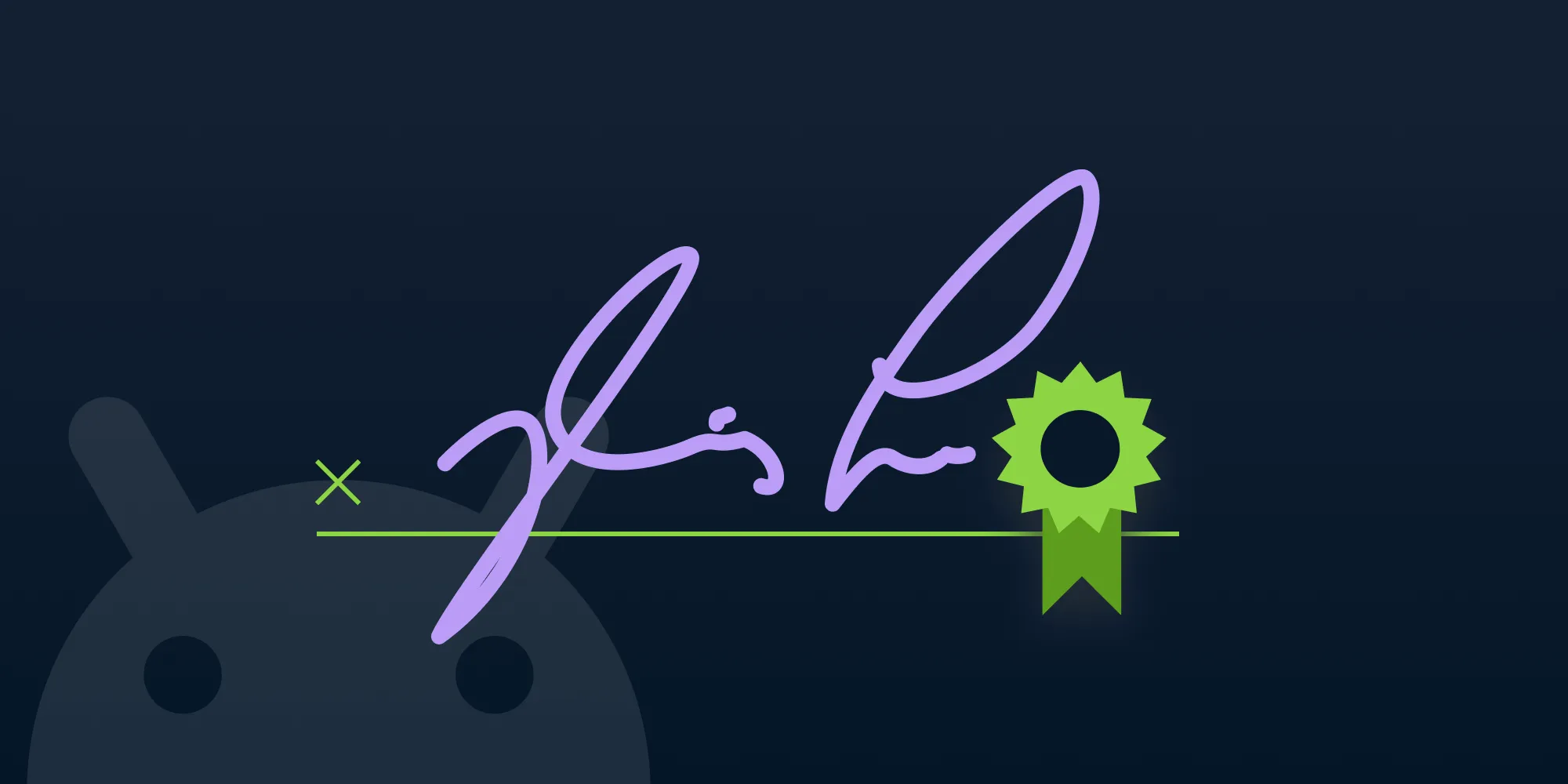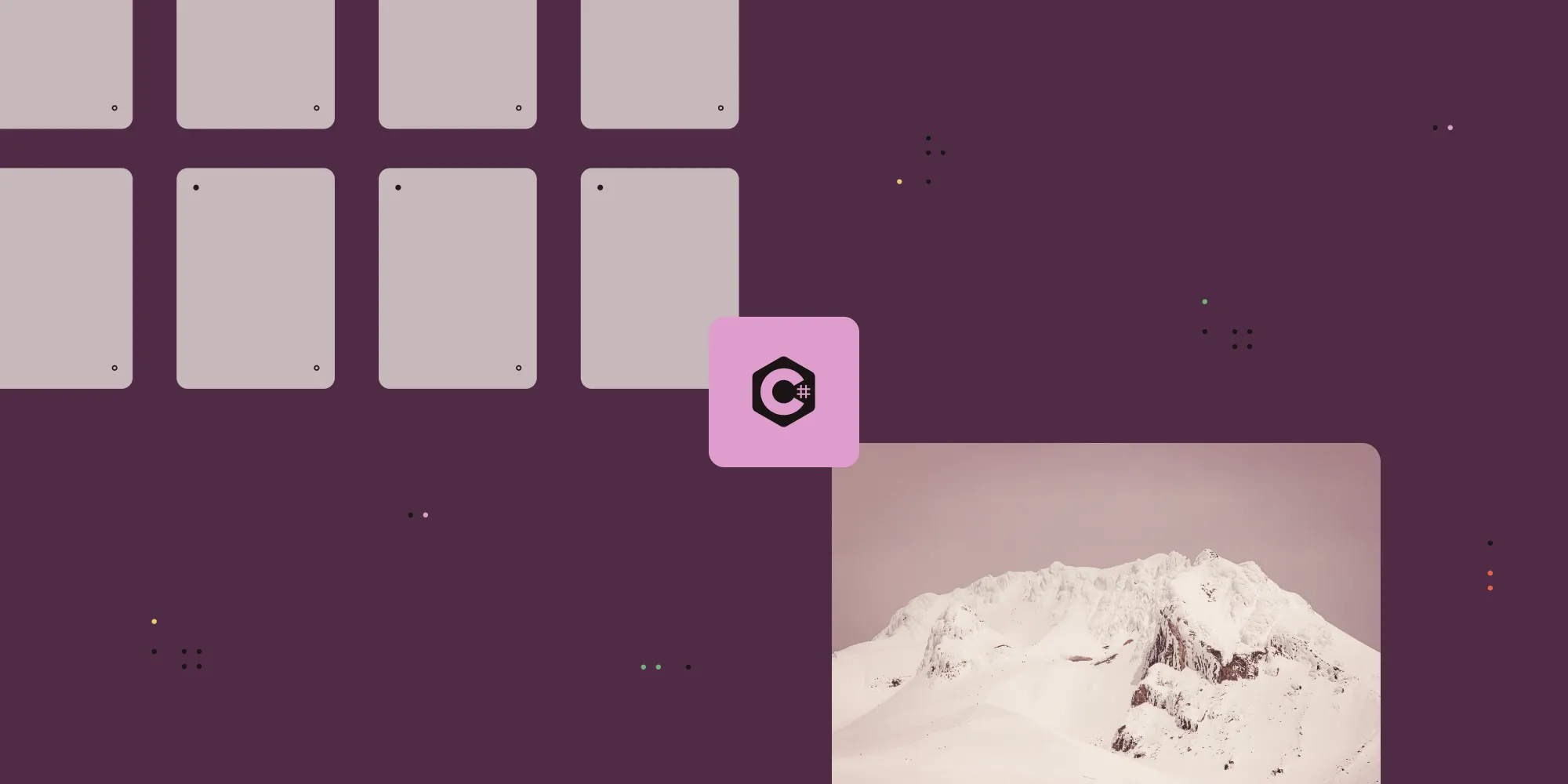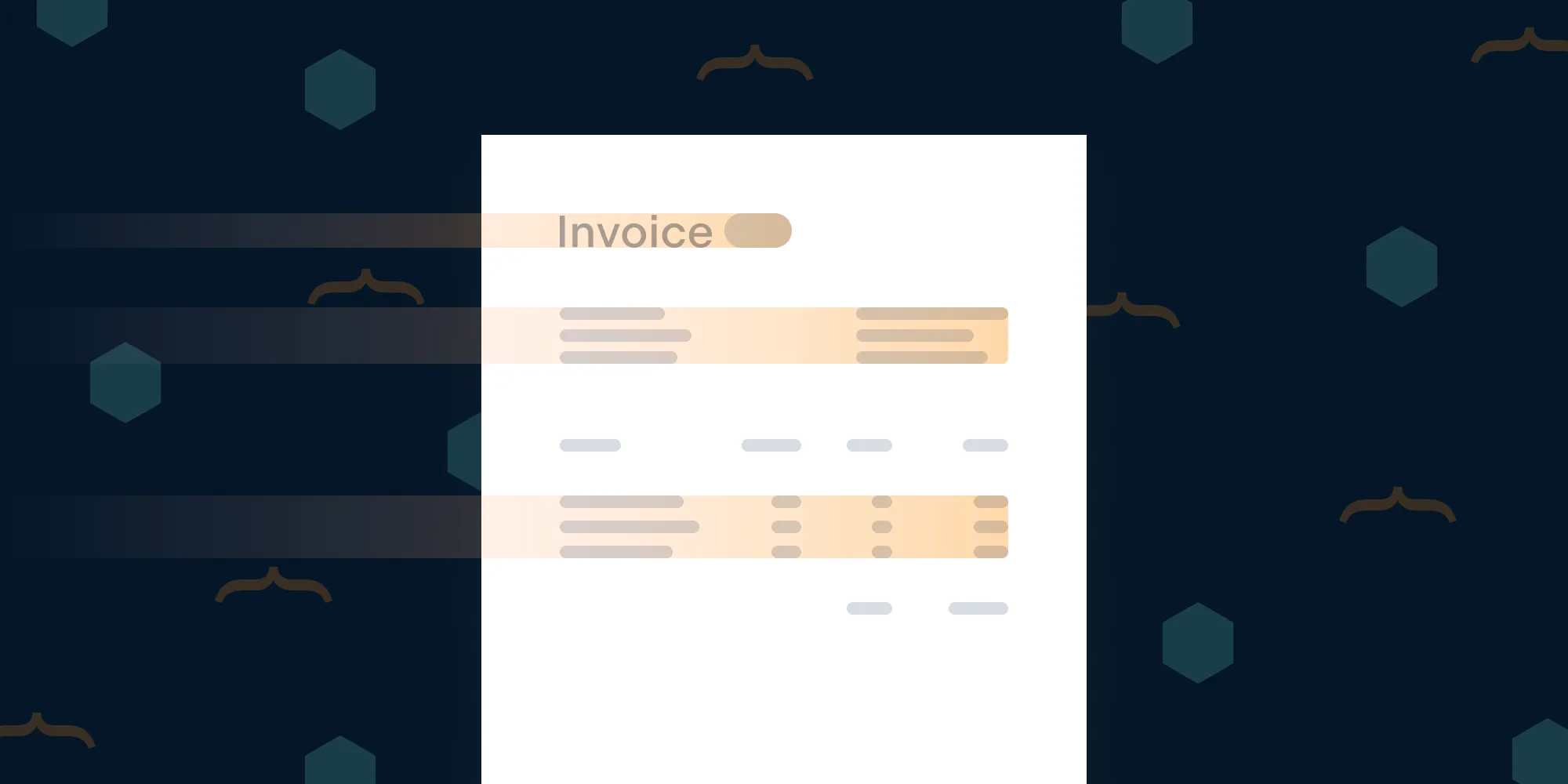The ultimate guide to PDF rendering vs. PDF viewing (and when each is applicable)
Table of contents
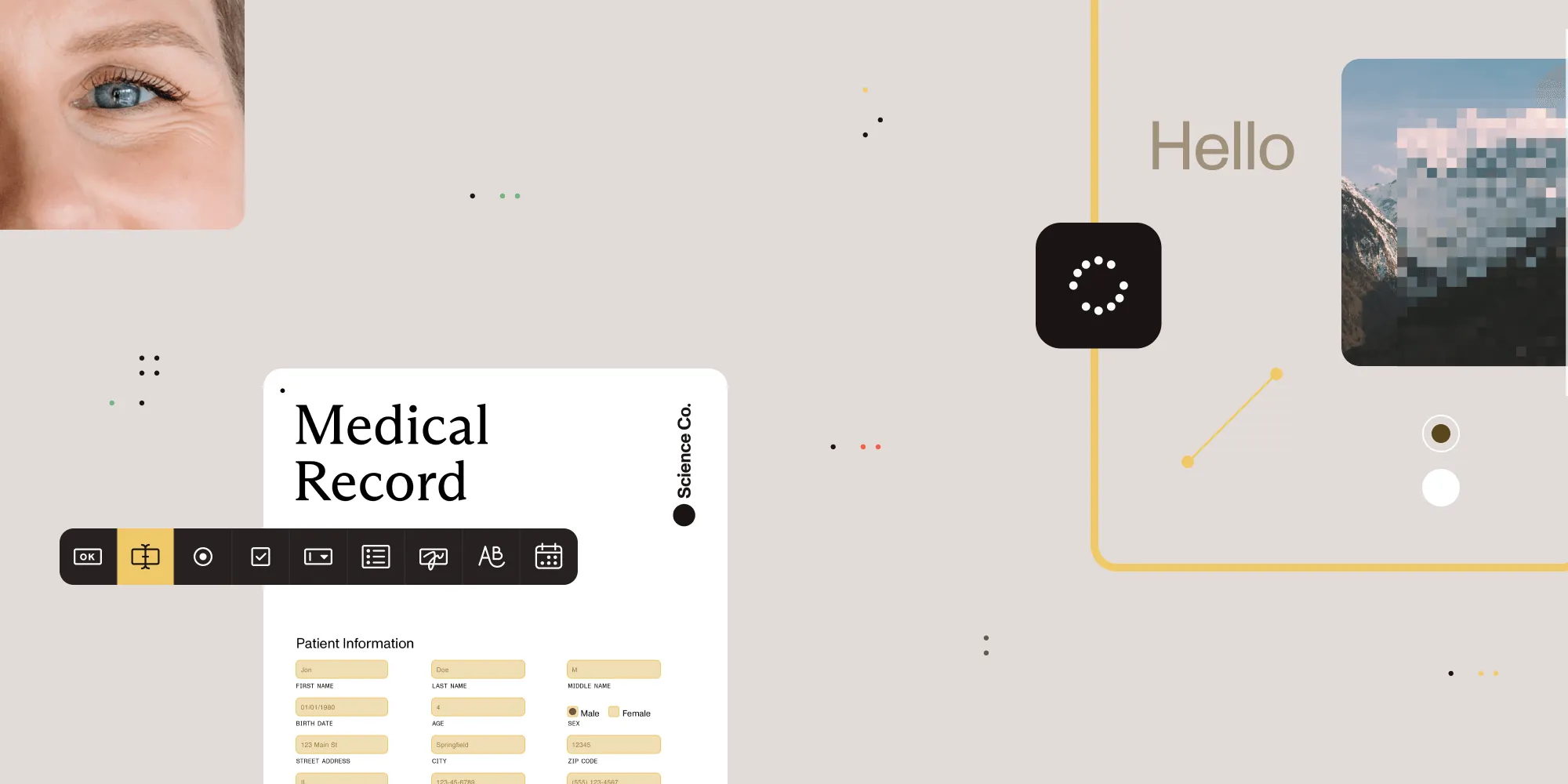
PDF rendering and PDF viewing are two distinct processes. Rendering is the low-level task of turning raw PDF content into visual output, while viewing involves the interactive experience users have with that output — such as navigating, annotating, or signing a document. Both are essential in modern document workflows, and tools like Nutrient support both client-side and server-side deployments for maximum flexibility.
When evaluating tools and technologies for managing PDF documents at scale — whether in a SaaS product, on an internal platform, or in an automated workflow — two foundational concepts often surface: PDF rendering and PDF viewing. Although these terms are sometimes used interchangeably, they refer to very different processes, each serving a specific set of purposes. Choosing the wrong one, or not understanding their interaction, can lead to technical debt, poor performance, or unnecessary complexity in your application architecture.
This comprehensive guide will define what PDF rendering and PDF viewing are, explain their unique roles in modern document workflows, and provide a side-by-side comparison of three popular tools in the ecosystem: Nutrient, Apryse, and PDF.js.
What exactly is PDF rendering?
PDF rendering refers to the process of programmatically converting the contents of a PDF file into a visual format that can be displayed on a screen or printed to paper. It involves interpreting the raw elements of the PDF — such as text, fonts, vector graphics, embedded images, forms, and annotations — and drawing them pixel by pixel into a display buffer, image canvas, or output device.
Rendering is a low-level, engine-driven process. It’s what powers the visual display behind any viewer or print workflow. Whether you’re generating a PNG thumbnail, displaying a PDF in a web app, or sending a PDF to a printer, rendering is the computational core that translates encoded document structure into visual output.
Why is rendering important?
Rendering is foundational for any task that requires accurate, pixel-perfect representations of PDF content. It allows developers to extract visual fidelity from complex documents and use that output in downstream processes — whether headless (e.g. automation) or interactive (e.g. in a viewer).
Common use cases include:
- Generating images (thumbnails, page previews, social cards)
- Preparing PDFs for print with precise DPI settings
- OCR workflows where visual layout is needed for text extraction
- Flattening annotations into final, uneditable output
- Visual diffing or PDF quality assurance (QA) in document pipelines
Understanding raster vs. vector content in PDFs
When a PDF is rendered, its graphical content is interpreted as either raster(opens in a new tab) or vector(opens in a new tab) data. Understanding the difference between the two is key to knowing how rendering engines process and display documents.
Raster data
Raster data(opens in a new tab) refers to pixel-based imagery. A raster image is composed of a fixed grid of pixels, with each pixel holding specific color information. When a PDF contains embedded raster graphics — such as JPEGs, PNGs, or TIFFs — rendering involves translating that data into a flat bitmap image. This is known as rasterization(opens in a new tab), and it’s ideal for rich imagery and photographs. However, raster images lose clarity when zoomed in or scaled beyond their native resolution.
Vector data
Vector data(opens in a new tab), on the other hand, is based on mathematical instructions that define shapes, lines, curves, and text. Instead of drawing pixels, a vector engine might interpret commands like “draw a line from point A to B,” or “render a Bézier curve with these control points.” Because vectors are resolution-independent, they maintain perfect visual fidelity when zoomed or scaled. Most text, line work, and technical drawings in PDFs are stored as vector data.
Hybrid PDFs
PDF files can contain a mix of both raster and vector content. For example, a PDF may contain vector-based text and charts layered over a raster image. Knowing how to handle both types of data is essential for rendering engines that aim to provide accurate, high-performance visual output.
To determine what kind of data your PDF contains, you can use PDF debugging tools(opens in a new tab) or JavaScript-based PDF parsers. In a JavaScript viewer, for instance, you can inspect the content stream of each page to look for raster image XObjects (commonly JPEG or FlateDecode) or vector drawing operators (such as m, l, c, and re).
What is PDF viewing?
PDF viewing refers to the user-facing experience of displaying and interacting with a PDF document. It includes the user interface layer — such as zoom controls, navigation buttons, page selectors, search, text selection, and annotation tools — that allows a person to read, explore, and sometimes modify a document.
Under the hood, PDF viewers depend on a rendering engine to draw the document content. However, what sets viewing apart is the presence of interactive functionality and UI/UX components designed for human consumption.
Why does viewing matter?
Viewing is critical when you want users to engage with documents. Whether they’re reviewing contracts, signing agreements, highlighting text, or filling out forms, the viewer facilitates this interaction. It’s about interactivity and usability, not just rendering fidelity.
Typical use cases:
- In-app document previews within SaaS platforms
- Customer portals where PDFs need to be displayed securely in-browser
- Collaboration tools with shared annotations or comments
- eSignature workflows that require document review and input
- Document editing scenarios where annotations or field entries are required
Rendering vs. viewing: A conceptual distinction
| Aspect | PDF rendering | PDF viewing |
|---|---|---|
| Definition | Converts raw PDF elements into a visual output | Presents rendered PDFs through a UI for human interaction |
| Output | Image buffer, raster canvas, print job | Embedded viewer, browser interface, desktop/mobile component |
| Typical use case | Automation, printing, conversion, OCR | Reading, navigating, annotating, signing |
| User interaction | None | Extensive |
| Technical level | Low-level engine or API | High-level UI component or SDK |
Understanding this difference is essential when designing document workflows. PDF rendering focuses on how the document looks; PDF viewing focuses on how the user interacts with it.
Why most real-world applications need both
While rendering and viewing are distinct, they’re rarely deployed in isolation. The majority of modern applications rely on both processes to deliver full document functionality.
Consider a digital signature platform:
- Rendering is used to generate flattened versions of signed PDFs for archiving.
- Viewing is used to let users navigate through a document, place their signature, and interact with form fields.
In a workflow automation context, rendering might be used to create image thumbnails for a dashboard, while a viewer is used by internal staff to inspect documents during QA. Combining rendering and viewing capabilities unlocks the full spectrum of PDF use cases.
Deep dive: Comparing Nutrient, Apryse, and PDF.js
| Feature | Nutrient | Apryse | PDF.js |
|---|---|---|---|
| Rendering engine | Hybrid (client + server), based on PDFium; optimized for web and mobile | Native, proprietary C++ engine (WebAssembly on web) | HTML5 canvas rendering only |
| PDF viewing | Responsive, customizable viewer with clean UI | Full-featured WebViewer UI with themes | Basic PDF reader (unstyled) |
| Annotation and forms | Full annotation suite, form filling, digital signatures | Advanced annotation tools, measurement support, form editing | Limited form support, no native annotations |
| Content editing | Edit text, redact, reposition elements, generate documents | Edit existing content, redact, create new documents | ❌ |
| Document conversion | 100+ formats across SDKs and APIs. Full PDF ↔ Office, images (TIFF, JPEG, HEIC, WEBP, etc.), HTML, CAD, RTF, ODT, SVG, EPS. Web + native support. | Extensive support: 50+ formats, PDF ↔ Office, CAD, images | ❌ |
| Measurement tools | Distance, perimeter, area, calibration | Measuring tools with snap-to-points | ❌ |
| OCR and extraction | OCR in 20+ languages, table extraction, structured data | OCR (5+ languages), table detection, document understanding | ❌ |
| AI features | Form field recognition, table extraction, document classification | Table extraction, layout understanding, key-value mapping | ❌ |
| Bookmark and outline editing | Full TOC support, user bookmarks, editing via API | Full outline and bookmark management | ❌ |
| Deployment | Web, iOS, Android, Windows, Linux, REST API, full native SDKs | Web, iOS, Android, Windows, Linux, full native SDKs | Web only (JS) |
| Integration complexity | Modular SDK, REST API, easy to embed | Full SDK with rich config; steeper setup | Light JS config, limited customization |
| Use cases | Workflow automation, SaaS platforms, internal portals, low-code apps, SharePoint integration, high-volume document processing, multi-format pipelines | Enterprise-grade PDF apps, document workflows, offline apps | In-browser reading of simple PDFs |
| Pricing | Subscription-based, per-app, component licensing | License-based, by seat or feature, custom quotes | Free (Apache 2.0) |
Why Nutrient is ideal for modern PDF workflows
Nutrient was built to help teams automate and scale document workflows without being burdened by heavy SDKs or infrastructure management. By combining high-fidelity rendering capabilities with flexible viewing integrations, client-side SDK support, and deployment options for various project needs, it enables rapid implementation for a wide range of use cases — from internal automation to SaaS apps serving thousands of users.
Advantages
- Flexible deployment with client-side rendering or server-side rendering via Document Engine for improved performance and streaming
- Comprehensive document processing capabilities, including OCR and data extraction, document conversion, and PDF manipulation
- AI-powered document understanding for analyzing text, redacting sensitive information, and enhancing document workflows
- REST API options for PDF generation, editing, and OCR without complex integration
- Customizable PDF viewer with annotation tools, form handling, and digital signature support
Whether you’re generating thumbnails, building an in-app viewer, or automating PDF processing pipelines, Nutrient provides a scalable and developer-friendly foundation trusted by industry leaders across multiple platforms including web, iOS, Android, and server environments.
Final thoughts: Choose the right tool for the job
At the core of every document experience — whether user-facing or automated — lies the distinction between rendering and viewing. Recognizing the difference helps product teams architect smarter, more maintainable solutions, and helps developers choose the right tooling.
If your priority is:
- Visual fidelity, image export, or automation, you need robust PDF rendering.
- Interactivity, navigation, and UX, you need a full-featured PDF viewing experience.
- If you need both — Nutrient offers a unified platform that supports high-performance rendering and easy-to-integrate viewing with both client- and server-side flexibility.
Ready to build smarter document workflows?
Try Nutrient for free to start rendering and viewing PDFs with just a few lines of code — or get in touch to explore a custom integration for your product or internal systems.
FAQ
You can use developer tools or PDF inspection libraries to examine the PDF’s content stream. Vector content often includes path drawing operations (like m, l, re, c) while raster content appears as embedded image objects (XObjects).
Yes. It’s common for PDFs to mix both — for example, a vector-based chart overlaying a raster background image.
Raster images are resolution-dependent. When you zoom in beyond their native resolution, the pixelation becomes visible. Vector content, by contrast, scales infinitely without losing quality.
Most do, but the fidelity and performance of rendering varies by tool. Some rely entirely on browser capabilities (like PDF.js), while others use robust engines like those provided by Nutrient or Apryse.
Yes — especially when using sandboxed SDKs like the Nutrient Web SDK. Client-side rendering also keeps sensitive documents on the user’s machine, which is preferred for certain privacy-compliant workflows.