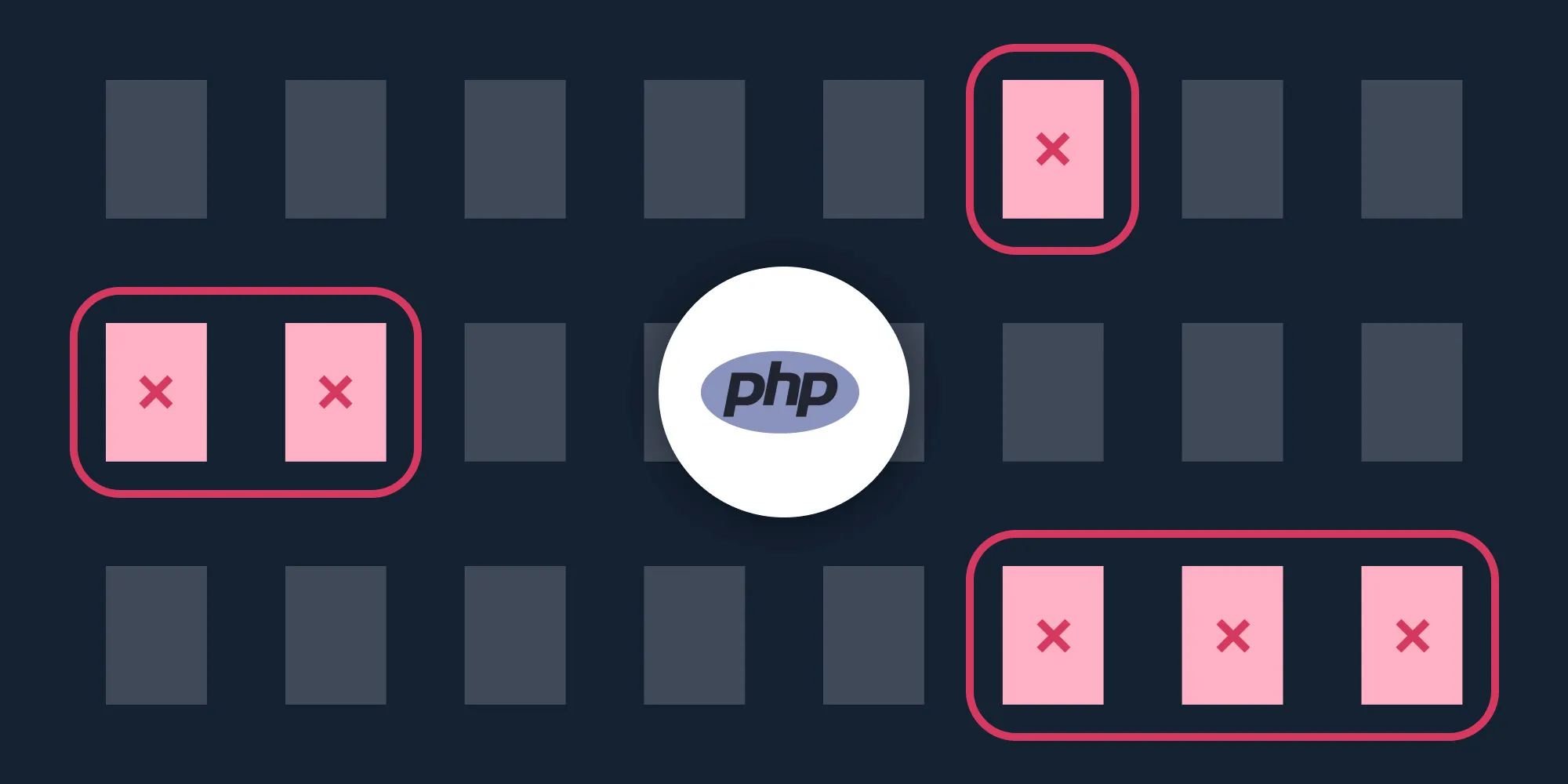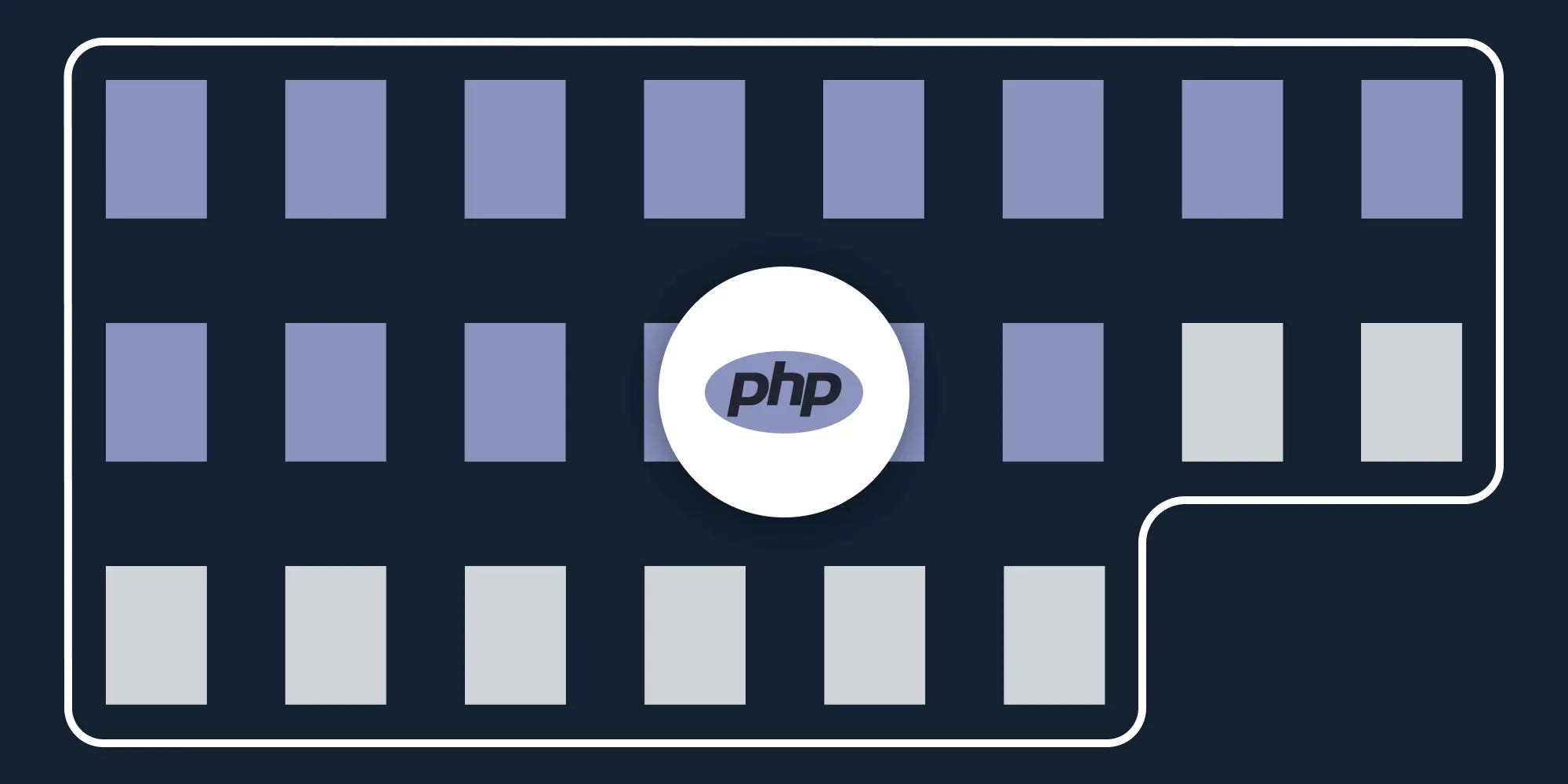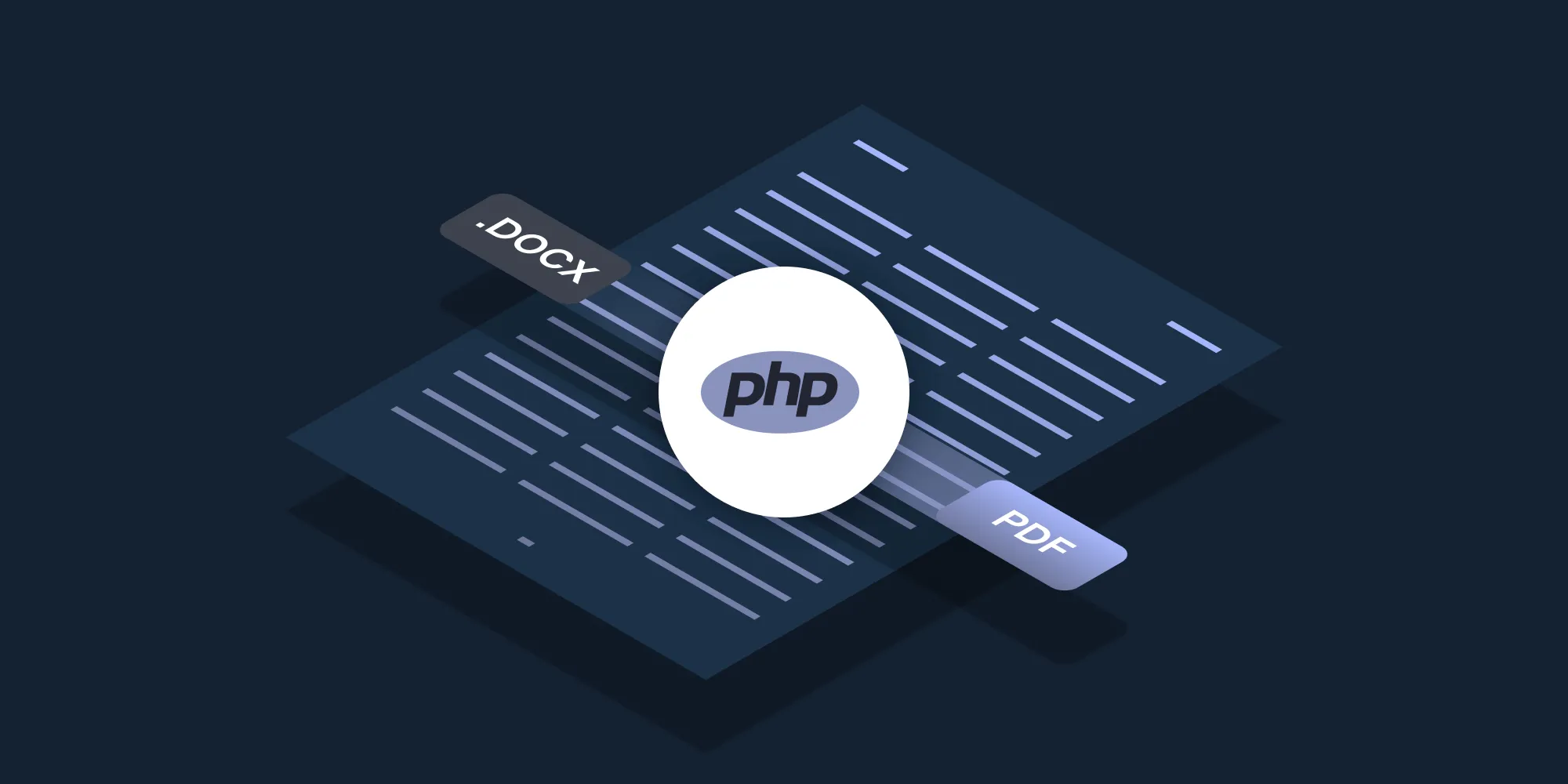How to split PDFs using PHP
Table of contents
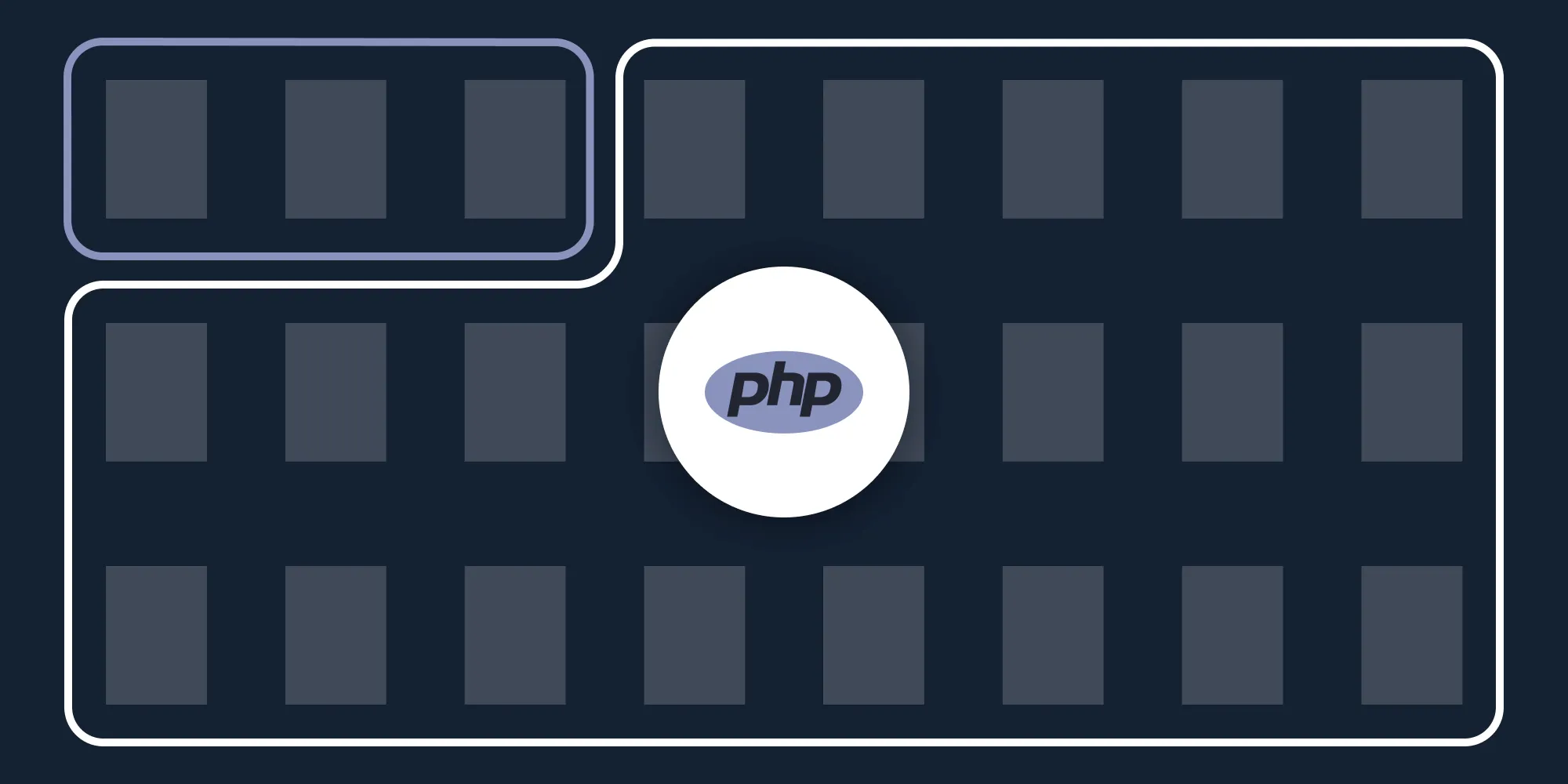
Split PDF documents using our split PDF PHP API. Create a free account, get API credentials, and implement splitting using cURL. Combine with 30+ other API tools for document processing workflows.
Split PDF files using our split PDF PHP API. Start with 200 free credits — no payment required. Different operations consume different credit amounts, so the number of PDF documents you can generate will vary. Create a free account(opens in a new tab) to get your API key.
Nutrient DWS Processor API
Document splitting is just one of our 30+ PDF API tools. You can combine our splitting tool with other tools to create complex document processing workflows, such as:
- Converting MS Office files and images into PDFs and splitting them
- Performing OCR on documents and splitting them
- Watermarking and flattening PDFs and splitting them
Step 1 — Creating a free account on Nutrient
Go to our website(opens in a new tab), where you’ll see the page below, prompting you to create your free account.
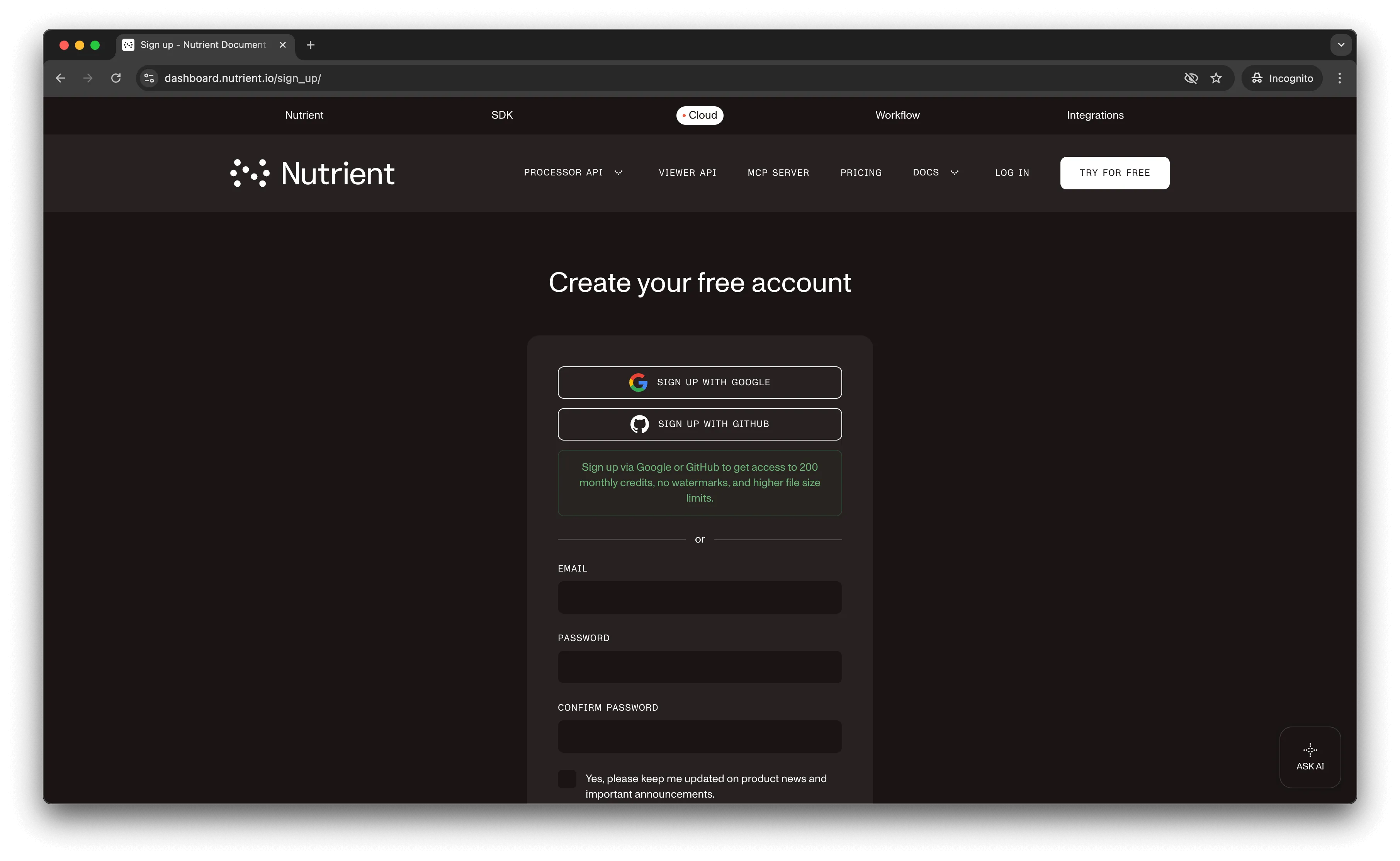
Once you’ve created your account, you’ll be welcomed by a page showing an overview of your plan details.
You’ll start with 200 credits to process, and you’ll be able to access all our PDF API tools.
Step 2 — Obtaining the API key
After you’ve verified your email, you can get your API key from the dashboard. In the menu on the left, click API keys. You’ll see the following page, which is an overview of your keys.
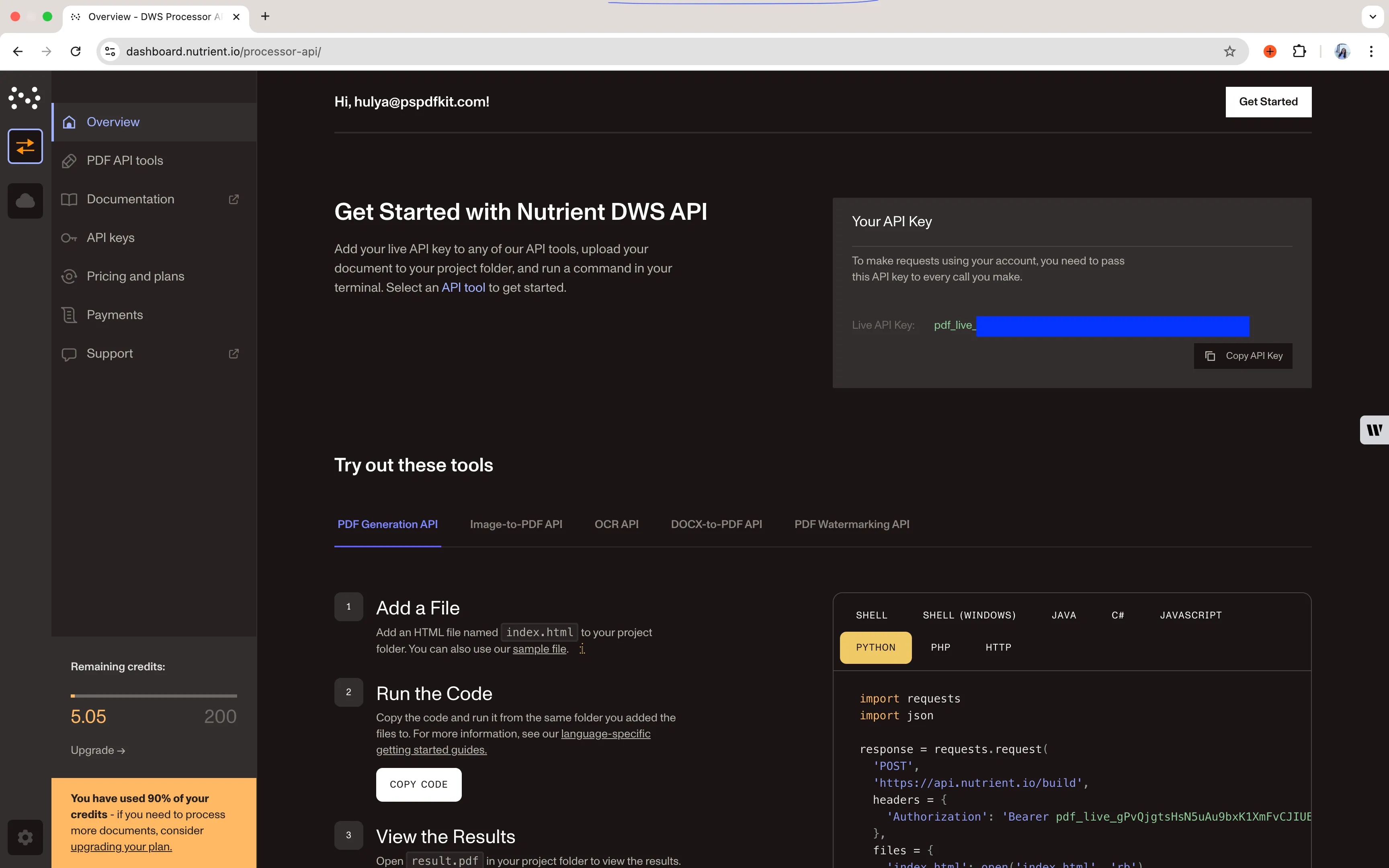
Copy the Live API key, because you’ll need this for the split PDF API.
Step 3 — Setting up folders and files
Now, create a folder called split_pdf and open it in a code editor. For this tutorial, you’ll use VS Code as your primary code editor. Next, create two folders inside split_pdf and name them input_documents and processed_documents. Now, copy your PDF to the input_documents folder and rename it to document.pdf.
Then, in the root folder, split_pdf, create a file called processor.php. This is the file where you’ll keep your code.
Your folder structure will look like this:
split_pdf├── input_documents├── processed_documents└── processor.phpStep 4 — Writing the code
Open the processor.php file and paste the code below into it:
<?php
function process_first_half() { $FileHandle = fopen('processed_documents/first_half.pdf', 'w+');
$curl = curl_init();
curl_setopt_array($curl, array( CURLOPT_URL => 'https://api.nutrient.io/build', CURLOPT_CUSTOMREQUEST => 'POST', CURLOPT_RETURNTRANSFER => true, CURLOPT_ENCODING => '', CURLOPT_POSTFIELDS => array( 'instructions' => '{ "parts": [ { "file": "document", "pages": { "end": -6 } } ] }', 'document' => new CURLFILE('input_documents/document.pdf') ), CURLOPT_HTTPHEADER => array( 'Authorization: Bearer YOUR_API_KEY_HERE' ), CURLOPT_FILE => $FileHandle, ));
$response = curl_exec($curl);
curl_close($curl);
fclose($FileHandle);}
function process_second_half() { $FileHandle = fopen('processed_documents/second_half.pdf', 'w+');
$curl = curl_init();
curl_setopt_array($curl, array( CURLOPT_URL => 'https://api.nutrient.io/build', CURLOPT_CUSTOMREQUEST => 'POST', CURLOPT_RETURNTRANSFER => true, CURLOPT_ENCODING => '', CURLOPT_POSTFIELDS => array( 'instructions' => '{ "parts": [ { "file": "document", "pages": { "start": -5 } } ] }', 'document' => new CURLFILE('input_documents/document.pdf') ), CURLOPT_HTTPHEADER => array( 'Authorization: Bearer YOUR_API_KEY_HERE' ), CURLOPT_FILE => $FileHandle, ));
$response = curl_exec($curl);
curl_close($curl);
fclose($FileHandle);}
process_first_half();process_second_half();Make sure to replace YOUR_API_KEY_HERE with your API key.
Code explanation
You created two functions: process_first_half and process_second_half. They both do the same thing, but for the sake of simplicity, you created two functions to split the file. You’re also using a FileHandle variable that creates a temporary file under processed_document.
After that, you created the instructions that contain the page number from which the input PDF will be split. You then passed the input document to the split PDF API. The response of the API was then stored in a folder called processed_documents.
Output
To execute the code, run the command below:
php processor.phpOn successful execution, it’ll create two files in the processed_documents folder: first_half.pdf and second_half.pdf. The folder structure will look like this:
split_pdf├── input_documents├── processed_documents| └── first_half.pdf| └── second_half.pdf└── processor.phpAdditional resources
Explore more ways to work with Nutrient API:
- Postman collection — Test API endpoints directly in Postman
- Zapier integration — Automate document workflows without code
- MCP Server — PDF automation for LLM applications
Conclusion
You’ve learned how to split PDF files for your PHP application using our split PDF API.
Integrate these functions into your existing applications. With the same API token, you can perform other operations like merging documents into a single PDF, adding watermarks, and more. To get started with a free trial, sign up(opens in a new tab) here.
FAQ
Nutrient DWS Processor API offers 30+ PDF operations, including merging, watermarking, OCR, flattening, and converting Office documents to PDF. You can combine these operations in a single workflow. For example, split a PDF, watermark each part, and then merge specific sections back together — all through the same API.
Yes! Use our Postman collection to test all API endpoints directly in Postman. Import the collection, add your API key, and experiment with different operations and parameters. This helps you understand the API before integrating it into your application. You can also test in your browser using tools like cURL or HTTPie.
Use our Zapier integration to automate PDF processing without writing code. Connect Nutrient DWS Processor API with 5,000+ apps like Google Drive, Dropbox, Gmail, and Slack. For example, automatically split PDFs when they’re uploaded to Google Drive, or split invoices from email attachments and save them to separate folders.
Make separate API calls for each page you want to extract. For a single page, specify {"start": 1, "end": 1} in the instructions. To extract pages 1, 3, and 5 as separate files, make three individual API calls, each with different output filenames. Use a loop in PHP to automate this process and save each page with a numbered filename.
Negative page numbers count from the end of the document. -1 is the last page, -2 is the second-to-last page, and so on. In the example code, {"end": -6} gets all pages except the last 5 pages, while {"start": -5} gets only the last 5 pages. This is useful when you don’t know the total page count.