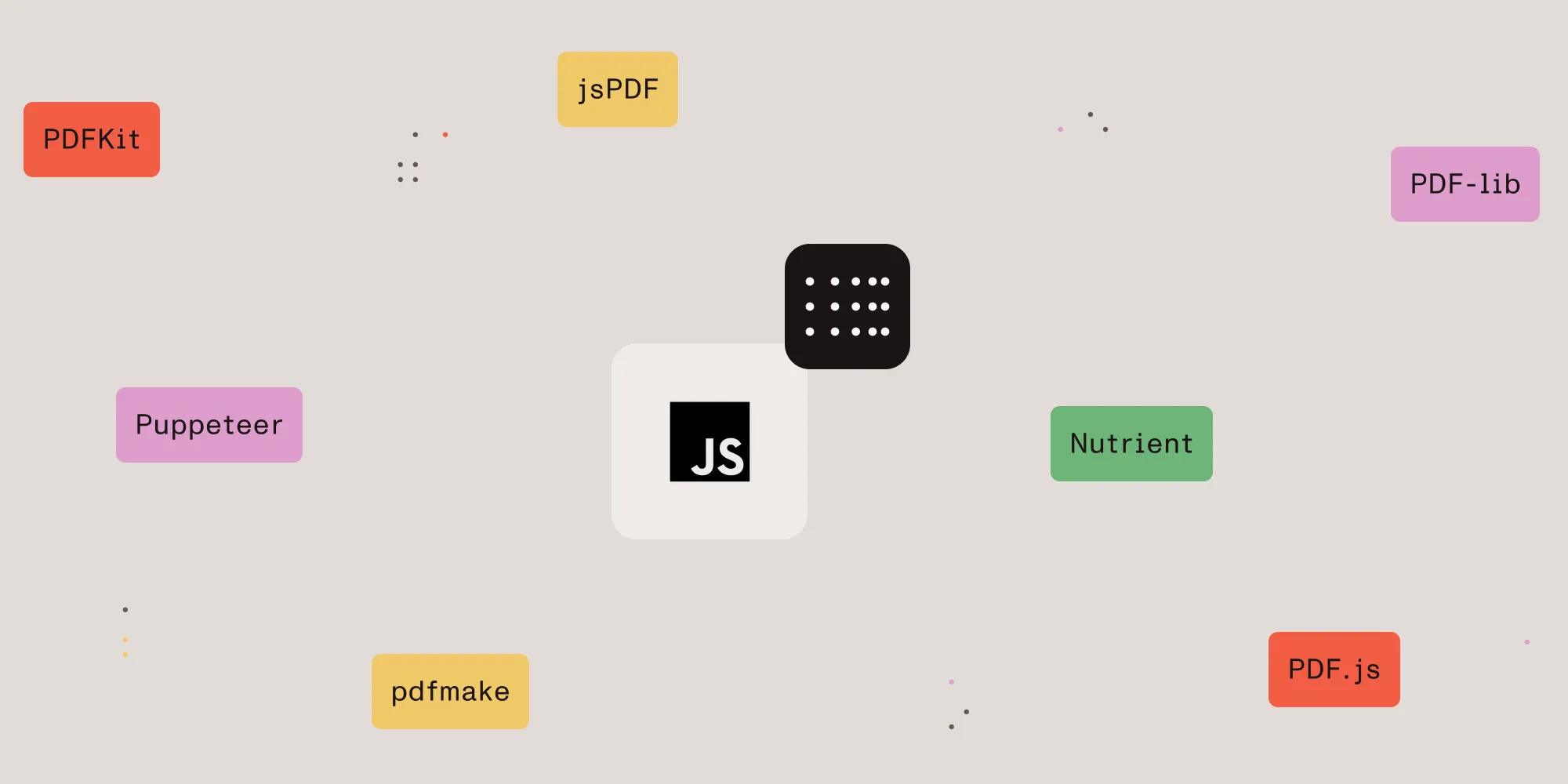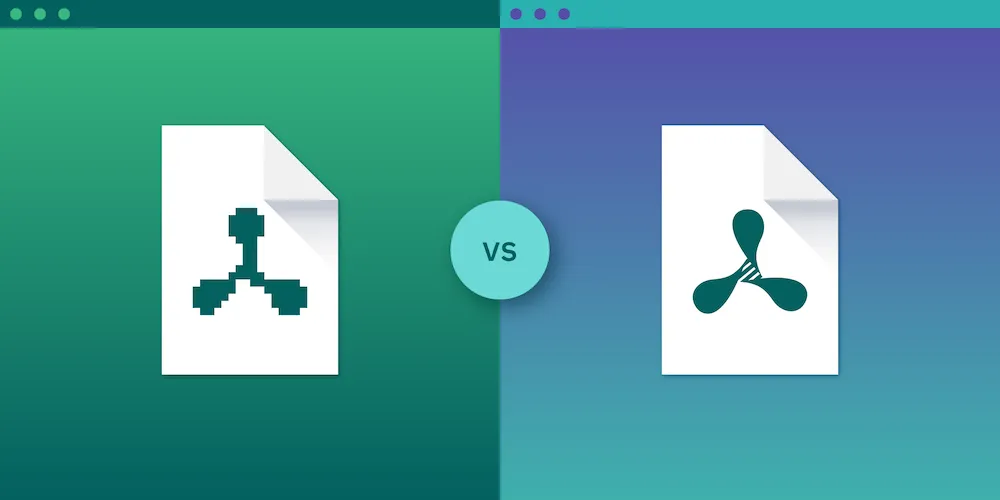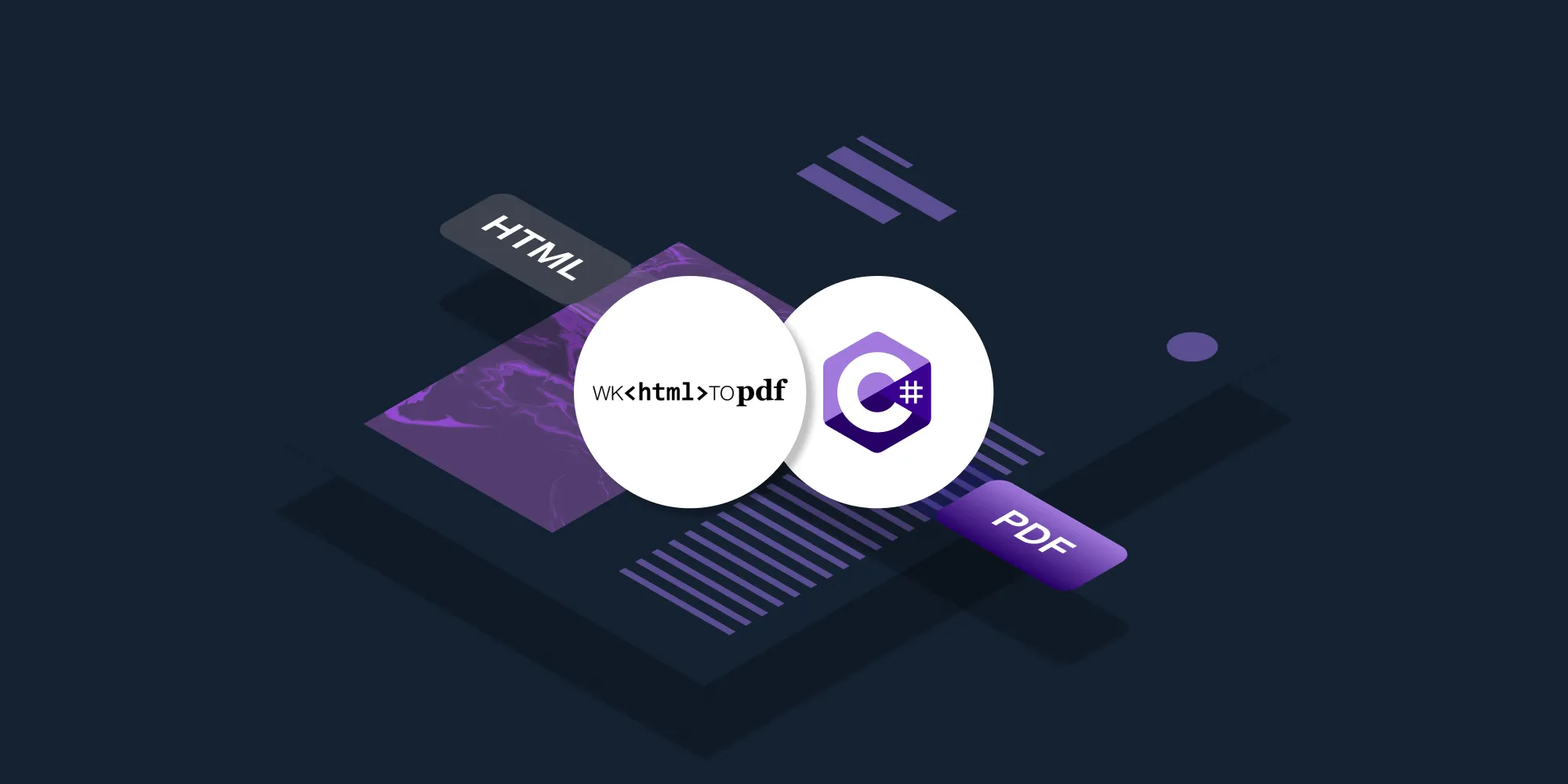Top 10 ways of converting HTML to PDF
Table of contents
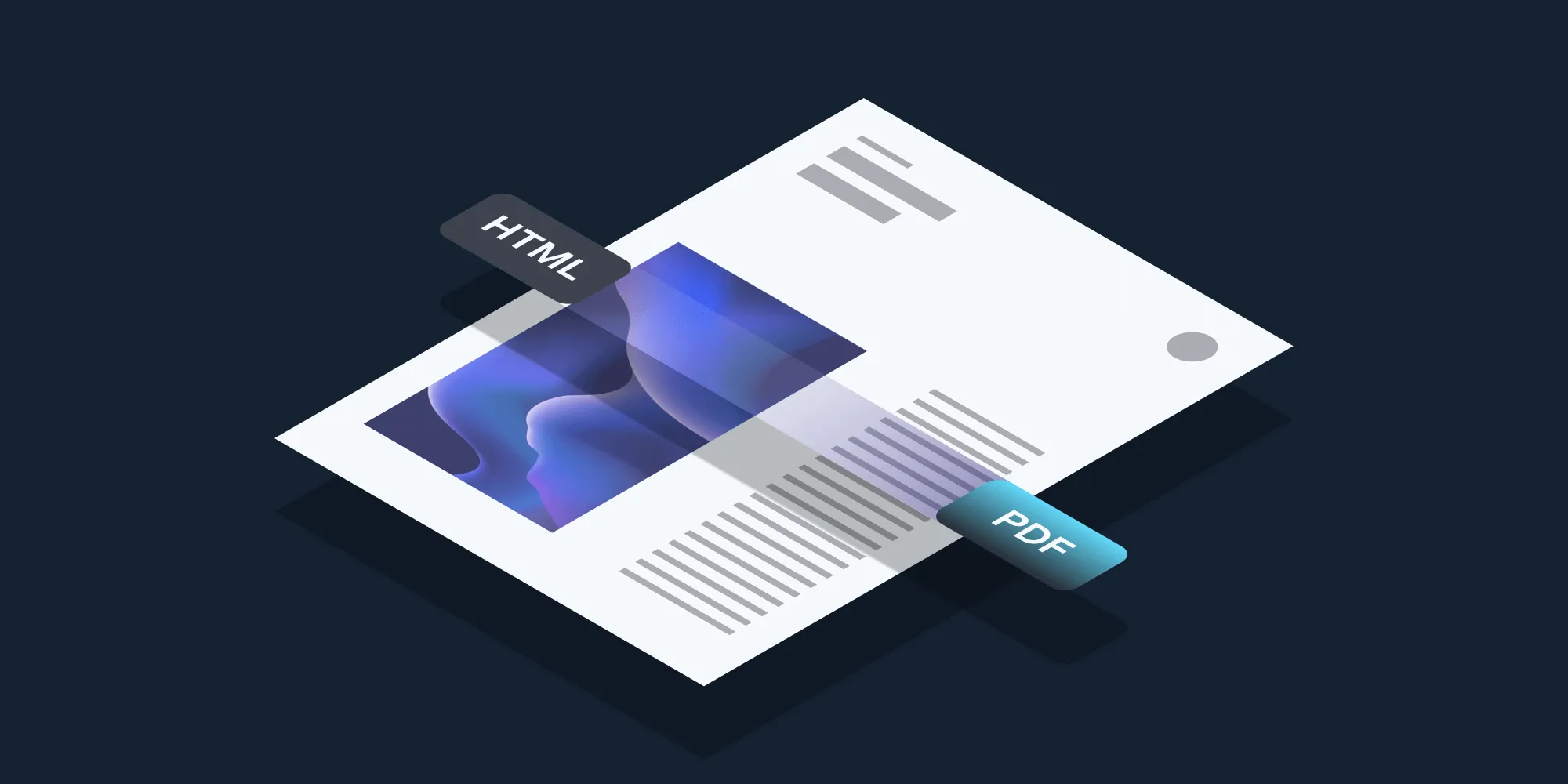
Converting HTML to PDF is a common requirement in various fields, especially when dealing with documents that need to be shared or printed. This process is crucial for creating:
- Invoices
- Reports
- Tickets
- Certificates
- eBooks
These use cases demand accurate representation of content, ensuring that styles and layouts are preserved during conversion.
In this article, you’ll discover 10 different methods for converting HTML to PDF, using open source libraries that cater to diverse needs. Each method offers unique features, allowing you to choose the most suitable approach for your project requirements.
By the end of this article, you’ll understand the pros and cons of each conversion method. You’ll also be equipped with practical insights on how to effectively convert HTML formats into PDF documents, enhancing your workflow and document management capabilities.
Understanding the differences between HTML and PDF formats
HTML and PDF serve distinct purposes in displaying content on the web and in printed form.
Structure
- HTML (Hypertext Markup Language) is designed for dynamically rendering web pages. It utilizes a flow-based layout, meaning elements adjust based on screen size and resolution. When converting webpages to PDF, it’s crucial to include all relevant components of the HTML code, such as images and style sheets, to ensure accurate rendering.
- PDF (Portable Document Format) offers a fixed layout, ensuring documents appear the same across all devices and platforms.
Rendering capabilities
- Browsers render HTML content in real time, allowing for interactivity and responsiveness.
- PDFs are prerendered documents that maintain their formatting regardless of where they’re viewed.
Preserving styles and layouts during conversion from HTML to PDF is crucial. Inaccuracies can lead to misalignment, loss of elements, or altered designs, which detracts from a document’s professionalism.
Common challenges arise when converting complex designs or dynamic content, such as:
- Handling CSS styles that may not translate well into PDF format.
- Managing JavaScript-driven components like animations or interactive forms that require manual adjustments to achieve similar functionality in PDF.
Understanding these differences is crucial for selecting appropriate tools for effective conversions.
1. Convert HTML to PDF using wkhtmltopdf

wkhtmltopdf(opens in a new tab) is a command-line tool that uses the WebKit rendering engine to convert HTML to PDF. It’s highly regarded for its ability to accurately reproduce complex web pages, including those with advanced CSS and JavaScript.
Key features
- HTML5 and CSS3 support — Converts modern web pages with HTML5 and CSS3 features.
- Complex layout handling — Manages multicolumn designs, embedded media, and other intricate layouts.
- Customization — Offers options for page sizes, margins, headers, footers, and more.
- JavaScript execution — Executes JavaScript before rendering, ensuring dynamic content is included.
Use cases
- Server-side PDF generation — Ideal for generating PDFs in web applications.
- Automated PDF creation — Generates PDFs from dynamic content automatically.
- Print-ready documents — Produces high-quality, print-ready PDF documents.
Check out the following blog posts to learn more about how to use wkhtmltopdf:
- Python HTML to PDF: Convert HTML to PDF using wkhtmltopdf
- How to convert HTML to PDF in C# using wkhtmltopdf
2. Convert HTML to PDF using Puppeteer
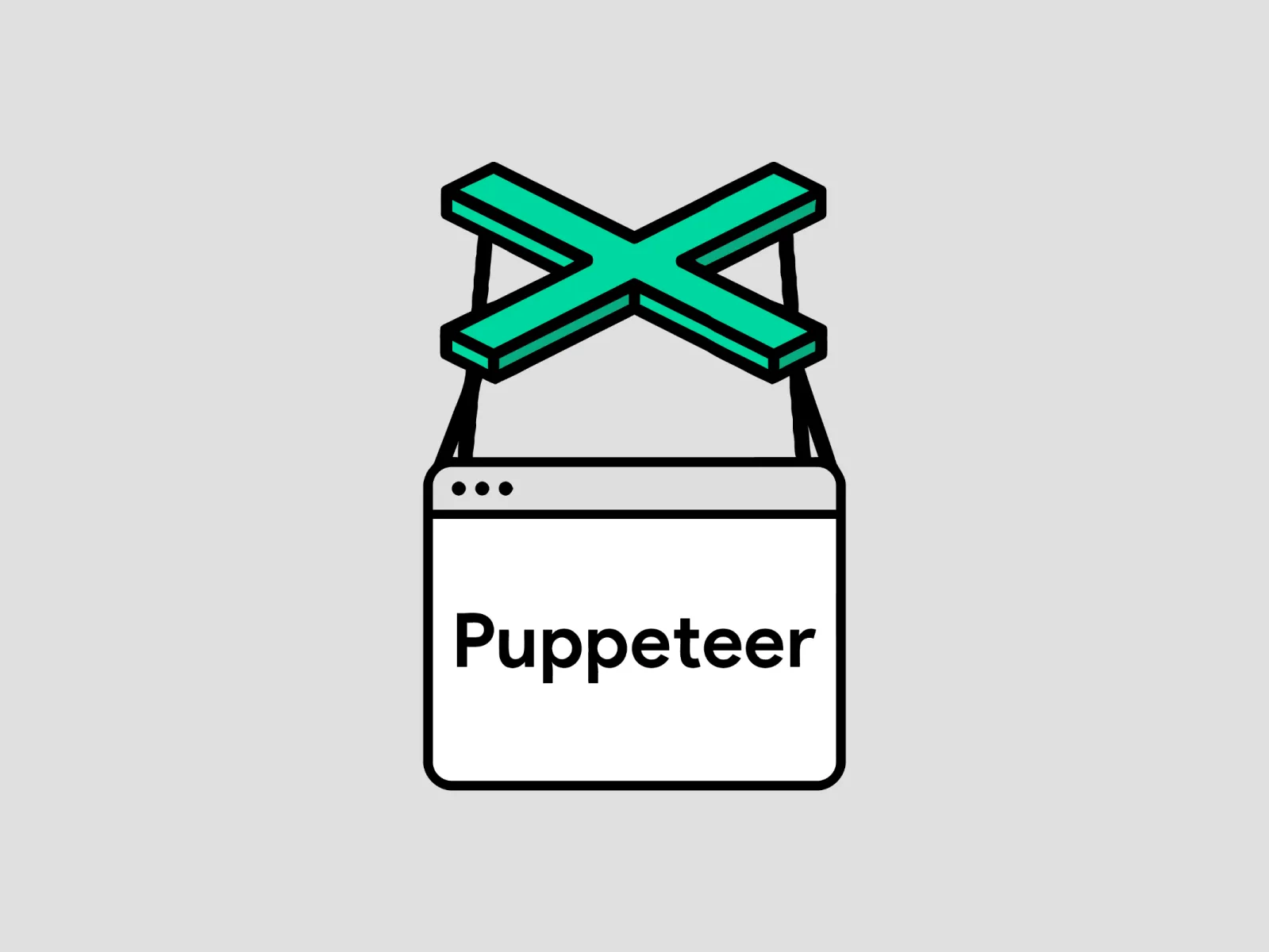
Puppeteer(opens in a new tab) is a Node.js library developed by Google that provides a high-level API to control Chrome or Chromium. It’s particularly effective for rendering JavaScript-heavy pages before converting them to PDF.
Key features
- Modern web standards support — Handles JavaScript, CSS, and HTML5, ensuring full rendering of complex web pages.
- Dynamic content rendering — Capable of rendering single-page applications (SPAs) and other dynamic content.
- Customizable PDF output — Offers extensive control over PDF creation, including options for headers, footers, and page layout.
- Automation integration — Easily integrates with automation workflows, making it suitable for CI/CD pipelines.
Use cases
- JavaScript-rendered content — Ideal for generating PDFs from pages that require JavaScript execution.
- CI/CD automation — Automates PDF creation within continuous integration/continuous deployment pipelines.
- Interactive web applications — Converts content from interactive web applications into static PDF documents.
3. Convert HTML to PDF using Playwright

Playwright(opens in a new tab) is a Node.js library developed by Microsoft that automates Chromium, Firefox, and WebKit. It’s similar to Puppeteer but supports multiple browsers, making it a versatile tool for HTML-to-PDF conversion.
Key features
- Cross-browser support — Automates Chromium, Firefox, and WebKit.
- JavaScript-heavy page handling — Capable of rendering complex, JavaScript-heavy pages.
- PDF layout control — Provides extensive control over PDF layout, including custom page sizes and margins.
- Integration with testing frameworks — Ideal for end-to-end testing and PDF generation within modern testing workflows.
Use cases
- Cross-browser PDF generation — For applications requiring consistency across multiple browsers.
- Complex web pages — Converting single-page applications (SPAs) and other complex web pages to PDF.
- Automation — Automating PDF creation across different browser environments.
Check out the following blog post to learn more about how to use Playwright:
4. Convert HTML to PDF using jsPDF
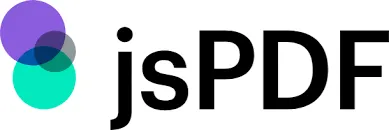
jsPDF(opens in a new tab) is a popular JavaScript library for client-side PDF generation. It’s lightweight, fast, and easy to integrate into web applications. jsPDF allows you to create PDFs directly in the browser without the need for a server-side process. However, it’s most suitable for simple layouts and static content.
Key features
- Basic PDF creation — Supports text, images, and shapes.
- User interaction — Allows for annotations and other interactive features.
- Extensible — Can be extended with plugins to support HTML rendering, additional fonts, and more.
- Basic styling — Offers basic styling through built-in methods and manual HTML parsing.
- Customizable page orientation — Allows setting page orientation (portrait or landscape) and configuring layout parameters like page width and margins. This helps to approximate the intended layout of the original HTML document in the output PDF.
Use cases
- HTML forms and content export — Exporting HTML forms or content as PDFs in web applications.
- Simple reports — Creating simple reports or documents directly from the browser.
- Client-side PDF generation — Generating PDFs on-the-fly without a server-side component.
Check out the following blog posts to learn more about how to use jsPDF:
- How to convert HTML to PDF in React
- Generate PDFs in Salesforce with Lightning web components
- Generate a PDF from HTML with Vue.js
- How to use jsPDF and Angular to generate PDFs
- How to export to PDF using React
5. Convert HTML to PDF using html2pdf.js
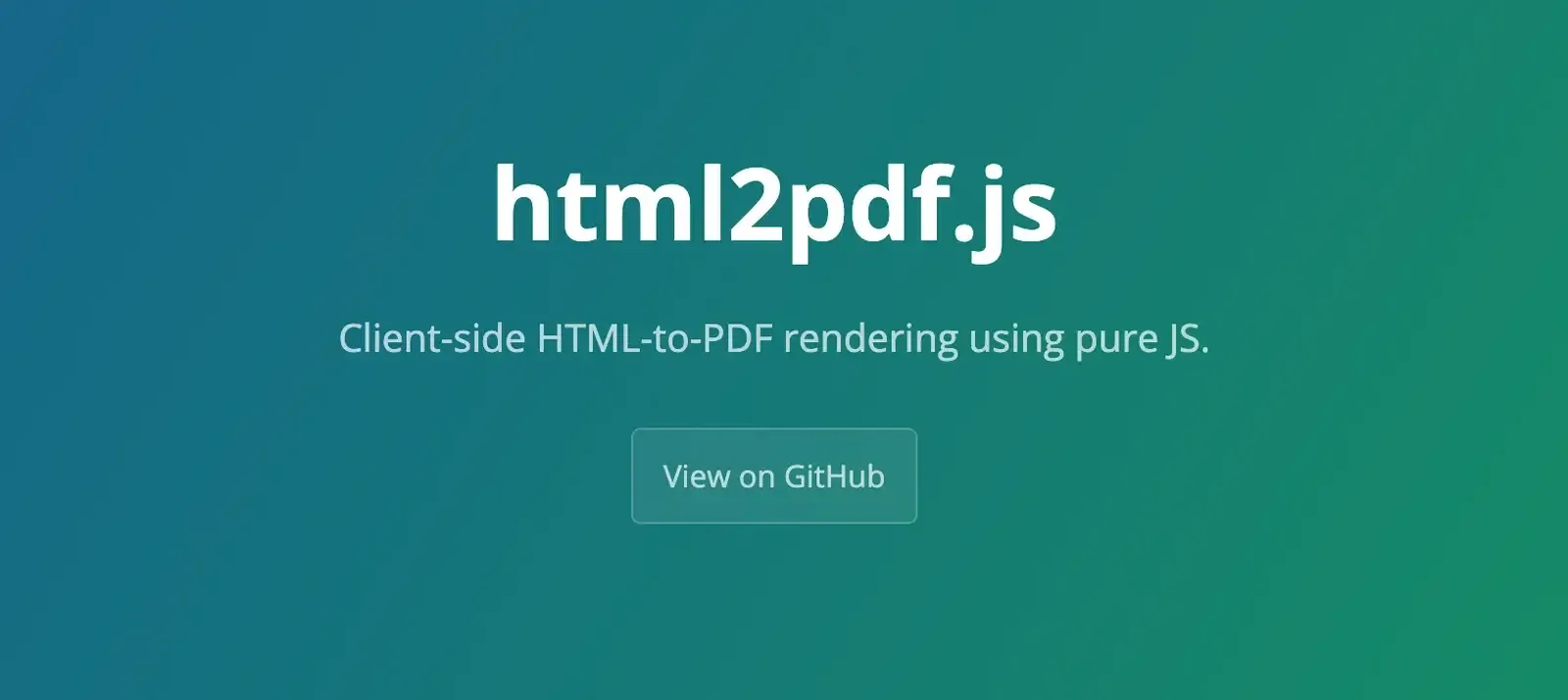
html2pdf.js(opens in a new tab) is an open source client-side library that combines the capabilities of jsPDF and html2canvas. It’s designed to make converting HTML to PDF as easy as possible in the browser, with support for basic styling and images. While html2pdf.js is great for straightforward tasks, it may not handle complex layouts as well as server-side solutions.
Key features
- HTML rendering with PDF generation — Combines HTML rendering with jsPDF’s PDF generation capabilities.
- Image support — Supports image conversion and embedding.
- Basic CSS styling — Allows for basic CSS styling and layouts.
- Client-side operation — Works entirely on the client side, making it ideal for single-page applications (SPAs).
Use cases
- User-generated content — Creating downloadable PDFs from user-generated content.
- Web page export — Exporting web page sections as PDFs.
- In-browser PDF generation — Simple in-browser PDF generation for lightweight applications.
Check out the following blog posts to learn more about how to use html2pdf.js:
- Generate a PDF from HTML with Vue.js
- How to convert HTML to PDF in React using html2pdf
- How to convert HTML to PDF using html2pdf
- How to convert HTML to PDF with JavaScript
6. Convert HTML to PDF using WeasyPrint

WeasyPrint(opens in a new tab) is a Python-based visual rendering engine for HTML and CSS that converts web documents to PDF. It’s designed to support modern web standards and can handle complex layouts with ease. WeasyPrint is particularly well-suited for generating high-quality PDFs in server-side applications.
Key features
- Modern web standards support — Supports HTML5, CSS3, and SVG.
- Complex layouts — Accurately renders complex layouts, including multi-page documents, footnotes, and page numbers.
- Framework integration — Easily integrates with Django and Flask web frameworks.
- Automation — Provides a command-line interface for easy automation.
Check out the following blog post to learn more about how to use WeasyPrint:
Use cases
- Server-side PDF generation — Ideal for content-heavy web applications.
- Automated PDF reports — Automating PDF report creation from dynamic web pages.
- Print-ready documents — Generating high-quality, print-ready documents with complex layouts.
7. Convert HTML to PDF using pdfmake

pdfmake(opens in a new tab) is an open source library that allows you to generate PDF documents in both browser and Node.js environments. It’s highly customizable, using a declarative approach to define document structure and style. pdfmake is excellent for creating dynamic, programmatically generated PDFs with specific content and formatting needs.
Key features
- Declarative structure — Define PDF layout using a hierarchical JSON structure.
- Rich content support — Supports text, images, tables, and vector graphics.
- Dynamic content — Includes support for loops, conditions, and external data.
- Customization — Provides full control over PDF structure and content.
Use cases
- Dynamic documents — Generating dynamic invoices, reports, and forms.
- Custom PDFs — Creating customized PDFs with specific layout and content rules.
- Client-side and server-side generation — PDF generation in both client-side and server-side environments.
Check out the following blog post to learn more about how to use pdfmake:
8. Convert HTML to PDF using PDFKit
PDFKit(opens in a new tab) is a versatile Node.js library for generating PDFs programmatically on both the server and client. It provides a rich API that supports text, images, vector graphics, and more. PDFKit is ideal for creating PDFs with complex content, such as reports, invoices, and catalogs, directly from the server.
Key features
- Advanced PDF features — Supports embedded fonts, encryption, and more.
- Precise layout control — Allows for precise control over PDF layout, content, and structure.
- Efficient handling — Handles large documents efficiently, with support for streaming PDFs.
- Node.js integration — Easily integrates with other Node.js modules and libraries.
Use cases
- Server-side PDF generation — Ideal for web applications requiring PDF output.
- Complex PDFs — Creating complex PDFs with customized content.
- Print-ready documents — Automating the production of print-ready documents.
To learn more about converting HTML to PDF using Python, check out the following blog post:
9. Convert HTML to PDF using Dompdf

Dompdf(opens in a new tab) is an open source PHP library that converts HTML and CSS to PDF. It’s relatively easy to set up and integrates seamlessly with PHP applications. Dompdf supports a wide range of HTML and CSS features, making it a good choice for PHP developers who need to generate PDFs from web content.
Key features
- CSS2.1 and CSS3 support — Supports most CSS2.1 properties and some CSS3 properties.
- HTML5 rendering — Capable of rendering HTML5, including inline PHP and complex tables.
- Custom fonts and styles — Provides support for custom fonts and styles.
Use cases
- PHP-based PDF generation — Generating PDFs from HTML in PHP-based web applications.
- Form and report conversion — Converting web forms or reports into downloadable PDFs.
- Automated PDF creation — Automating PDF creation for web content.
10. Nutrient Document Engine
For a comprehensive, ready-to-use solution, consider PDF generation with Document Engine. It offers advanced features that extend beyond standard HTML-to-PDF conversion.
Key features
- Form conversion — HTML forms and inputs are automatically transformed into interactive, fillable PDF forms, which is a functionality that’s not available with Playwright.
- HTTP API — Document Engine can be managed through an HTTP API with flexible authentication and authorization options, making it suitable for integration with both backend and frontend systems.
- Workflow automation — Combine PDF creation with additional operations, such as appending a predefined introduction page or adding watermarks to all pages, all within a single API request.
Use cases
- Interactive forms — Seamlessly convert HTML forms into PDFs with fillable fields.
- Streamlined processes — Automate and combine various PDF operations in one workflow to save time and resources.
- Versatile integration — Utilize the HTTP API to integrate PDF generation capabilities into both server-side and client-side environments.
Document Engine merges PDF creation with powerful document processing features, helping to automate tasks like merging files or applying watermarks.
Nutrient supports a variety of programming languages, making it adaptable to numerous development environments. To see the complete list of supported languages and learn more about how Nutrient can integrate with your tech stack, visit the PDF SDK page.
You can try it for free or reach out to our team to get more information.
Comparison table for HTML-to-PDF conversion libraries
| Library | Language | Key features | Use cases | Digital signatures | Encryption |
|---|---|---|---|---|---|
| wkhtmltopdf | Command line | - Supports HTML5 and CSS3- Handles complex layouts- Offers customization | Server-side PDF generationAutomated PDF creation | No | No |
| Puppeteer | Node.js | - Full support for modern web standards- Renders SPAs and dynamic content- Custom PDF output control | Generating PDFs from JavaScript-rendered contentAutomating PDF creation | No | No |
| Playwright | Node.js | - Cross-browser support- Handles complex pages- Custom PDF layout control | Cross-browser PDF generationAutomating PDF creation | No | No |
| jsPDF | JavaScript | - Supports basic PDF creation- Can render HTML- Allows user interaction | Exporting HTML formsCreating simple reports | No | No |
| html2pdf.js | JavaScript | - Combines HTML rendering with jsPDF- Supports image conversion- Basic CSS styling | Creating downloadable PDFs from user contentExporting web page sections | No | No |
| WeasyPrint | Python | - Supports HTML5, CSS3, and SVG- Handles complex layouts- Integrates with Django and Flask | Server-side PDF generationAutomating report creation | No | No |
| pdfmake | JavaScript | - Declarative document definition- Supports text, images, tables- Dynamic content inclusion | Generating dynamic invoicesCustom PDFs with specific rules | No | No |
| PDFKit | Node.js | - Supports embedded fonts and encryption- Precise control over layout- Efficient handling of large documents | Server-side PDF generationCreating complex PDFs | No | Yes |
| Dompdf | PHP | - Supports most CSS2.1 and some CSS3 properties- Renders HTML5- Custom page sizes and styles | Generating PDFs from HTML in PHP applicationsAutomating PDF creation | No | No |
| Nutrient | JavaScript, Java, Kotlin, Swift, .NET, Flutter, MAUI, Xamarin | - High-quality PDF rendering- Extensive API for editing and annotation- Enterprise-grade features | Enterprise applicationsHigh-volume PDF generation | Yes | Yes |
Whether you’re working on a simple web application or a complex enterprise project, there’s an HTML-to-PDF library suited to your needs. This comparison will help you identify the most appropriate tool based on your specific requirements, including key features, best use cases, and advanced capabilities like encryption and digital signatures.
Choosing the right tool based on project requirements
Selecting the appropriate tool for HTML to PDF conversion depends on your specific project needs. Consider the factors outlined below.
1. Complexity of content
If your HTML includes complex layouts or dynamic elements, frameworks like Playwright or pdfmake are ideal, as they maintain fidelity and structure.
2. Forms support
For projects requiring fillable forms, Nutrient excels by converting HTML forms into interactive PDFs, offering HTTP API control for enhanced functionality.
3. Performance and security
For large or confidential documents, server-side solutions provide better performance and security compared to client-side libraries.
Troubleshooting common conversion issues
Common problems during conversion include layout issues and missing images. Troubleshooting these challenges involves:
- Optimizing HTML content before conversion
- Testing different tools to identify the best fit for your project requirements
By evaluating these aspects, you can confidently choose a tool that meets your needs effectively.
Conclusion
With these powerful tools, you can convert HTML to PDF to meet various project requirements — from simple client-side tasks, to complex server-side operations. For those needing an advanced, all-in-one solution, Nutrient offers unparalleled features and support. Get started with a free trial to experience the benefits of Document Engine for your PDF generation needs, or reach out to our Sales team for more information.
FAQ
What are the best tools for converting HTML to PDF?
Some of the best tools include wkhtmltopdf, Puppeteer, Playwright, jsPDF, and WeasyPrint, among others.
Can I convert dynamic web pages to PDF?
Yes, tools like Puppeteer and Playwright are excellent for converting dynamic web pages that rely on JavaScript.
What is the most customizable library for PDF generation?
pdfmake and PDFKit offer the highest level of customization for generating PDFs with specific layouts and content.
Is there a Python tool for converting HTML to PDF?
Yes, WeasyPrint is a Python-based tool that supports HTML5 and CSS3 for converting HTML to PDF.
Can I generate PDFs directly from the browser?
Yes, libraries like jsPDF and html2pdf.js allow for client-side PDF generation directly from the browser.
What’s the most versatile tool for cross-browser PDF generation?
Playwright is ideal for cross-browser PDF generation, as it supports Chromium, Firefox, and WebKit.
Do these tools support encryption and digital signatures?
Some tools, like PDFKit, support encryption, but most do not offer built-in digital signature support. For comprehensive encryption and digital signature capabilities, consider using Document Engine.
What are the enterprise-grade features of Nutrient?
Nutrient offers advanced features such as digital signatures, redaction, encryption, support for large documents, multi-platform support, and an extensive API for editing and annotation.