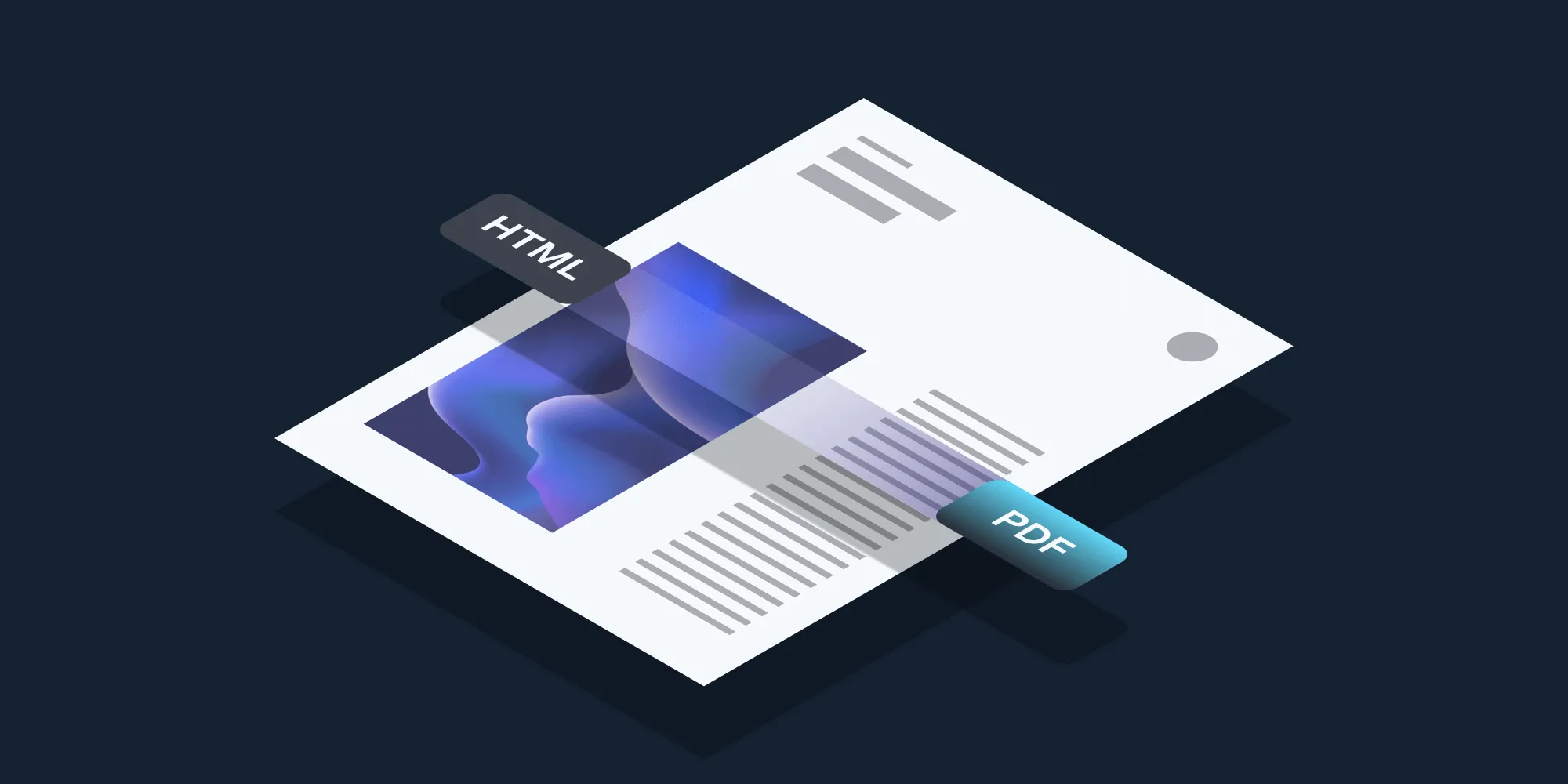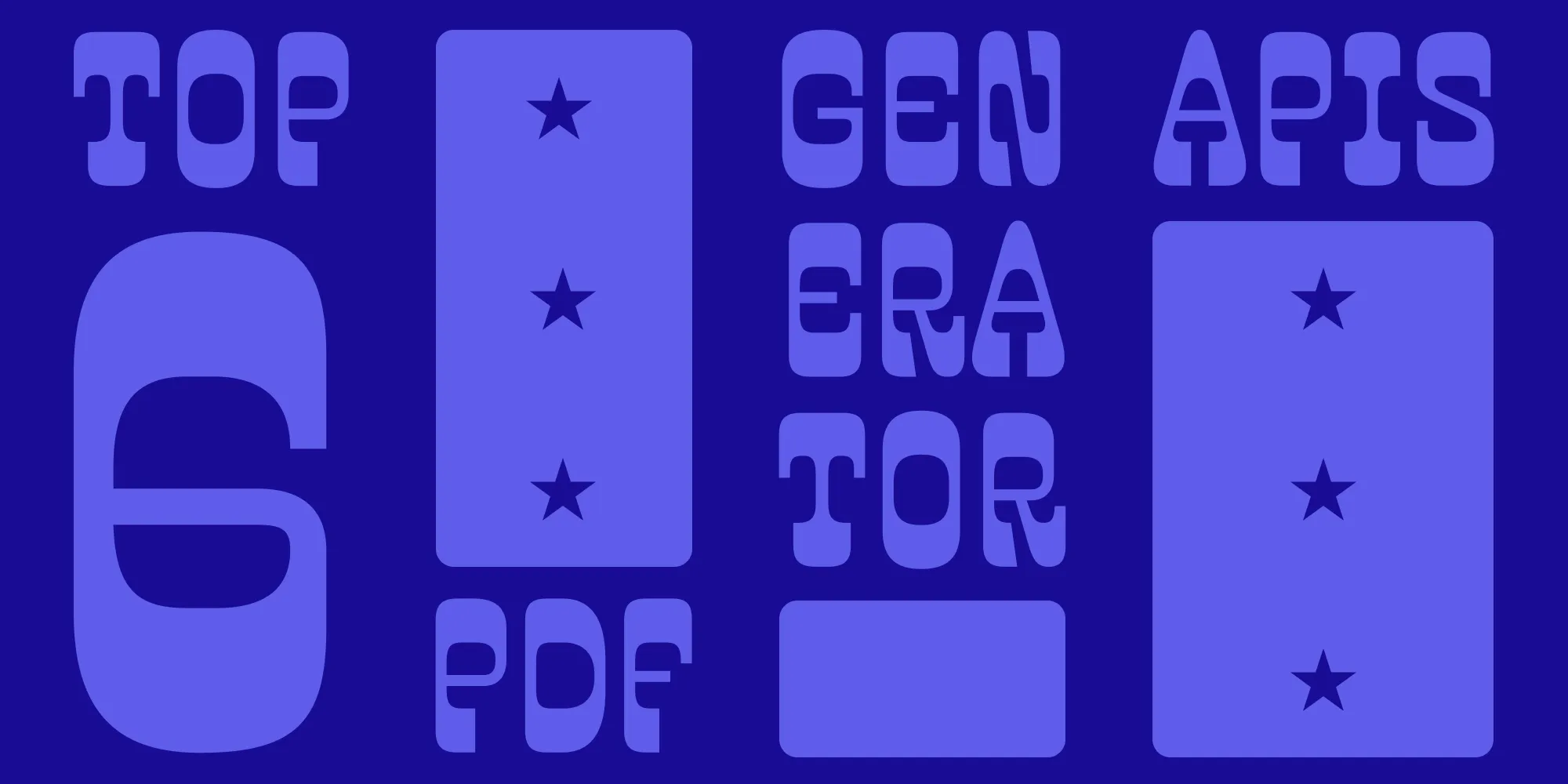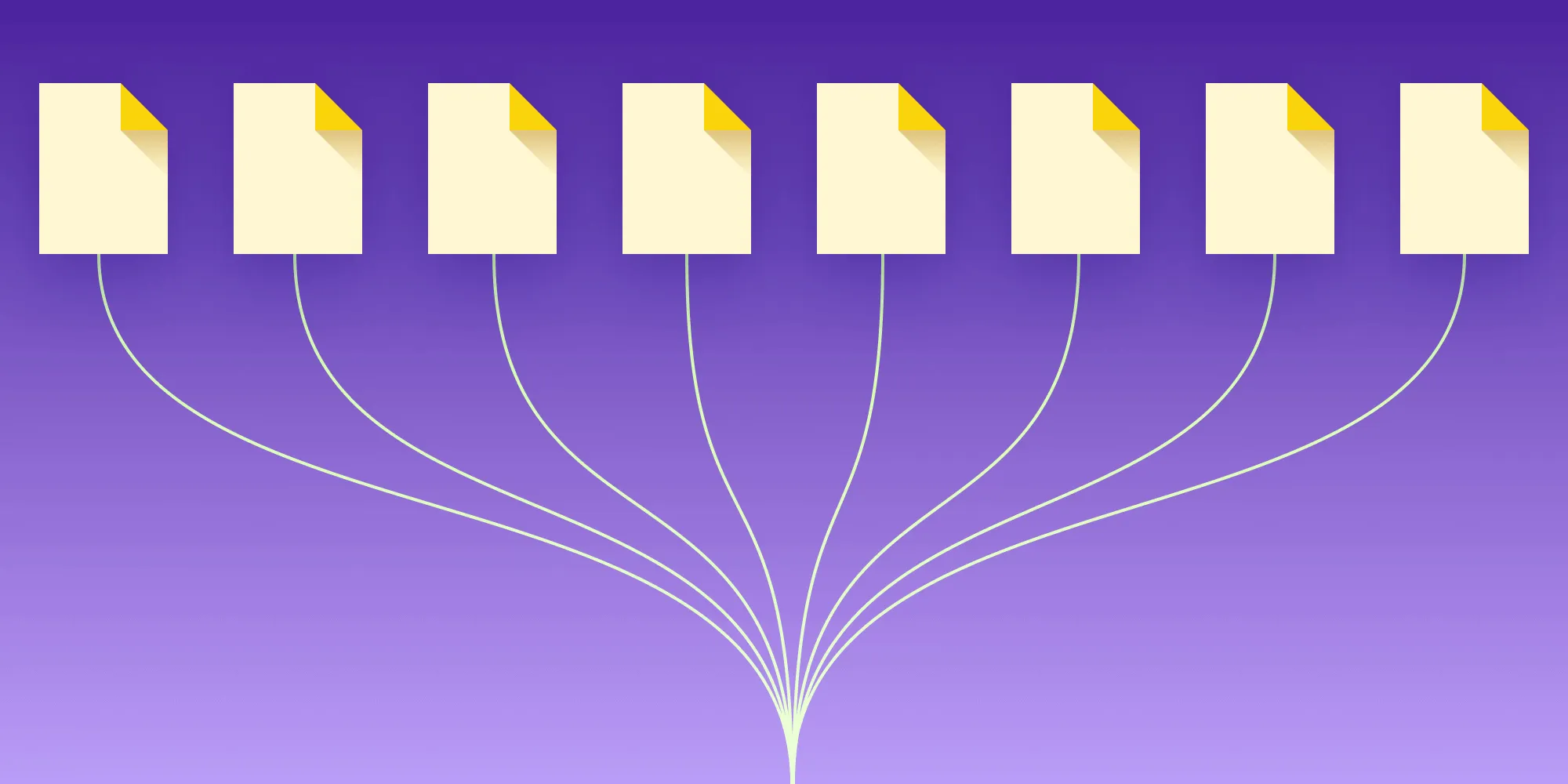Top JavaScript PDF generator libraries for 2025
Table of contents
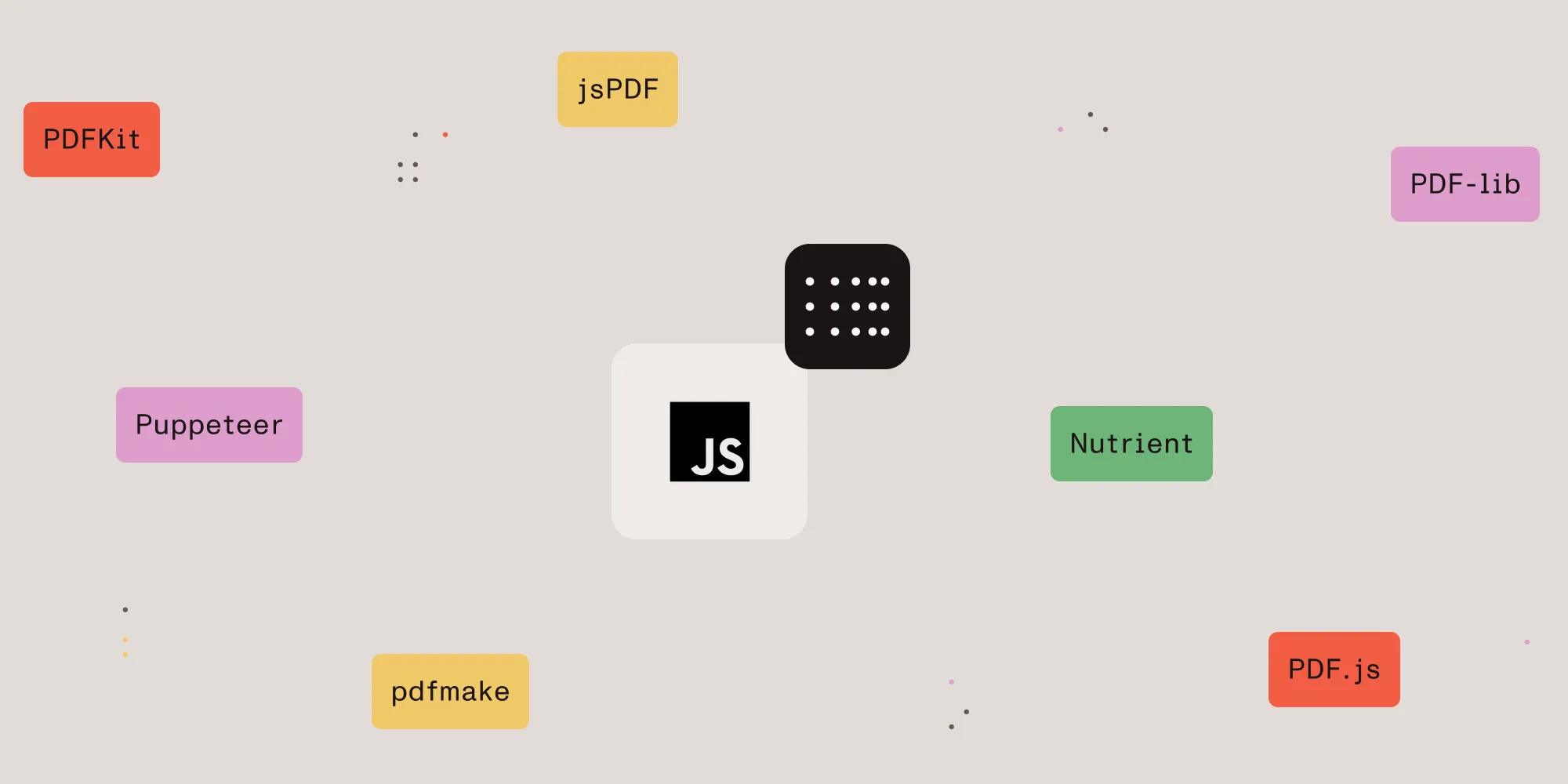
This guide compares the top JavaScript PDF generator libraries for 2025, including:
It provides practical examples for PDF generation and manipulation in Node.js and browser environments, helping you choose the best option for your project.
Before jumping into the individual tools, it’s important to first understand what JavaScript PDF generator libraries actually are.
JavaScript PDF generator libraries are toolkits that abstract away the complexity of the PDF file format and let you programmatically create, modify, and export PDF documents using familiar JavaScript code either in the browser or on the server (Node.js). Rather than dealing with low-level byte streams, you get a high-level API to add text, images, shapes, tables, and custom fonts; control layout, styling, and pagination; merge or split existing files; and stream or prompt downloads directly to users.
1. Nutrient Web SDK: Enterprise JavaScript PDF generator and viewer
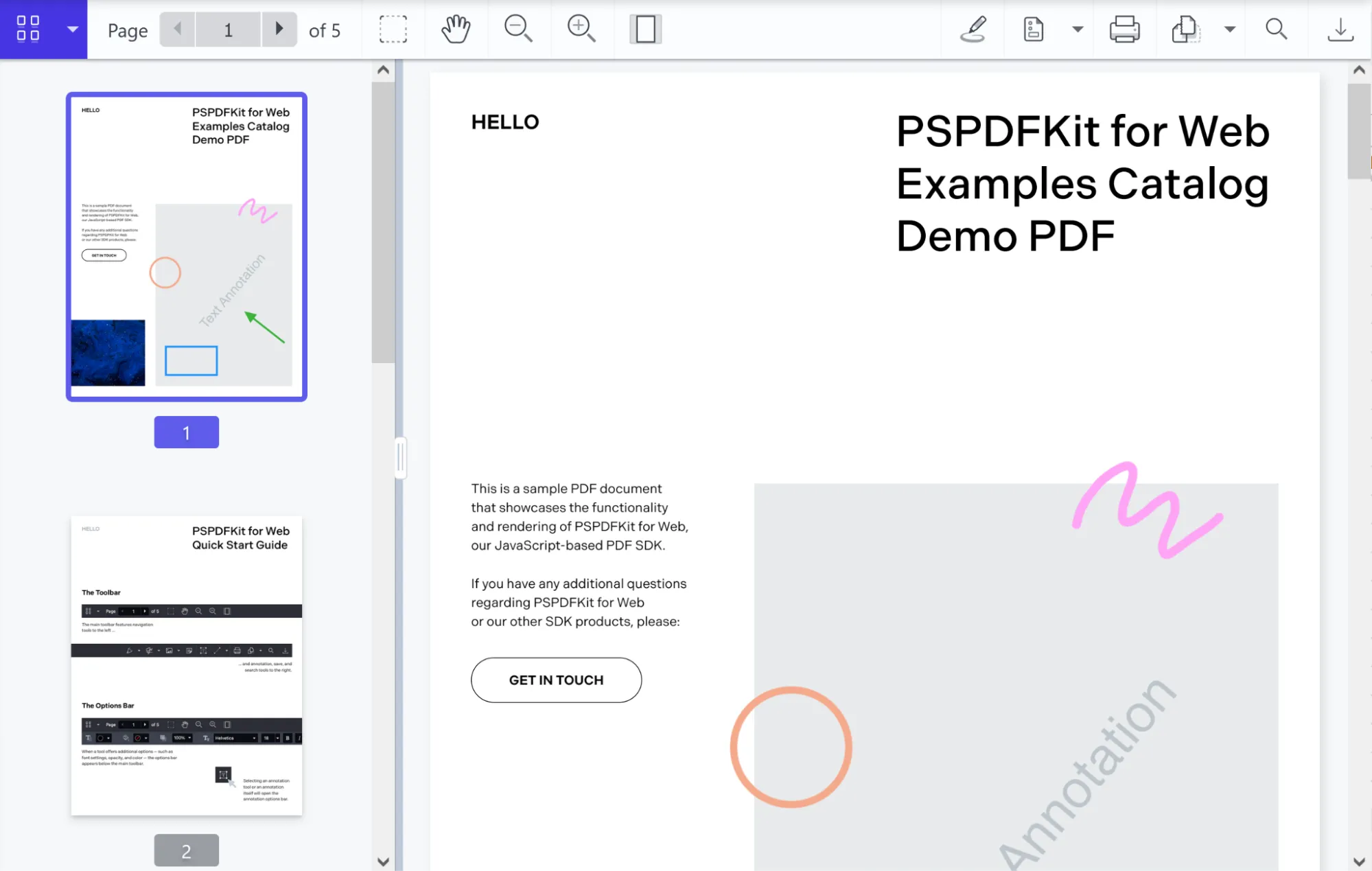
Nutrient Web SDK is an enterprise-grade JavaScript library for generating, viewing, and manipulating PDFs in the browser. It provides high-fidelity rendering, plus advanced editing, annotation, and collaboration features.
PDF generation capabilities
- Create from template — Insert text or images and prefill forms using existing PDF or Word templates.
- Generate from images — Convert JPG, PNG, or TIFF files into PDF documents.
- Thumbnail previews — Render PDF pages as thumbnail images for gallery or navigation UIs.
- Saving options — Export your generated PDFs to an
ArrayBufferor browser storage, or upload to a remote server. - Headless operation — Produce PDFs without displaying any UI components — ideal for automated backend workflows.
- Extendable — Seamlessly add features like form filling, digital signing, annotation, collaboration, and more.
When to use Nutrient Web SDK as your JavaScript PDF generator
- Enterprise applications needing robust PDF generation workflows (invoices, reports, contracts)
- Scenarios combining generation with interactive editing, annotation, and real-time collaboration in the browser
- Use cases requiring server-side PDF automation integrated with a client-side viewer
- Projects that need high security (encryption, access controls) and audit trails during PDF creation
- Teams seeking an integrated solution for both generation and rich document interactions
Getting started with Nutrient Web SDK
Install the @nutrient-sdk/viewer package:
npm i @nutrient-sdk/viewerpnpm add @nutrient-sdk/vieweryarn add @nutrient-sdk/viewerTo run Nutrient Web SDK in the browser, copy the required library files (artifacts) to your assets folder:
cp -R ./node_modules/@nutrient-sdk/viewer/dist/ ./assets/Make sure your assets/ folder contains:
nutrient-viewer.js(entry point)- A
nutrient-viewer-lib/directory with the required runtime assets
Integrating into your project
Add the PDF document you want to display (e.g.
document.pdf) to the root of your project. You can use our demo document as an example.Create your HTML file (e.g.
index.html) with a viewer container and a download button:<!DOCTYPE html><html lang="en"><head><meta charset="UTF-8" /><title>Nutrient PDF Generator Example</title><script src="assets/nutrient-viewer.js"></script></head><body><!-- 1. Download button --><button id="download-btn">Download PDF</button><!-- 2. PDF viewer mount point --><div id="nutrient" style="width:100%; height:80vh;"></div><script src="index.js"></script></body></html>In your main JavaScript file (e.g.
index.js), load the viewer using the globalwindow.NutrientViewerAPI:let instance;// 1. Load the Nutrient viewer.window.NutrientViewer.load({container: "#nutrient",document: "example.pdf", // Path to your PDF document.}).then((inst) => {instance = inst;}).catch((err) => {console.error("Viewer load error:", err);});// 2. Hook up the Download button.document.getElementById("download-btn").addEventListener("click", async () => {if (!instance) return console.warn("Viewer not ready");try {// Export the current PDF as a buffer.const buffer = await instance.exportPDF();// Create a Blob for download.const blob = new Blob([buffer], { type: "application/pdf" });const supportsDownload =HTMLAnchorElement.prototype.hasOwnProperty("download");if (navigator.msSaveOrOpenBlob) {// IE fallback.navigator.msSaveOrOpenBlob(blob, "download.pdf");} else if (!supportsDownload) {// Safari fallback.const reader = new FileReader();reader.onloadend = () => downloadPdf(reader.result);reader.readAsDataURL(blob);} else {// Modern browsers.const url = URL.createObjectURL(blob);downloadPdf(url);URL.revokeObjectURL(url);}} catch (err) {console.error("Export/download failed:", err);}});// 3. Generic download helper.function downloadPdf(href) {const a = document.createElement("a");a.href = href;a.download = "download.pdf";document.body.appendChild(a);a.click();document.body.removeChild(a);}
When the user clicks the Download PDF button, the script calls the viewer’s exportPDF() method to capture the current document (including any annotations or form data) as raw bytes, wraps those bytes in a browser-friendly Blob, and then uses feature detection to handle different download scenarios — falling back to Internet Explorer’s blob API if needed, converting to a data URL for older Safari versions, or creating an object URL and programmatically clicking a hidden download link in modern browsers — so users see a familiar save‐file prompt and can download the updated PDF.
Run the project
Use a static file server like serve to launch your site locally:
npx serve .# ornpm install --global serve && serve .Navigate to http://localhost:8080 to view the website.
To learn more about Nutrient, check out the following blog posts:
- Automate your document creation with a PDF generator
- Node.js PDF generator: How to generate PDFs from HTML with Node.js
- How to export to PDF using React
- How to generate PDF event tickets
- How to generate PDF invoices from HTML in Java
- How to build a PowerPoint (PPT/PPTX) viewer in JavaScript
- How to open Excel (XLS and XLSX) files in the browser with JavaScript
- How to build a React.js file viewer: PDF, image, MS Office
- How to open Word (DOC and DOCX) files in the browser with JavaScript
Additional Nutrient PDF generation tools
In addition to the browser-first Nutrient Web SDK, Nutrient offers PDF generation across a variety of platforms:
- Nutrient Node.js SDK — Advanced server-side PDF creation, manipulation, and optimization for Node.js apps.
- Nutrient .NET SDK — PDF generation and processing in .NET desktop or server environments.
- Nutrient iOS SDK — Native PDF creation and export for iOS apps.
- Nutrient Android SDK — HTML- and DOCX-to-PDF generation in Android applications.
- Nutrient React Native SDK — Cross-platform mobile PDF generation with React Native.
- Nutrient Flutter SDK — PDF creation support for Flutter apps.
- Nutrient MAUI SDK — Cross-platform .NET MAUI PDF generation.
- Nutrient Document Engine — Server-side HTML-to-PDF conversion and dynamic document assembly.
- Nutrient PDF Generation API — Tech-agnostic HTTP API for generating PDFs from any backend or workflow.
These tools ensure you can generate and manipulate PDFs wherever your application runs — browser, server, or mobile — using a consistent Nutrient experience.
2. PDFKit: A Node.js JavaScript PDF generator
PDFKit(opens in a new tab) is a popular and robust Node.js JavaScript PDF generator library. It lets you create multipage PDFs from scratch — adding text, images, shapes, and custom fonts. Although it’s primarily server-side, it can run in the browser via Browserify(opens in a new tab).
Key PDF generation features
- Create PDFs programmatically in JavaScript (Node.js environment)
- Embed images, vector shapes, and custom fonts
- Stream output to file, HTTP response, or buffer
- (Browser) Use Browserify to bundle PDFKit for client-side generation
When to use PDFKit as your JavaScript PDF generator
- Server-side invoice/report generation in Node.js
- Complex layout generation where you need full control via code
- Streaming PDFs directly to clients (e.g. on-demand PDF downloads)
Getting started with PDFKit
Initialize a new project and create an entry file (e.g.
app.js):Terminal window mkdir my-pdfkit-appcd my-pdfkit-appnpm init -ytouch app.jsInstall PDFKit via
npm:Terminal window npm install pdfkitIn your
app.jsfile, add the following code to create a basic PDF document:const PDFDocument = require("pdfkit");const fs = require("fs");const doc = new PDFDocument();doc.pipe(fs.createWriteStream("output.pdf"));doc.text("Hello, PDFKit!");doc.end();Run the script using Node.js to generate your PDF:
Terminal window node app.jsCheck your directory for the
output.pdffile!
To learn more about PDFKit, check out the following blog posts:
- Python HTML to PDF: Convert HTML to PDF using wkhtmltopdf
- Generate PDF invoices with PDFKit in Node.js
3. jsPDF: Browser-based JavaScript PDF generator
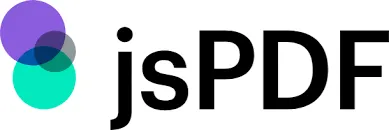
jsPDF(opens in a new tab) is a lightweight browser-side JavaScript PDF generator library. It enables on-the-fly PDF creation in the client, generating simple documents from HTML content or programmatic commands. While focused on the browser, it can also run in Node.js with minor tweaks.
Key PDF generation features
- Create PDFs directly in the browser (client-side) without server roundtrips
- Add text, images, shapes, and annotations via a simple API
- Generate PDFs from HTML content using plugins (e.g. html2canvas integration)
- Plugin ecosystem for extended capabilities (tables, auto-pagination, custom fonts)
When to use jsPDF as your JavaScript PDF generator
- Client-side form submissions: Generate and download PDFs in the browser immediately
- Simple reports or invoices from web forms without hitting the server
- Use cases where low bundle size and minimal setup are priorities
- Quick prototyping of PDF output in frontend projects
Getting started with jsPDF
Install jsPDF via
npm:Terminal window npm install jspdfAdd a basic HTML file to use
jsPDFin the browser:<!DOCTYPE html><html lang="en"><head><meta charset="UTF-8" /><meta name="viewport" content="width=device-width, initial-scale=1.0" /><title>jsPDF Example</title></head><body><button id="generate-pdf">Generate PDF</button><script src="node_modules/jspdf/dist/jspdf.umd.min.js"></script><script>const { jsPDF } = window.jspdf;document.getElementById("generate-pdf").addEventListener("click", function () {const doc = new jsPDF();doc.text("Hello, jsPDF!", 10, 10);doc.save("output.pdf");});</script></body></html>
Open the HTML file in a browser, and when you click the Generate PDF button, it’ll create and download a PDF.
To learn more about jsPDF, check out the following blog posts:
- How to convert HTML to PDF in React
- Generate PDFs in Salesforce with Lightning web components
- Generate a PDF from HTML with Vue.js
- How to use jsPDF and Angular to generate PDFs
- How to export to PDF using React
4. PDF-lib: JavaScript PDF generator and modifier
PDF-lib(opens in a new tab) is a versatile JavaScript library for creating and manipulating PDF documents in both browser and Node.js environments. It excels at programmatic generation from scratch and editing existing PDFs (filling forms, merging, annotations).
Key PDF generation features
- Create new PDFs with pages, text, images, and vector graphics
- Embed custom fonts and images
- Fill and modify existing PDF forms and structure
- Merge or split documents programmatically
- Works natively in browser and Node.js without external dependencies
When to use PDF-lib as your JavaScript PDF generator
- Applications needing both generation and modification of PDFs
- Filling out or programmatically editing existing PDF templates
- Merging multiple PDFs or adding dynamic content to an existing document
- Environments where a single library for both client-side and server-side use is ideal
Getting started with PDF-lib
Install the library via
npm:Terminal window npm install pdf-libIn
app.js, add code to generate and manipulate a PDF:const { PDFDocument, rgb, StandardFonts } = require("pdf-lib");const fs = require("fs");async function createPdf() {const pdfDoc = await PDFDocument.create();const page = pdfDoc.addPage([600, 400]);const font = await pdfDoc.embedFont(StandardFonts.HelveticaBold);page.drawText("Hello, PDF-lib JavaScript PDF generator!", {x: 50,y: 350,size: 18,font,color: rgb(0, 0, 0.8),});const pdfBytes = await pdfDoc.save();fs.writeFileSync("output.pdf", pdfBytes);}createPdf();Run your script to generate the PDF:
Terminal window node app.js
You’ll now have output.pdf in your project directory.
To learn more about PDF-lib, check out the following blog posts:
- How to build a JavaScript PDF editor with pdf-lib
- How to add annotations to PDF using Vue.js
- How to build a Node.js PDF editor with pdf-lib
- How to use JavaScript to capture signatures in PDFs
- How to convert images to PDF in Node.js
- How to fill a PDF form in React
- How to fill PDF forms in Node.js
- How to programmatically create and fill PDF forms in Angular
5. pdfmake: Declarative JavaScript PDF generator

pdfmake(opens in a new tab) is a high-level, declarative JavaScript PDF generator library that works in both the browser and Node.js. You define the document structure via a JSON-like “document definition” object, and pdfmake handles layout, pagination, and styling.
Key PDF generation features
- Declarative document definitions (content arrays, styles, tables, lists)
- Built-in support for text styling, tables, lists, images, headers/footers
- Automatic pagination and page breaks based on content
- Embed custom fonts; support for Unicode and RTL languages
- Browser and Node.js support with a consistent API
When to use pdfmake as your JavaScript PDF generator
- Generating structured reports, invoices, and catalogs where layout is defined declaratively
- Projects where automatic pagination and complex layouts (tables, lists) are needed without manual page management
- Applications requiring rich text styling, headers/footers, and consistent formatting
- Situations where a JSON-based definition simplifies maintenance
Getting started with pdfmake
Install pdfmake via
npm:Terminal window npm install pdfmakeUse
pdfmakein the browser with the following HTML file:<!DOCTYPE html><html lang="en"><head><meta charset="UTF-8" /><meta name="viewport" content="width=device-width, initial-scale=1.0" /><title>pdfmake Example</title></head><body><button id="generate-pdf">Generate PDF</button><script src="node_modules/pdfmake/build/pdfmake.js"></script><script src="node_modules/pdfmake/build/vfs_fonts.js"></script><script>document.getElementById("generate-pdf").addEventListener("click", function () {const docDefinition = { content: "Hello, pdfmake!" };pdfMake.createPdf(docDefinition).download("output.pdf");});</script></body></html>Open this HTML file in your browser, and click the Generate PDF button to generate and download a PDF.
Check out the following blog post to learn more about how to use pdfmake:
6. Puppeteer: Headless Chrome JavaScript PDF generator
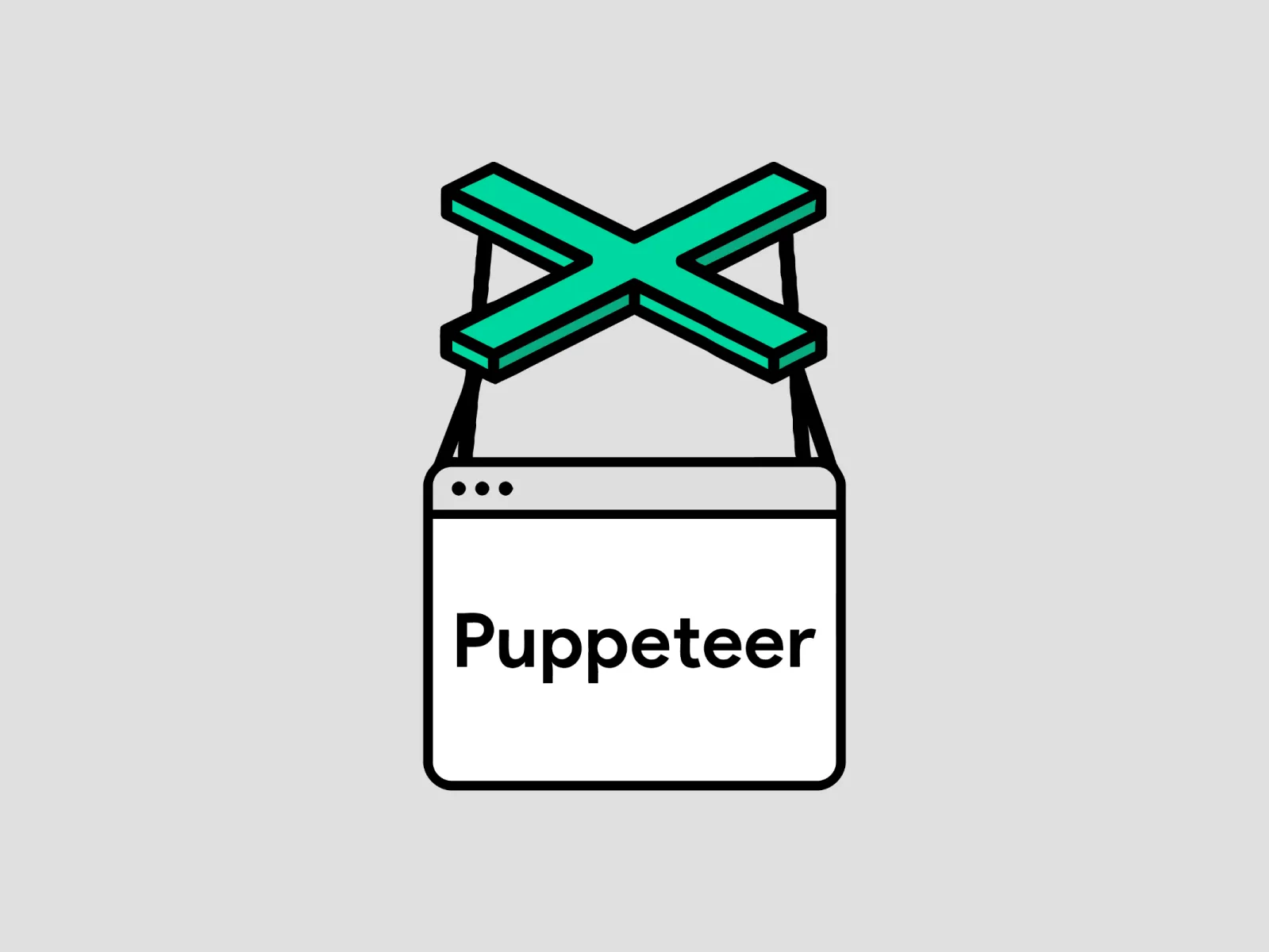
Puppeteer(opens in a new tab) is a Node.js library that controls headless Chrome/Chromium, often used to generate PDFs from webpages or dynamic HTML content. It’s ideal when you need pixel-perfect rendering of complex layouts.
Key PDF generation features
- Render full webpages or specific DOM elements to PDF via headless browser
- Support for CSS, web fonts, and complex layouts (flex, grid)
- Control page settings: margins, format, headers/footers, print styles
- Automate PDF generation in batch or on demand from dynamic content
When to use Puppeteer as your JavaScript PDF generator
- Generating PDFs from complex HTML/CSS where the layout must match browser rendering
- Server-side snapshotting of webpages or dynamic reports (dashboards, charts)
- Situations requiring accurate print preview rendering (e.g. invoices styled via CSS)
- Automated workflows or testing pipelines that output PDFs from live pages
Getting started with Puppeteer
Create a new directory and initialize your Node.js project:
Terminal window mkdir puppeteer-pdf-appcd puppeteer-pdf-appnpm init -ytouch generatePDF.jsPuppeteer can be installed via npm. This will also install a compatible version of Chromium that Puppeteer controls:
Terminal window npm install puppeteerOpen the
generatePDF.jsfile and add the following code to generate a PDF of a webpage:const puppeteer = require("puppeteer");async function generatePDF() {const browser = await puppeteer.launch();const page = await browser.newPage();await page.goto("https://example.com", {waitUntil: "networkidle2",});await page.pdf({ path: "example.pdf", format: "A4" });await browser.close();}generatePDF();Run the script using Node.js:
node generatePDF.jsThe script will navigate to the specified URL and generate a PDF of the webpage as
example.pdfin the project folder.
When to use Puppeteer
Puppeteer is a powerful tool for generating PDFs from dynamic web content, making it ideal for use cases like website snapshots, dynamic page rendering, or automated testing where you need a pixel-perfect PDF representation of a web page.
Comparison table
| Library | PDF creation | PDF modification | Client-side | Server-side | Complexity | File size |
|---|---|---|---|---|---|---|
| Nutrient | Yes | Yes | Yes | Yes | Medium | Large |
| PDFKit | Yes | No | No | Yes | Medium | Medium |
| jsPDF | Yes | No | Yes | No | Low | Small |
| PDF-lib | Yes | Yes | Yes | Yes | Medium | Small |
| pdfmake | Yes | No | Yes | Yes | Low | Medium |
| Puppeteer | Yes | No | No | Yes | Medium | Large |
Conclusion
Choosing the best JavaScript PDF generator depends on your environment and needs. For server-side Node.js generation, PDFKit(opens in a new tab) excels; for client-side downloads, jsPDF(opens in a new tab) or pdfmake(opens in a new tab) shine; and for modifying existing PDFs, PDF-lib(opens in a new tab) is ideal. For headless HTML-to-PDF, Puppeteer(opens in a new tab) works well. And for comprehensive enterprise workflows, Nutrient Web SDK serves as a powerful JavaScript PDF generator and viewer. Evaluate these options to pick the right JavaScript PDF generator library for your project. If you want to learn more about Nutrient, feel free to reach out to our Sales team and try our demo.
FAQ
Can I generate a PDF from HTML or images in the browser with Nutrient?
Yes. Nutrient Web SDK lets you convert HTML-rendered content or JPG/PNG/TIFF images directly into PDF documents on the client side, with no server required. You can also capture thumbnails or full-page exports.
How do I automate server‑side PDF generation with Nutrient?
Use the Nutrient Node.js SDK or the PDF Generation API to run headless PDF creation workflows. Merge templates, fill forms, insert pages, and apply security settings — all without any UI.
Can I create interactive, fillable forms and then generate a PDF?
Absolutely. Nutrient Web SDK supports form filling in the browser and exporting the filled-in PDF. For server-side, you can use templates with predefined form fields and programmatically insert values.
Is it possible to merge multiple documents into one PDF?
Yes. Nutrient provides APIs to assemble documents by merging PDFs, inserting or reordering pages, and then exporting the combined PDF, either in the browser or via server-side SDKs.
What security features are available during PDF generation?
You can apply encryption, set permissions (print, copy, fill), and embed audit‑ready metadata at generation time. Nutrient’s SDKs and API support all major PDF security options.