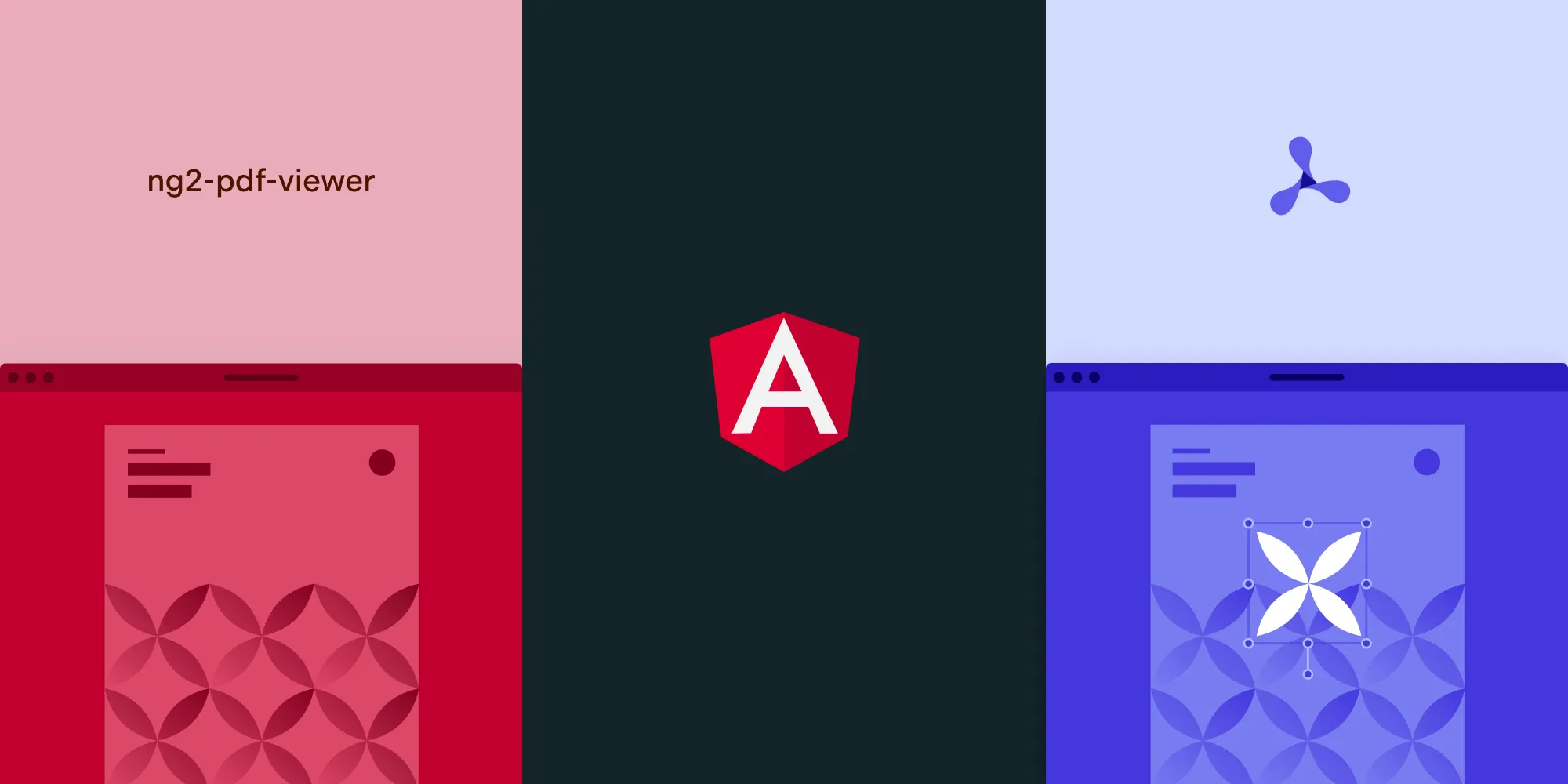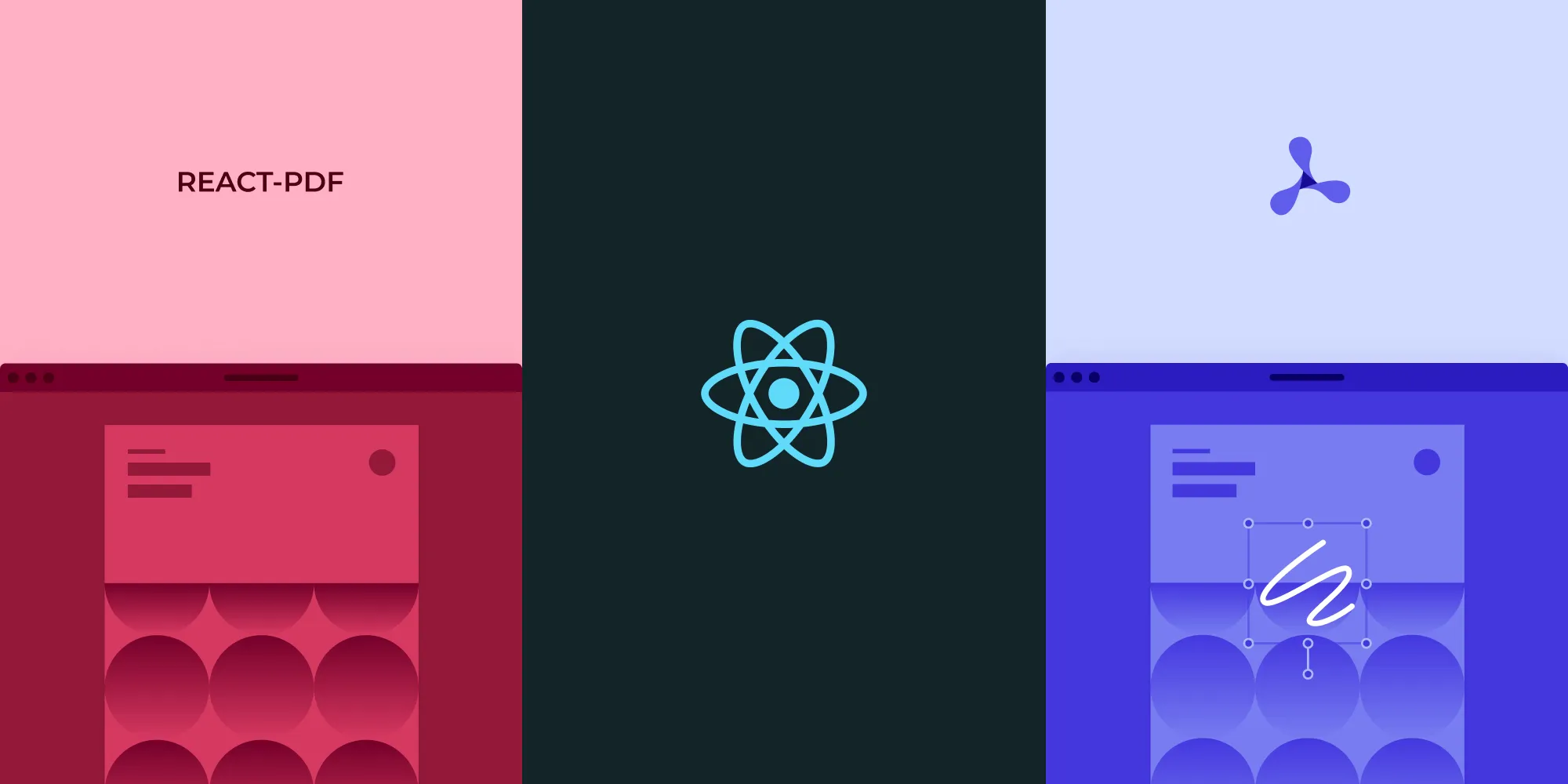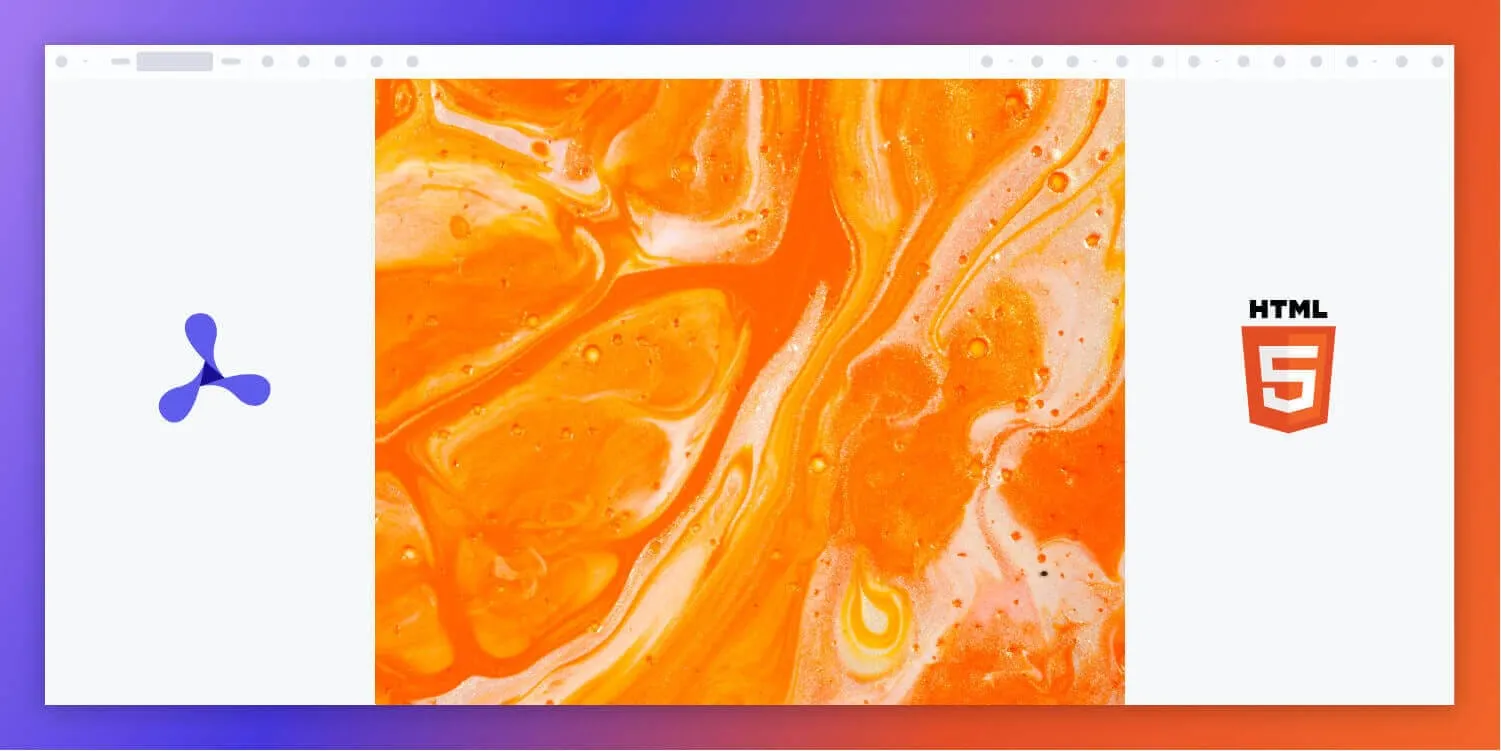How to build an Angular PDF viewer
Table of contents
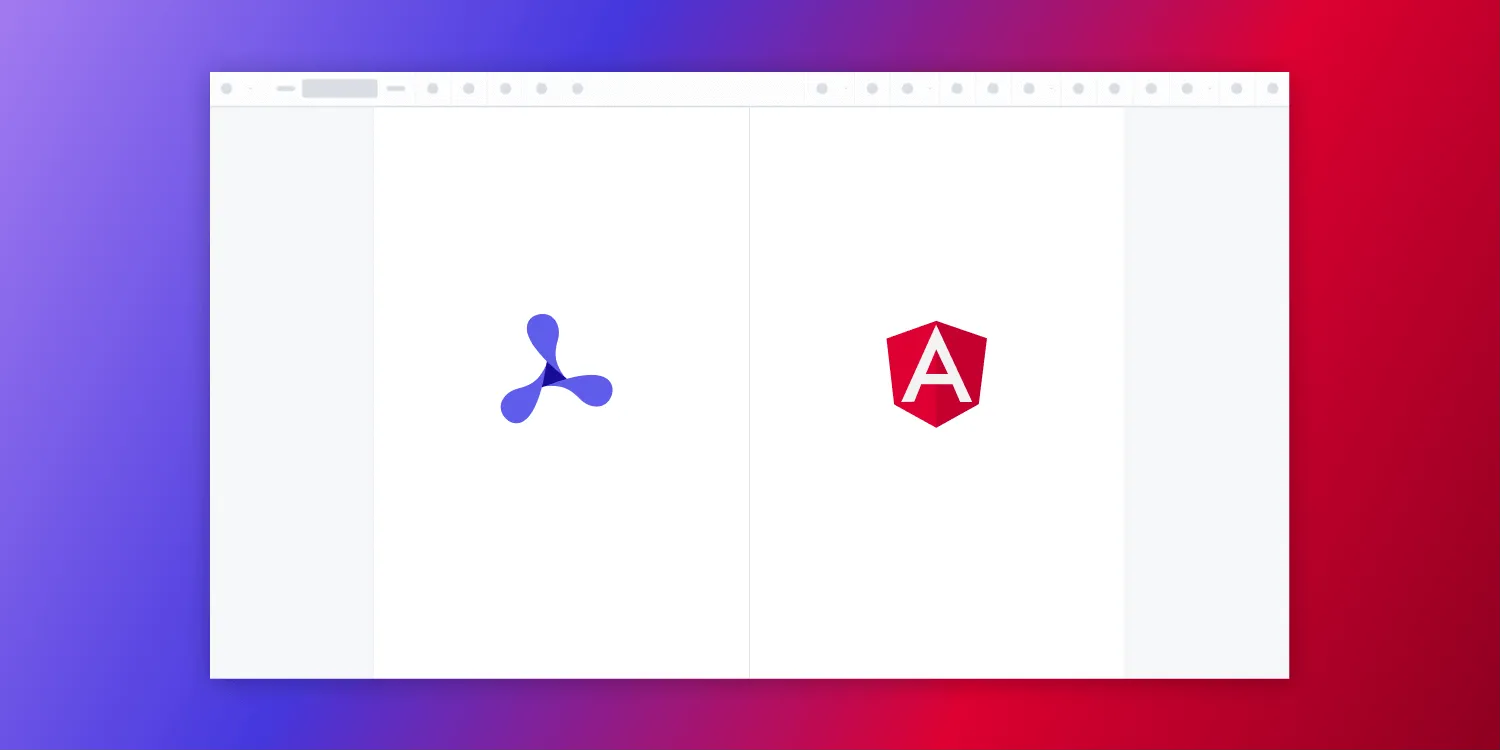
In this post, we provide you with a step-by-step guide on how you can deploy Nutrient’s Angular PDF viewer. Angular is a TypeScript web application framework developed by Google, and according to the Stack Overflow 2021 Developer Survey(opens in a new tab), it’s the web’s third-most popular framework.
What is an Angular PDF viewer?
An Angular PDF viewer lets you render and view PDF documents in a web browser without the need to download it to your hard drive or use an external application like a PDF reader.
Nutrient Web SDK
We offer a commercial Angular PDF viewer library that can easily be integrated into your web application. It comes with 30+ features that let you view, annotate, edit, and sign documents directly in your browser. Out of the box, it has a polished and flexible UI that you can extend or simplify based on your unique use case.
- A prebuilt UI — Save time with a well-documented list of APIs when customizing the UI to meet your exact requirements.
- Annotation tools — Draw, circle, highlight, comment, and add notes to documents with 15+ prebuilt annotation tools.
- Multiple file types — Support client-side viewing of PDFs, MS Office documents, and image files.
- 30+ features — Easily add features like PDF editing, digital signatures, form filling, real-time document collaboration, and more.
- Dedicated support — Deploy faster by working 1-on-1 with our developers.
Need help choosing the right web framework for your PDF project? Explore our guides for React, Vue.js, and TypeScript, or compare different JavaScript PDF viewer solutions.
Example of our Angular PDF viewer
To demo our Angular PDF viewer, upload a PDF, JPG, PNG, or TIFF file by clicking Open Document under the Standalone option (if you don’t see this option, select Choose Example from the dropdown). Once your document is displayed in the viewer, try drawing freehand, adding a note, or applying a crop or an eSignature.
Requirements to get started
To get started, you’ll need:
- The latest version of Node.js(opens in a new tab).
- A package manager for installing the Angular command-line interface (CLI) and importing packages. You can use npm(opens in a new tab) or Yarn(opens in a new tab).
When you install Node.js, npm is installed by default.
Setup
Go to your terminal and install the Angular CLI(opens in a new tab). This will help you get up and running quickly with Angular:
npm install -g @angular/cliyarn global add @angular/cliNow, you can check the version of Angular:
ng --versionAdd PDF functionality with Angular using Nutrient Web SDK
Nutrient Web SDK is a fast, flexible JavaScript library for rendering and interacting with PDFs entirely in the browser. It requires no server-side rendering and includes features like form filling, dark mode, bookmarks, and responsive design.
Follow the steps below to integrate Nutrient into your Angular app and build a fully functional PDF viewer.
Step 1 — Install the Nutrient viewer
Install the SDK package using your preferred package manager:
npm install @nutrient-sdk/viewerThen, configure Angular to copy the SDK’s required assets at build time. Open your angular.json file and add this to the assets array:
"assets": [ "src/assets", { "glob": "**/*", "input": "./node_modules/@nutrient-sdk/viewer/dist/nutrient-viewer-lib/", "output": "./assets/nutrient-viewer-lib/" }]This ensures Nutrient’s JavaScript and WebAssembly files are bundled into your app so the SDK can load them when the viewer runs.
Step 2 — Create and configure the PDF viewer
- Use Angular CLI to create a new component:
ng generate component pdf-viewerThis creates the component’s HTML, TypeScript, and CSS files in src/app/pdf-viewer.
- In
pdf-viewer.component.html, add a container where the viewer will mount:
<div class="pdf-viewer"> <div id="nutrient-container" style="width: 100%; height: 100vh"></div></div>The #nutrient-container div is where the SDK will render the PDF viewer UI.
Load and render the PDF
In pdf-viewer.component.ts, initialize the SDK:
import { Component, OnInit } from "@angular/core";import NutrientViewer from "@nutrient-sdk/viewer";
@Component({ selector: "pdf-viewer", templateUrl: "./pdf-viewer.component.html", styleUrls: ["./pdf-viewer.component.css"], standalone: true,})export class PdfViewerComponent implements OnInit { ngOnInit(): void { NutrientViewer.load({ // The SDK loads viewer assets from this base URL. baseUrl: `${location.protocol}//${location.host}/assets/`, // PDF document to load. document: "/assets/document.pdf", // DOM container where the viewer should be rendered. container: "#nutrient-container", }).then((instance) => { // Optional: expose viewer instance for debugging. (window as any).instance = instance; }); }}Add a sample PDF to the src/assets folder and name it document.pdf, or use any PDF file you want to display. Nutrient Web SDK will automatically load this file when the viewer initializes.
Step 3 — Display the viewer in your app
To make the viewer appear, import and use the PdfViewerComponent in your root component.
In app.component.ts:
import { Component } from "@angular/core";import { RouterOutlet } from "@angular/router";import { PdfViewerComponent } from "./pdf-viewer/pdf-viewer.component";
@Component({ selector: "app-root", imports: [RouterOutlet, PdfViewerComponent], templateUrl: "./app.component.html", styleUrls: ["./app.component.css"],})export class AppComponent { title = "angular";}In app.component.html:
<pdf-viewer></pdf-viewer>This mounts your PDF viewer on the page using Angular’s component system.
Step 4 — Run the application
Start your Angular app with:
npm run devNavigate to http://localhost:4200 and you’ll see your PDF rendered inside the Nutrient viewer. The UI includes zoom, navigation, full-text search, annotation tools, and more — all ready to use.
You can access the project on GitHub(opens in a new tab).
Adding even more capabilities
Once you’ve deployed your viewer, you can start customizing it to meet your specific requirements or easily add more capabilities. To help you get started, here are some of our most popular Angular guides:
- Adding annotations
- Editing documents
- Filling PDF forms
- Adding signatures to documents
- Real-time collaboration
- Redaction
- UI customization
Conclusion
You should now have our Angular PDF viewer up and running in your web application. If you hit any snags, don’t hesitate to reach out to our Support team for help.
You can also deploy our vanilla JavaScript PDF viewer or use one of our many web framework deployment options like Vue.js, React.js, and jQuery. To see a list of all web frameworks, start your free trial. Or, launch our demo to see our viewer in action.