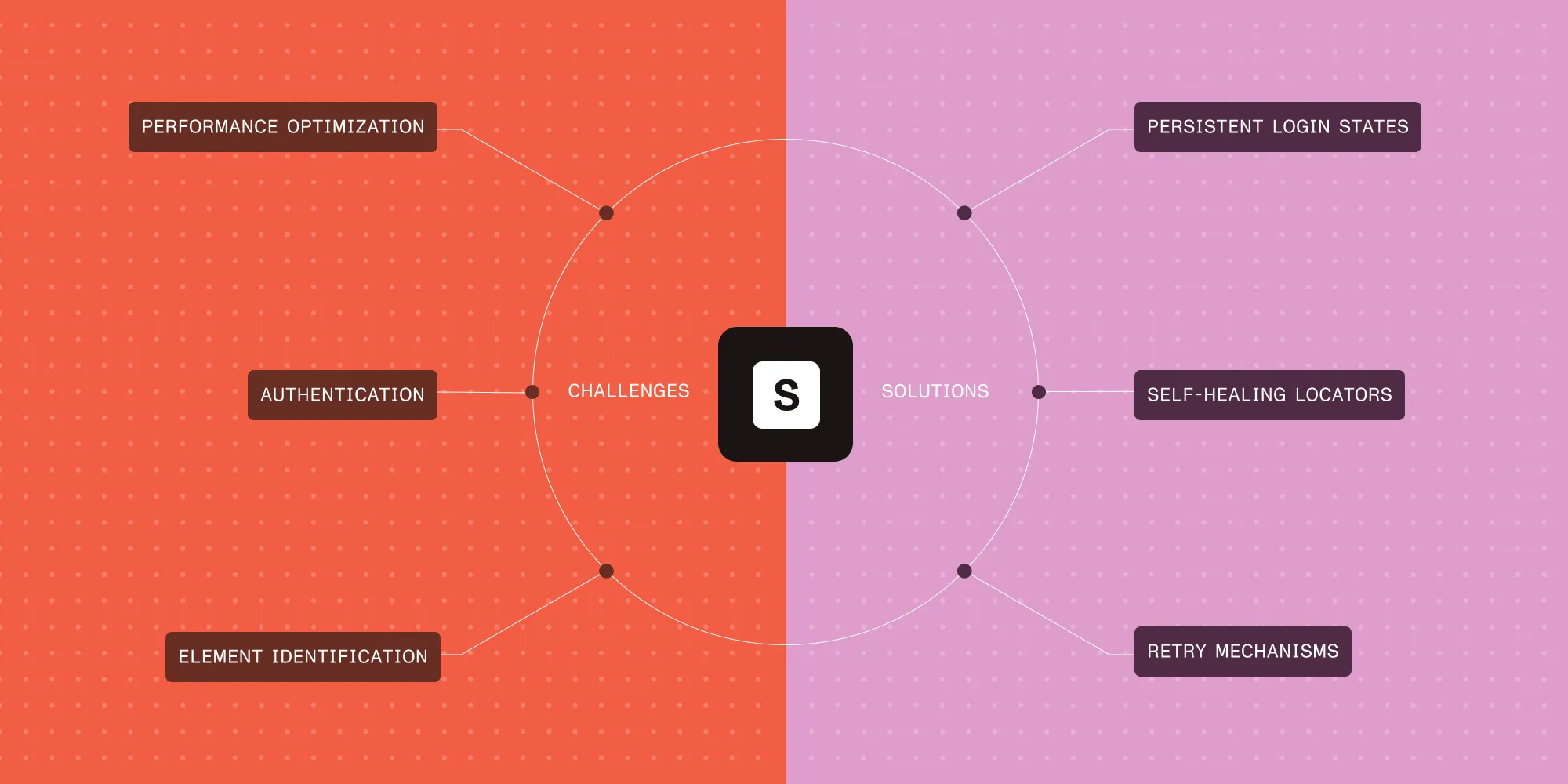
Add powerful tools for editing, signing, redacting, and form filling — no plugins, no file switching, no friction.
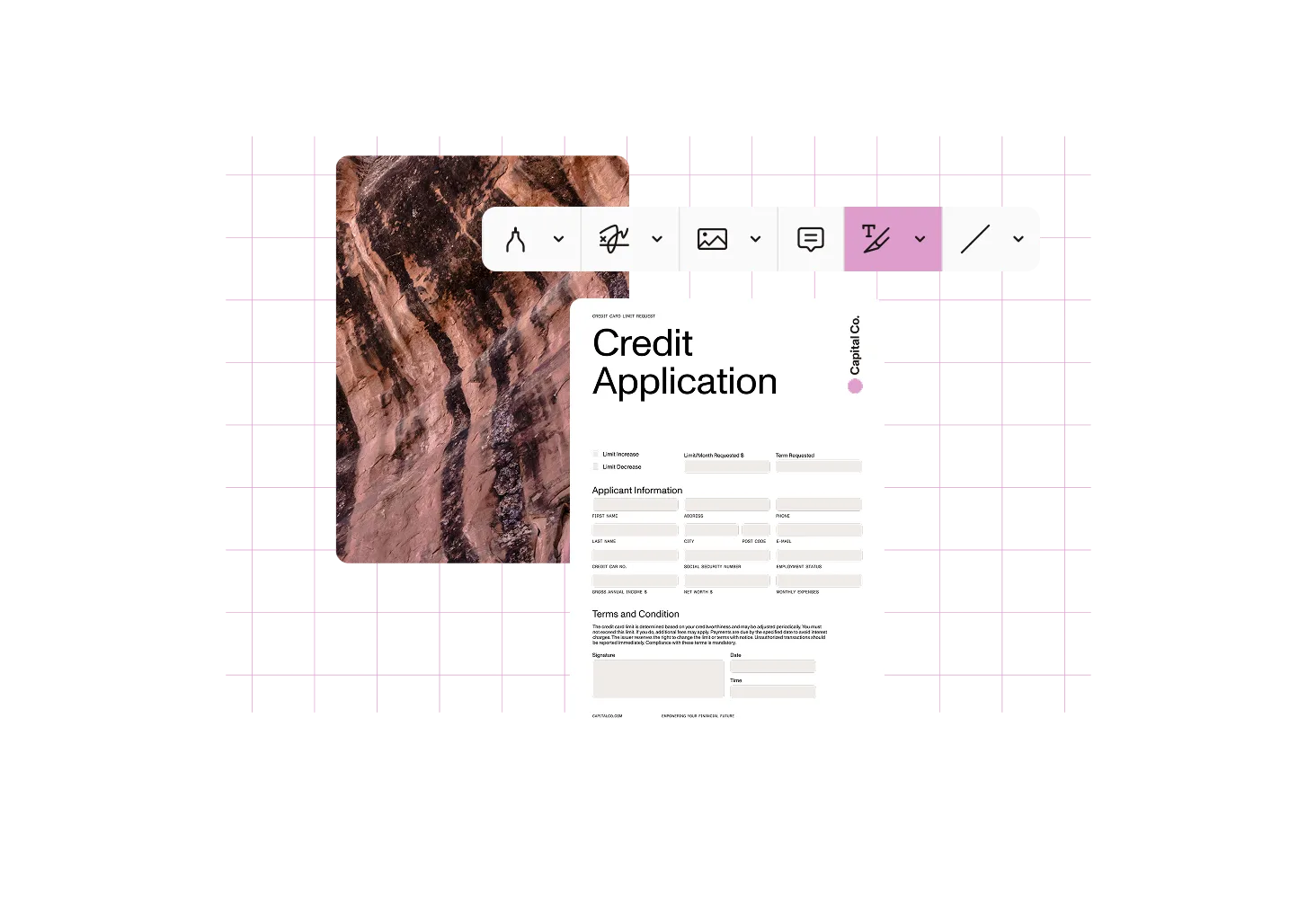
Edit and collaborate
Give your teams powerful document tools inside OneDrive — from annotations and approvals, to form filling and redaction. Nutrient enhances the OneDrive experience without changing how users work.
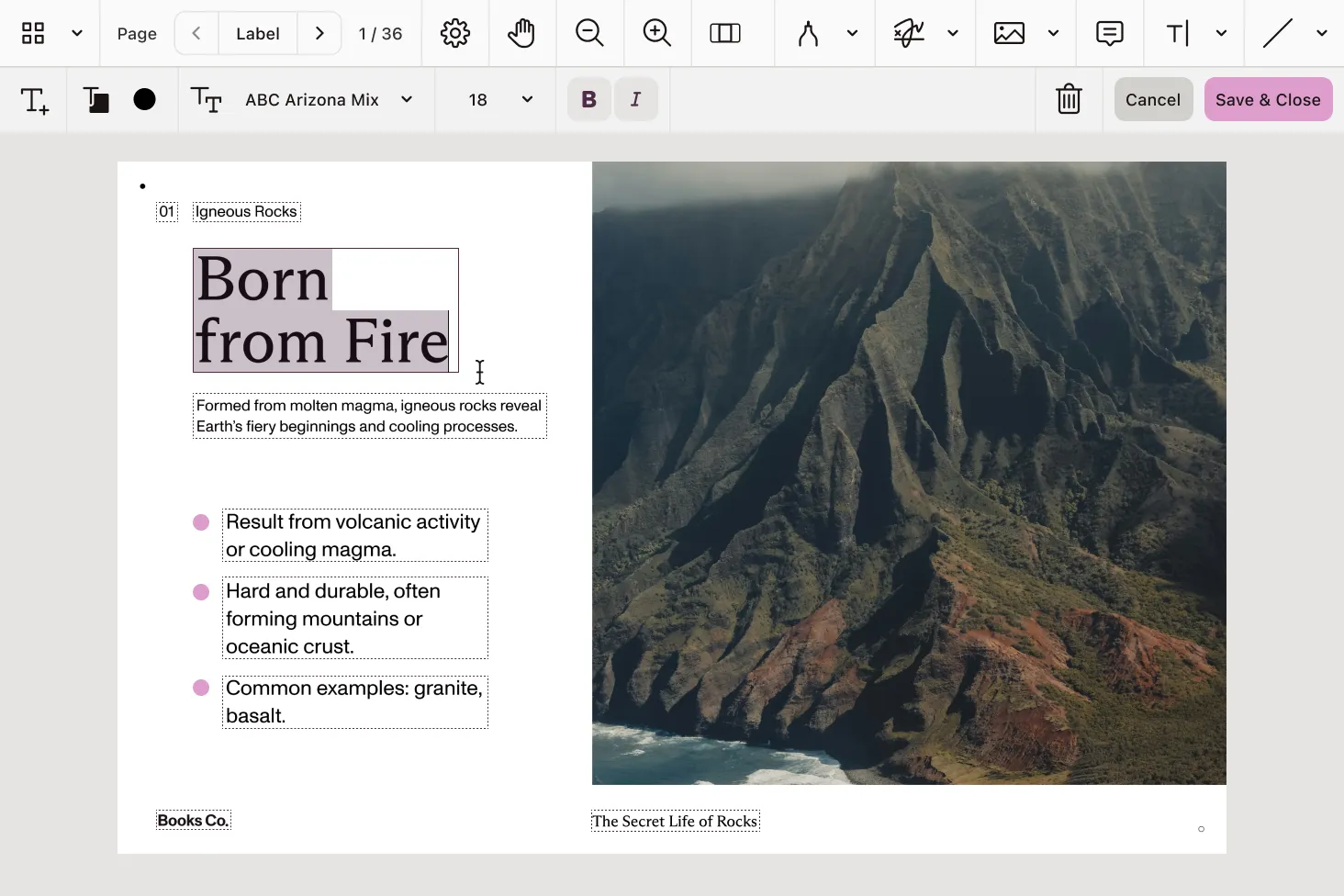
Use 15+ professional tools to highlight, strike through, comment, stamp, and draw. Add images, shapes, and prebuilt or custom stamps to collaborate with full context.
Make direct text edits and permanent redactions — right inside OneDrive. Adjust fonts and formatting, or redact sensitive content with overlay text, opacity control, and audit-friendly annotations.
Add secure, legally binding signatures using touch, mouse, stylus, or typed input. Certify documents in OneDrive with no extra apps or integrations.
Create and complete fillable PDF forms with text fields, checkboxes, radio buttons, and dropdowns — without leaving your document.
Organize and navigate
Whether managing multipage PDFs or reviewing blueprints, Nutrient brings precision and control to every OneDrive document interaction.
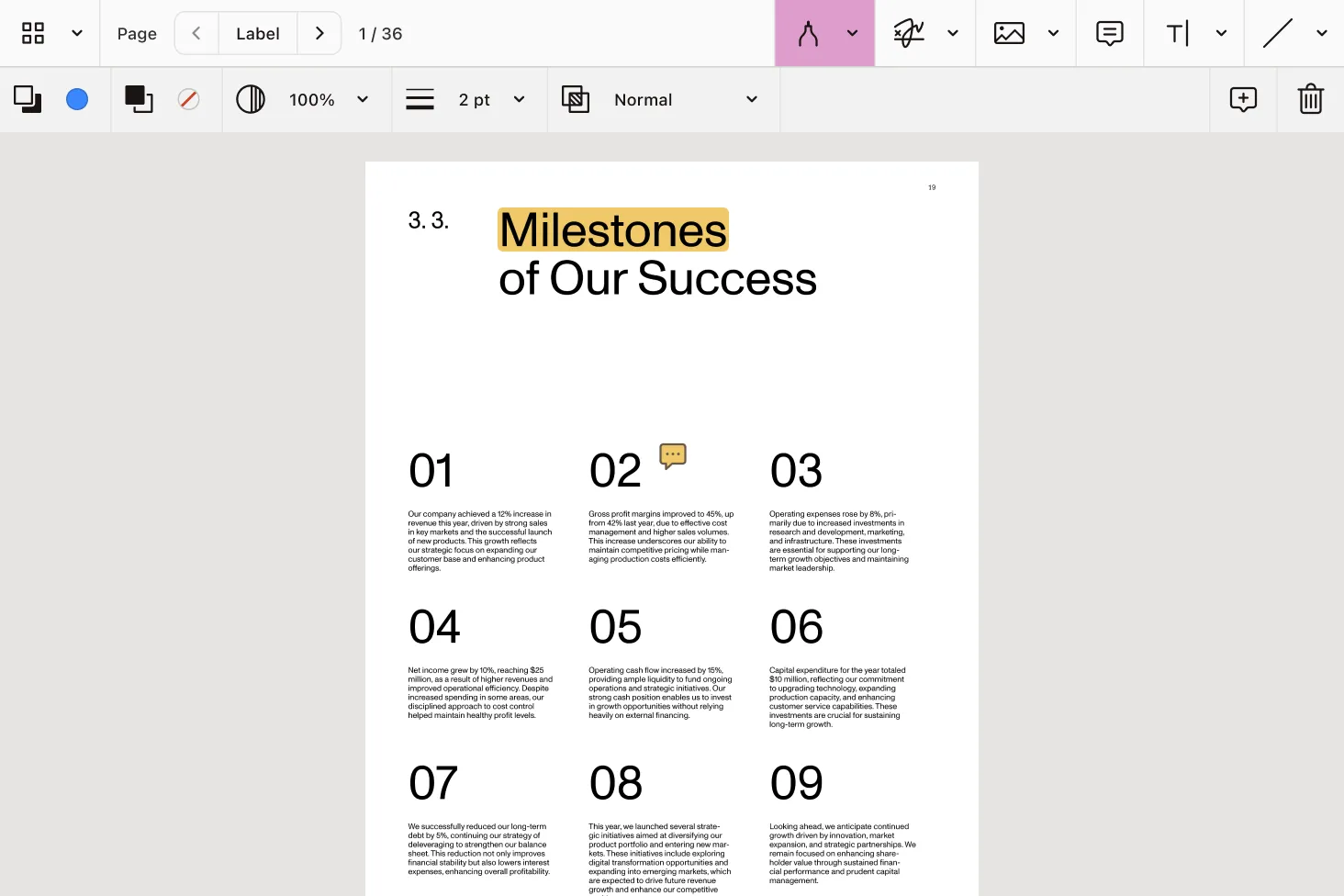
Reorder, rotate, crop, split, and merge PDFs with full control. Combine multiple files or streamline pages for easier sharing and review.
Use bookmarks, outlines, password protection, and full-text search to quickly navigate complex documents and secure sensitive ones.
Measure distance, perimeter, and area directly on documents — ideal for technical drawings, plans, and inspection workflows.
Nutrient’s Document Editor brings in-place editing, markup, redaction, signing, and measurement tools to OneDrive, SharePoint, and more.
SEE IT IN ACTION
Schedule a demo and explore real-world OneDrive document workflows.
Nutrient’s low-code platform is designed for users who want to enhance and automate document workflows in OneDrive and SharePoint without needing to write code. With intuitive low-code integrations using Nutrient Document Converter in Power Automate, Nintex, or via REST API, you can automate end-to-end workflow processes such as form filling, document conversion, watermarking, security enforcement, and compression. With Nutrient Document Editor, you can easily design and fill forms, create annotations, apply redactions, and much more across Power Platform, SharePoint, and OneDrive for Business. This user-friendly approach empowers anyone on your team to configure efficient, professional document processes with minimal training.
Nutrient’s low-code platform is designed for users who want to enhance document workflows in OneDrive without needing to write code. With intuitive drag-and-drop tools like Process Builder and Form Designer, you can create automated workflows that handle document approvals, annotations, redactions, and conversions quickly and easily. This user-friendly approach means anyone on your team can set up efficient processes with minimal training.
Our OneDrive integration offers a robust document editor enabling direct text changes, font customization, and color adjustments. Collaboration is made easy with more than 15 advanced annotation tools to highlight, underline, and add notes to your PDFs. Additionally, you can enhance documents with stamps and images, keeping your team connected and productive within the OneDrive ecosystem.
Absolutely! Nutrient lets you streamline your document approval process by adding electronic signatures directly to PDFs in OneDrive. You can sign using a stylus, mouse, or finger, or insert an image of your handwritten signature. Plus, the platform allows you to type and style your signature for a polished, professional look — all without switching apps or leaving your Microsoft environment.
Protecting your confidential data is a top priority. Nutrient enables you to redact sensitive text or areas in PDFs stored in OneDrive, customizing redaction color and opacity, and even adding overlay text or comments. This ensures sensitive information is permanently obscured, helping you maintain compliance and safeguard your documents throughout your automated workflows.
FREE TRIAL