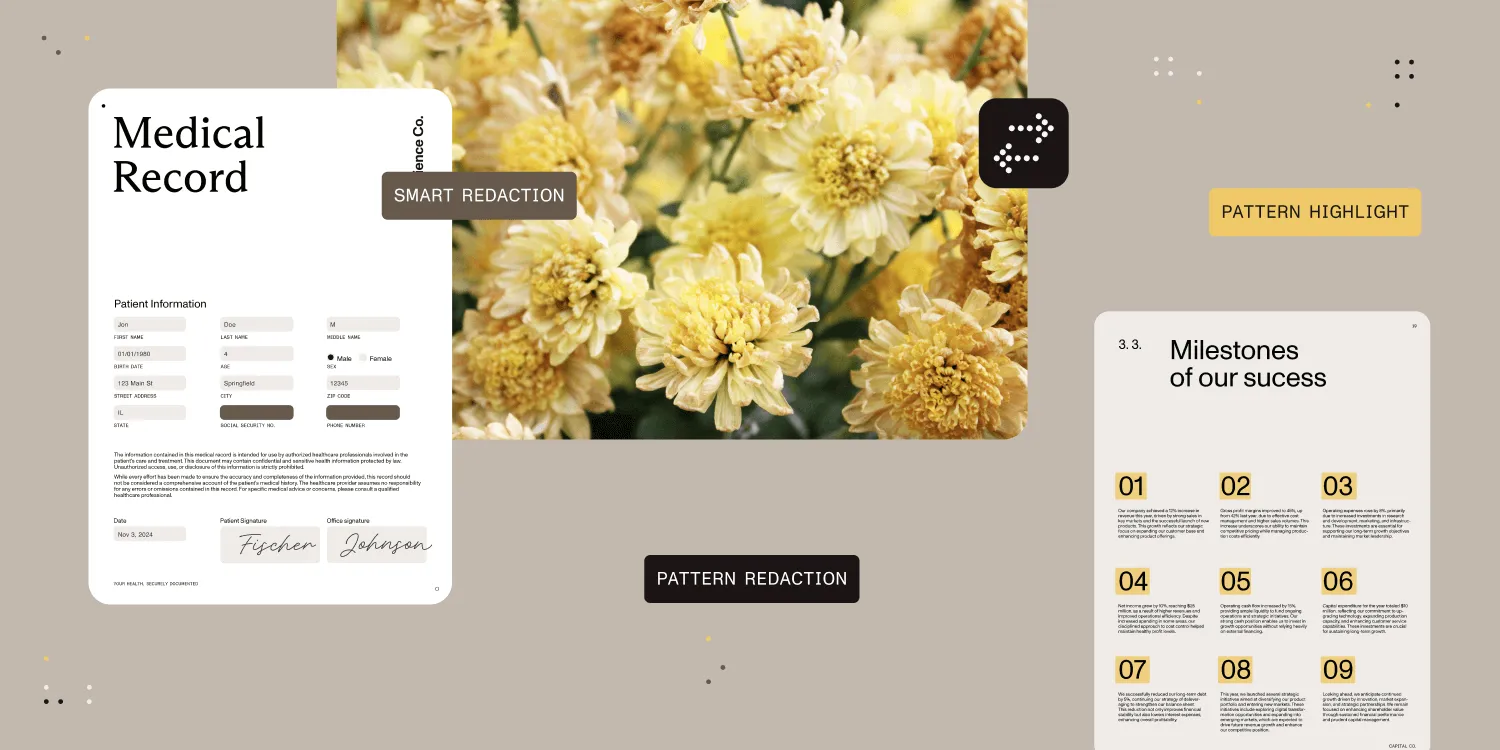Automatically securing Word, Excel, PowerPoint, and PDF files
Table of contents
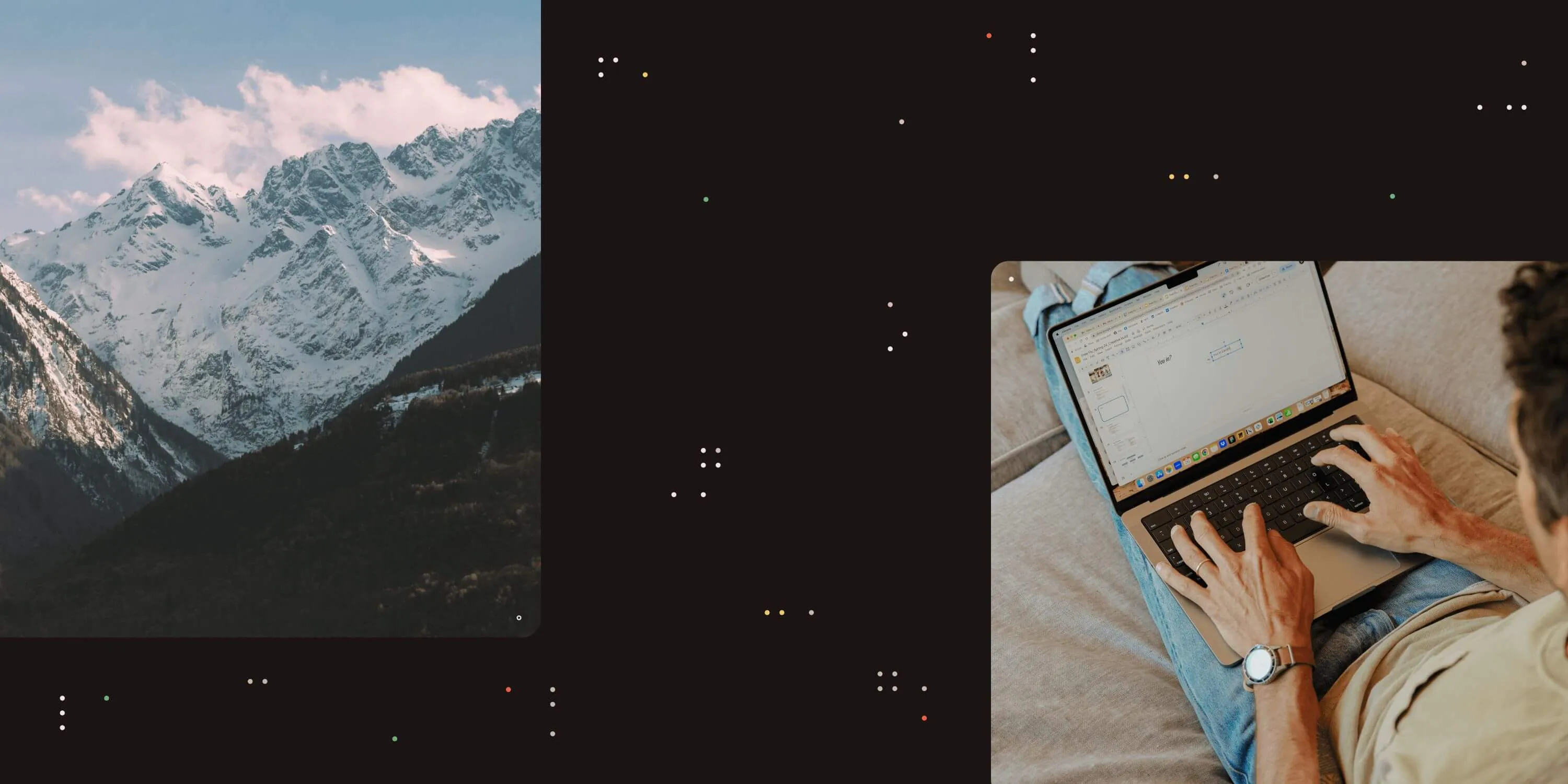
Try Nutrient Low-Code solutions
In addition to watermarking documents, Nutrient now enables automatic security for MS Office and PDF files — protecting them from unauthorized editing, copying, or printing. This update supports open and owner passwords, with advanced integration across SharePoint, Power Automate, Nintex, and other workflow platforms. Whether you need DRM-style controls or real-time security on document access, these features are now built in and available immediately.
We recently announced the ability to automatically apply watermarks to MS Word, Excel, PowerPoint, and PDF files. When applying such watermarks, you usually want to make sure users cannot easily remove them or change the document in any way, which is why it's essential to secure documents at the same time.
We've offered the ability to secure PDF files for many years, including restrictions such as disabling printing and copying to the clipboard. And we're happy to announce that this same capability is now available for MS Word, Excel, and PowerPoint files as well.
As always, we make new functionality available throughout our entire stack, so it doesn't matter how you use our software; the same facilities are available everywhere.
This new functionality is available with immediate effect in our SharePoint Online, Power Automate, and REST API. There's nothing to do or install; it's available automatically to all new and existing users.
The on-premises version of Nutrient Document Converter for SharePoint and Nutrient Document Converter Services include this new technology starting with version 10.1, which is available right now.
Common use cases for securing PDF and Office files are:
- Ensuring document content and watermarks cannot be modified
- Preventing piracy and unauthorized use; protecting intellectual property
- Making sure final documents remain unaltered
- Preventing printing of documents (PDF only)
- Disabling copying of content (PDF only)
SharePoint Designer Workflows
Regardless of platform used, applying security to documents using SharePoint Designer Workflows, Workflow Manager, and SharePoint Online pretty much looks and works the same everywhere.
Specify the document to process, where to write it to, the optional password required to open the document, and the optional password required to edit the document.
The various options to disable printing and copying to the clipboard are exclusive to PDF files, and MS Office file formats don't support these restrictions.
Nintex Workflow
Nutrient supports all common Nintex Workflow versions, and applying security restrictions is a matter of filling in the blanks.
Specify the document to process, where to write it to, the optional password required to open the document, and the optional password required to edit the document.
The various options to disable printing and copying to the clipboard are exclusive to PDF files, and MS Office file formats don't support these restrictions.
Power Automate, Power Apps, and Logic Apps
The fastest-growing workflow platform in the world is Microsoft Power Automate — and, by extension, Power Apps and Logic Apps. We provide extensive support for this platform by exposing all features provided by our core engine, including document conversion, file security, PDF merging, OCR, and watermarking.
Specify the document to process, where to write it to, the optional password required to open the document, and the optional password required to edit the document.
The various options to disable printing and copying to the clipboard are exclusive to PDF files.
Applying security in real time
One of the most powerful features provided by Nutrient's range of software and services is the ability to apply watermarks in real time when documents are opened, and watermarks are a form of security. This can be achieved by applying an owner password to a document, and from this release onward, it works for PDF, Word, Excel, and PowerPoint files.
Naturally, there are other reasons to apply security settings in real time — when a file is opened by a user. Perhaps you want to ensure documents marked as final cannot be edited, or that members of a certain group require a special password to view or edit a file.
One of the most common use cases is what we refer to as “DRM Light.” User details such as full name, user ID, IP address, and timestamp are embedded in a document (either visibly or hidden), after which a file is secured using an owner password. If the document shows up somewhere it shouldn’t, you know exactly who to talk to.
If real-time processing is of interest, especially in SharePoint Online, refer to the watermarking and securing on open in SharePoint Online FAQ.
Differences between file formats
Although we allow various file formats to be secured, each has its own strengths and weaknesses. PDF supports more granular restrictions, while Office formats offer simpler models.
All supported formats share:
- Open password — Required to open a document
- Owner password — Allows opening but not editing
The main differences are:
- PDF — Supports restrictions like restrict printing and restrict content copying. Requires a distinct owner password.
- Word/Excel/PowerPoint — Supports open and owner passwords. Cannot change passwords if they're already encrypted.
Caveats
- Modern Office formats only — Only DOCX, XLSX, PPTX are supported.
- Real-time security in SharePoint on-premises — Coauthoring is disabled when real-time features are enabled.
- Use on read-only files — Avoid locking documents unintentionally with automatic password application.
- Office web apps — Set the default open behavior to open in the client application when using IE.
Conclusion
Securing your documents is just as important as sharing them. With Nutrient’s enhanced capabilities, you can now automatically apply security settings — like password protection and content restrictions — to Word, Excel, PowerPoint, and PDF files across all major workflow platforms. Whether you're preventing unauthorized edits, disabling printing, or ensuring watermark integrity, our tools give you full control over your content.
Ready to protect your documents automatically? Get started today or contact us to learn how we can help.