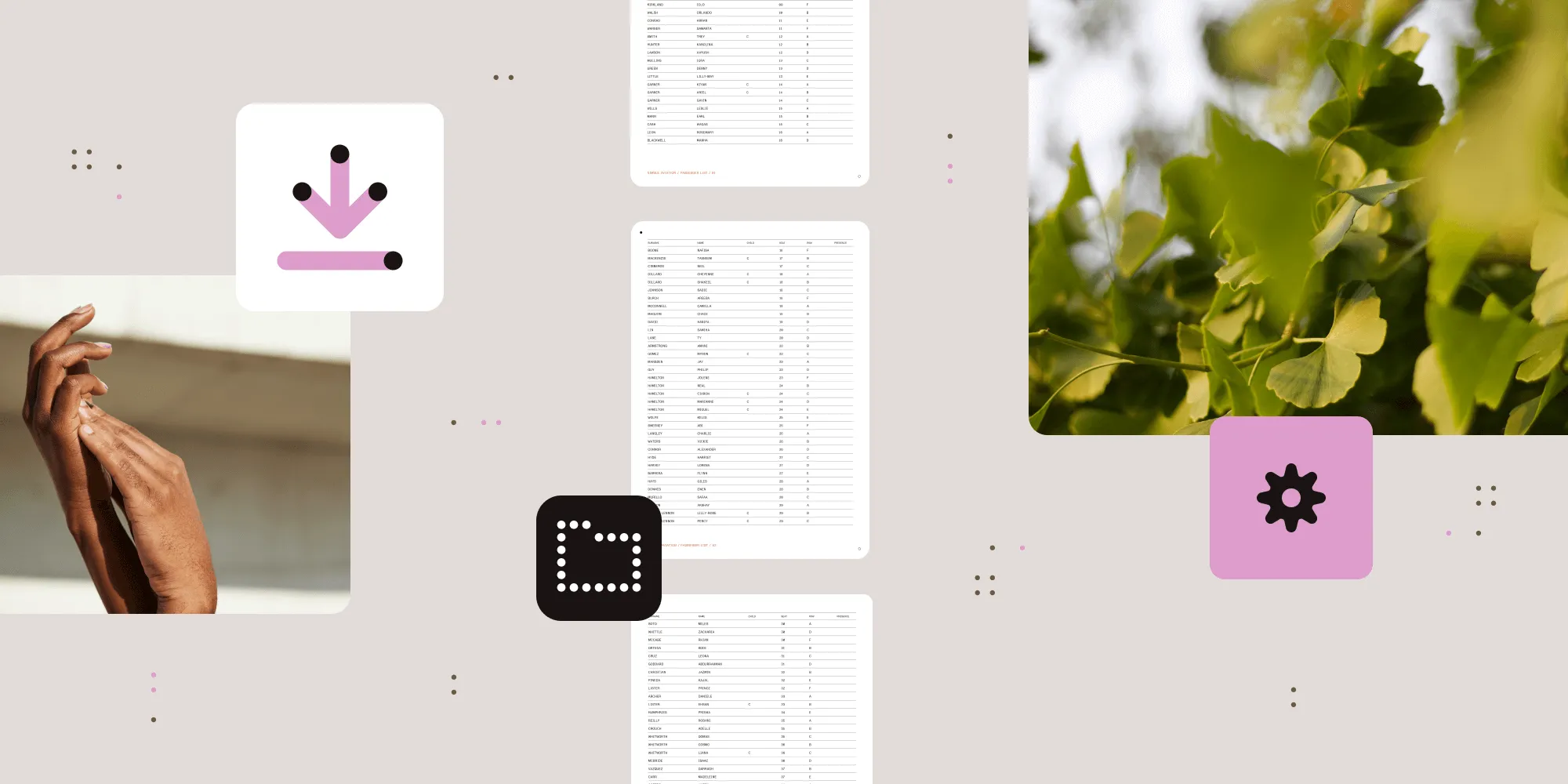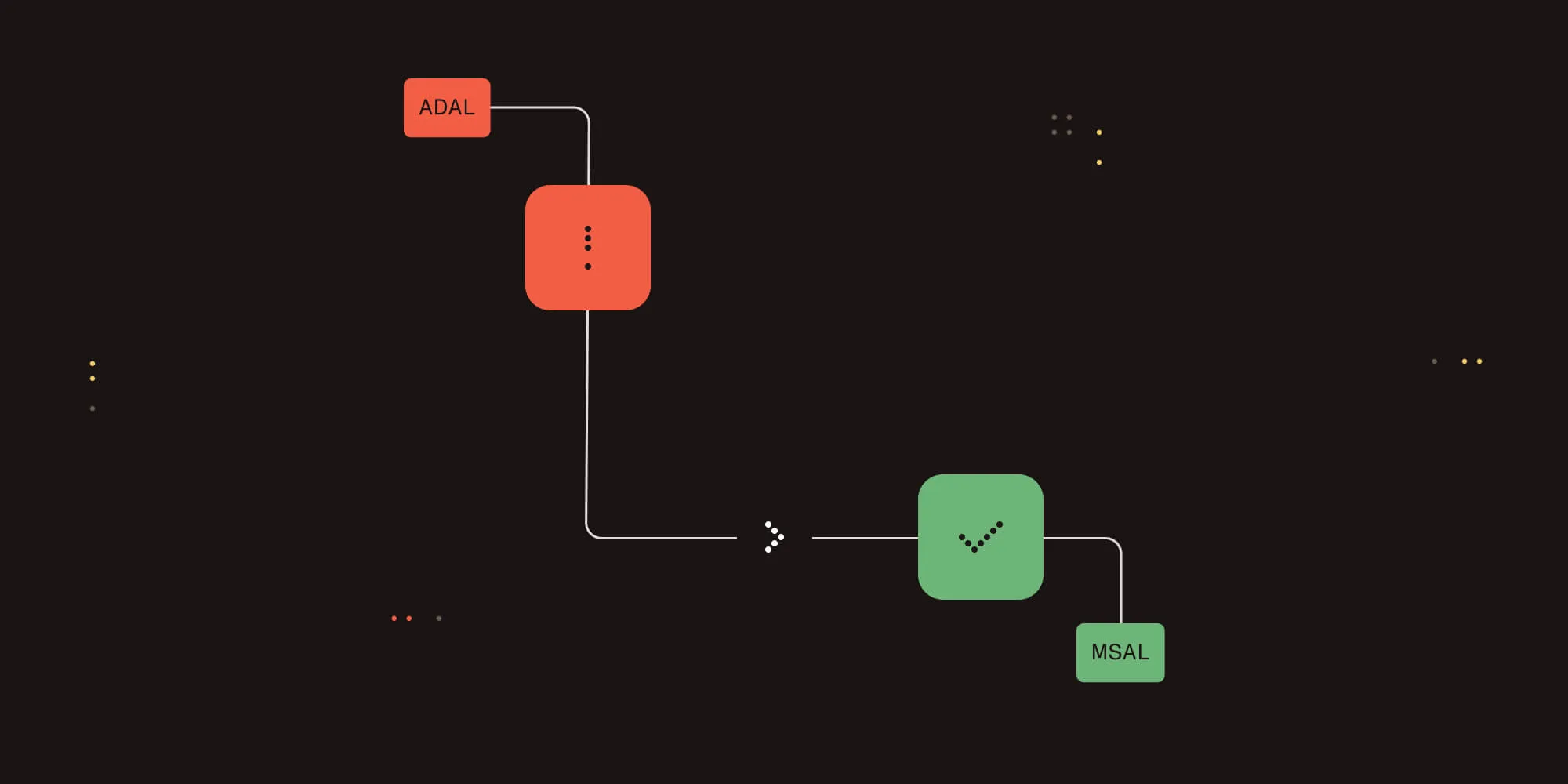Copy metadata and set content types using a SharePoint workflow
Table of contents
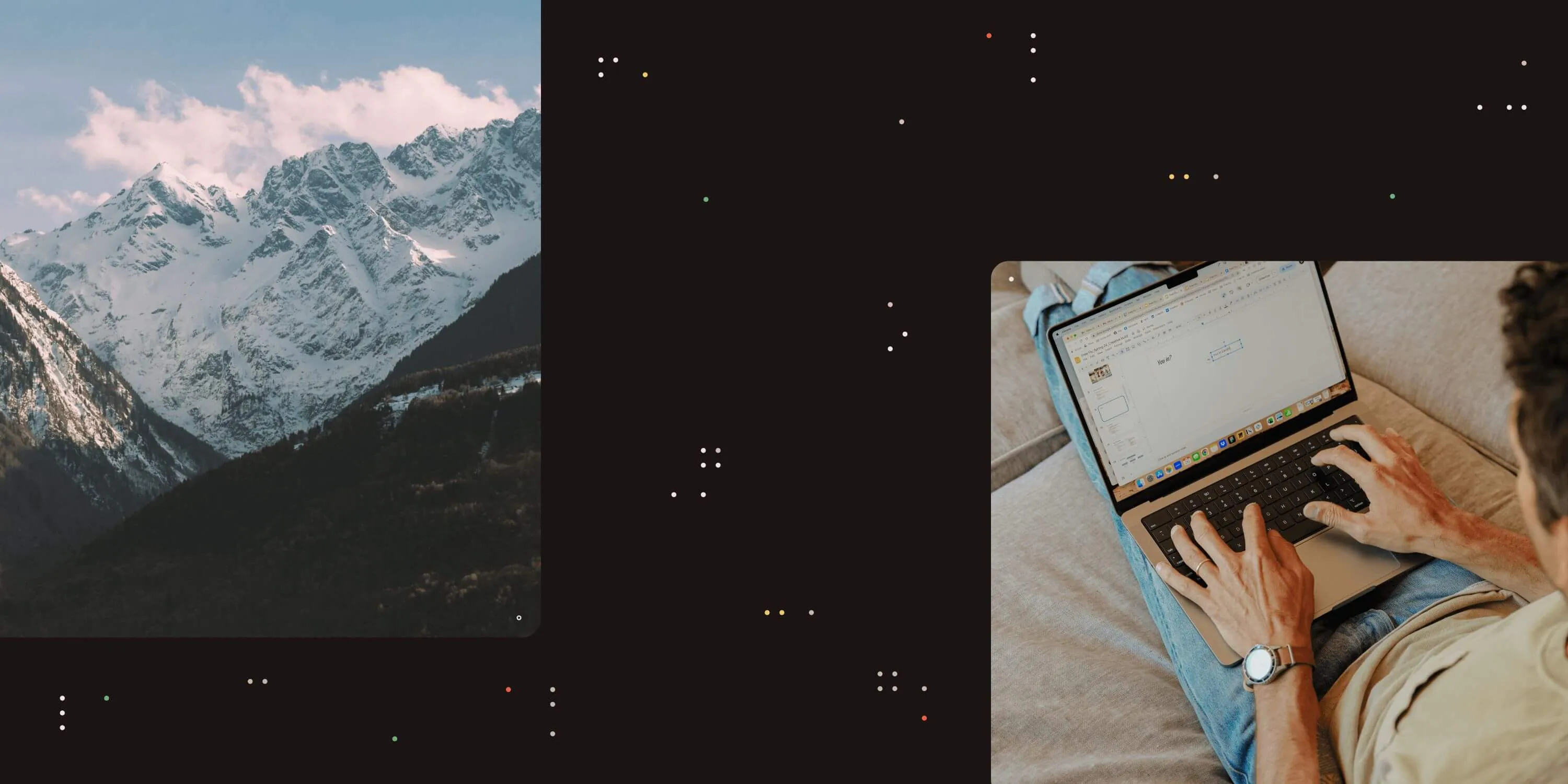
The first version of Nutrient Document Converter for SharePoint included a special feature: the ability to copy metadata while converting files. Customer feedback has been consistently positive about this functionality.
However, we’ve received many requests over the years to enhance this metadata copying feature, but backward compatibility requirements prevented us from implementing these changes directly. Some users wanted to copy the source file’s content type, while others needed the library’s default content type.
Version 6 of Document Converter for SharePoint now includes a standalone workflow activity that handles both metadata copying and content type management.
In addition to a standalone workflow activity that can be used in combination with any of Nutrient’s workflow activities, or without them, key features include the ability to:
- Copy all metadata or only selected fields.
- Copy metadata to files in different folders or site collections.
- Change the content type to either the source file, destination file, the default content type for the library, or a specific named content type.
- Copy content of the Author, Created, and Modified fields by explicitly specifying these field names. This information isn’t copied when the default option to copy all fields is enabled. It isn’t possible to copy the Editor field, as it’s always overwritten by the workflow.
Note that this functionality requires Document Converter version 8.0 or newer. Additionally, a Nintex Workflow version of this activity is available.
To insert this new activity into a workflow, click Action in the SharePoint Designer Workflow editor and select Copy Meta Data. This inserts the following workflow sentence.

The parameters follow the same format as other Nutrient workflow activities. Below is an overview.
- This document — The source document to copy the metadata from. For most workflows, select Current Item Some custom scenarios (e.g. site workflows) may require looking up a different item.
- This File — The path and file name to copy the metadata to. The path should not include the host name.
- Fields — By default, all fields are copied to the destination file. To copy only specific fields, list their names here. Separate fields using line breaks, commas, or semicolons. Both internal and display field names work.
- Content type — Control the content type of the destination file with these options:
- (source) — Copies the source file’s content type to the destination file. Include the parentheses.
- (target) — Keeps the destination file’s existing content type unchanged. Include the parentheses.
- (default) — Applies the document library’s default content type to the destination file. Include the parentheses.
- Name of Content type — Sets a specific, named content type for the destination file. Do not use parentheses around the content type name.
- Parameter 'List ID' — The ID of the file the metadata was copied to. Use this ID later in the workflow to perform additional tasks on the file (check in, check out, etc.).
- Parameter 'List Item ID' — The ID of the list that holds the file with the copied metadata.
This workflow activity works with both SharePoint 2007 and 2010.
Conclusion
With Nutrient’s standalone workflow activity, copying metadata and managing content types in SharePoint has never been easier. Whether you need to preserve specific fields, apply default library content types, or handle files across different libraries and site collections, this activity streamlines your workflow and reduces manual effort.
Ready to simplify your SharePoint document management? Try Document Converter for SharePoint today and see how effortless metadata copying and content type management can be.