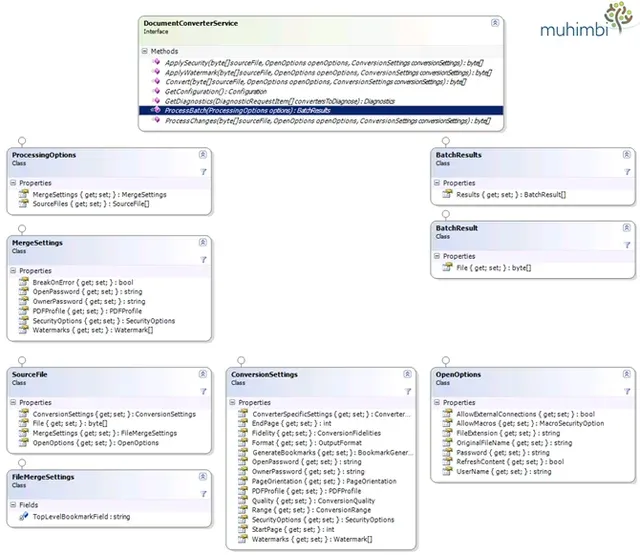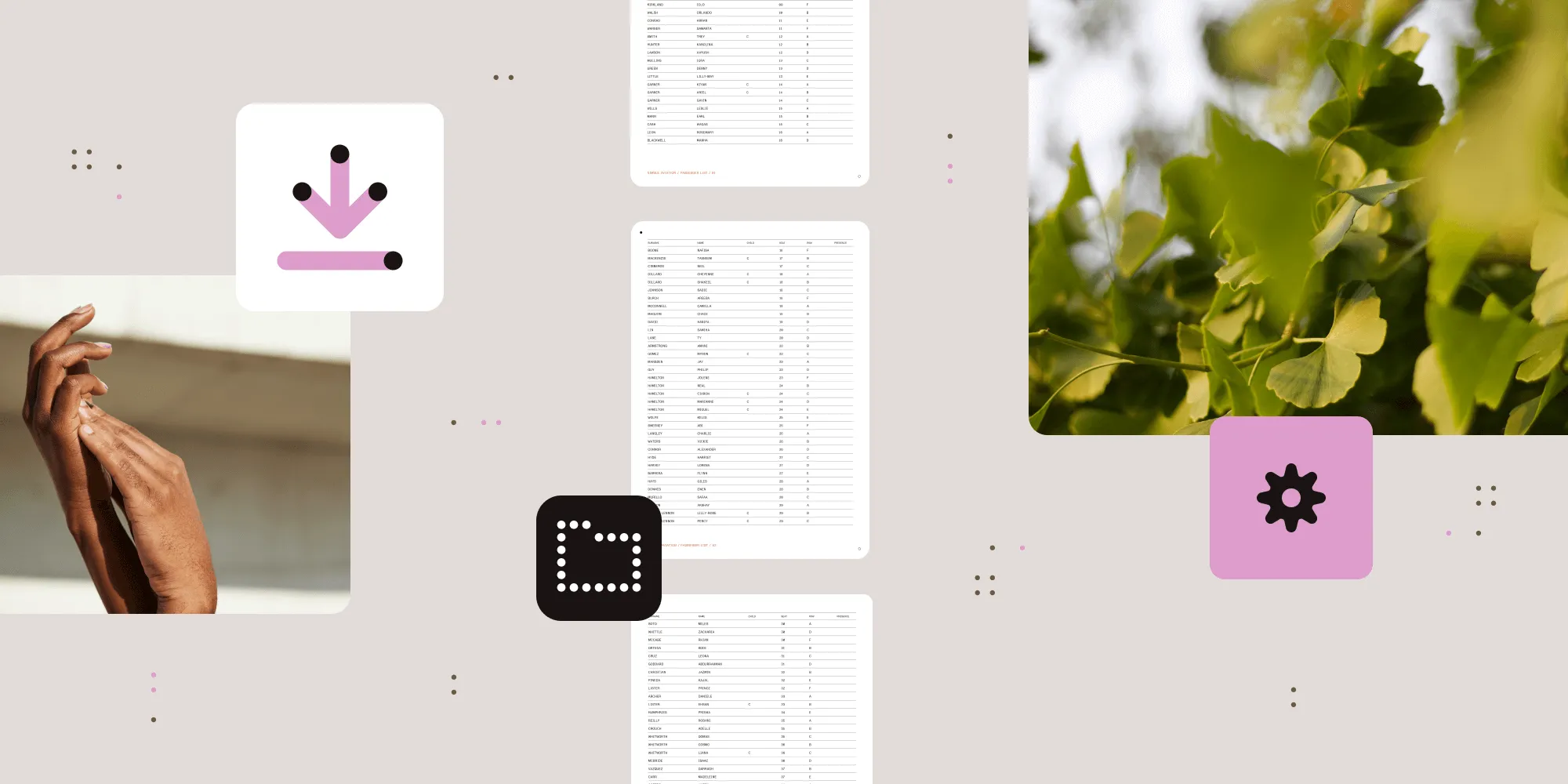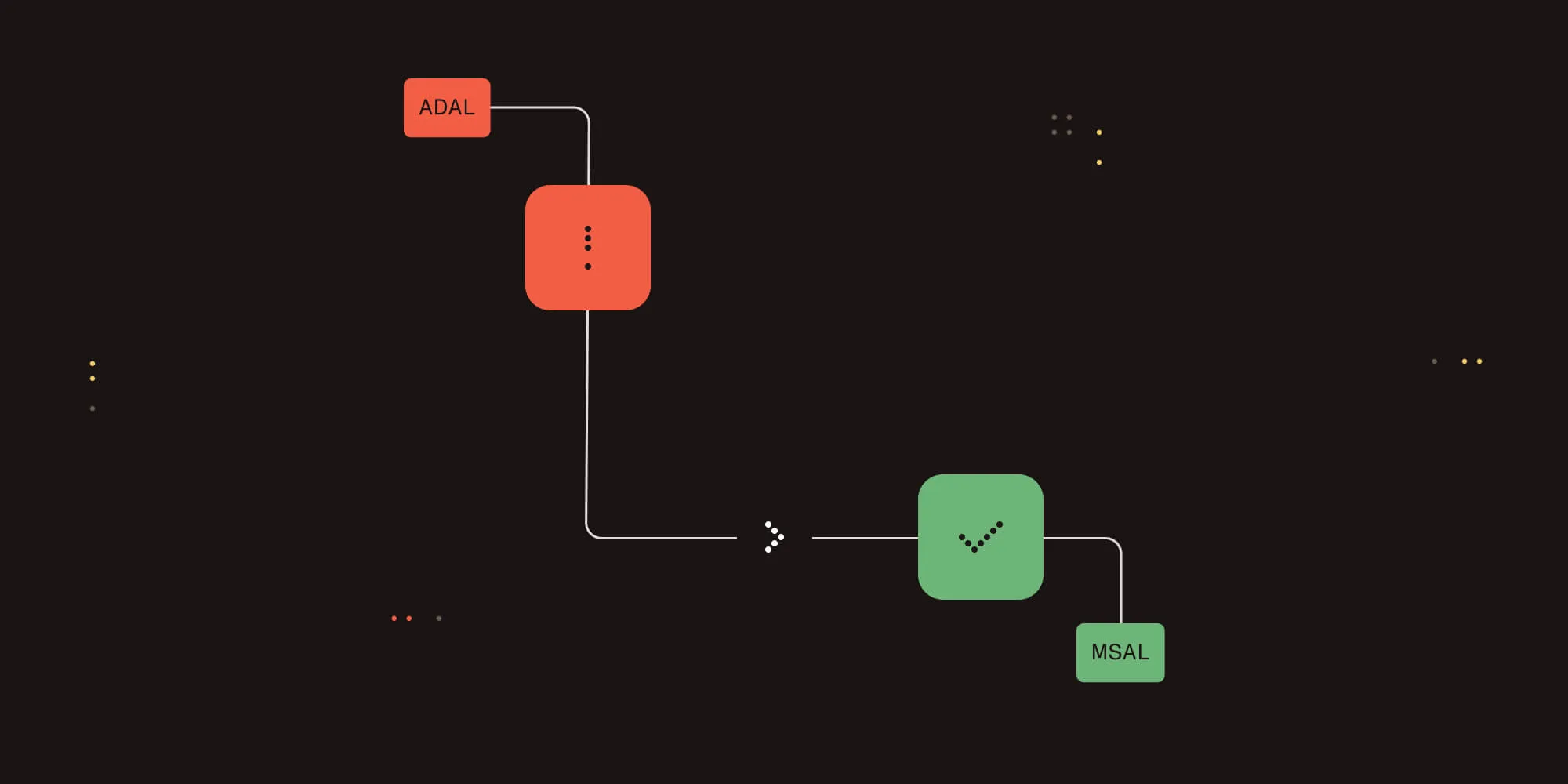C# guide to merging PDF files
Table of contents
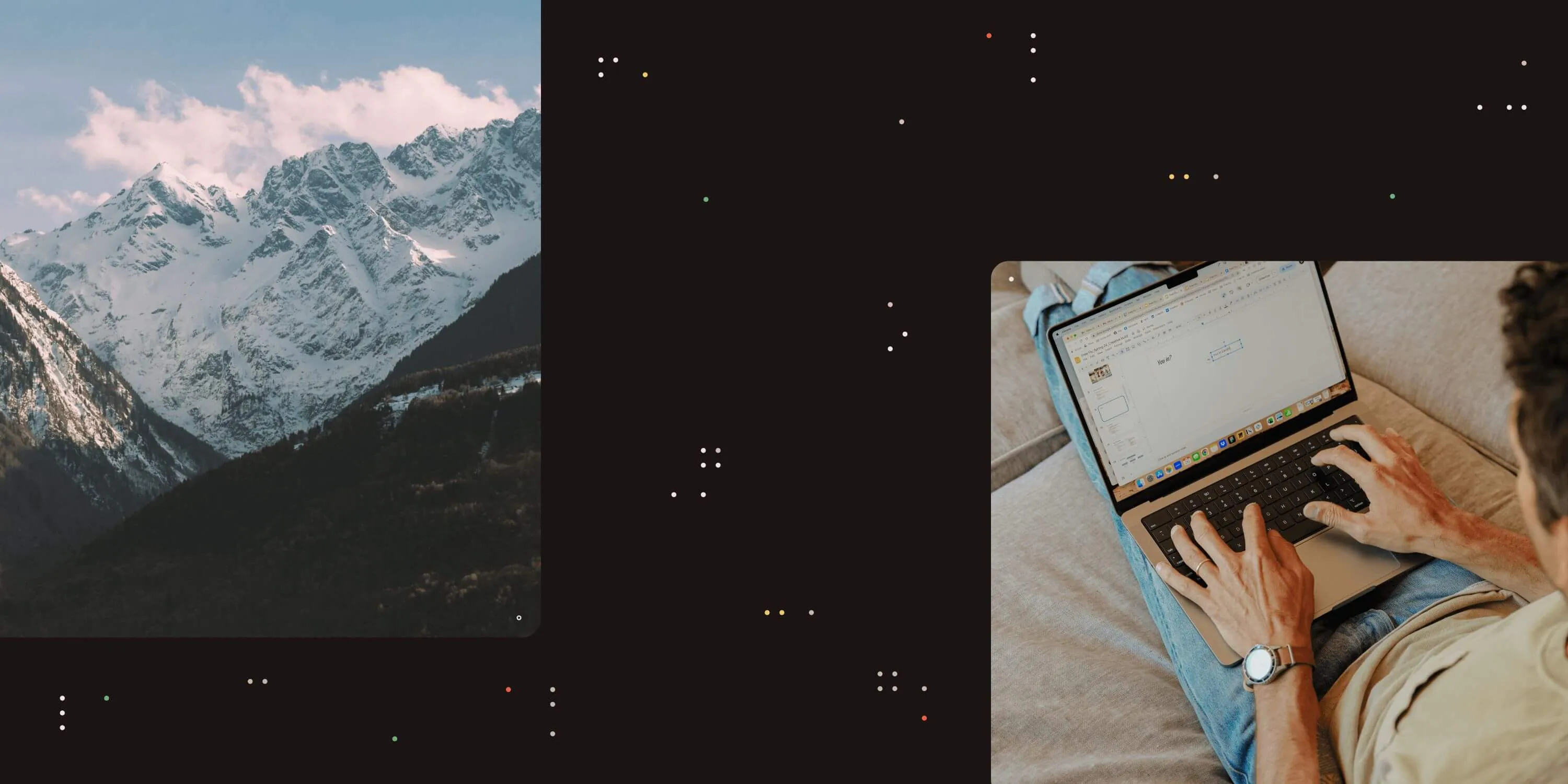
To facilitate the new PDF Merging facility in our PDF Converter for SharePoint we have added the ability to convert and merge multiple files to our core PDF Conversion engine, which our SharePoint product shares with our generic Java / .NET oriented PDF Converter Services(opens in a new tab).
In this post we’ll describe in detail how to invoke this new merging facility from your own code. This demo use C# and .NET, but the web services based interface is identical when used from Java ( See this generic PDF Conversion sample)
This post is part of the following series related to manipulating PDF files using web services.
- Converting Office files to PDF Format using a Web Services based interface (C# / .NET).
- Converting Office files to PDF Format using a Web Services based interface (Java).
- Invoking the PDF Converter Web Service from Visual Studio 2005 using VB.net
- Using Windows Azure to convert documents to PDF format.
- Using the awesome new watermarking features of the Muhimbi PDF Converter Services (C# / .NET).
- Using the PDF Watermarking features from Java based environments.
Key Features
The key features of the new merging facilities are as follows:
- Convert and merge any supported file format (inc. HTML, AutoCAD, MS-Office, InfoPath, TIFF) or merge existing PDF files.
- Apply different watermarks on each individual file as well as on the entire merged file (e.g. page numbering).
- Apply PDF Security settings and restrictions on the merged file.
- Optionally skip (and report) corrupt / unsupported files.
- Add PDF Bookmarks for each converted file.
- Apply any ConversionSetting supported by the regular conversion process.
Object Model
The object model is relatively straight forward. The classes related to PDF Merging are displayed below. A number of enumerations are used as well by the various classes, these can be found in our original post about Converting files using the Web Services interface.
The Web Service method that controls merging of files is called ProcessBatch (highlighted in the screenshot above). It accepts a ProcessingOptions object that holds all information about the source files to convert and the MergeSettings to apply, which may include security and watermarking related settings. A Results object is returned that, when it comes to merging of files, always contains a single file that holds the byte array for the merged PDF file.
Simple example code
The following sample describes the steps needed to convert all files in a directory, merge the results into a single file and apply page numbering to the merged file using the built in watermarking engine. We are using Visual Studio and C#, but any environment that can invoke web services should be able to access this functionality. Note that the WSDL can be found at https://localhost:41734/Muhimbi.DocumentConverter.WebService/?wsdl. A generic PDF Conversion Java based example is installed alongside the product and discussed in the User & Developer Guide(opens in a new tab).
- Start a new Visual Studio project and create the project type of your choice. In this example we are using a standard .net 3.0 project of type Windows Forms Application. Name it ‘Simple PDF Converter Sample’.
- Add a TextBox and Button control to the form. Accept the default names of textBox1 and button1.
- In the Solution Explorer window, right-click References and select Add Service Reference. (Do not use web references!)
- In the Address box enter the WSDL address listed in the introduction of this section. If the Conversion Service is located on a different machine then substitute localhost with the server’s name.
- Accept the default Namespace of ServiceReference1 and click the OK button to generate the proxy classes.
- Double click Button1 and replace the content of the entire code file with the following:
using System;
using System.Collections.Generic;
using System.IO;
using System.ServiceModel;
using System.Windows.Forms;
using Simple_PDF_Converter_Sample.ServiceReference1;
namespace Simple_PDF_Converter_Sample
{
public partial class Form1 : Form
{
// ** The URL where the Web Service is located. Amend host name if needed.
string SERVICE_URL = "https://localhost:41734/Muhimbi.DocumentConverter.WebService/";
public Form1()
{
InitializeComponent();
}
private void button1_Click(object sender, EventArgs e)
{
DocumentConverterServiceClient client = null;
try
{
// ** Options and all settings for batch conversion
ProcessingOptions processingOptions = new ProcessingOptions();
// ** Specify the minimum level of merge settings
MergeSettings mergeSettings = new MergeSettings();
mergeSettings.BreakOnError = false;
mergeSettings.Watermarks = CreateWatermarks();
processingOptions.MergeSettings = mergeSettings;
// ** Get all files in the folder
string sourceFolder = textBox1.Text;
string[] sourceFileNames = Directory.GetFiles(sourceFolder);
// ** Iterate over all files and create a list of SourceFile Objects
List<SourceFile> sourceFiles = new List<SourceFile>();
foreach (string sourceFileName in sourceFileNames)
{
// ** Read the contents of the file
byte[] sourceFileContent = File.ReadAllBytes(sourceFileName);
// ** Set the absolute minimum open options
OpenOptions openOptions = new OpenOptions();
openOptions.OriginalFileName = Path.GetFileName(sourceFileName);
openOptions.FileExtension = Path.GetExtension(sourceFileName);
// ** Set the absolute minimum conversion settings.
ConversionSettings conversionSettings = new ConversionSettings();
conversionSettings.Fidelity = ConversionFidelities.Full;
conversionSettings.Quality = ConversionQuality.OptimizeForPrint;
// ** Create merge settings for each file and set the name for the PDF bookmark
FileMergeSettings fileMergeSettings = new FileMergeSettings();
fileMergeSettings.TopLevelBookmark = openOptions.OriginalFileName;
// ** Create a source file object and add it to the list
SourceFile sourceFile = new SourceFile();
sourceFile.OpenOptions = openOptions;
sourceFile.ConversionSettings = conversionSettings;
sourceFile.MergeSettings = fileMergeSettings;
sourceFile.File = sourceFileContent;
sourceFiles.Add(sourceFile);
}
// ** Assign source files
processingOptions.SourceFiles = sourceFiles.ToArray();
// ** Open the service and configure the bindings
client = OpenService(SERVICE_URL);
// ** Carry out the merge process
BatchResults results = client.ProcessBatch(processingOptions);
// ** Read the results of the merged file.
byte[] mergedFile = results.Results[0].File;
// ** Write the converted file back using the name of the folder
string folderName = new DirectoryInfo(sourceFolder).Name;
DirectoryInfo parentFolder = Directory.GetParent(sourceFolder);
string destinationFileName = Path.Combine(parentFolder.FullName, folderName + ".pdf");
using (FileStream fs = File.Create(destinationFileName))
{
fs.Write(mergedFile, 0, mergedFile.Length);
fs.Close();
}
MessageBox.Show("Contents of directory merged to " + destinationFileName);
}
catch (FaultException<WebServiceFaultException> ex)
{
MessageBox.Show("FaultException occurred: ExceptionType: " +
ex.Detail.ExceptionType.ToString());
}
catch (Exception ex)
{
MessageBox.Show(ex.ToString());
}
finally
{
CloseService(client);
}
}
/// <summary>
/// Configure the Bindings, endpoints and open the service using the specified address.
/// </summary>
/// <returns>An instance of the Web Service.</returns>
public static DocumentConverterServiceClient OpenService(string address)
{
DocumentConverterServiceClient client = null;
try
{
BasicHttpBinding binding = new BasicHttpBinding();
// ** Use standard Windows Security.
binding.Security.Mode = BasicHttpSecurityMode.TransportCredentialOnly;
binding.Security.Transport.ClientCredentialType =
HttpClientCredentialType.Windows;
// ** Increase the Timeout to deal with (very) long running requests.
binding.SendTimeout = TimeSpan.FromMinutes(30);
binding.ReceiveTimeout = TimeSpan.FromMinutes(30);
// ** Set the maximum document size to 40MB
binding.MaxReceivedMessageSize = 50 * 1024 * 1024;
binding.ReaderQuotas.MaxArrayLength = 50 * 1024 * 1024;
binding.ReaderQuotas.MaxStringContentLength = 50 * 1024 * 1024;
// ** Specify an identity (any identity) in order to get it past .net3.5 sp1
EndpointIdentity epi = EndpointIdentity.CreateUpnIdentity("unknown");
EndpointAddress epa = new EndpointAddress(new Uri(address), epi);
client = new DocumentConverterServiceClient(binding, epa);
client.Open();
return client;
}
catch (Exception)
{ CloseService(client);
throw;
}
}
/// <summary>
/// Check if the client is open and then close it.
/// </summary>
/// <param name="client">The client to close</param>
public static void CloseService(DocumentConverterServiceClient client)
{
if (client != null && client.State == CommunicationState.Opened)
client.Close();
}
/// <summary>
/// This method creates watermarks for applying page numbers
/// </summary>
/// <returns>Array of watermarks</returns>
private Watermark[] CreateWatermarks()
{
// ** Create watermark container
Watermark pageWatermark = new Watermark();
// ** Set positioning to the lower right of the page
pageWatermark.HPosition = HPosition.Right;
pageWatermark.VPosition = VPosition.Bottom;
// ** Set size
pageWatermark.Width = "200";
pageWatermark.Height = "20";
// ** Create text object for the page numbering
Text oddPageText = new Text();
// ** No need to position the element in the watermark container
oddPageText.Width = "200";
oddPageText.Height = "20";
// ** set content including field codes
oddPageText.Content = "Page {PAGE} of {NUMPAGES}";
// ** set font properties
oddPageText.FillColor = "#ffff0000";
oddPageText.FontFamilyName = "Verdana";
oddPageText.FontSize = "10";
oddPageText.FontStyle = FontStyle.Regular;
//* set text alignment
oddPageText.HAlign = HAlign.Right;
oddPageText.VAlign = VAlign.Top;
//** create array of watermark elements
Element[] pageWatermarkElements = new Element[] { oddPageText };
//** set elements of watermark
pageWatermark.Elements = pageWatermarkElements;
//* return array of watermarks
return new Watermark[] { pageWatermark };
}
}
}Providing the project and all controls are named as per the steps above, it should compile without errors. Run it, enter the full path to a folder that holds a couple of text files (PDF, Word, Excel, etc) and click the button to start the convert and merge process. The operation may take a while depending on the number and complexity of files in the folder.
Note that In this example we are programmatically configuring the WCF Bindings and End Points. If you wish you can use a declarative approach using the config file.
A more complex and full featured sample application is installed, with full source code, alongside the Conversion Service.
This new functionality is available as of version 5.0 of our software.