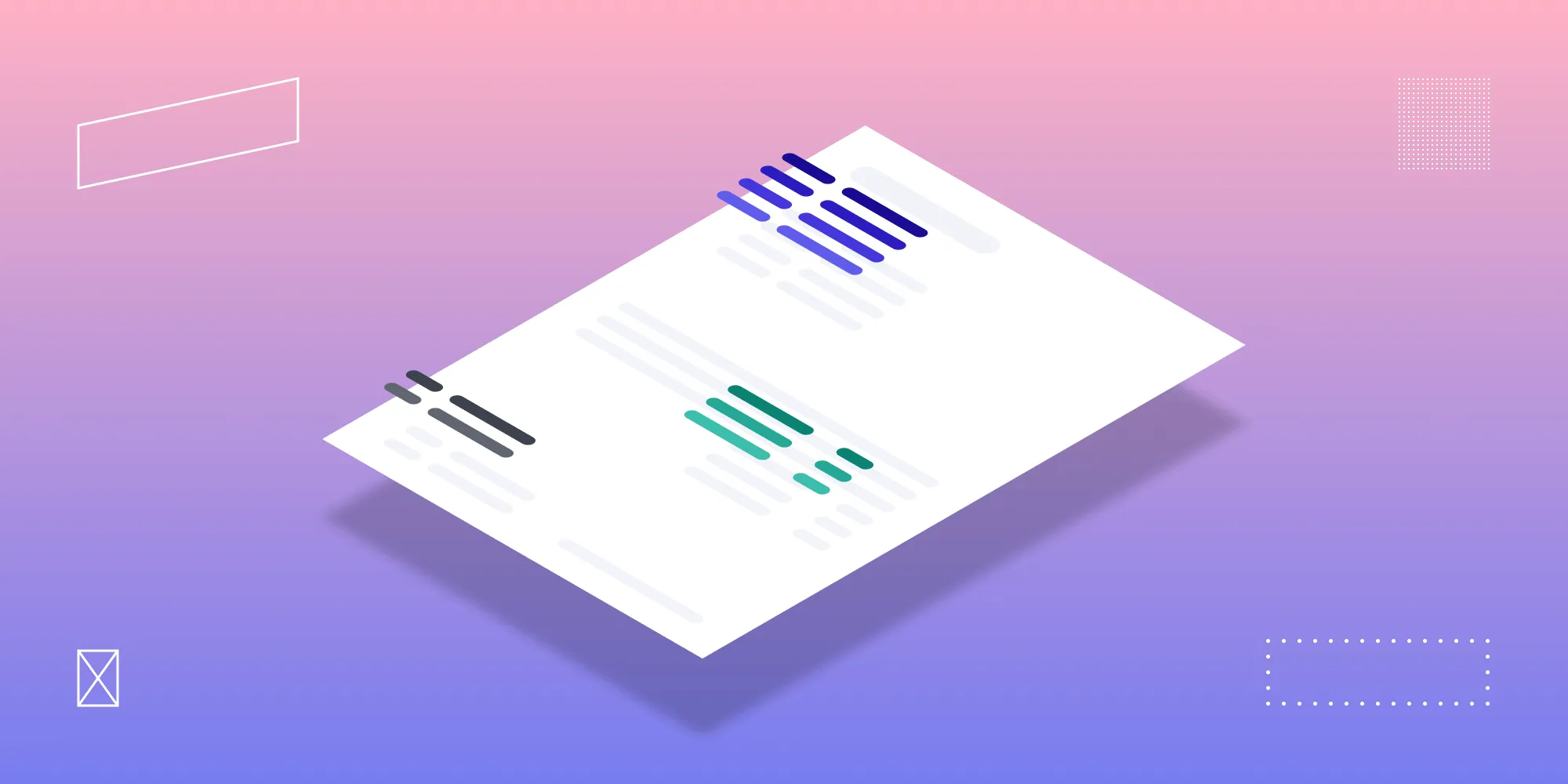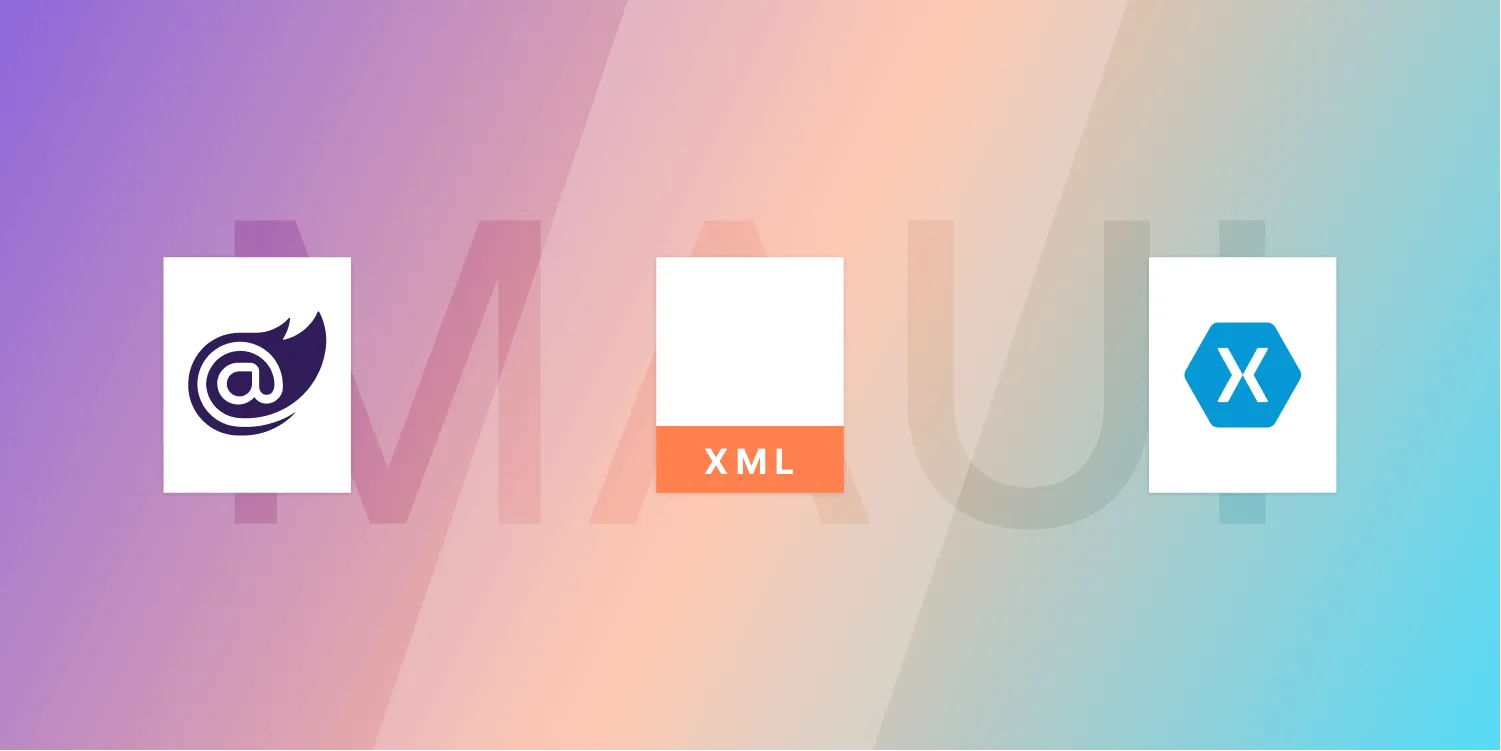GdPicture support best practices
Table of contents
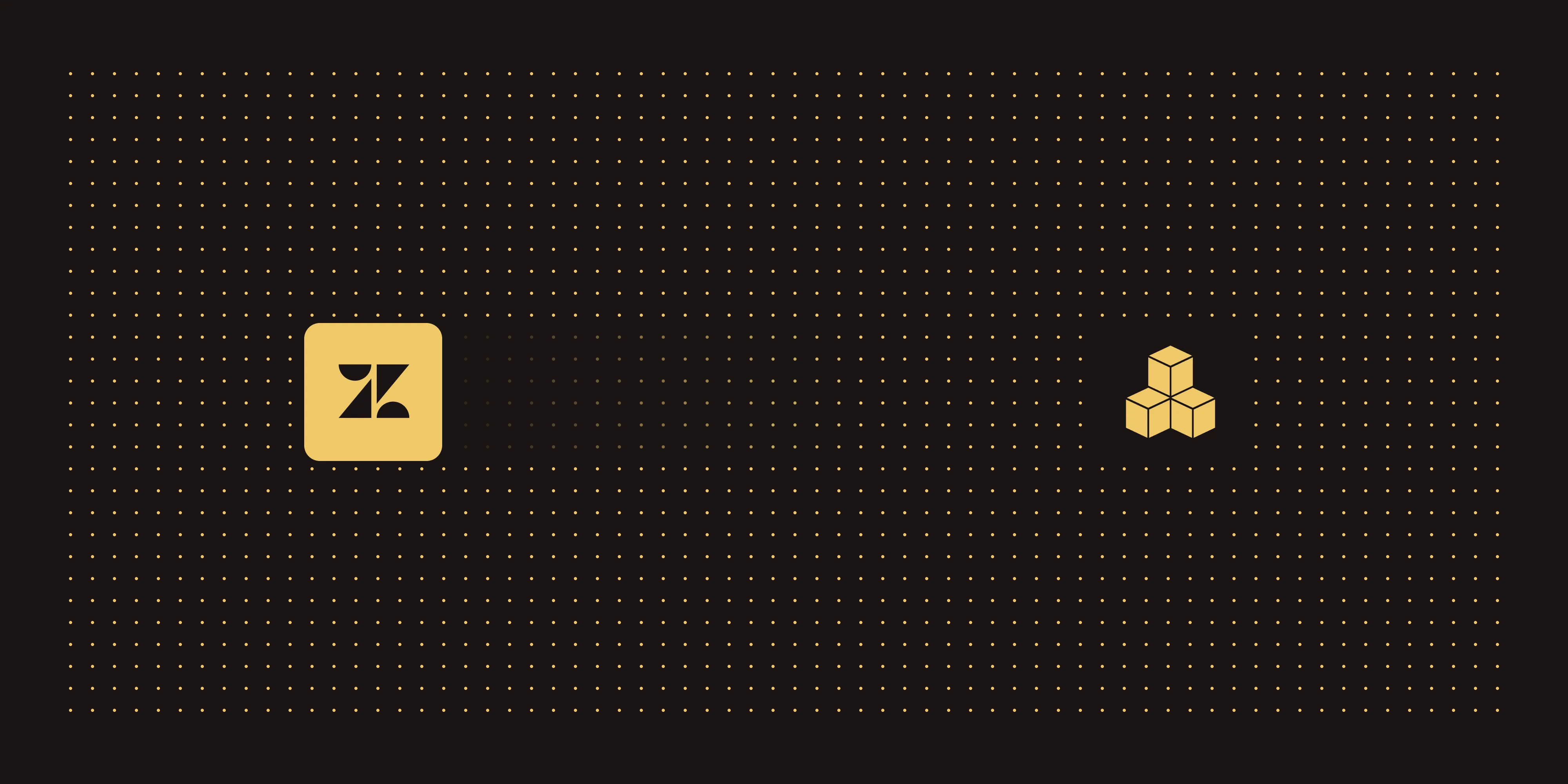
When working with the GdPicture SDK, it’s normal to encounter technical challenges or licensing questions along the way. Whether you’re troubleshooting SDK behavior, investigating potential bugs, or dealing with license activation issues, knowing how to submit a detailed support request can dramatically speed up the resolution process.
This article outlines best practices for creating support tickets that help our team provide faster, more accurate assistance.
Creating a GdPicture support ticket
You can submit a new request anytime through the official support portal(opens in a new tab) or from your customer portal(opens in a new tab) when signed into your account.
Before you submit
Before submitting, always test with the latest version. Many reported issues are already fixed in newer releases, and verifying with the current SDK version often saves both you and our team valuable time. If your issue persists after updating, you’re ready to create your ticket.
Key submission guidelines
When opening a ticket, please keep these rules in mind:
- One issue per ticket. This helps our development team link each report to a specific internal task and keeps communication clear.
- Create multiple tickets if needed. Submitting separate tickets for different problems actually speeds up handling — you’ll get targeted updates for each issue.
- Mention file upload issues upfront. If you can’t attach files due to size limits, let us know right away. We can share a secure WeTransfer link for large uploads.
Technical vs. licensing issues
Identifying whether your concern is technical or licensing-related helps ensure it reaches the right team from the start.
Technical issues
Examples of technical issues include:
- Functional problems with SDK code or APIs
- Unexpected behavior, exceptions, or reproducible bugs
When submitting a ticket for a technical issue, we require a minimal, complete sample project. This enables our engineers to replicate the behavior quickly and identify the root cause.
Licensing issues
Examples of licensing issues include:
- Problems with license registration, activation, or validation
You generally don’t need to include code samples for licensing cases unless our Support team requests them. However, we do need your license key and customer account details, as well as your version and license type, as solutions can differ based on these.
Best practices for reporting SDK issues
The quality and completeness of your initial report have a direct impact on how quickly we can resolve it. Here’s how to make your submission as effective as possible.
What to include
Start with a clear, concise description of the issue. Explain:
- What’s happening (current behavior)
- What you expected to happen (desired behavior)
- Any specific error messages or logs
Screenshots can help for user interface-related problems, but focus on describing the behavior clearly in text.
Code project requirements
The most important step for technical issues is providing a minimal reproducible example. Keep your sample focused on the problem itself — avoid sending large projects or unrelated code. This enables our engineers to reproduce your issue in minutes rather than hours.
Be sure to include any input documents used to trigger the problem. The files you’re processing are often critical for reproducing SDK behavior accurately.
Licensing-specific information
For licensing-related cases, make sure we can identify your customer account and the specific license key affected. Include the SDK version you’re using and any relevant activation or validation details.
File uploads
If you can’t attach files due to ticket size limits, just mention it in your opening message. We’ll send you a secure WeTransfer link to upload large samples safely.
Quick checklist
Before submitting your support ticket, ensure you’ve:
- [ ] Tested with the latest GdPicture version
- [ ] Limited your ticket to one issue
- [ ] Prepared an isolated reproduction project (for technical cases)
- [ ] Included input documents that trigger the issue
- [ ] Provided license details (for licensing issues)
- [ ] Described both current and expected behavior
- [ ] Noted any upload limitations
Following these steps helps ensure faster responses and clearer communication with our Support team. Providing complete, organized information from the start saves time for everyone involved and helps us get you back on track as quickly as possible.
You can submit your request anytime through the official support portal(opens in a new tab).