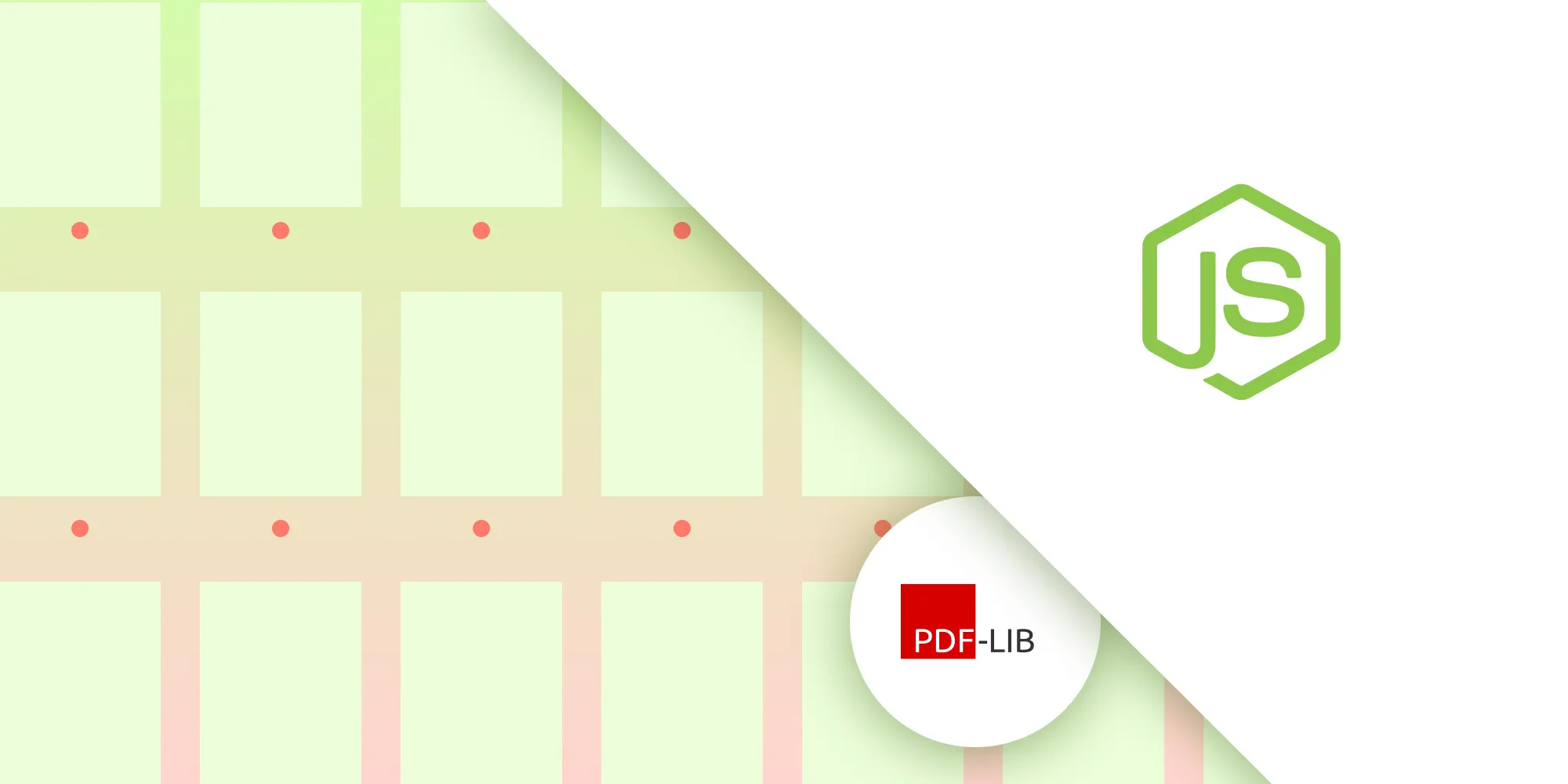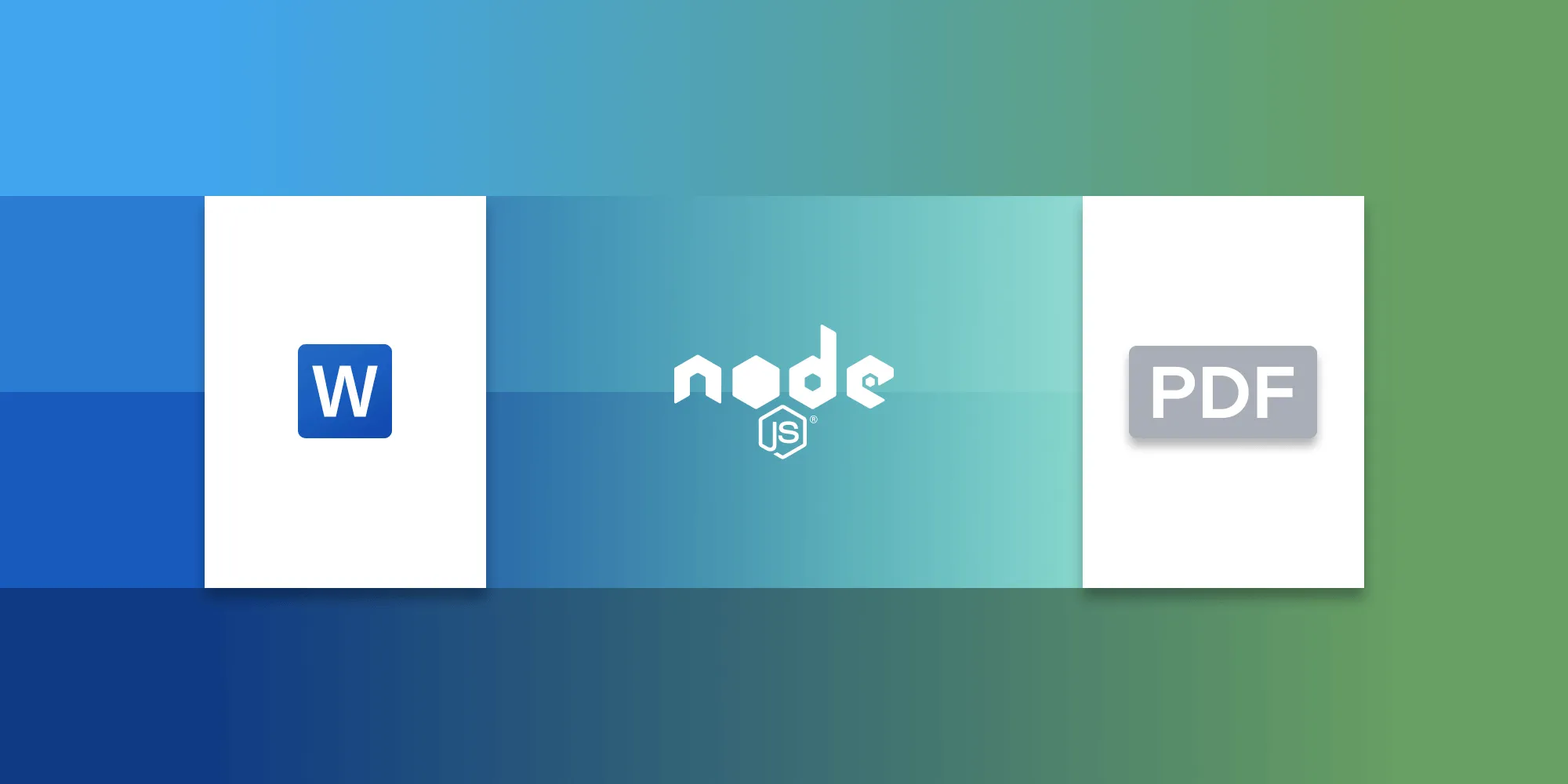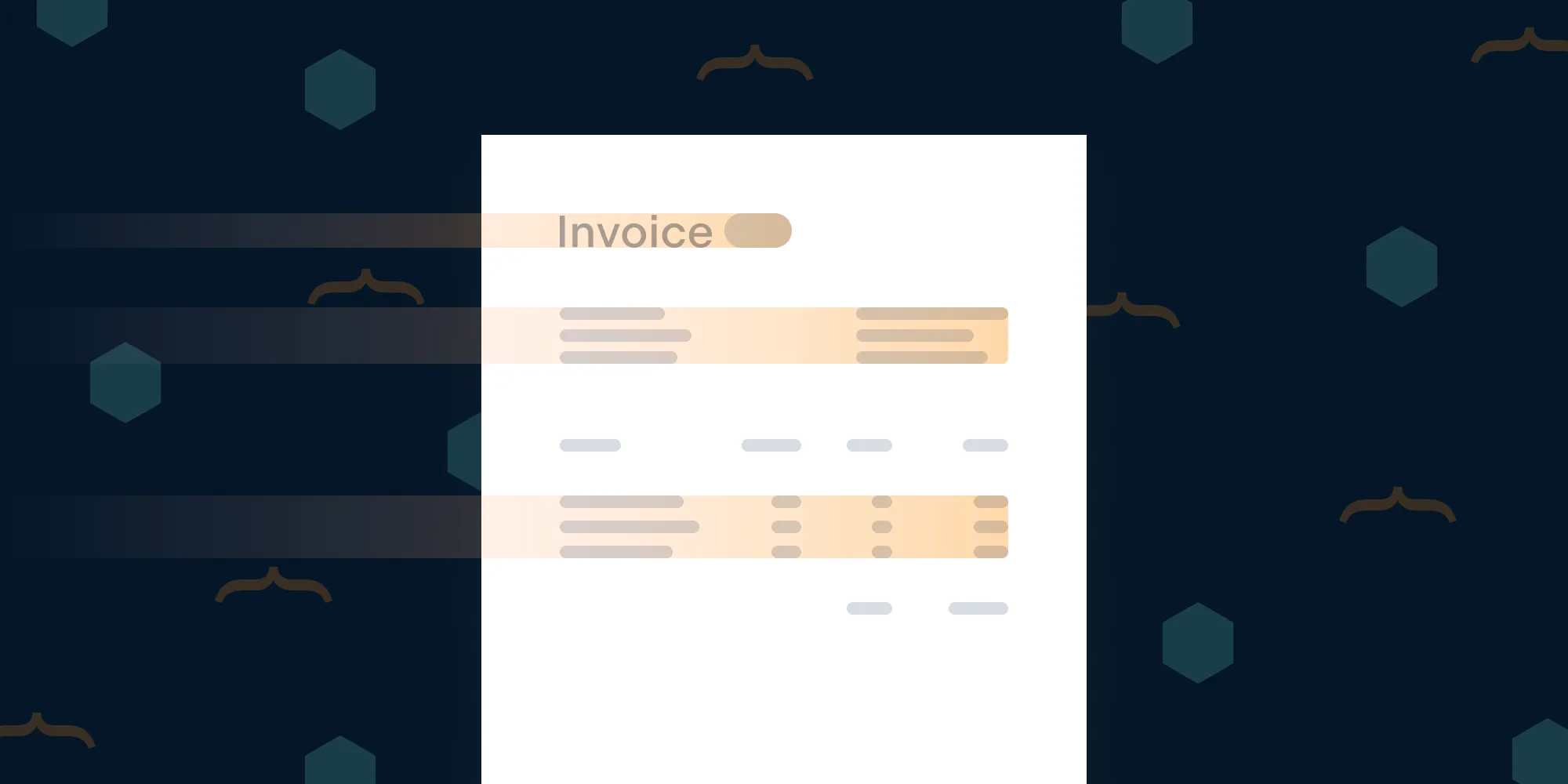Convert Excel (XLS/XLSX) to PDF in Node.js — Step‑by‑step guide
Table of contents
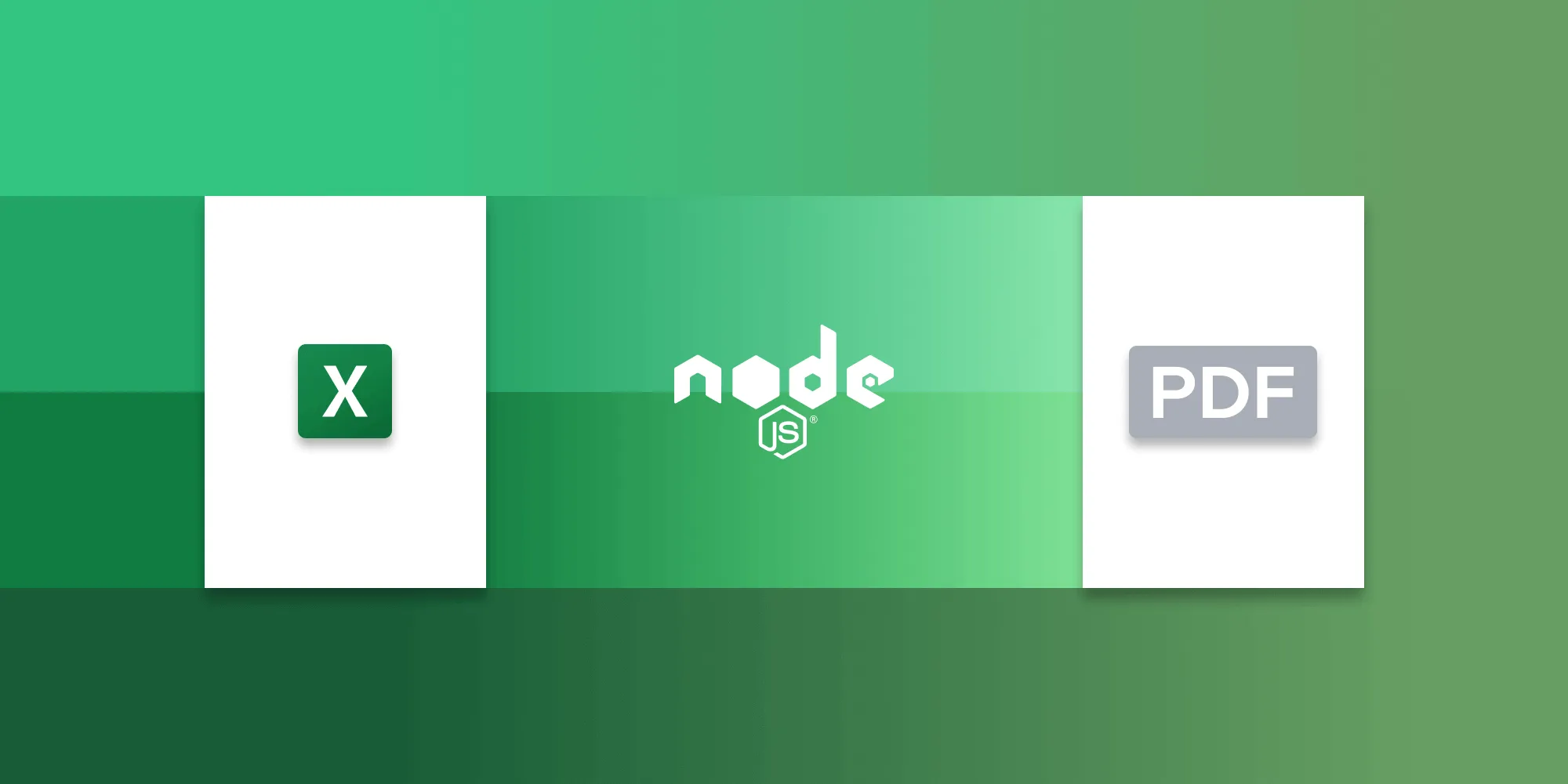
This tutorial demonstrates two approaches for converting Excel files to PDF in Node.js: using the open source libreoffice-convert package with LibreOffice as a dependency, and implementing Nutrient’s Node.js SDK as a standalone solution. The guide covers installation, configuration, and implementation steps for both methods, comparing their features and use cases to help developers choose the best solution for their needs, whether it’s basic conversion with LibreOffice or advanced functionality with Nutrient’s SDK.
Prerequisites
| Tool | Recommended version | Purpose |
|---|---|---|
| Node.js(opens in a new tab) | Current LTS (v18+) | Runtime |
| npm(opens in a new tab) | Comes with Node.js | Package manager |
| LibreOffice(opens in a new tab) | v7.6+ (only for Approach 1) | Headless export engine |
Verify your Node.js and npm versions:
node -vnpm -vInstall LibreOffice (only for the first approach)
| OS | Install command |
|---|---|
| macOS (Homebrew) | brew install --cask libreoffice |
| Ubuntu / Debian | sudo apt update && sudo apt install libreoffice |
| Windows (winget) | winget install --id TheDocumentFoundation.LibreOffice -e |
Prefer a GUI installer? Download it from the LibreOffice website(opens in a new tab).
After installation, verify that the soffice binary is on the PATH:
libreoffice --versionApproach 1 — Using libreoffice-convert
Why choose libreoffice-convert
- Free and open source (MPL 2.0).
- Supports a broad range of Office file types out of the box.
- Great for batch jobs or migrations when LibreOffice is already installed.
Installation
mkdir excel-to-pdf && cd excel-to-pdfnpm init -ynpm i libreoffice-convertThis command creates a new directory named excel-to-pdf, initializes a new Node.js project, and installs the libreoffice-convert package.
Converting Excel documents to PDF using libreoffice-convert
Create a new file named
index.mjs, and import the required modules:import path from "node:path";import { readFile, writeFile } from "node:fs/promises";import libre from "libreoffice-convert";import { promisify } from "node:util";libre.convertAsync = promisify(libre.convert);In the code above, you imported the necessary modules:
pathfor working with file paths,fs.promisesfor file system operations, andlibreoffice-convert, along with its asynchronous conversion method.Define the file paths and read the input file:
async function convertExcelWithLibre() {const inputPath = path.resolve("example.xlsx");const outputPath = path.resolve("example.pdf");// Read the input file.const xlsxBuf = await readFile(inputPath);}Here, you defined the output extension as
'pdf'and set the input and output paths. Then, you usedfs.readFileto asynchronously read the input Excel document.Convert to PDF format:
async function convertExcelWithLibre() {// ....// Convert to PDF format with an undefined filter.let pdfBuf = await libre.convertAsync(xlsxBuf, ext, undefined);}Here, you used the
libre.convertAsyncmethod to convert the Excel document’s contents (inxlsxBuf) to PDF format. The third argument is thefilter, which is leftundefined. LibreOffice automatically selects a suitable filter based on the input and output formats.Save the converted PDF:
async function convertExcelWithLibre() {// ...// Save the converted PDF.await writeFile(outputPath, pdfBuf);console.log("Conversion finished:", outputPath);}convertExcelWithLibre();You saved the converted PDF data (in
pdfBuf) to the specified output path usingfs.writeFile.
Here’s the complete code:
import path from "node:path";import { readFile, writeFile } from "node:fs/promises";import libre from "libreoffice-convert";import { promisify } from "node:util";
libre.convertAsync = promisify(libre.convert);
async function convertExcelWithLibre() { try { const inputPath = path.resolve("document.xlsx"); const outputPath = path.resolve("example.pdf");
const xlsxBuf = await readFile(inputPath); const pdfBuf = await libre.convertAsync(xlsxBuf, "pdf", undefined);
await writeFile(outputPath, pdfBuf); console.log("Conversion finished:", outputPath); } catch (err) { console.error("Conversion failed:", err); }}
convertExcelWithLibre();Run it with:
node index.mjsApproach 2 — Using Nutrient Node.js SDK
Unlike libreoffice-convert, Nutrient Node.js SDK doesn’t rely on third-party software like LibreOffice to convert documents. It relies on its own technology built from the ground up.
Why choose Nutrient Node.js SDK
| Feature | libreoffice-convert | Nutrient SDK |
|---|---|---|
| External dependencies | Requires LibreOffice | None |
| Headless friendly | ❌ | ✅ |
| PDF/A and ISO conformance | ❌ | ✅ |
| Serverless ready | ⚠️ Large binaries | ✅ |
| Custom font embedding | Basic | Advanced |
Features of Nutrient Node.js SDK
Nutrient Node.js SDK offers a range of features that make it a powerful choice for document conversion within Node.js applications:
- Versatile conversion — Convert PDF, Word, Excel, PowerPoint, TIFF, JPG, and PNG files seamlessly, without relying on third-party tools or MS Office licenses.
- Custom font support — Preserve document integrity by handling custom fonts intelligently during conversion, ensuring consistent visual representation.
- Diverse file support — Handle a wide array of formats, including DOCX, XLSX, and PPTX, as well as image types like PNG and JPEG.
- Advanced rendering — Render PDF pages into PNG or WebP formats for versatile visualization options.
Integrating Nutrient Node.js SDK
Initialize a new Node.js project:
Terminal window npm init -yThis command creates a
package.jsonfile in your project directory, which is essential for managing your project’s dependencies.Install the Nutrient Node.js SDK package:
Terminal window npm install @nutrient-sdk/nodePlace your Office document (e.g. example.xlsx) in your project directory.
Create a new JavaScript file named
index.mjsin your project directory. This script will handle the conversion process:import { load } from "@nutrient-sdk/node";import { readFileSync, writeFileSync } from "node:fs";async function convertExcelWithNutrient() {const excel = readFileSync("document.xlsx");const instance = await load({document: excel,});const pdf = await instance.exportPDF({});writeFileSync("converted.pdf", Buffer.from(pdf));await instance.close();console.log("Done! File written to converted.pdf");}convertExcelWithNutrient().catch(console.error);In this script, the
load()function from the@nutrient-sdk/nodepackage is used to load the Office document and initiate the conversion process. The converted PDF is then saved asconverted.pdfin your project directory.By default, the resulting PDF will include a Nutrient watermark. To exclude the watermark, you can specify the
licenseproperty with akeyandappNamewhen calling theload()function. For details on obtaining a trial license key, contact Sales.Execute the script in your terminal to initiate the conversion process:
Terminal window node index.mjs
Once executed, the script will convert the Office document to PDF and save the resulting PDF as converted.pdf in your project directory.
Conclusion
In this post, you explored two approaches to document conversion in Node.js applications. The first part covered using the libreoffice-convert library for seamless Excel-to-PDF conversion.
In the second part, you learned about Nutrient Node.js SDK, a robust SDK offering versatile document conversion features. Whether you prefer libreoffice-convert’s simplicity or Nutrient’s power, you can now integrate efficient document conversion into your Node.js projects. Choose the solution that fits your needs, and enhance your document management and conversion capabilities.
To get started with Nutrient Node.js SDK, you can either:
- Start your free trial to test the library and see how it works in your application.
- Launch our demo to see the viewer in action.
FAQ
You can use the libreoffice-convert package to convert Excel files by reading the file, converting it with libre.convertAsync, and saving the output. Alternatively, use @nutrient-sdk/node to load the document and export it as a PDF.
You need libreoffice-convert for using LibreOffice, or @nutrient-sdk/node for using Nutrient without needing external software.
Install the libraries using npm with npm install libreoffice-convert or npm install @nutrient-sdk/node.
Nutrient includes a watermark by default; to remove it, you need a valid license key, which you can obtain from Nutrient’s Sales team.
libreoffice-convert relies on LibreOffice for conversion and requires it to be installed, while @nutrient-sdk/node uses its own technology and doesn’t need external software.