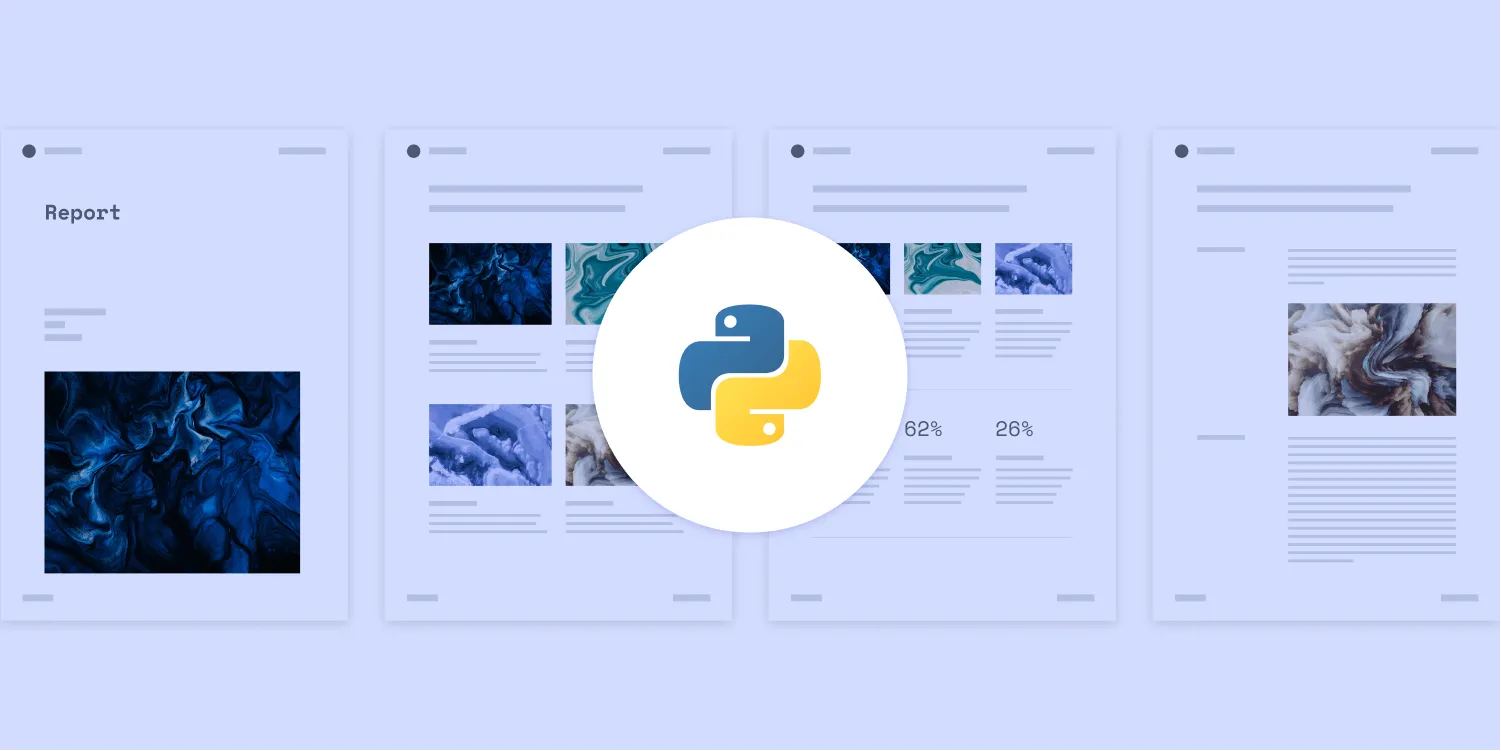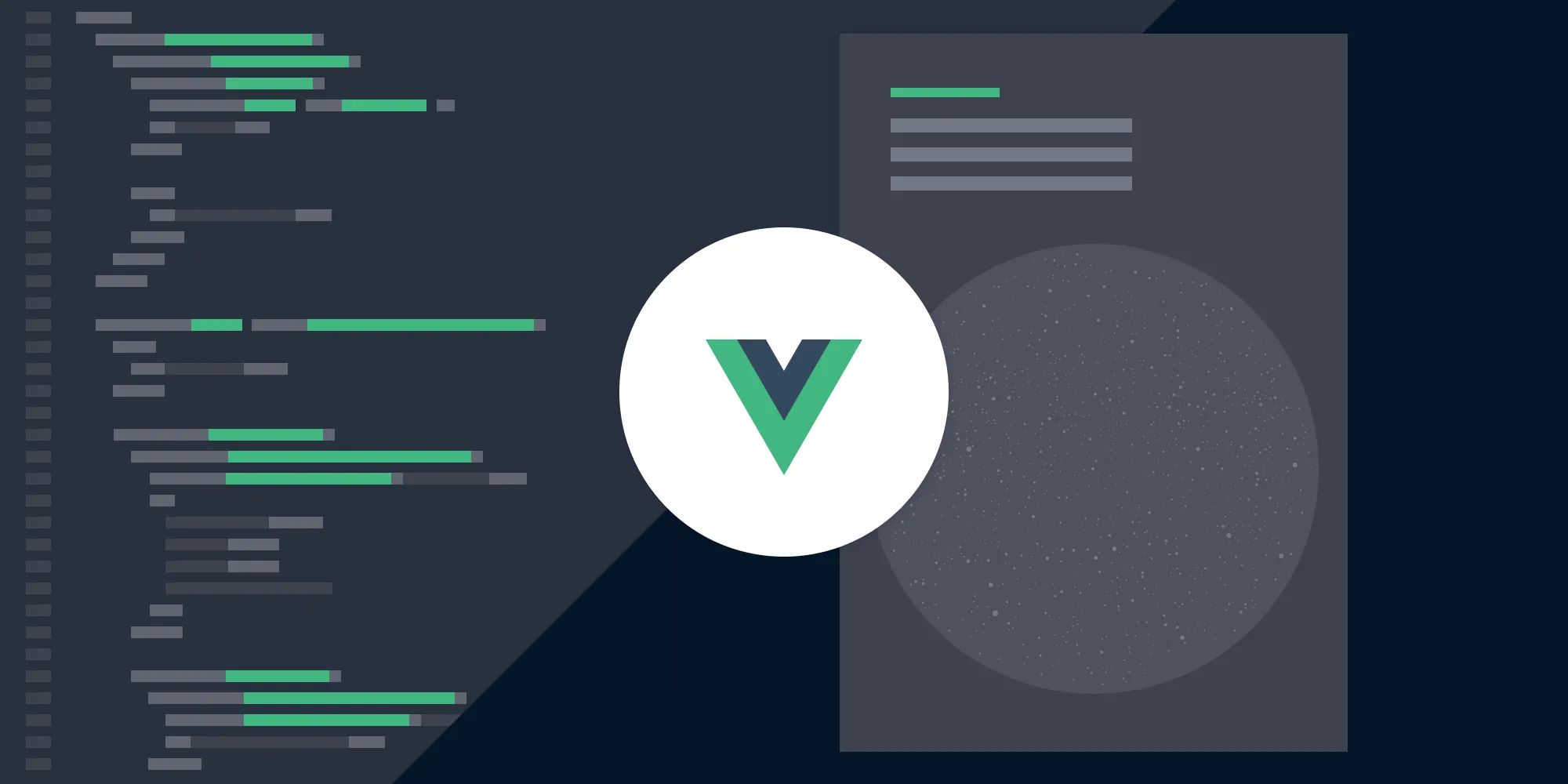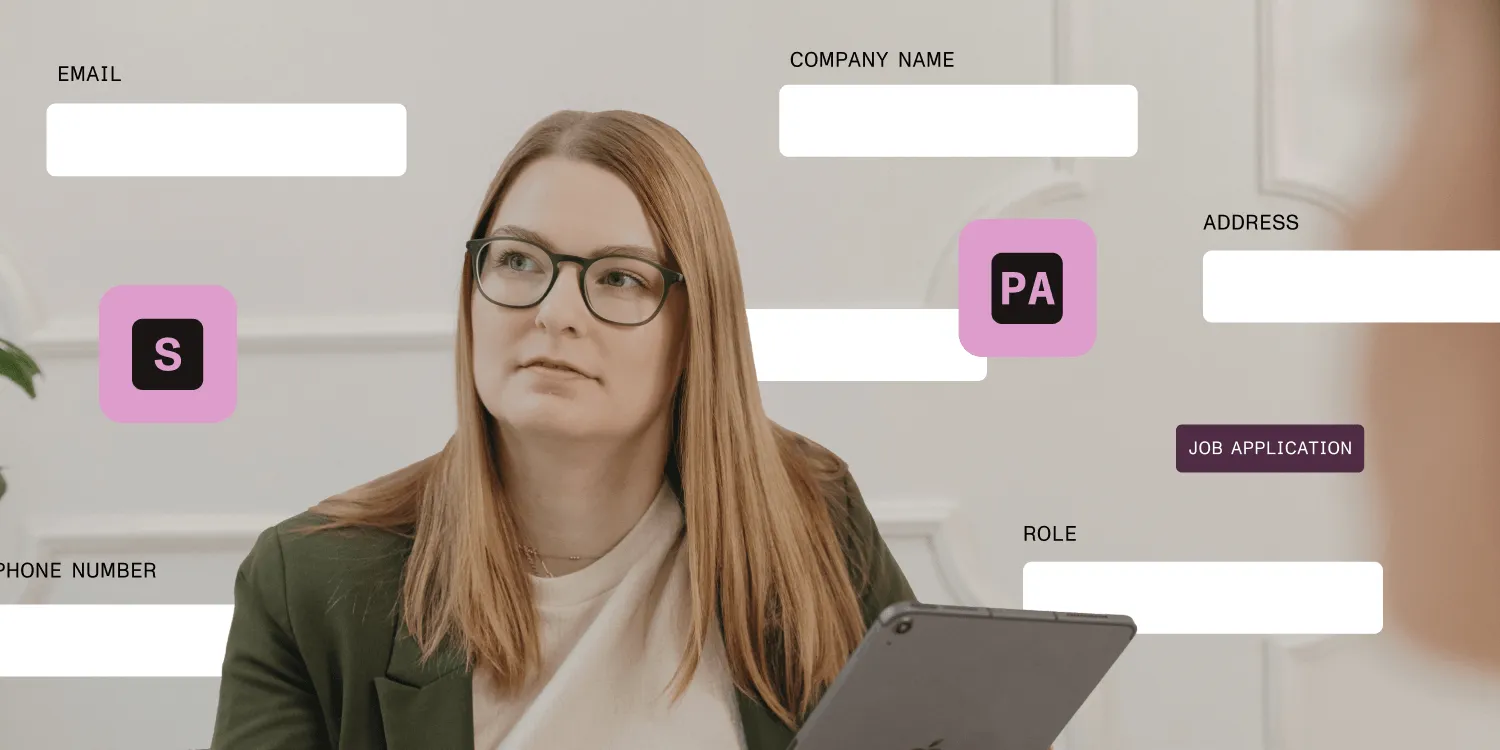How to use Flutter to create a PDF document
Table of contents
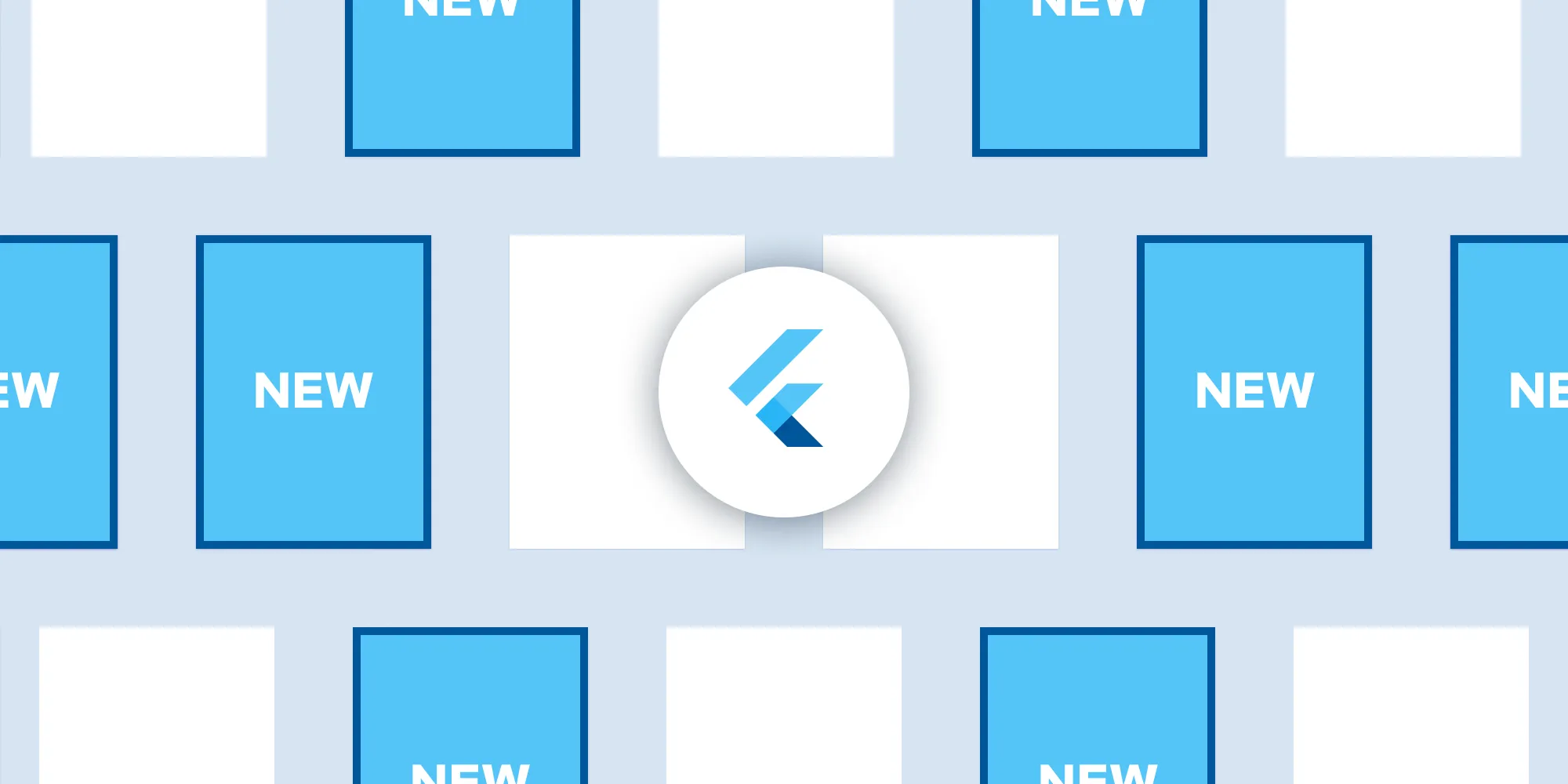
This tutorial demonstrates how to programmatically create PDF documents in Flutter applications using Nutrient’s Flutter PDF SDK. The guide covers project setup, platform-specific configurations for iOS and Android, and the implementation of PDF generation functionality using the PspdfkitProcessor class. The example shows how to create blank PDFs with custom page sizes and patterns, providing developers with the foundation for more complex PDF generation tasks.
In this post, you’ll learn how to programmatically create PDFs using Flutter.
Flutter is a free, open source framework made by Google that makes it easy to build high-quality, performant mobile iOS and Android apps using a single codebase.
Nutrient Flutter PDF library
Nutrient offers a commercial Flutter PDF library that ships with a wide variety of out-of-the-box features, including:
- A polished and customizable UI that’s easy to integrate into your application.
- Embeddable prebuilt tools to easily add functionality like annotating documents, adding digital signatures to PDF forms, and much more.
- Support for multiple file types — from image files (JPG, PNG, TIFF) to PDF documents.
- Active development cycles with constant improvements and bug fixes.
Requirements
- A development environment running the Flutter SDK(opens in a new tab), configured for the platforms you want to build on (iOS, Android, or both)
Getting started
To create a new Flutter project and integrate Nutrient’s library as a dependency, follow our getting started on Flutter guide.
After adding Nutrient as a dependency, follow the steps in the next sections.
iOS
Open
Runner.xcworkspacefrom theiosfolder in Xcode:Terminal window open ios/Runner.xcworkspaceMake sure the iOS deployment target is set to 14.0 or higher.
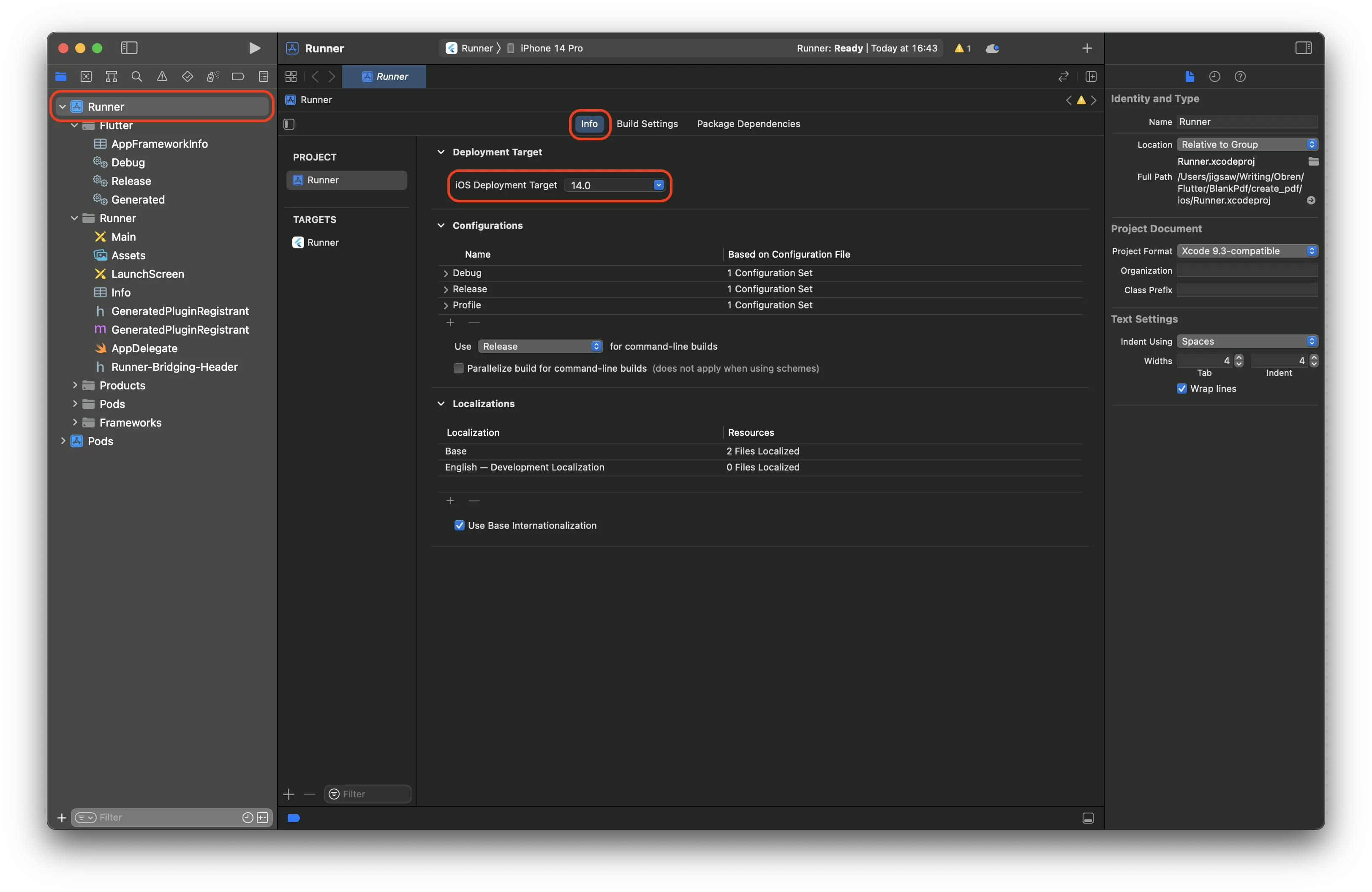
- Change View controller-based status bar appearance to YES in your project’s
Info.plist.
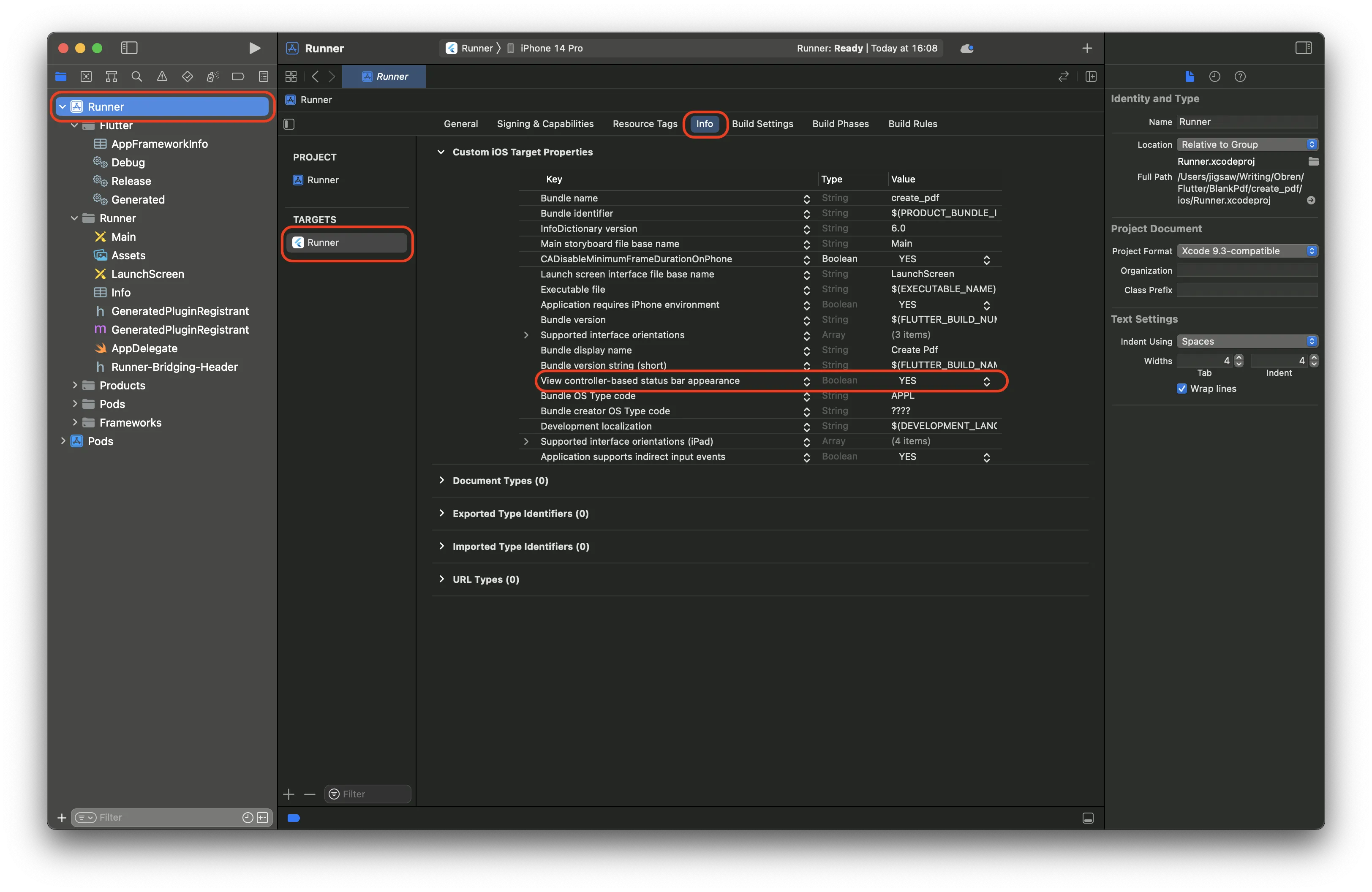
Android
Modify the base from FlutterActivity to FlutterFragmentActivity, open MainActivity.kt, and add the following:
package com.example.pspdfkit_demo.pspdfkit_demo
import io.flutter.embedding.android.FlutterActivityimport io.flutter.embedding.android.FlutterFragmentActivity
class MainActivity: FlutterActivity() {class MainActivity: FlutterFragmentActivity() { }Creating a blank PDF in Flutter
Nutrient’s Flutter library provides the PspdfkitProcessor(opens in a new tab) class, which allows you to generate PDF documents in your application:
var filePath = await PspdfkitProcessor.instance.generatePdf(pages, tempDocumentPath);You’ll use the generatePdf function in the PspdfkitProcessor class to create a blank PDF document. The generatePdf function expects a list of pages and a path to write the generated document to.
You can create a list of pages you want in a document with the NewPage object(opens in a new tab). It can define the size of the pages, colors, patterns, images, and pages of other documents:
List<NewPage> pages = [ // `NewPage` from blank PDF pattern. NewPage.fromPattern(PagePattern.blank, pageSize: PageSize.a5), ];To get the path to a temporary directory to which you can write the document, use the getTemporaryDirectory function provided by the Pspdfkit class:
final tempDir = await Pspdfkit.getTemporaryDirectory();final tempDocumentPath = '${tempDir.path}/blankPdf';Finally, present the document with the following:
Pspdfkit.present(filePath!);Putting all the pieces together in the main.dart file, you’ll have this:
import 'dart:io';
import 'package:flutter/material.dart';import 'package:pspdfkit_flutter/pspdfkit.dart';
void main() => runApp(MyApp());
class MyApp extends StatefulWidget { @override _MyAppState createState() => _MyAppState();}
class _MyAppState extends State<MyApp> { void showDocument(BuildContext context) async { List<NewPage> pages = [ // `NewPage` from blank PDF pattern. NewPage.fromPattern(PagePattern.blank, pageSize: PageSize.a5), ];
final tempDir = await Pspdfkit.getTemporaryDirectory(); final tempDocumentPath = '${tempDir.path}/blankPdf';
var filePath = await PspdfkitProcessor.instance.generatePdf(pages, tempDocumentPath);
await Pspdfkit.present(filePath!); }
@override Widget build(BuildContext context) { final themeData = Theme.of(context); return MaterialApp( home: Scaffold(body: Builder( builder: (BuildContext context) { return Center( child: Column( mainAxisAlignment: MainAxisAlignment.spaceEvenly, children: [ ElevatedButton( child: Text('Generate and Open a Blank PDF', style: themeData.textTheme.headline4 ?.copyWith(fontSize: 21.0)), onPressed: () => showDocument(context)) ])); }, )), ); }}Copy the code above to your
main.dartfile in thelibfolder for a working example.
Running the application
Start your iOS simulator(opens in a new tab) or Android emulator(opens in a new tab), or connect a device.
Run the app with:
Terminal window flutter run
iOS
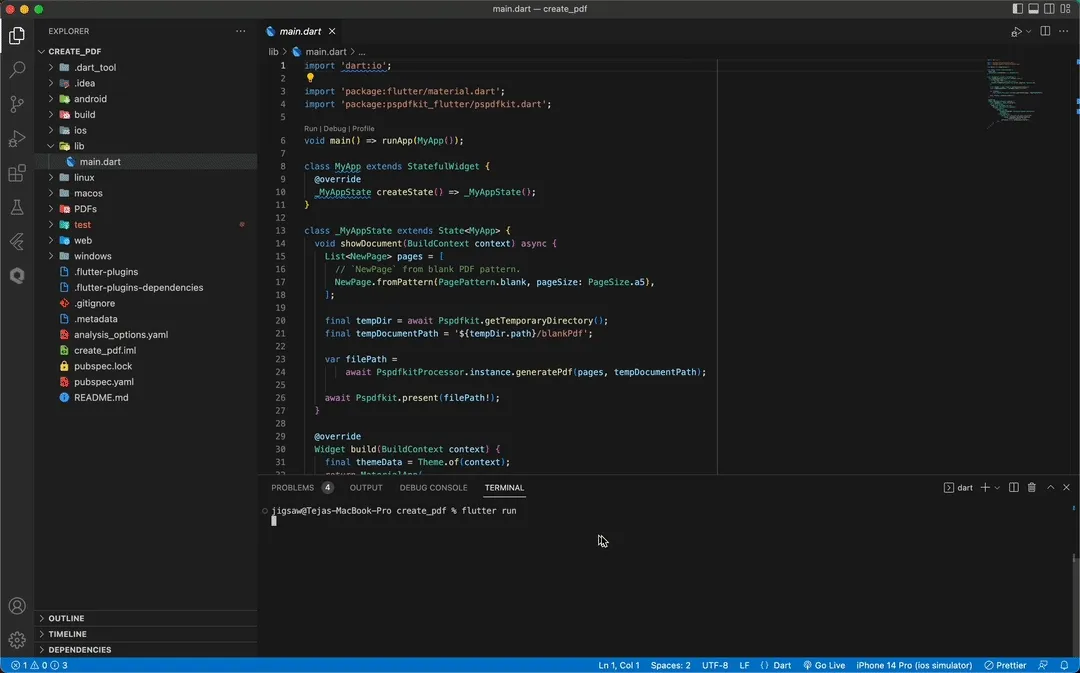
Android
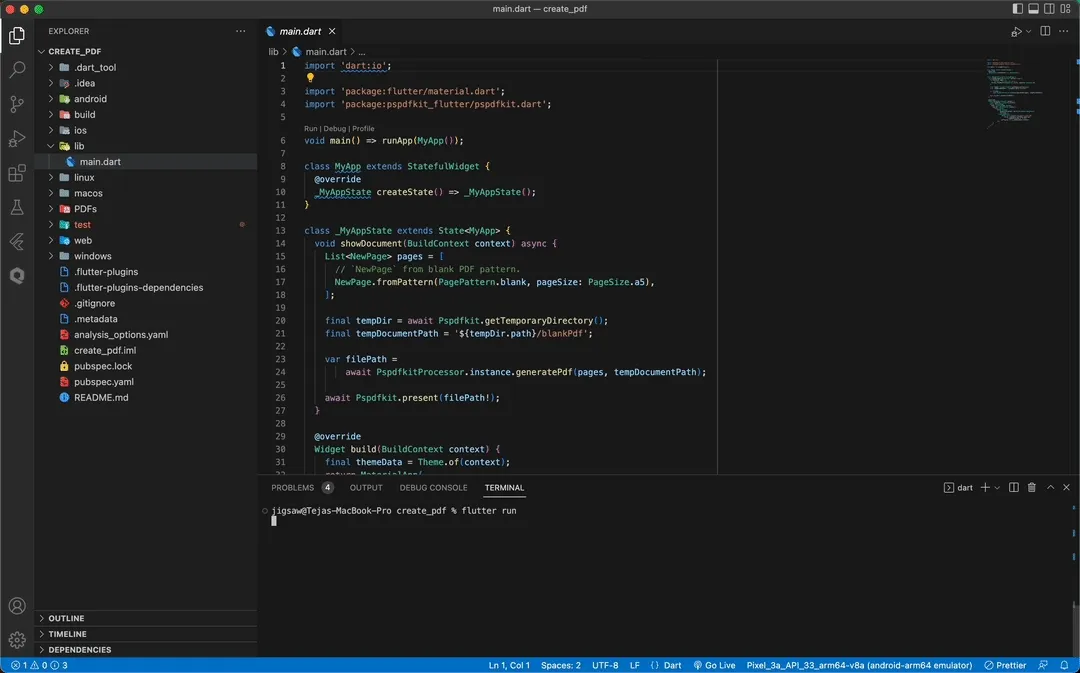
Conclusion
In this post, you learned how to create and display a blank PDF in Flutter using Nutrient. In case of any issues, don’t hesitate to reach out to our Support team for help.
Nutrient Flutter SDK can be used for viewing, annotating, and editing PDFs. It offers developers the ability to quickly add PDF functionality to any Flutter application. Try it for free, or visit our demo to see it in action.