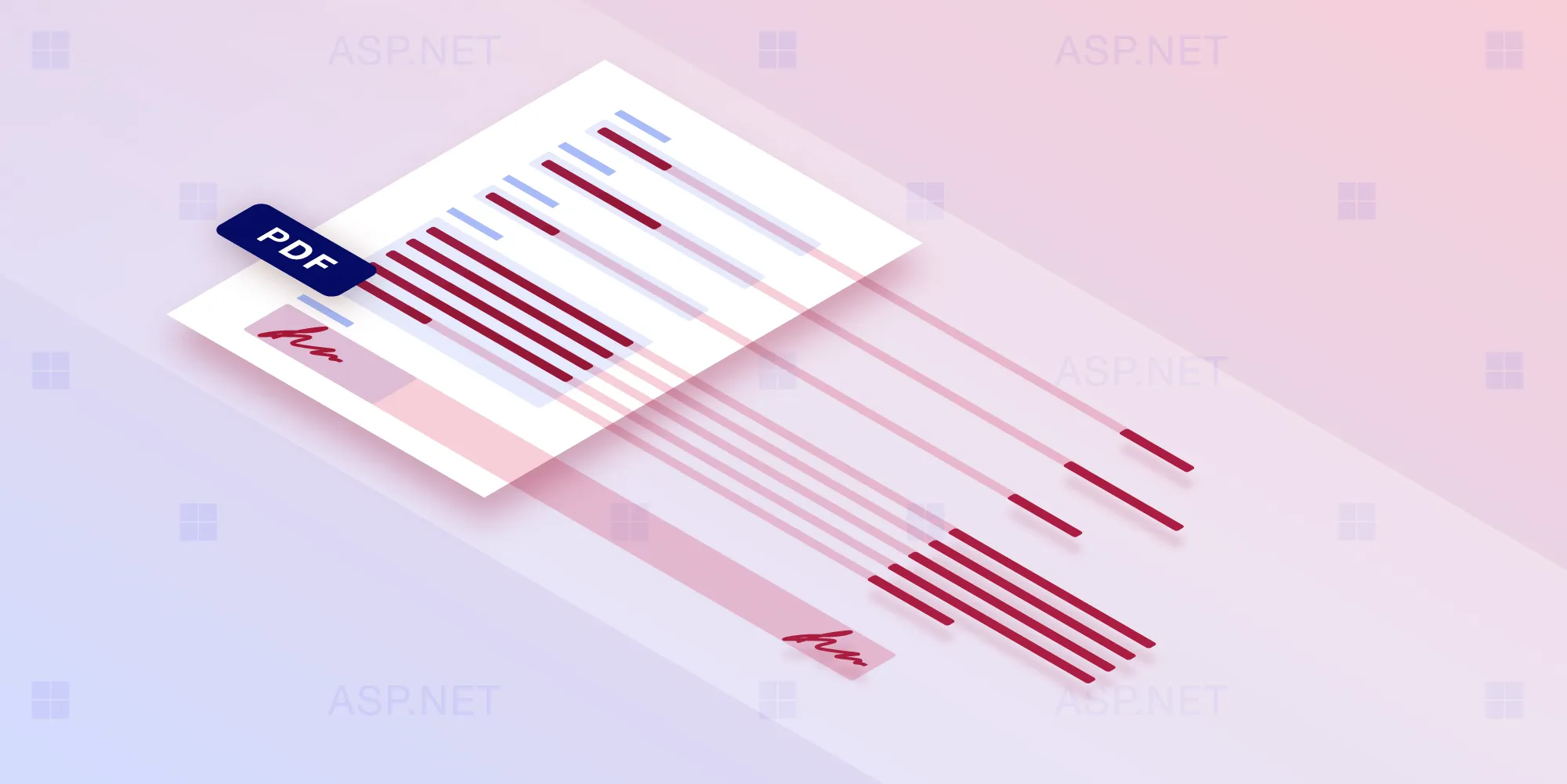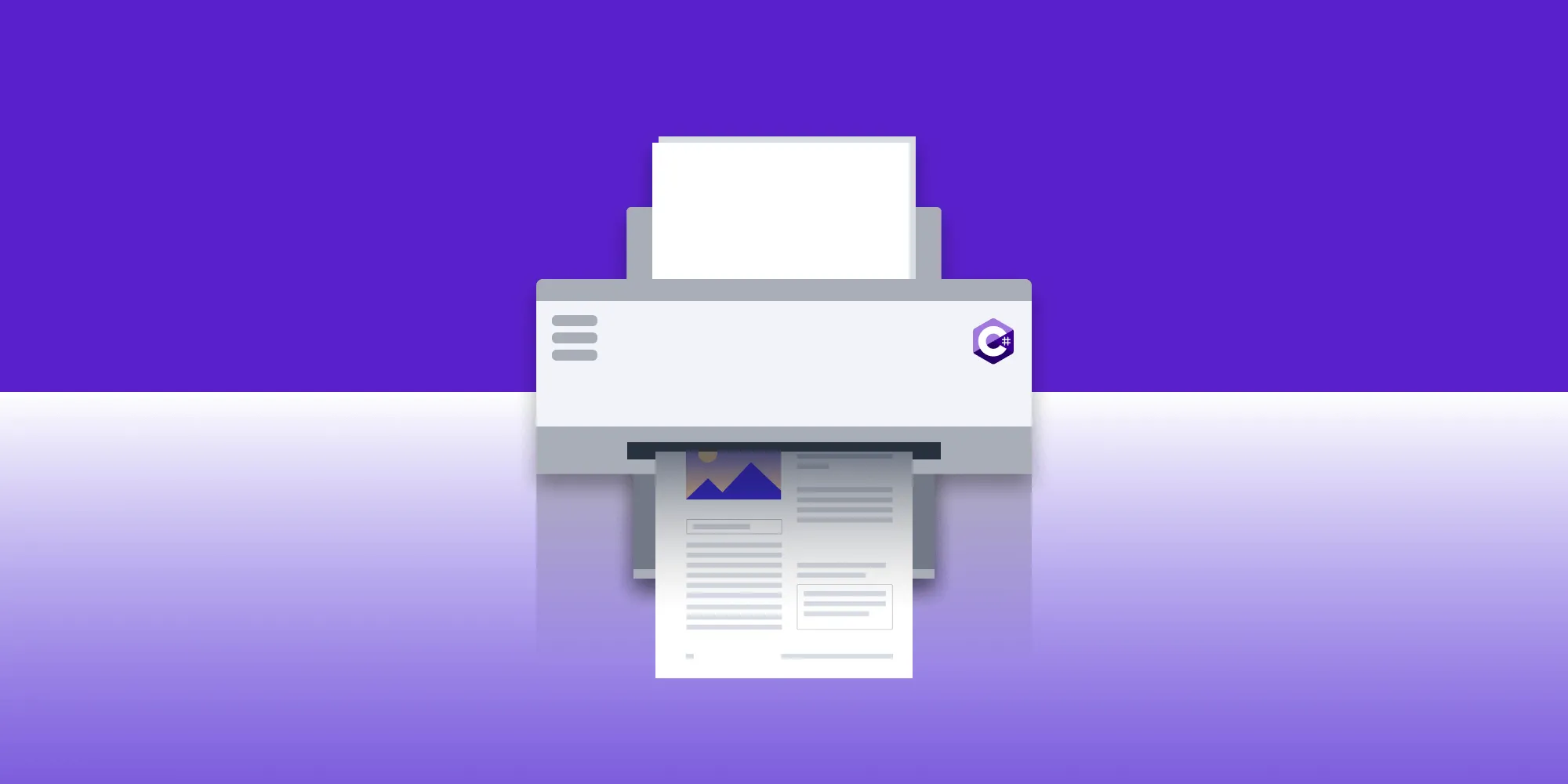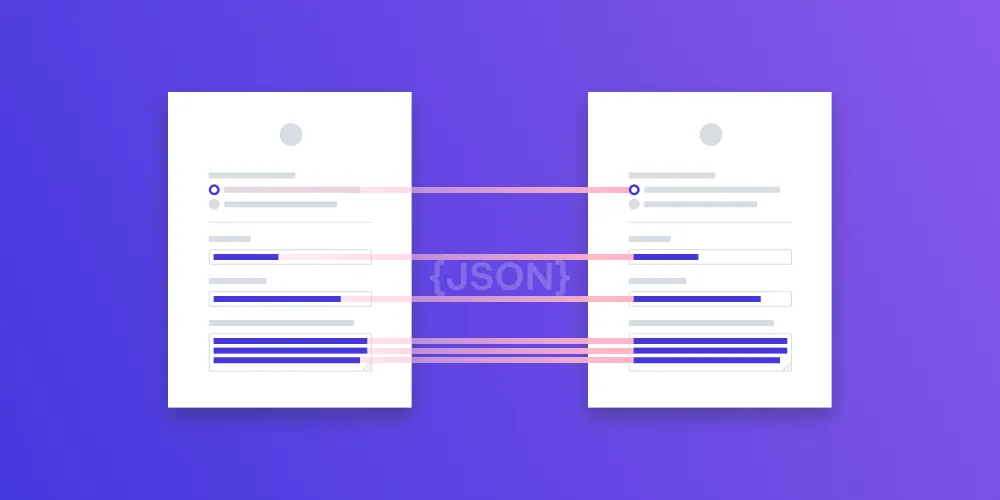How to edit a PDF programmatically with C#
Table of contents
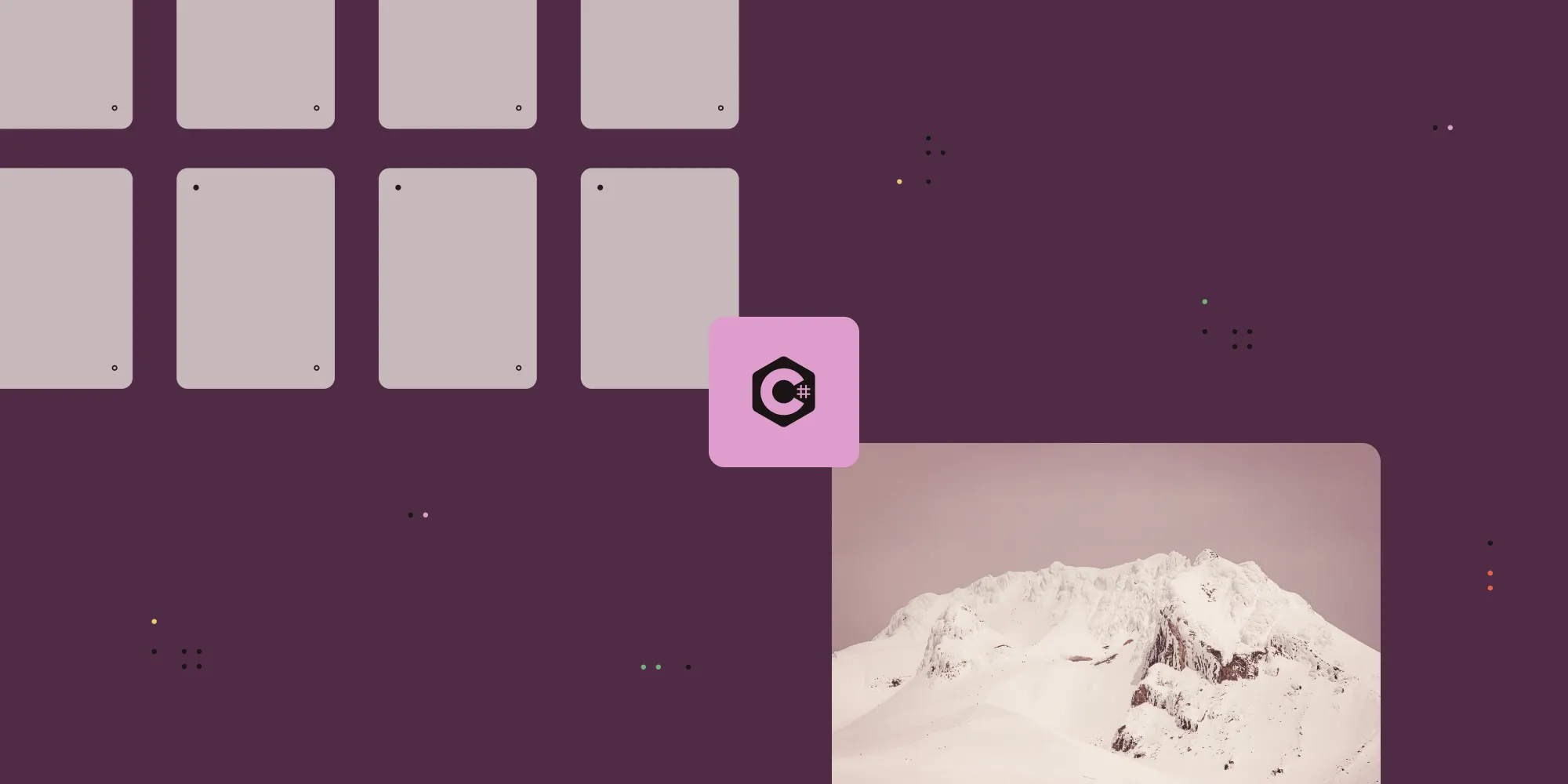
Looking for a way to C# edit PDF files programmatically? This guide walks you through how to use Nutrient .NET SDK to load, annotate, modify, and save PDFs, including secure handling of password-protected documents and adding rich annotations like shapes and links. Step-by-step C# examples make it easy to integrate PDF editing into any .NET application.
Introduction to PDF editing in C#
PDF editing is a crucial feature in many C# applications, allowing users to modify and customize PDF documents according to their needs. With the rise of digital documentation, PDF editing has become an essential aspect of various industries, including finance, healthcare, and education. Whether it’s adding annotations, merging documents, or extracting specific pages, the ability to edit PDF files programmatically can significantly enhance the functionality of your application.
Choosing a PDF library for C#
When it comes to editing PDF documents in C#, selecting the right PDF library is crucial. A good PDF library should offer a comprehensive set of features, including PDF creation, editing, conversion, and manipulation. It should also be user-friendly, efficient, and compatible with various file formats. One such library that stands out is Nutrient, a powerful PDF library offering a wide range of features.
Nutrient .NET SDK
Nutrient .NET SDK is a feature-rich PDF library that enables developers to view, edit, and annotate PDFs with ease. It supports various file formats and includes advanced capabilities like digital signatures, form filling, and optical character recognition (OCR). Nutrient also provides robust tools for document collaboration, ensuring a seamless user experience across different platforms. Additionally, it’s highly customizable, making it an excellent choice for complex PDF editing tasks.
Nutrient can be a perfect fit for applications requiring a high level of customization and functionality in handling PDF documents.
Setting up Nutrient .NET SDK
To get started with Nutrient .NET SDK in your C# project, follow the steps outlined below.
Installing NET SDK
- Download the latest release of GdPicture.NET from here(opens in a new tab).
- Once downloaded, run the installation wizard to guide you through the process.
- We recommend installing the toolkit at a destination like
C:\GdPicture.NET\for easy access.
Adding .NET to your application
- Open Visual Studio and create a new C# project (or use an existing one).
- Go to Project > Manage NuGet Packages.
- In the Package source field, select nuget.org.
- Search for
GdPicturein the Browse tab and install GdPicture.API (recommended for .NET 6.0 or newer). - Once installed, import the GdPicture.NET namespace by adding the following to your C# files:
using GdPicture14;Loading PDF files with .NET
One of the standout features of GdPicture.NET is its flexible file loading. Whether you’re accessing PDFs from a local machine, a byte array, a URL, or even from a memory stream, GdPicture.NET makes it straightforward.
Loading a PDF from local storage
To load a PDF file from your local storage, initialize a new instance of GdPicturePDF and specify the file path:
using GdPicturePDF gdpicturePDF2 = new GdPicturePDF();// Load a PDF document from the specified path without loading it to memory.gdpicturePDF2.LoadFromFile(@"C:\temp\source.pdf");
using GdPicturePDF gdpicturePDF1 = new GdPicturePDF();// Load a PDF document from the specified path into memory.gdpicturePDF1.LoadFromFile(@"C:\temp\source.pdf", true);With this, you’ve successfully loaded the PDF, and it’s ready for manipulation, viewing, or annotation.
Working with password-protected PDFs
If your PDF is password-protected, GdPicture.NET can handle both user passwords (for viewing) and owner passwords (for editing or printing). Here’s how to open a password-encrypted PDF document:
using GdPicturePDF gdpicturePDF = new GdPicturePDF();// Load a password-protected PDF document.gdpicturePDF.LoadFromFile(@"C:\temp\source.pdf");// Check if the file is encrypted.if (gdpicturePDF.IsEncrypted()){ // Set the correct password for the PDF document. gdpicturePDF.SetPassword("user"); // Check if the file is still encrypted. Console.WriteLine(gdpicturePDF.IsEncrypted());}Annotating PDF files in C#
Annotations add another layer of interactivity and functionality to PDFs. With GdPicture.NET, you can create, edit, and manage various types of annotations, such as:
- Text annotations — Use comments or notes in text boxes
- Highlighting and underlining — Emphasize key text
- Shapes — Add rectangles, circles, and custom shapes
- Links — Redirect to other pages, files, or external URLs
Steps to create an annotation in a PDF using C#
To create an annotation in a PDF, you’ll need to set up a few configuration details, such as defining the origin, measurement units, and text properties. Our PDF measuring tool simplifies this process for distance and area measurements. Here’s how to do it:
- Initialize GdPicturePDF — Start by creating a
GdPicturePDFobject. - Load the PDF — Use the
LoadFromFilemethod to load your existing PDF file. - Set the coordinate system — Define the coordinate system’s origin using the
SetOriginmethod with thePDFOriginenumeration. - Set the measurement unit — Specify dimensions and positioning with the
SetMeasurementUnitmethod using thePdfMeasurementUnitenumeration. - Select the page — Choose the page where the annotation will appear using the
SelectPagemethod. - Set the font type — Customize the font for text annotations (optional, but useful if adding text).
- Add the annotation — Choose from several annotation methods, such as
AddFreeTextAnnotation,AddSquareAnnotation,AddCircleAnnotation, and more. - Save the PDF — Finally, save your modified PDF with
SaveToFile.
Here’s a practical example using the steps above to add a free text annotation to a PDF:
using GdPicture14;
GdPicturePDF gdpicturePDF = new GdPicturePDF();
// Load the PDF file.gdpicturePDF.LoadFromFile(@"C:\temp\source.pdf");
// Set the origin of the coordinate system.gdpicturePDF.SetOrigin(PdfOrigin.PdfOriginTopLeft);
// Set the measurement unit to centimeters.gdpicturePDF.SetMeasurementUnit(PdfMeasurementUnit.PdfMeasurementUnitCentimeter);
// Select the first page.gdpicturePDF.SelectPage(1);
// Define font properties for the annotation text.float fontSize = 16;string fontResName = gdpicturePDF.AddStandardFont(PdfStandardFont.PdfStandardFontHelvetica);string text = "Text annotation example.";
// Get text dimensions.float textWidth = gdpicturePDF.GetTextWidth(fontResName, fontSize, text);float textHeight = gdpicturePDF.GetTextHeight(fontResName, fontSize, false);
// Add the free text annotation.int annotIndex = gdpicturePDF.AddFreeTextAnnotation( 1, // x-coordinate 2, // y-coordinate textWidth + 0.5f, // annotation width textHeight + 0.5f, // annotation height true, // border visibility "Annotation Example", // title "Example", // subject text, // content text fontResName, // font resource name fontSize, // font size 0, // font style 0, // text color R 200, // text color G 100, // text color B 100, // background color R 100, // background color G 100 // background color B);
// Save the modified PDF document.gdpicturePDF.SaveToFile(@"C:\temp\output.pdf");- Setting the origin — Setting the origin with
PdfOriginTopLeftdetermines that all annotations will be positioned relative to the top-left corner of the page. - Measurement units — Using
PdfMeasurementUnitCentimetermakes it easy to specify dimensions in centimeters, which can help when working with print-ready documents. - Annotation properties — The
AddFreeTextAnnotationmethod allows customization, including text position, size, color, and font. Here, you set the font to Helvetica and chose RGB color values for both the text and background.
Annotation types in GdPicture.NET
In addition to free text annotations, GdPicture.NET provides a variety of annotation types:
AddSquareAnnotation— Adds a square shape to highlight areas.AddCircleAnnotation— Draws a circle annotation.AddStampAnnotation— Adds a custom stamp to the document.AddStickyNoteAnnotation— Creates a sticky note-style annotation.AddLineAnnotation— Draws a line to mark specific points or sections.AddLinkAnnotation/AddLinkToPageAnnotation/AddLinkToWebAnnotation— Adds hyperlinks to pages or external URLs.
Each of these methods returns an integer, representing the annotation index. This index is useful for future reference if you need to modify or delete the annotation later on.
Saving the document
After creating and configuring your annotations, remember to save the document with SaveToFile. This ensures all annotations are embedded into the PDF and ready for use.
Conclusion
Working with PDFs in C# becomes much more powerful with Nutrient .NET SDK. From loading files of all types to adding dynamic annotations, the SDK simplifies document management for developers. Whether you’re developing an internal tool or a customer-facing application, Nutrient .NET SDK’s rich feature set makes it a top choice for PDF handling in .NET projects.
Nutrient .NET SDK is a powerful PDF library that offers a wide range of advanced features for PDF manipulation. Getting started with it is simple, and what we show here is just a small taste of all the features the SDK contains!
For more details on how to get started with Nutrient .NET SDK, visit the official documentation.
FAQ
You can use the Nutrient .NET SDK to add free text, shapes, highlights, and hyperlinks to any PDF — all through simple C# method calls.
Look for features like page editing, annotation support, password-protection handling, text extraction, and compatibility with modern .NET frameworks.
Yes, libraries like Nutrient allow you to unlock and edit password-protected PDFs by setting the correct user or owner password.
Absolutely. Nutrient supports loading PDFs from local storage, byte arrays, streams, and remote URLs — offering great flexibility for modern workflows.
Yes. Nutrient offers full support for square, circle, line, and hyperlink annotations, with extensive customization options.