Convert Word to PDF in SharePoint
Want to see it in action? Contact us to schedule a demo!
In this guide, you'll get step-by-step instructions on how to convert a Microsoft Word document into a PDF at the click of a button using Muhimbi Document Converter(opens in a new tab). We'll also cover how you can convert a folder of Word documents or an entire document library to PDF in SharePoint. This guide can be used in SharePoint Online or on-premises deployments.
Converting a Single MS Word Document in SharePoint
To convert a single MS Word document to PDF, perform the following steps:
- Navigate to the Document Library and folder where the MS Word document is located.
- Select the MS Word document that you want to convert.
- Open the context menu and select Convert to PDF.
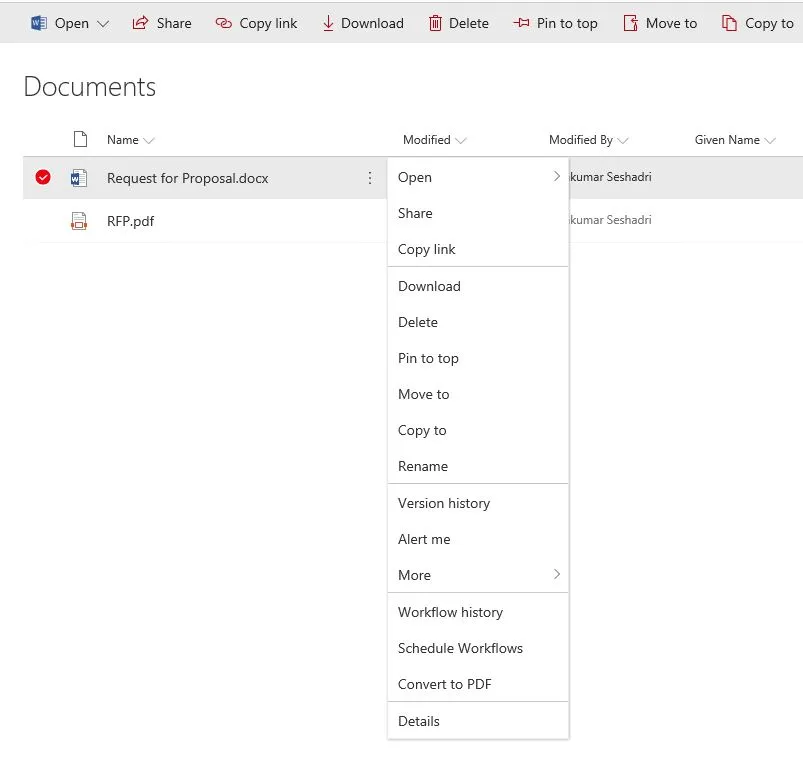
Conversion Settings Page is displayed. You can review the settings and click Convert.
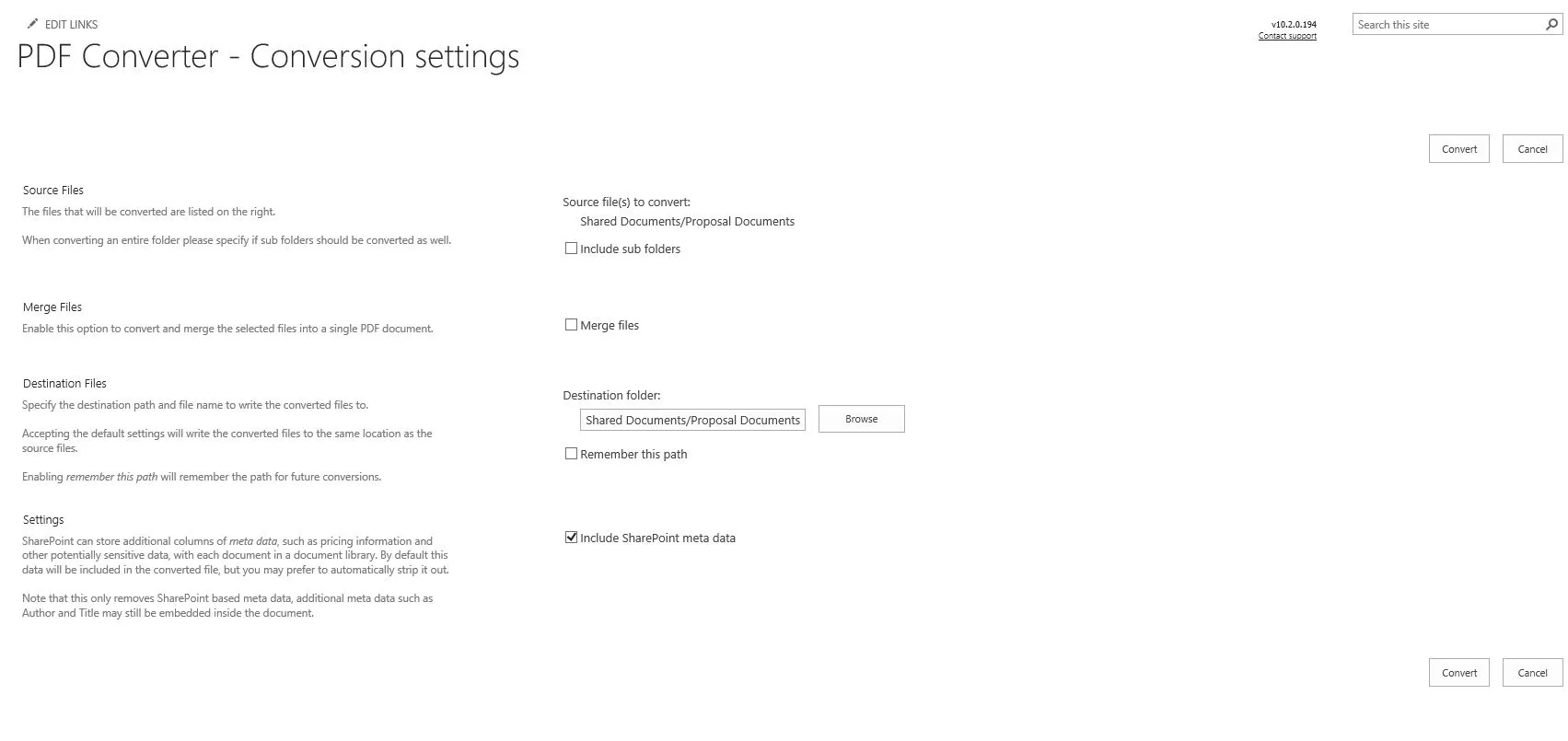
Conversion results Page is displayed. You can review the results on this page to check if the conversion of the MS Word document has been successful and without any errors.
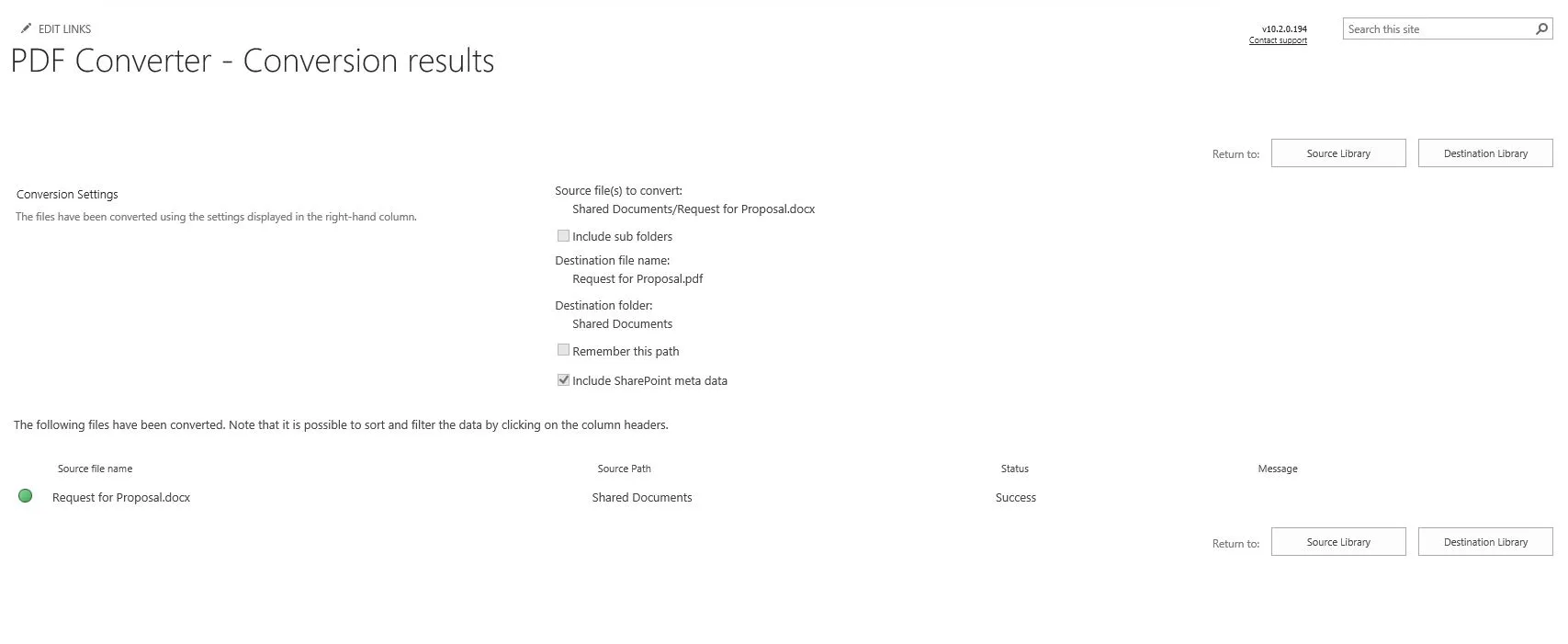
Click Destination Library to navigate to the directory that contains the converted PDF file. Note: When using the Document Converter with MS SharePoint 2010 (or later), you can convert the file by selecting it and choosing Convert to PDF in the Ribbon.
Downloading a Single MS Word Document
If Muhimbi.PDFConverter.ConvertAndDownload.Site Feature is enabled in a site collection, then the Download as PDF option is also added to both the SharePoint Ribbon as well as the file Context Menu.
Download as PDF works very similarly to the Convert to PDF option, except that it opens/downloads the PDF file on a local machine rather than saving it to a location in MS SharePoint.
Converting an Entire Folder Containing MS Word Documents
You can convert an entire folder containing MS Word documents to PDF by performing the following steps:
Navigate to the Document Library that contains the folder with MS Word documents to convert.
Open the context menu and select Convert to PDF.
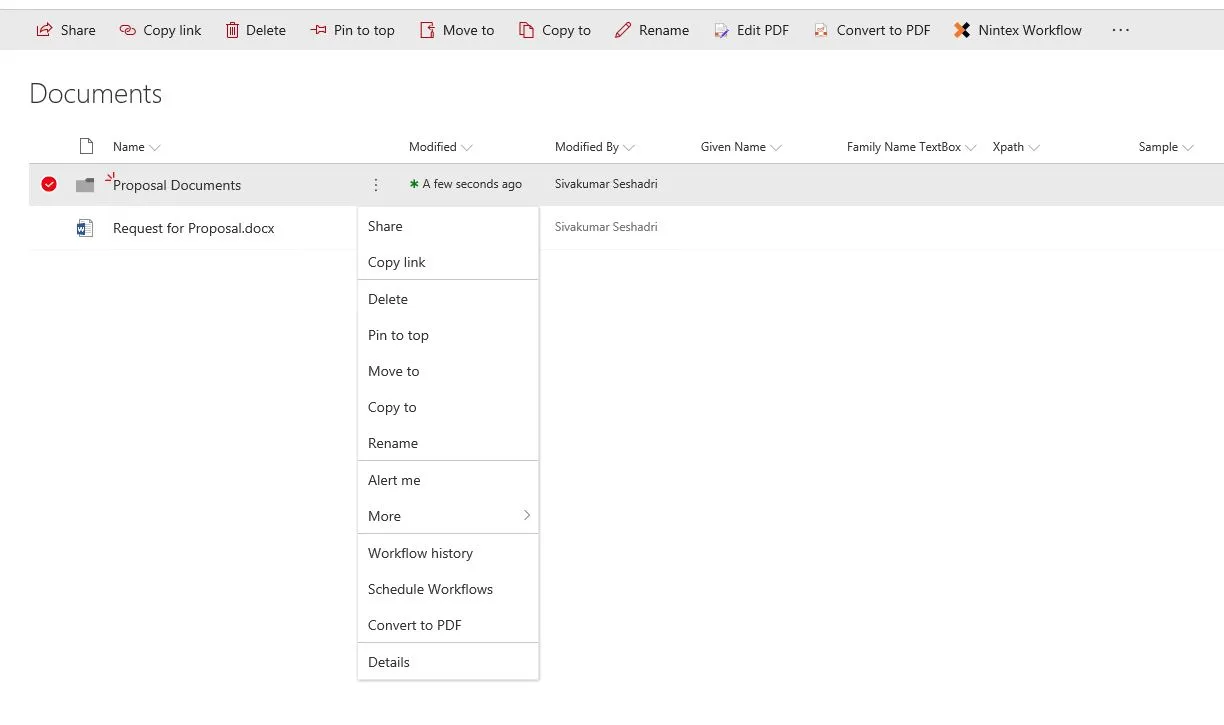
Conversion Settings Page is displayed. You can review the settings and click Convert.
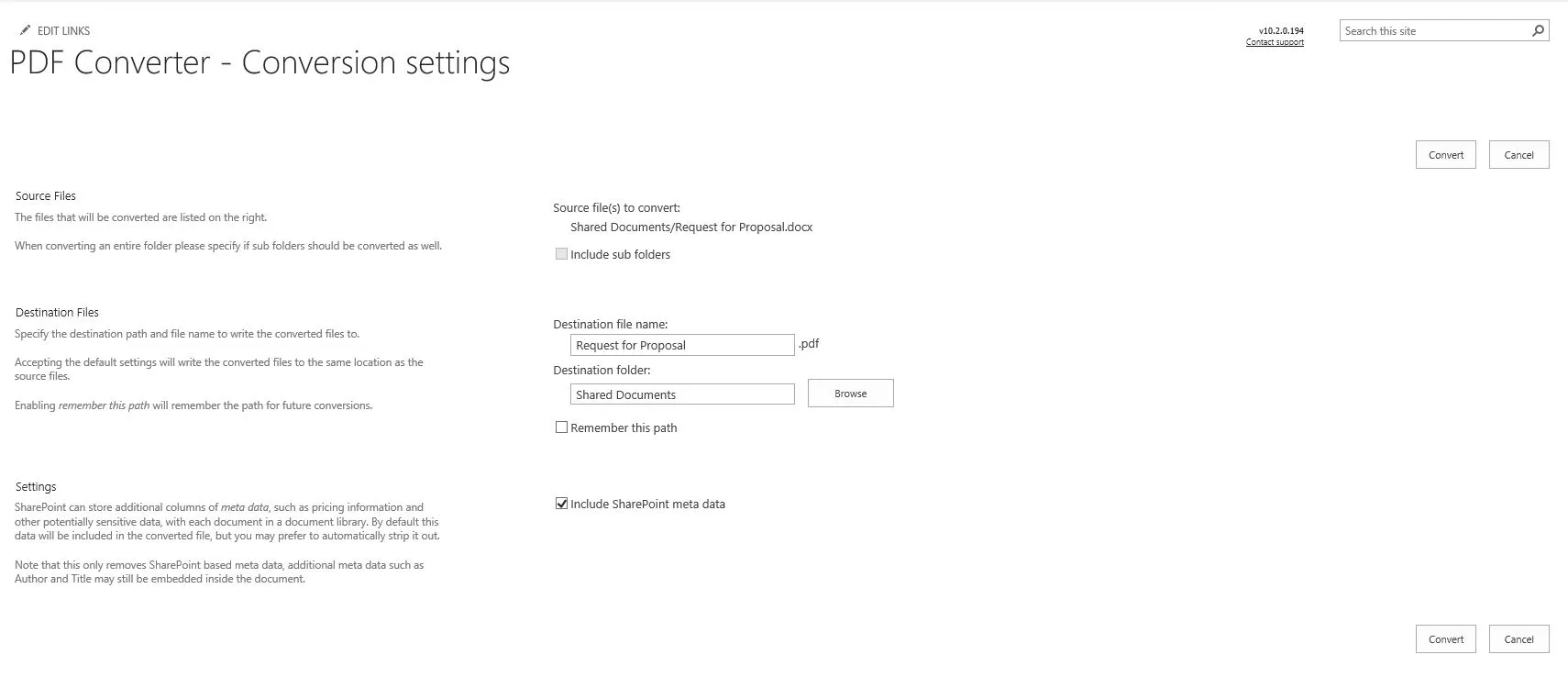
Conversion results Page is displayed. You can review the results on this page to check if the conversion has been successful and without any errors.
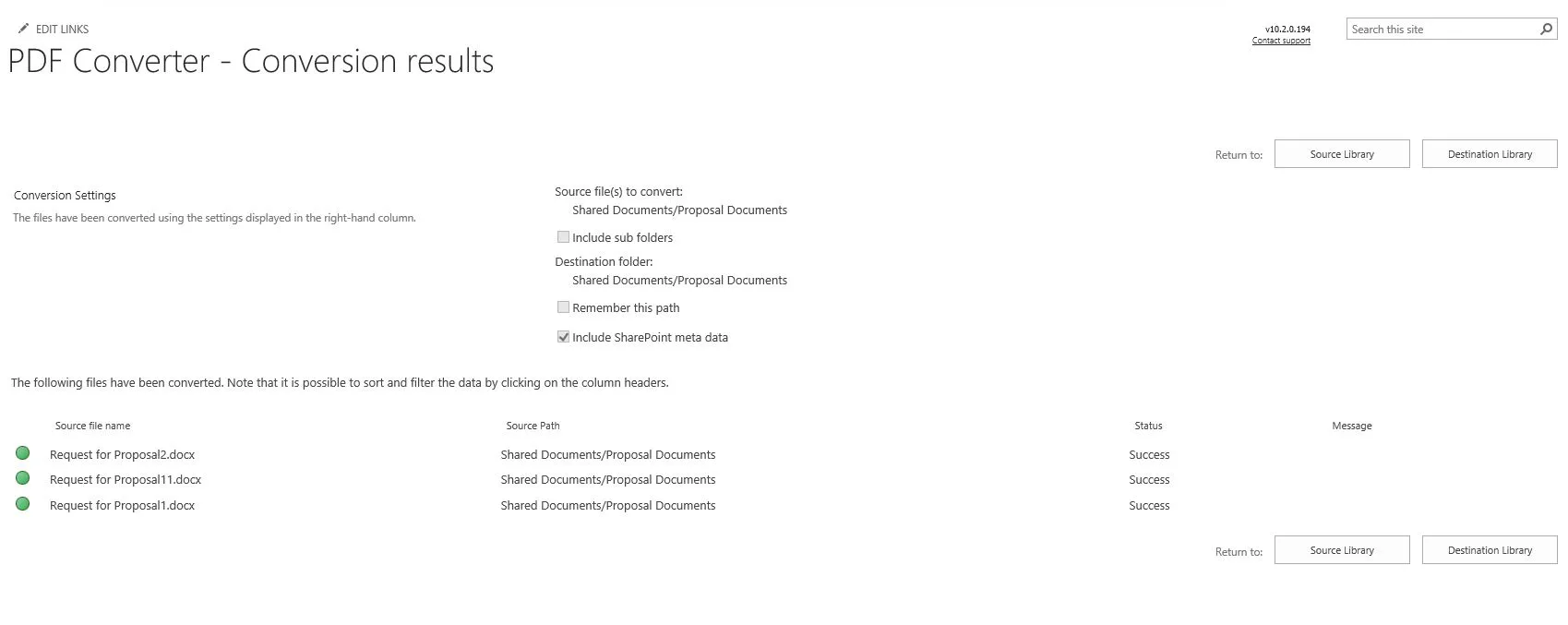
Click Destination Library to navigate the directory containing the converted PDF file(s). Note: When using the Document Converter with MS SharePoint 2010 (or later), you can convert the file by selecting it and selecting Convert to PDF in the Ribbon. The Download as PDF feature does not work for folders.
Converting an Entire Document Library Containing MS Word Documents
Note:** This section is only valid for MS SharePoint 2007.
Although it is possible to convert an entire document library (only in MS SharePoint 2007) containing multiple MS Word documents in one go, it may take a long time to complete, or it may even time out if the library contains many documents. You will automatically receive a warning if many documents are in the library.
You can convert an entire Document Library containing MS Word documents to PDF by performing the following steps:
Navigate to the root folder of the document library containing MS Word documents to convert.
Select Convert to PDF from the Actions menu.
Note: This option is only available in MS SharePoint 2007.
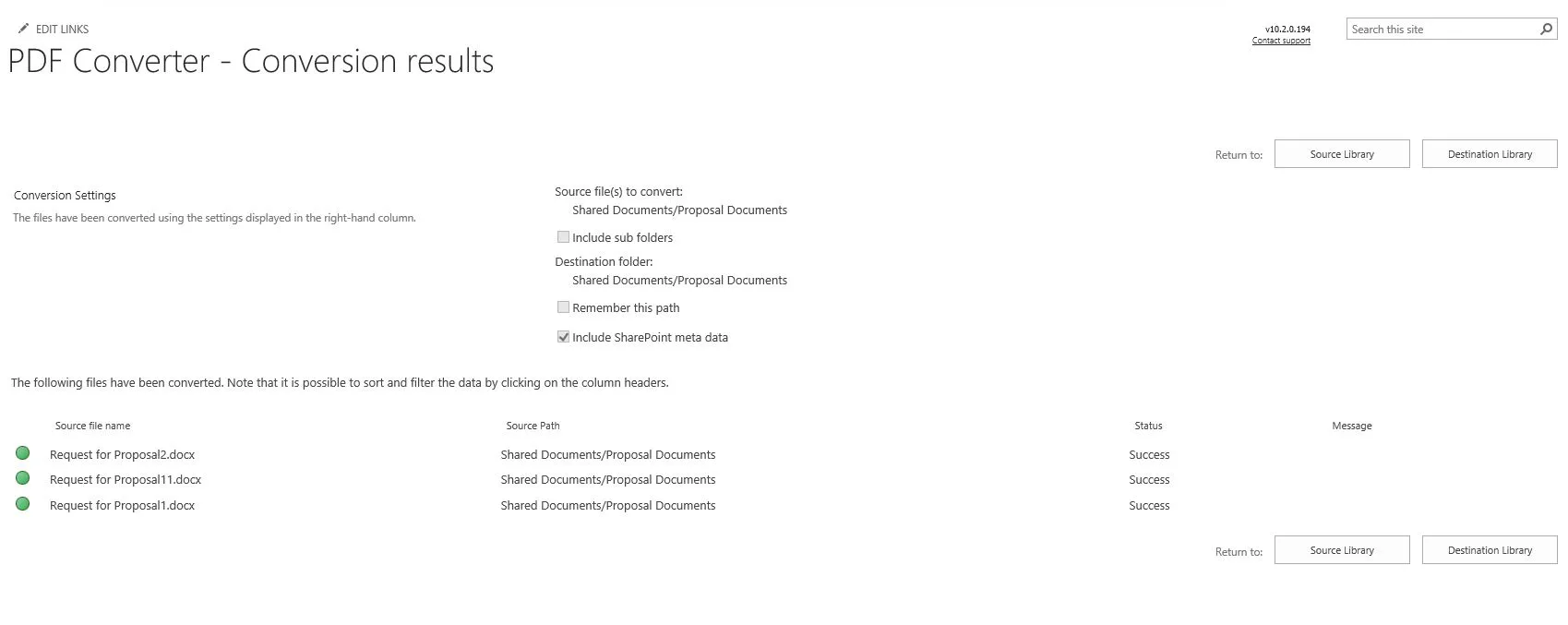
Specify if you want to convert subfolders as well.
Review all the other settings and click the Convert button to start the conversion process.
Verify the files have been converted without errors.
Click Destination Library to navigate the directory containing the converted PDF files. Note: If you are using MS SharePoint 2010 or above, select all files and use the Convert to PDF option in the Ribbon instead, as this option is only available in MS SharePoint 2007.
Saving the Converted MS Word Document to a Different Location
By default, PDF files are saved to the same folder in which the source MS Word documents are located. However, as discussed above, it is possible to specify a different folder, document library, site, or even a different site collection to save the converted PDF files.
To specify a different folder, open the PDF Conversion screen and select the destination folder. When the site is hosted on a MS SharePoint server rather than the free Foundation server, the Browse button is available, allowing folders or sites to be selected within the current site collection.
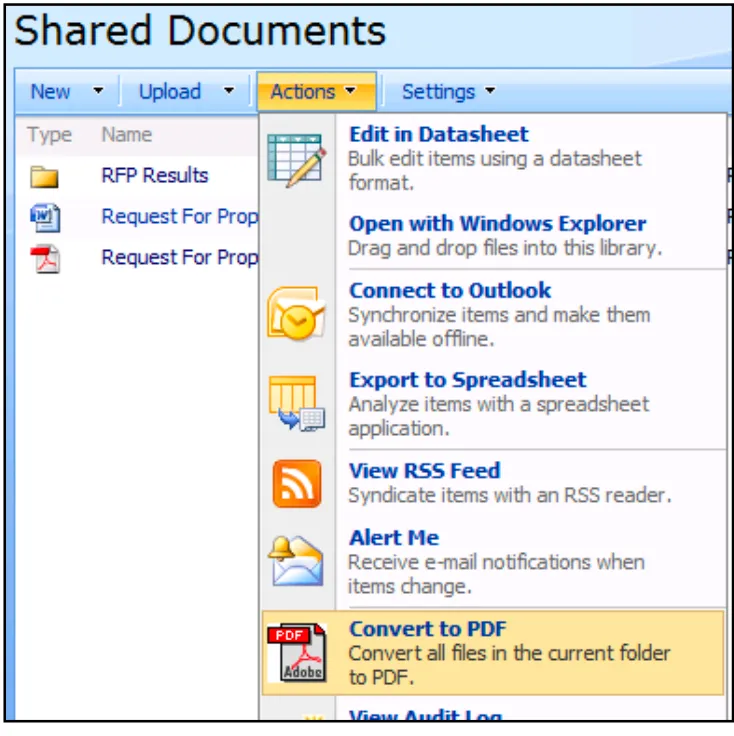
Browse for a destination folder (Commercial versions of SharePoint only)
If the Browse button is not available or the destination folder is located in a different site collection, then you will need to enter the destination path manually. The format to enter the path is as follows:
A folder in the current site collection: Document Library Name/Folder path.
E.g. – Shared Documents/PDF FilesA folder in the different site collection: Absolute path to Site Collection/Document Library Name/Folder path.
E.g. – /sites/Press Office/Shared Documents/PDF Files
Note: An absolute path always starts with ‘/’ and will not contain ‘http://’.
If the MS Word documents are always written to the same directory, then it may be a good idea to select Remember this path to automatically default to whatever custom path was last entered.
Note: These settings are remembered per user and stored at the Site collection level.
Clearing the Remember this path checkbox will automatically forget the settings during future conversions.
Working with the ‘Conversion Results’ Screen
The Conversion Results screen contains functionality to simplify managing a large number of converted documents.
The following features are available:
Filter by column: Click the column's header to filter on and select the value to filter for. For example, select 'Error' in the 'Status' column to generate an overview of all the MS Word documents that caused an error during the conversion process.
Sort by column: Click the header of a column to sort its contents either in ascending or descending order. For example, click the 'Source Path' column to group all documents by folder.
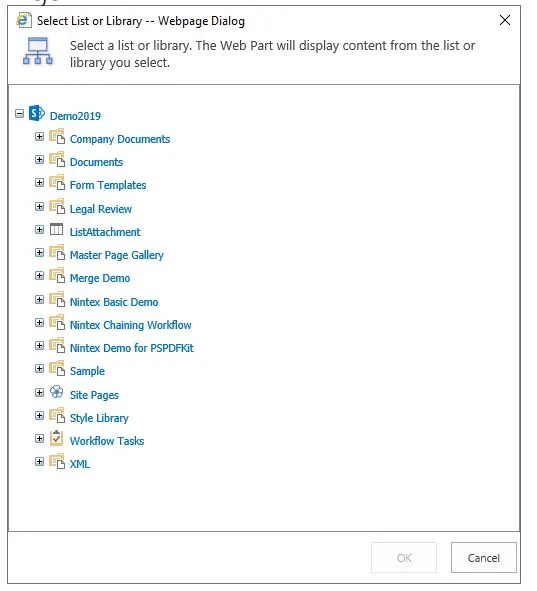
Jump to the destination folder: Click the Destination Library button to navigate to the folder in which the PDF file was written. This is particularly useful when a different destination folder has been specified during the conversion process.
Page through results: A pager is automatically displayed when you convert more than 100 files.




