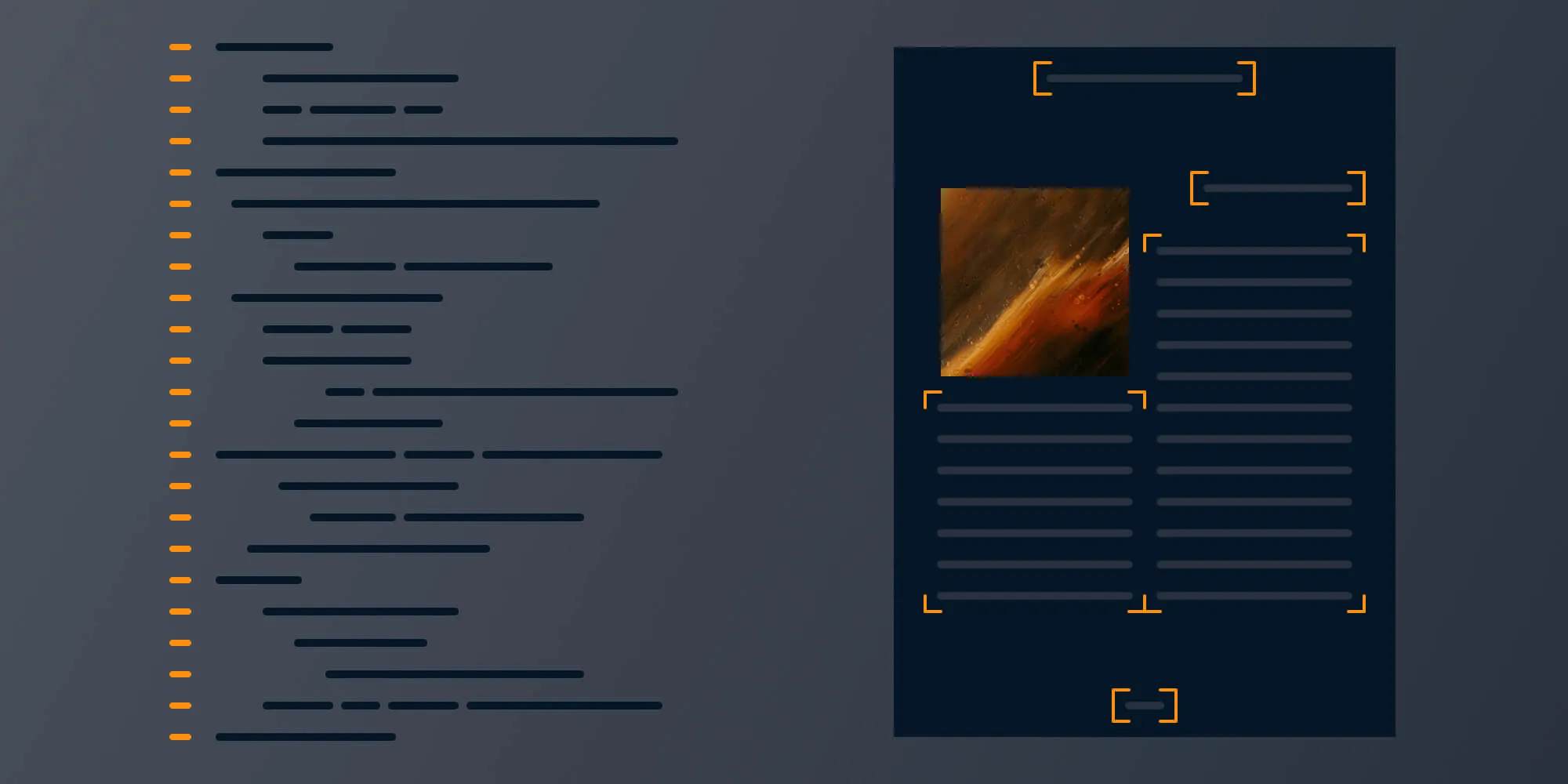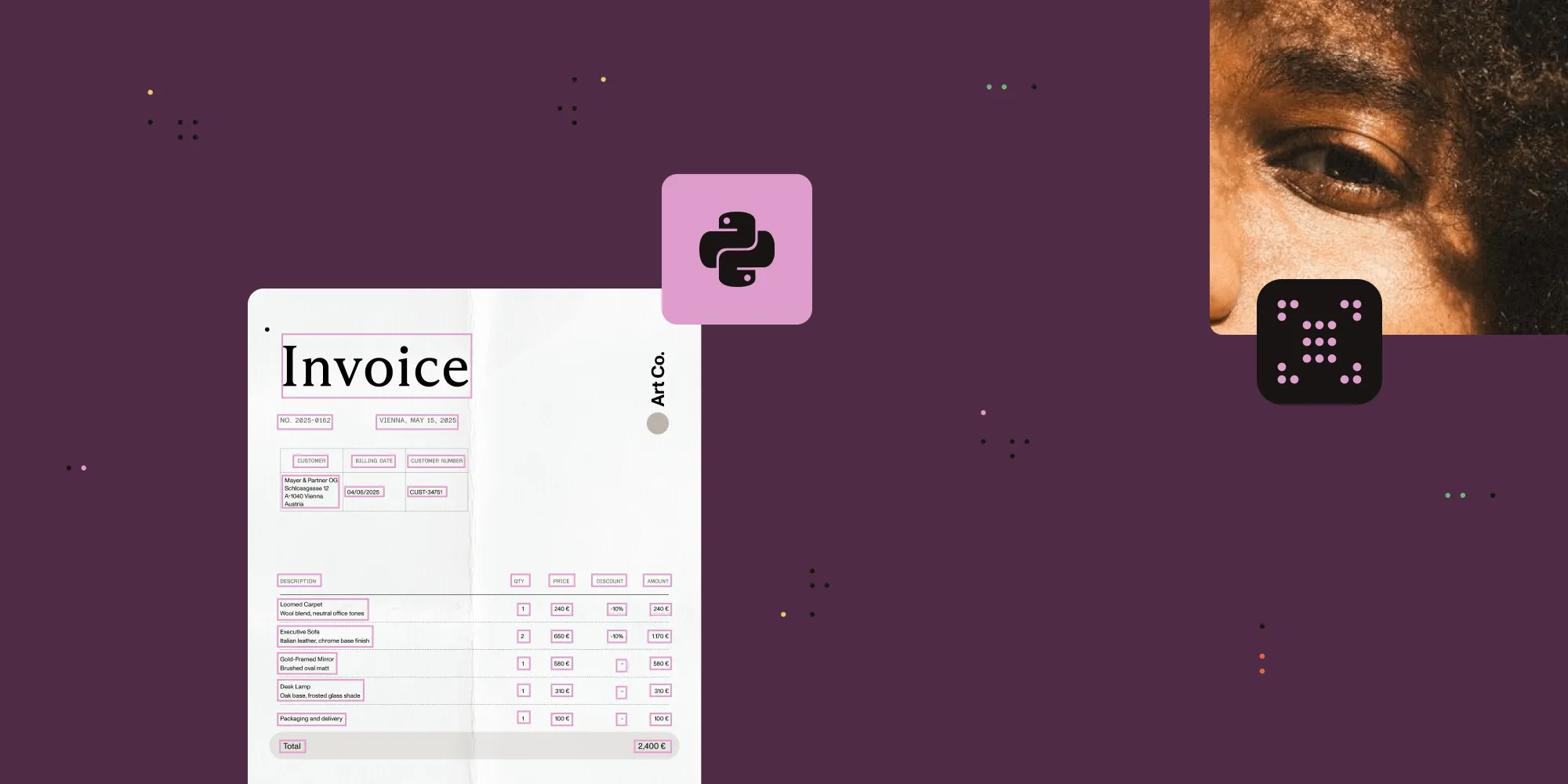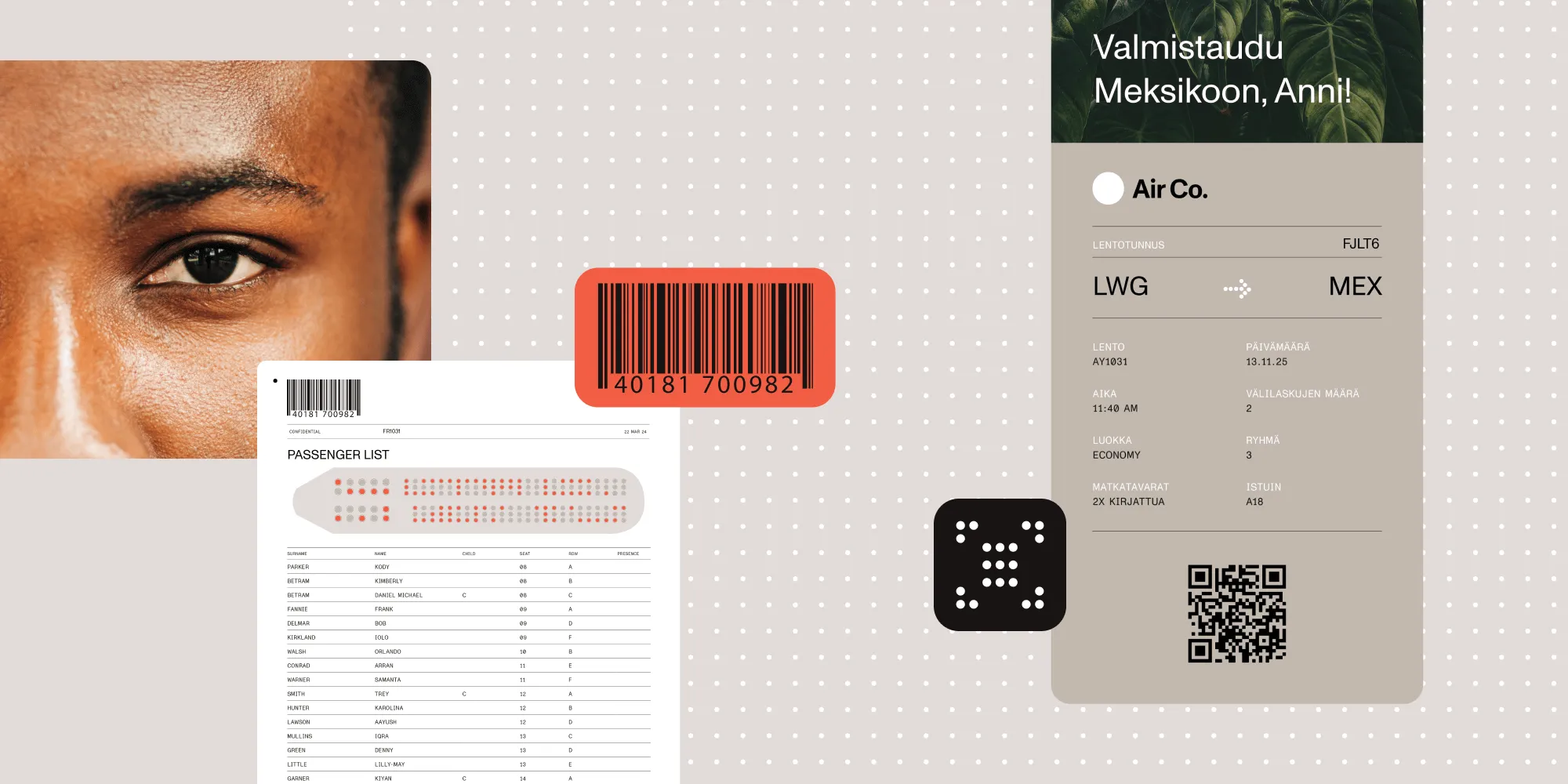Extracting data from PDFs: A comprehensive guide to techniques and tools
Table of contents
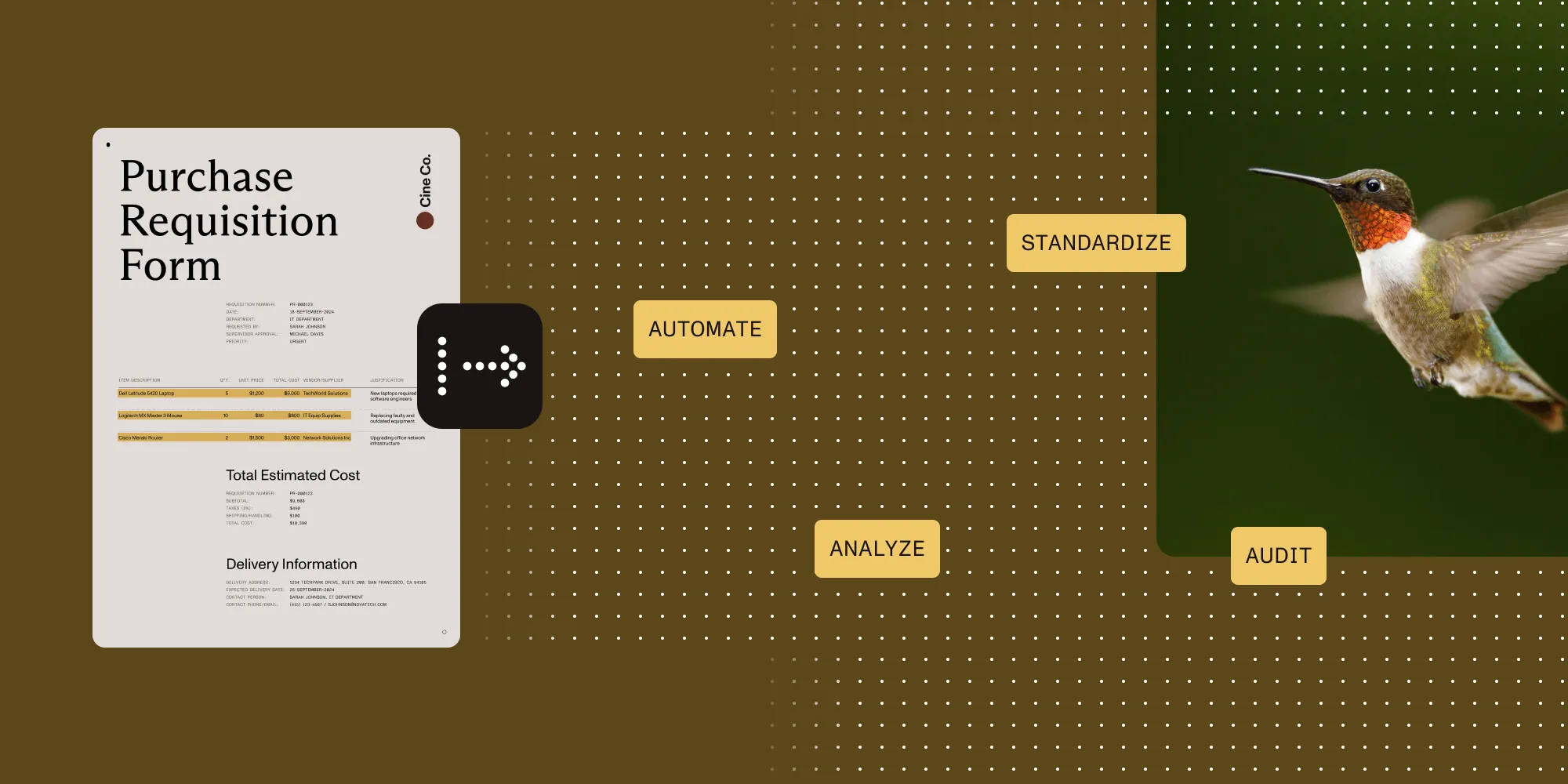
- Copy and paste/quick converters — Perfect for a couple of pages. Falls apart on big tables, scans, or anything sensitive.
- Open source stack (PyPDF/PDFMiner + Tabula/Camelot + Tesseract) — Maximum control, no page fees. You also own every bug, edge case, and upgrade.
- Pretrained cloud APIs (AWS Textract, Google Document AI, Azure Form Recognizer) — Upload a PDF → get JSON (tables, fields) with no templates. Pay per page; documents leave your environment.
- LLMs (GPT-4, Claude, etc.) — Ask “Give me totals and due dates.” Great for summaries and messy text. Always validate numbers, and watch out for token costs and privacy.
- Nutrient AI Document Processing and SDK — Complete AI-powered platform combining intelligent document understanding, viewing, advanced OCR, ML-driven table/field detection, AI chat, and low-code workflows — ideal when PDFs are core and compliance matters.
Pick based on volume, layout variety, accuracy needs, data privacy rules, and how much glue code your team can maintain.
In this guide, you’ll see an overview of every practical way to pull data out of a PDF — including manual copy-paste, open source parsers, AI/LLM services, and all-in-one platforms like Nutrient AI Document Processing and the Nutrient SDK. By the end, you’ll know which option fits your volume, document variety, accuracy needs, and compliance rules.
Why PDFs resist structured extraction
PDF is a presentation format: It remembers how things look, not what they are. That means:
- Text is stored in fragments, often out of reading order.
- Tables are just aligned text or drawn lines, and not true table objects.
- Scans contain no text layer at all; you must run OCR first.
- Forms can hide data in AcroForm fields, XFA, or custom overlays.
These quirks make automated extraction brittle unless you pick the right toolchain.
Why extract data from PDFs?
Invoices, contracts, research papers, and regulatory filings still ship as PDFs. Converting them to structured data enables you to:
- Automate workflows — Push totals, dates, and IDs into ERP or CRM systems without retyping.
- Search and analyze — Index content for NLP, sentiment, risk, or compliance checks.
- Standardize inputs — Turn dozens of vendor layouts into one clean CSV/JSON schema.
- Cut errors — Fewer copy-paste mistakes, clearer audit trails, faster audits.
In short, extraction transforms static pages into actionable data your apps, dashboards, and teams can actually use.
Methods to extract data from PDFs
There’s no single “best” way to pull data out of PDFs — it depends on the type of document, the amount of data, and how accurate or repeatable the process needs to be. Some approaches are quick and manual, others require coding, and more advanced options use AI. The following sections will walk through the most common methods, from the simplest copy-and-paste to full-fledged document processing platforms.
1. Manual copy-paste
The most basic approach is manual copy-and-paste. This means opening a PDF, selecting the text or data you need, and pasting it into another document or spreadsheet. It’s essentially free and requires no special software. For very simple PDFs or one-off tasks, this might be “good enough.”
In practice, however, it’s tedious and error-prone. Formatting is usually lost (for example, a table copied into Excel will just be jumbled text). Large volumes of PDFs would take ages to copy by hand, and if a PDF is actually a scanned image, you can’t select any text at all without using OCR.
Manual data entry or even outsourcing it to humans can work for a small scale, but it doesn’t scale well and can introduce many mistakes. In short, manual extraction is a last resort for when automation isn’t available. It’s simple but not efficient.
2. Using PDF converter tools (exporting to Excel/Word)
Turning a PDF into Word, Excel, or plain text is often the quickest way to make it editable. Tools like Smallpdf, PDF2Go, Zamzar, iLovePDF, and SimplyPDF do this in a few clicks. They usually preserve paragraphs and basic layout better than copy-paste, and most are web-based, so there’s nothing to install.
Where they help
- You need the whole document in an editable format, not just a few fields.
- The layout is simple: single columns, straightforward tables, minimal graphics.
- You’re doing a one-off task and speed matters more than perfect structure.
Where they fall short
- Converting a 60-page report when you only need three numbers wastes time; you still have to search the output.
- Complex layouts, multicolumn pages, and irregular tables can break or misalign.
- Scanned PDFs depend entirely on the tool’s OCR quality, so you may get garbled text or misread numbers.
- Sensitive documents may not be suitable for upload to third-party services; desktop or on-premises alternatives are safer.
How to use them smartly
- Preview the result and spot-check critical figures or table headers.
- Convert only the pages you need when possible.
- If confidentiality is a concern, choose an offline converter or a platform you can host yourself.
- Treat converters as a starting point; expect light cleanup or a secondary parsing step afterward.
Bottom line
PDF converters are excellent for quick, low-stakes transformations. When precision, repeatability, or data privacy are priorities, pair them with OCR, table extractors, or a more controllable parsing workflow.
3. Open source PDF parsing libraries
Open source libraries give you full control over how you pull text and structure out of PDFs. You write the code, decide the rules, and automate at scale. The tradeoff is obvious: flexibility costs time and maintenance.
Core Python options
- pypdf(opens in a new tab) (PyPDF2) — PyPDF2 is a pure Python library that lets you read PDF files, iterate through pages, and extract text from each page.
- PDFMiner(opens in a new tab) — PDFMiner (and its maintained fork, PDFMiner.six) goes deeper, allowing detailed access to the layout of a PDF. It can give positions of text, font information, etc., which can be useful for more advanced parsing.
- pdftotext (Poppler)(opens in a new tab) — A wrapper around the Poppler
pdftotextutility, which quickly converts a PDF to plain text. As the name suggests, it doesn’t retain layout, but it’s fast and simple for getting raw text out. - PyMuPDF (fitz)(opens in a new tab) — Fast, feature-rich; extracts text and images; renders pages.
import pypdfimport os
def extract_text_pypdf(pdf_path): """Extract text from PDF with comprehensive error handling.""" try: # Validate file exists and is readable. if not os.path.exists(pdf_path): return "Error: File not found"
with open(pdf_path, 'rb') as file: reader = pypdf.PdfReader(file)
# Check if PDF is encrypted. if reader.is_encrypted: return "Error: PDF is password-protected"
# Check if PDF has pages. if len(reader.pages) == 0: return "Error: PDF contains no pages"
# Extract text from all pages. text_content = [] for page_num, page in enumerate(reader.pages): try: page_text = page.extract_text() if page_text.strip(): # Only add non-empty pages. text_content.append(f"--- Page {page_num + 1} ---\n{page_text}") except Exception as page_error: text_content.append(f"--- Page {page_num + 1} ---\nError extracting text: {page_error}")
return "\n\n".join(text_content) if text_content else "No readable text found in PDF"
except FileNotFoundError: return "Error: File not found" except PermissionError: return "Error: Permission denied accessing file" except Exception as e: return f"Error processing PDF: {e}"
# Example usage with validation.pdf_path = input("Enter PDF path: ").strip()if pdf_path and os.path.exists(pdf_path): result = extract_text_pypdf(pdf_path) print(result)else: print("Please provide a valid PDF file path")For a full guide, take a look at our blog on how to parse PDFs with Python.
Java and .NET staples
Use these if you’re building on JVM or .NET and want proven, well-documented libraries:
- Apache PDFBox(opens in a new tab) (Java) — Mature, Apache-licensed, solid for text extraction, splitting/merging, and low-level PDF manipulation.
- PDFsharp(opens in a new tab) and PdfPig(opens in a new tab) (.NET) — Lightweight options for creating and extracting text. PdfPig focuses on precise text layout and coordinates; PDFsharp adds basic editing.
- MuPDF(opens in a new tab) via bindings (e.g. JMuPDF, MuPDFCore) — Very fast C engine exposed to Java/.NET. Great for high-speed text/image extraction and rendering.
How you typically use them
- Load the PDF and pull raw text (or text blocks with positions).
- Use regex, rules, or lightweight NLP to find the fields you care about.
- Batch the process for hundreds of files.
- If the PDF is scanned, run OCR first and feed that text into the same pipeline.
Pros
- You control everything — You can open a PDF, extract raw text (or coordinates), and script exactly how fields are found with regex, NLP, or ML.
- Automation is straightforward — Once your parser works, you can batch hundreds or thousands of PDFs without paying per page.
- Flexibility is unmatched — Templates, zonal rules, or custom heuristics can be layered to handle odd layouts or niche document types.
- Easy downstream integration — The extracted text drops right into your existing pipelines (databases, data frames, search indexes, or analytics jobs).
- Open source saves budget — No licensing fees means costs stay tied to compute and developer time, not page counts.
Cons
- You own the complexity — Building and maintaining a robust parser is real engineering work. Edge cases, layout shifts, and bug fixes never fully stop.
- PDF text order is messy — Columns and reading order often arrive scrambled, so you spend time reassembling logical structure from coordinate data.
- Every document family is different — A new vendor invoice or a redesigned form can break assumptions, forcing you to tweak rules or add exceptions.
- Scanned PDFs add an OCR layer — Integrating, tuning, and monitoring OCR (and its preprocessing) is another moving piece in the stack.
- Tooling differs by language and license — MuPDF’s C roots, or PDFBox’s Java focus may constrain how and where you deploy.
When to choose this route
If PDFs are core to your product and you need tight control or you’re cost-sensitive at large volumes, open source is worth the engineering effort. Otherwise, a commercial or ML API might get you to “good enough” faster.
4. Table-specific extractors: When rows and columns actually matter
Copying a table out of a PDF almost always shreds the structure. Dedicated extractors fix that by rebuilding rows and columns for you.
Go-to options
- Tabula (GUI)(opens in a new tab) — Upload, draw a box around the table, download CSV/Excel. Perfect for analysts who don’t want to code. It works works best on text-based PDFs (where the table text is actual text, not just a picture) and may struggle if the table has an unusual layout.
- Camelot (Python)(opens in a new tab) — Automatically finds tables in two modes: Lattice (for tables with drawn cell borders) and Stream (for tables that rely on spacing). Exports to pandas DataFrames, CSV, JSON.
- Excalibur (Web UI for Camelot)(opens in a new tab) — Same engine, friendlier interface. Point, click, export. As the Excalibur documentation explains, the motivation is that copying and pasting from a PDF often fails to preserve table structure, whereas a tool built for table extraction will keep the data organized in rows and columns.
- pdfplumber (Python)(opens in a new tab) — Gives you low-level access to text boxes and lines, so you can handle tricky or nested tables with precision.
Where they shine
- Repeating, well-formed tables (financials, research data, government reports).
- Batch workflows — once set up, you can loop through hundreds of PDFs.
- Situations where preserving column alignment matters more than anything else.
Limitations to expect
- No selectable text, no extraction — If you can’t highlight text in the PDF, it’s an image. Run OCR first or the tools have nothing to read.
- Tricky layouts confuse detectors — Merged cells, row/column spans, rotated headers, or tables split across pages often need manual tweaks or custom rules.
- Detection isn’t perfect by default — You’ll sometimes adjust the selection area, switch modes (e.g. Camelot’s Lattice vs. Stream), or clean things up after export.
- Scans add another variable — OCR quality directly affects table accuracy. Poor scans mean more fixes later.
Bottom line
Table extractors save hours when your PDFs have real, well-formed text tables. Just be ready to OCR scans and tidy up the occasional edge case. For most standard layouts, tools like Tabula or Camelot still deliver clean, usable CSV/Excel with minimal fuss.
Tips for better results
- Pick the right Camelot mode (Lattice vs. Stream) based on table borders.
- Pre-OCR with decent image cleanup so tools “see” actual text.
- Export to DataFrames first when possible; it’s easier to clean in code than in Excel.
5. OCR tools
Often, the data you need is locked in a scanned document, which is essentially an image of text — think scanned contracts, receipts, or old books saved as PDFs. In these cases, optical character recognition (OCR) is the key technology. OCR tools turn an image of text into real, selectable text. If a PDF is just a scan, there isn’t any text you can highlight. OCR is the step that “reads” those pixels so you can search, copy, and parse the content.
Using OCR is straightforward: Feed an image or scanned PDF into an OCR tool and it returns real, selectable text. On clean, high-resolution scans, accuracy is typically above 90 percent, so a once-static document becomes searchable and editable. Scan a stack of invoices, run OCR, and you can instantly look up an invoice number or total instead of retyping anything.
OCR accuracy note: OCR quality heavily depends on image quality. Always preprocess scanned documents by adjusting contrast, removing noise, and ensuring proper resolution (300 DPI minimum) for optimal results.
Tools like pytesseract(opens in a new tab) (a Python wrapper for Tesseract(opens in a new tab)) combined with image libraries can help automate this: Convert each PDF page to an image, clean it up, run OCR, and get text. The end output is usually just plain text, which still needs parsing if you’re looking for specific data points (you might combine this with searching for keywords or patterns in the text).
You can find a detailed guide on setting up and using Tesseract OCR with Python in our dedicated post on how to use Tesseract OCR in Python.
Bottom line
OCR is the bridge between an image-only PDF and anything you can automate. Use it first on scans, and then apply your parsing tools (Tabula, Camelot, regex, ML) to turn that text into clean, structured data.
6. AI/LLM-based extraction platforms
In recent years, AI and particularly large language models (LLMs)(opens in a new tab) have changed the game for extracting information from documents. Traditional parsers might stumble when the data is buried in free-form text or when you don’t know exactly where in the document the needed information is. AI models, on the other hand, can “read” and understand context in a way earlier tools couldn’t.
Pretrained document APIs (AWS Textract, Google Document AI, Azure AI Document Intelligence)
These services use machine-learning models that are trained on millions of real documents and do two things at once: run OCR and understand layout. You can send a native or scanned PDF, and they’ll return structured JSON: tables, key-value pairs (“Invoice No. → 12345”), and even handwriting, without you drawing zones or writing regex.
They’re “template-less,” so a new vendor invoice or a different receipt layout usually still works. You can also pick specialized models (e.g. invoice, receipt, passport) to get fields tuned for that document type. Because they’re cloud APIs, they scale easily and get better as vendors retrain models.
Tradeoffs
Pricing is per page, so very high volumes can add up. You’re also sending documents offsite, which may raise compliance questions. And while accuracy is strong, messy scans or odd tables may still need a cleanup pass.
Bottom line
If you want fast, structured output without weeks of rule writing, these APIs are a solid starting point. Just budget for volume and validate critical fields.
GPT and LLM approaches (GPT-4, Claude, etc.)
With the emergence of models like GPT-4(opens in a new tab), a new approach is to literally ask an AI model questions about a PDF or to instruct it to extract something. For instance, OpenAI’s GPT-4 can accept images/PDF content as input (either via their API or through tools that break the PDF into text and feed it in chunks to the model). You can prompt it with something like: “Extract all the person names and dates from this document” or “What is the total value of all items in the table on page 3?” and it will attempt to answer by understanding the PDF’s text.
LLMs can be fine-tuned or prompted to identify context-specific information — e.g. extracting clauses from a legal contract by understanding their meaning. It’s not just about raw text extraction; it’s about interpretation. For example, an LLM could summarize a 50-page report for you or answer, “What are the key findings?” — which goes beyond what an OCR or simple parser could do.
Use them well
- Run the solid, deterministic steps first. First perform OCR, table parsers, and regex, and then let an LLM interpret or clean up edge cases.
- Enforce a strict JSON schema and cross-check key numbers to keep hallucinations out.
- Cost considerations
- LLMs bill by tokens/pages. Large files and frequent prompts add up quickly.
- Pre-trim content (only send what the model needs) and cache results where possible.
- Consider smaller/cheaper models for routine tasks; reserve top-tier models for complex analysis.
- Privacy and compliance
- Your document goes to a third-party service unless you self-host. Some data simply can’t leave your environment.
- Anonymize or redact sensitive fields before sending to an API.
- If requirements are strict, choose on-premises or private model deployments and log access/audit trails.
Pros
- Fast to start; no templates, minimal setup.
- Handles messy, narrative-heavy documents better than regex.
- Natural-language prompts make extraction tasks approachable.
Cons
- Can misread or invent details; validation is mandatory.
- Not ideal for exacting table fidelity without a backup parser.
- Usage fees and governance (where the data goes) need planning.
Bottom line
AI and LLMs are a leap forward for unstructured PDFs. Use them to understand and summarize; pair them with structured parsers when accuracy and repeatability matter.
Nutrient: An end-to-end solution for PDF data extraction and processing
Nutrient (formerly known as PSPDFKit, a name some developers might recognize) has grown from a PDF viewing/editing SDK into a full document processing platform. It bundles viewing, editing, OCR, AI-driven extraction, and data extraction for low-code into one platform, so you move from “open PDF” to structured data without stitching together five separate tools.
What Nutrient actually is
- One engine, many surfaces — SDKs and REST APIs for Web, iOS, Android, Flutter, React Native, .NET, Java, and Node.js. Run the same core engine in the browser, on your server, or fully on-premises.
- Cloud or self-hosted — Use Nutrient’s managed service for speed, or deploy in your own environment for strict data residency and latency needs.
Key data extraction features
- Advanced AI-driven OCR converts scanned PDFs and images into fully searchable text, with high accuracy.
- Supports multiple languages and offers partial handwriting recognition capabilities.
- Efficiently extracts key-value pairs from structured documents, eliminating the need for predefined templates.
- Reliably transforms complex tables, even those spanning multiple pages, into structured and usable formats (CSV, JSON, Excel).
- Zonal extraction precisely targets specific regions within standardized documents, significantly improving data accuracy and extraction speed.
- Built-in image processing automatically corrects skewed, blurred, or faded scans, enhancing OCR performance and accuracy.
Nutrient AI Document Processing (formerly XtractFlow)
Nutrient AI Document Processing (formerly XtractFlow) is an intelligent document processing (IDP) SDK that extends Nutrient’s key-value pair (KVP) extraction technology with large language models (LLMs) to deliver best-in-class extraction and classification accuracy. This approach surpasses traditional data extraction methods by combining LLMs, heuristics, math, and machine learning, resulting in a higher degree of accuracy compared to pure AI/ML alternatives.
Key capabilities
- Intelligent document understanding — Advanced machine learning and LLMs automatically classify document types and apply appropriate extraction strategies, without the need for manual labeling or predefined templates.
- Context-aware field detection — Goes beyond traditional OCR by understanding document structure and semantics, enabling accurate field extraction, even when layouts vary significantly.
- Multi-modal AI processing — Combines text analysis, layout understanding, and visual cues for superior accuracy compared to text-only or template-based extraction methods.
- Hybrid AI architecture — Integrates LLMs with heuristics, mathematical models, and machine learning to achieve higher precision than pure AI approaches.
- Production-ready AI pipeline — Enterprise-grade extraction designed for high-volume, automated, and batch processing with consistent accuracy.
AI Assistant and NLP
- Integrated AI Assistant enables users to interact with documents through natural language, allowing for intuitive queries.
- Provides quick summaries and insightful data extraction from lengthy documents, saving considerable manual review time.
- Capable of performing comparative analyses and queries across multiple documents seamlessly.
Low-code tools and workflow integration
- User-friendly visual tools such as Process Builder and Form Designer facilitate rapid design and automation of document workflows.
- Seamlessly integrates with leading platforms like SharePoint, Salesforce, and Microsoft Power Automate, simplifying enterprise integration.
- Offers an all-in-one platform for comprehensive document lifecycle management, reducing the need for multiple tools.
Why teams choose Nutrient over DIY or patchwork stacks
- AI-powered accuracy — Advanced AI models, including the AI Document Processing SDK (formerly XtractFlow), deliver superior extraction accuracy through the combination of LLMs, heuristics, mathematical models, and machine learning.
- Enterprise scalability — Built for high-volume processing with consistent performance, automated workflows, and enterprise-grade infrastructure that scales with your needs.
- Comprehensive security and compliance — Robust security features and compliance standards essential for managing sensitive documents across regulated industries, with flexible on-premises deployment options.
- Unified platform — Single SDK combines viewing, editing, annotation, AI-powered extraction, OCR, table processing, and eSignature capabilities, eliminating the need for multiple tools.
- Reduced development overhead — Less glue code required compared to managing separate tools like Tesseract for OCR, Camelot for tables, custom regex for fields, separate viewers, and low-code platforms.
- Predictable maintenance — One vendor, one comprehensive platform — updates, support, and feature additions come from a single, reliable source.
- Intelligent document processing — AI Document Processing automatically adapts to new document types and layouts without manual template creation or rule writing.
- Production-ready AI — Unlike generic AI APIs, it’s specifically designed for document processing challenges with consistent accuracy and enterprise reliability.
Where Nutrient might be more than you need
- Sporadic, one-off conversions (a few PDFs a month) don’t justify a platform investment.
- If you only need simple text dumps, a lightweight open source library or online converter may suffice.
- There’s still an initial setup: You’ll test on real samples, tune OCR languages/zones if needed, and integrate outputs with your systems.
Summary of Nutrient benefits
- AI Document Processing SDK — Formerly XtractFlow, combines LLMs with heuristics and machine learning for best-in-class extraction accuracy that surpasses pure AI/ML approaches.
- Comprehensive platform — SDKs and APIs available across web, mobile, desktop, and server platforms with consistent functionality.
- Advanced AI capabilities — AI-driven extraction, including OCR, key-value pairs, table parsing, unstructured data handling, and intelligent document classification.
- Natural language interface — AI Document Assistant enables intuitive document interactions and quick summarization.
- Enterprise-ready tools — Low-code workflow automation, visual process builders, and seamless integration with platforms like SharePoint and Salesforce.
- Flexible deployment — Cloud-based and on-premises options with extensive platform compatibility and scalable architecture.
- Security and compliance — Enterprise-grade security standards and regulatory compliance features for sensitive document processing.
Bottom line
If PDFs are core to your product or operations and you need reliable OCR, structured extraction, AI-driven insight, and automated workflows in one place, Nutrient removes the integration burden and long-term maintenance of a DIY stack. For occasional, low-stakes jobs, lighter tools are cheaper. For sustained, scalable document processing with enterprise requirements, the all-in-one approach pays for itself.
Decision framework
Consider the following questions before selecting an approach:
- Volume and frequency — Is the workload occasional or continuous and large-scale?
- Document complexity — Do files combine scans, multicolumn layouts, tables, and form fields?
- Accuracy requirements — Will manual correction be acceptable, or must outputs feed downstream systems automatically?
- Security and compliance — Are there data residency, privacy, or audit requirements that preclude certain tools?
- Team capacity — Can your team maintain an open source stack, or is a supported platform preferable?
A common progression is to begin with manual or open source methods and transition to a unified platform once the cost of maintenance, lack of accuracy, or scaling challenges become apparent.
Conclusion
Extracting data from PDFs can be challenging, but numerous methods exist — from simple copy-paste to sophisticated AI solutions. Each method suits different scenarios: Manual extraction works for quick, small-scale tasks; converter tools handle basic formats; specialized OCR and table extraction tools address specific needs; open source libraries provide customization for developers; and commercial or AI-driven platforms offer scalability and accuracy.
For developers and teams, the right choice depends on the volume and complexity of PDFs, along with budget and data privacy considerations. Simple scripts might be enough for occasional, similar documents, but robust platforms like Nutrient AI Document Processing and the Nutrient SDK become essential when dealing with diverse, high-volume PDFs. Staying informed about these evolving tools helps you efficiently transform static PDFs into actionable, structured data.
To learn more about Nutrient and how it can help you with PDF data extraction, check out our Nutrient SDK documentation and Nutrient AI Document Processing, or explore our low-code extraction solutions. Contact us to discuss your specific use case and see how Nutrient can fit into your workflow.
FAQ
PDFs store text and tables as visual elements, leading to jumbled text order, fragmented tables, and difficulty directly selecting structured information.
Open source libraries are suitable when you need extensive customization or budget-friendly solutions, or when you deal with large volumes, provided you’re ready for ongoing maintenance.
Commercial AI-driven tools offer superior accuracy, scalability, ease of maintenance, robust security, and compliance, and they handle diverse layouts effectively.
Large language models (LLMs) excel at text extraction and summarization but may struggle with precise structured data like tables. Always validate critical extracted data.
Improving OCR accuracy involves preprocessing images to adjust contrast, and remove skew and noise. High-quality scans and modern OCR tools significantly enhance results.
Evaluate factors like document volume and complexity, required accuracy, budget, security, compliance needs, and your team’s ability to maintain tools.
A unified platform like Nutrient becomes valuable if you’re regularly processing high volumes of complex PDFs.
Not necessarily. Low-code or visual tools allow non-technical users to perform data extraction, while custom or complex tasks may require programming skills.