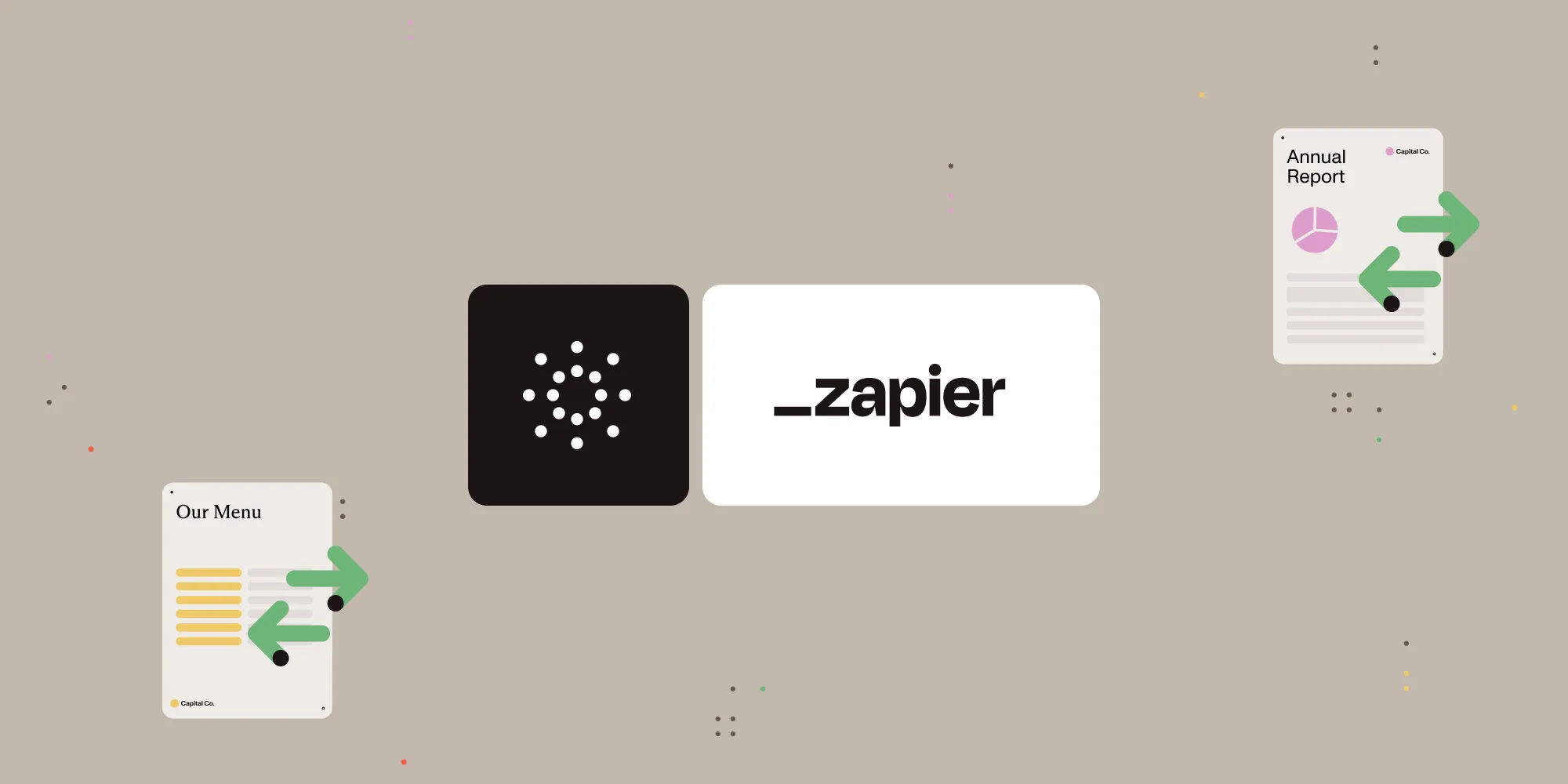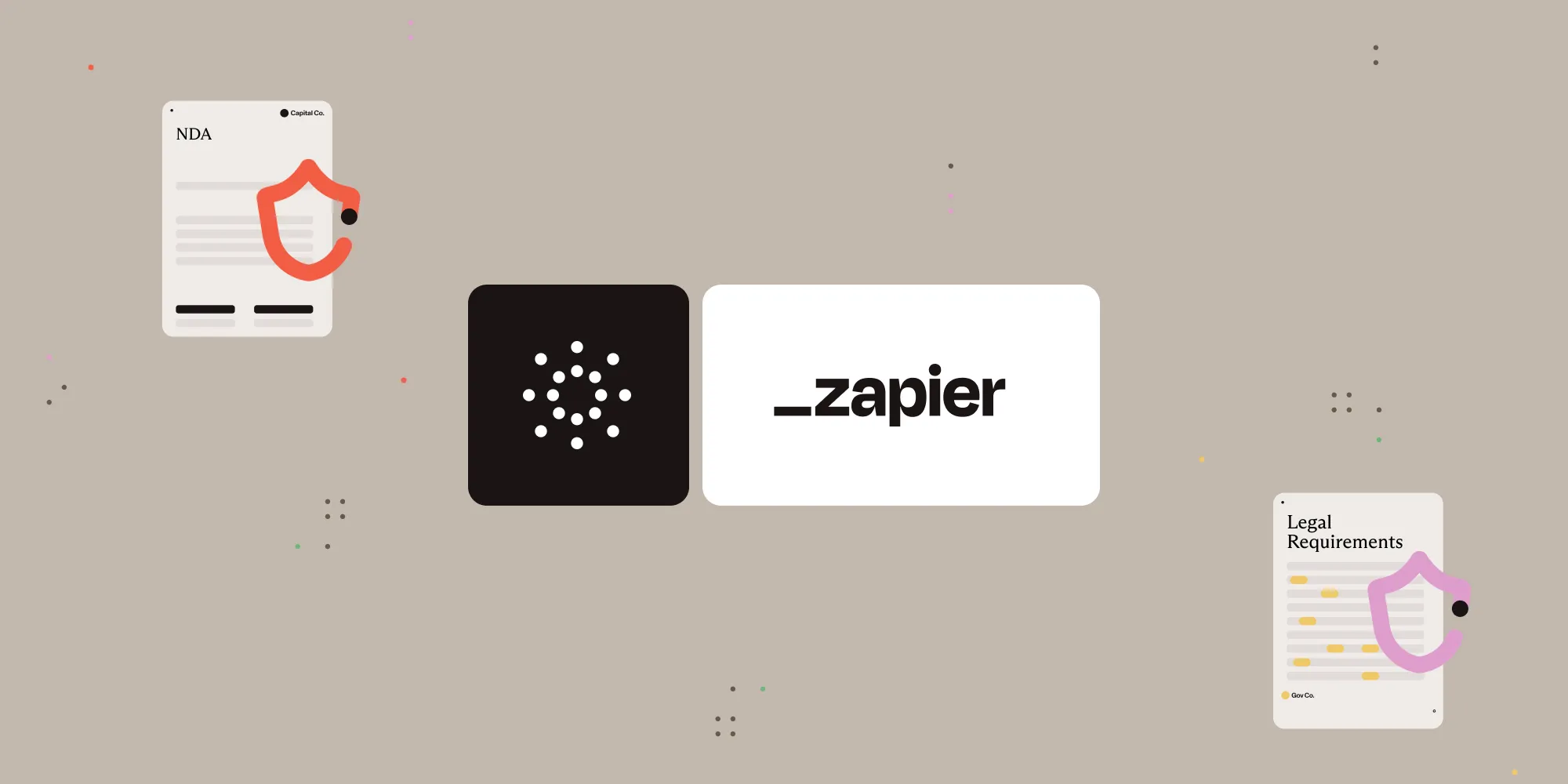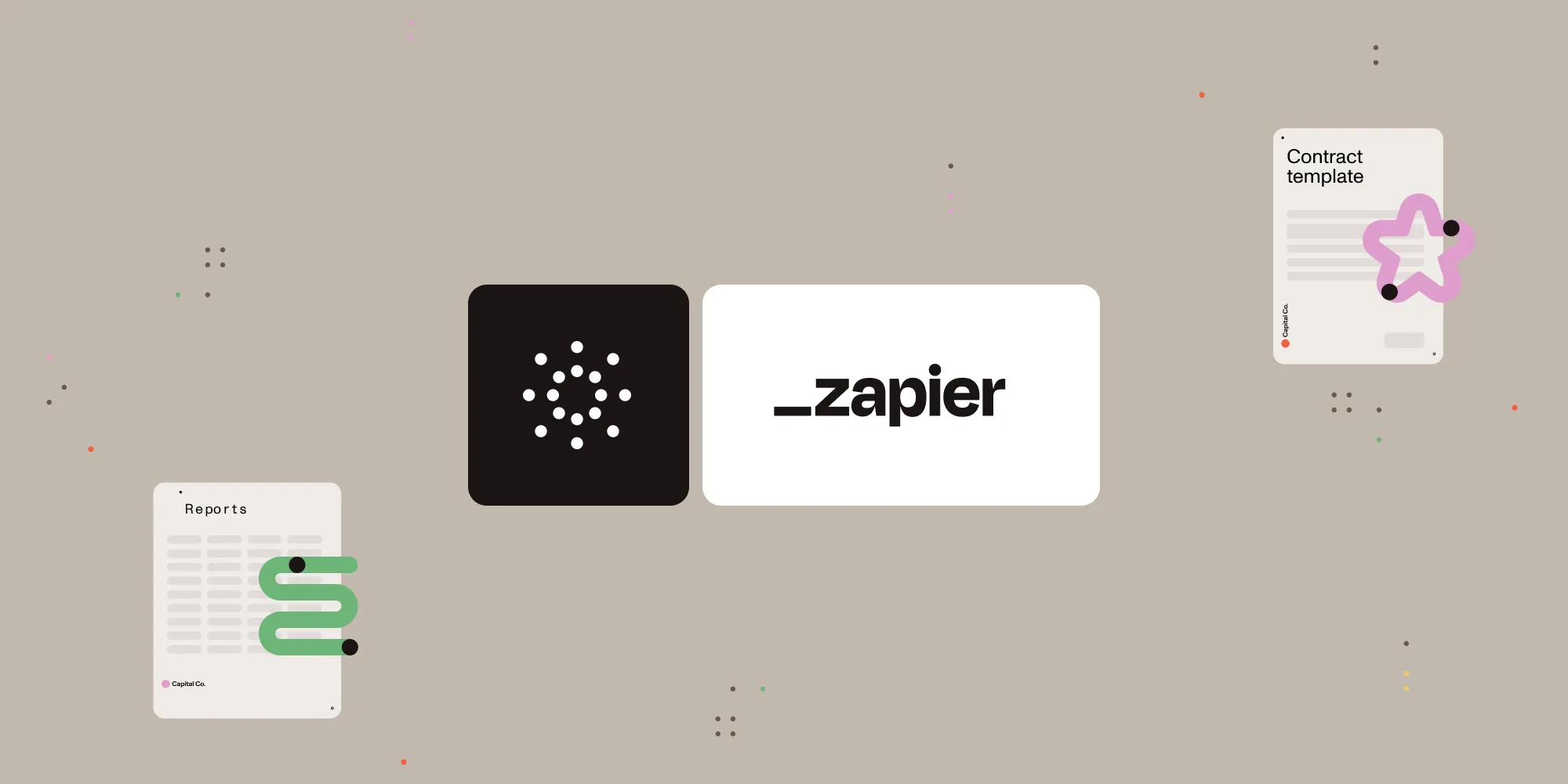Apply redactions to PDFs with Nutrient Document Web Services API on Zapier
Table of contents
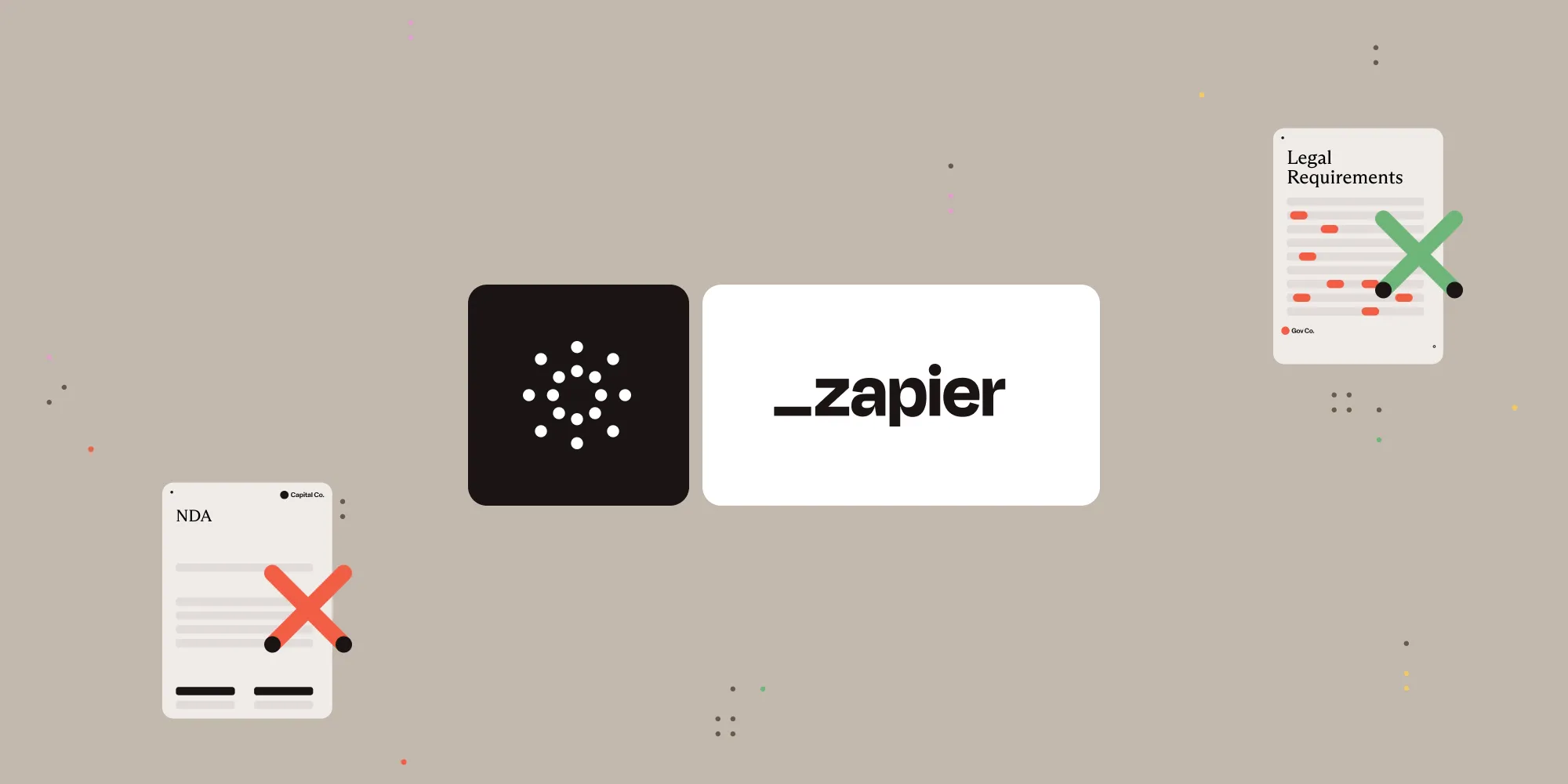
What is Zapier?
Zapier(opens in a new tab) is an automation platform that connects your favorite apps and services with no code required. You can build “Zaps” to automate repetitive tasks by setting up triggers and actions between apps like Google Drive, Slack, Gmail, and more.
In this tutorial, you’ll learn how to automatically redact sensitive information from PDF files stored in Google Drive using Nutrient DWS Processor API.
What is Nutrient DWS Processor API?
Nutrient Document Web Services API is a powerful platform for document automation. With your free account(opens in a new tab), you get 200 credits, which you can use to perform various document operations. Each tool (e.g. conversion, signing, flattening) consumes a different amount of credits depending on complexity.
Nutrient offers more than 30 tools with the ability to:
- Convert images and documents to PDF
- Merge, split, or reorder pages
- Add digital signatures, watermarks, or annotations
- Run OCR, redact, flatten, and more
All you need is an API key from a free account to get started(opens in a new tab). You can chain these tools together in Zapier to build powerful, automated PDF workflows.
What you’ll need
- A Zapier(opens in a new tab) account (a pro plan is necessary for multistep Zaps)
- A Google Drive account
- A PDF file uploaded to a Google Drive folder
- A Nutrient Document Web Services API key — sign up here(opens in a new tab)
Step 1 — Trigger a new file in a Google Drive folder
- Select Google Drive as the trigger app.
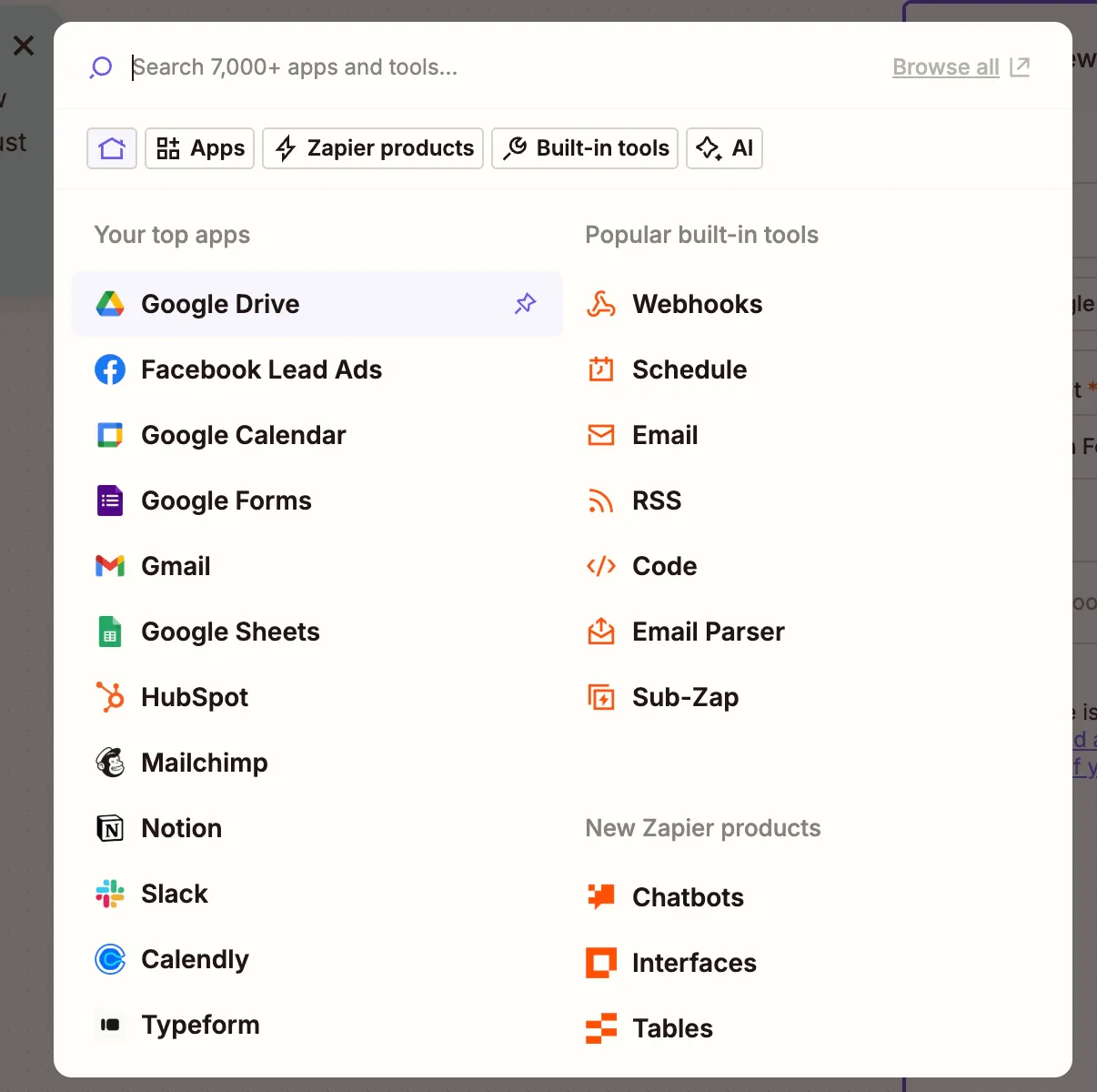
- Choose the New File in Folder trigger event.
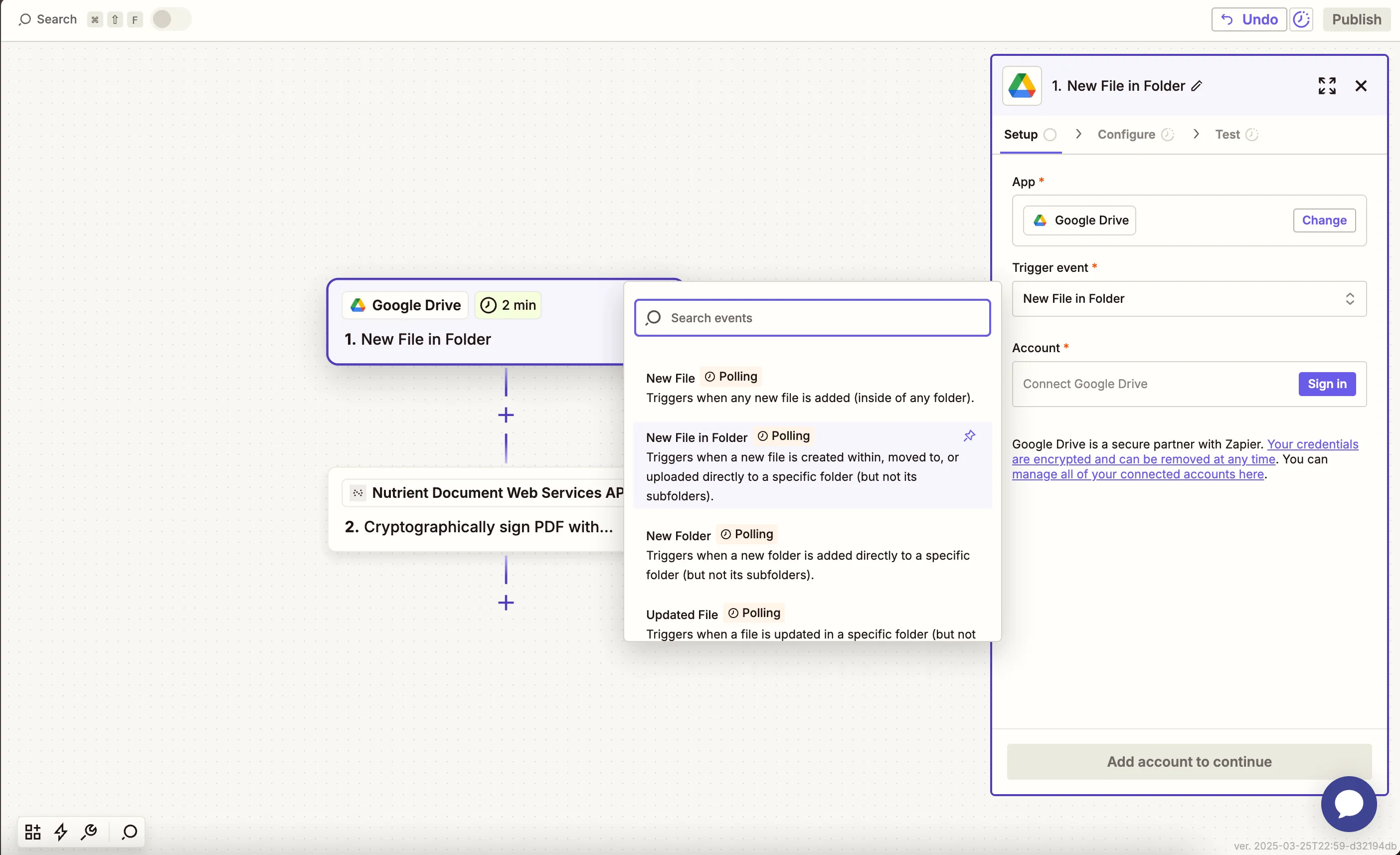
- Connect your Google Drive account.
- Configure the trigger:
- In the Drive field, select your Google Drive.
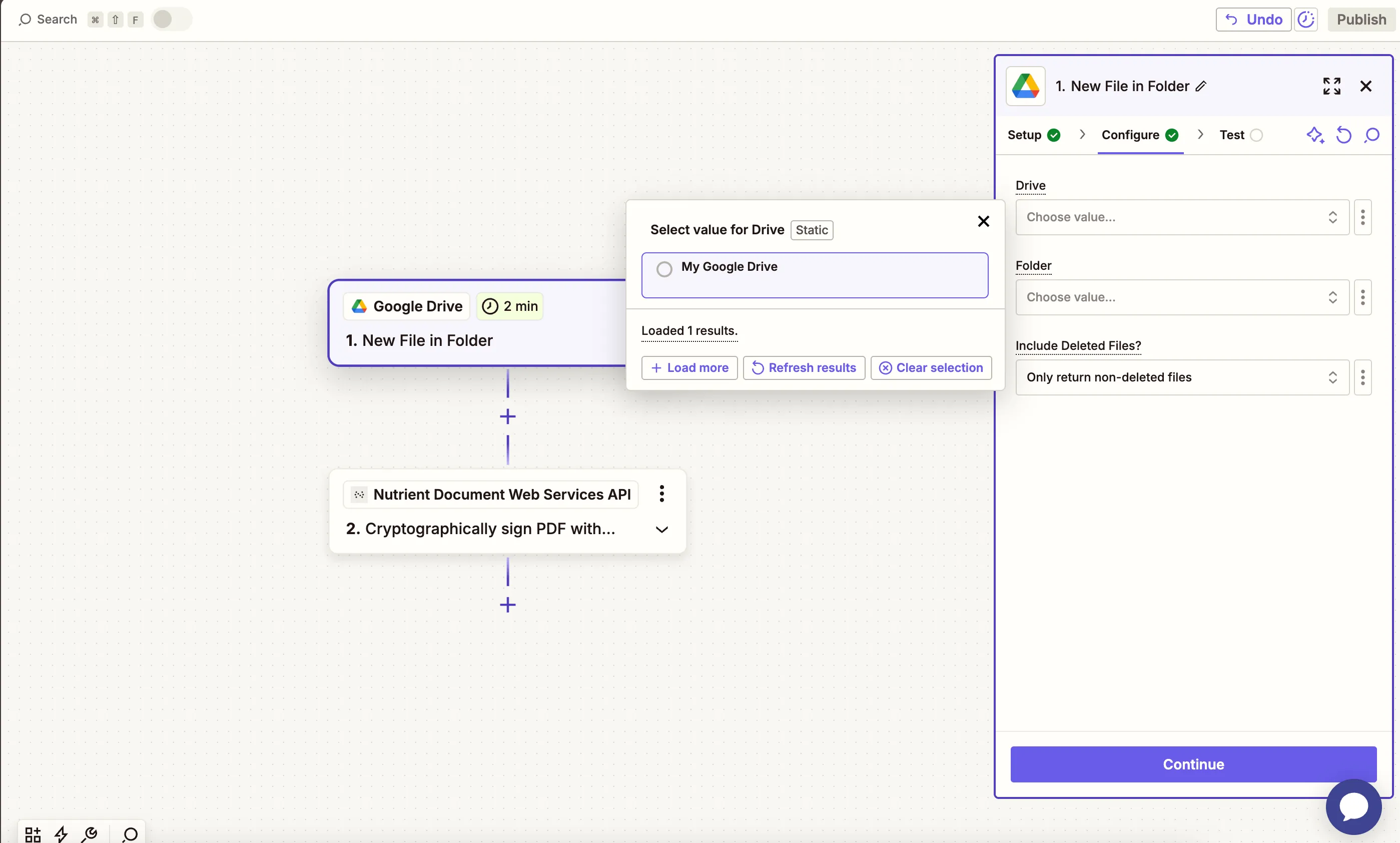
- In the Folder field, select or create a folder (e.g.
nutrient).
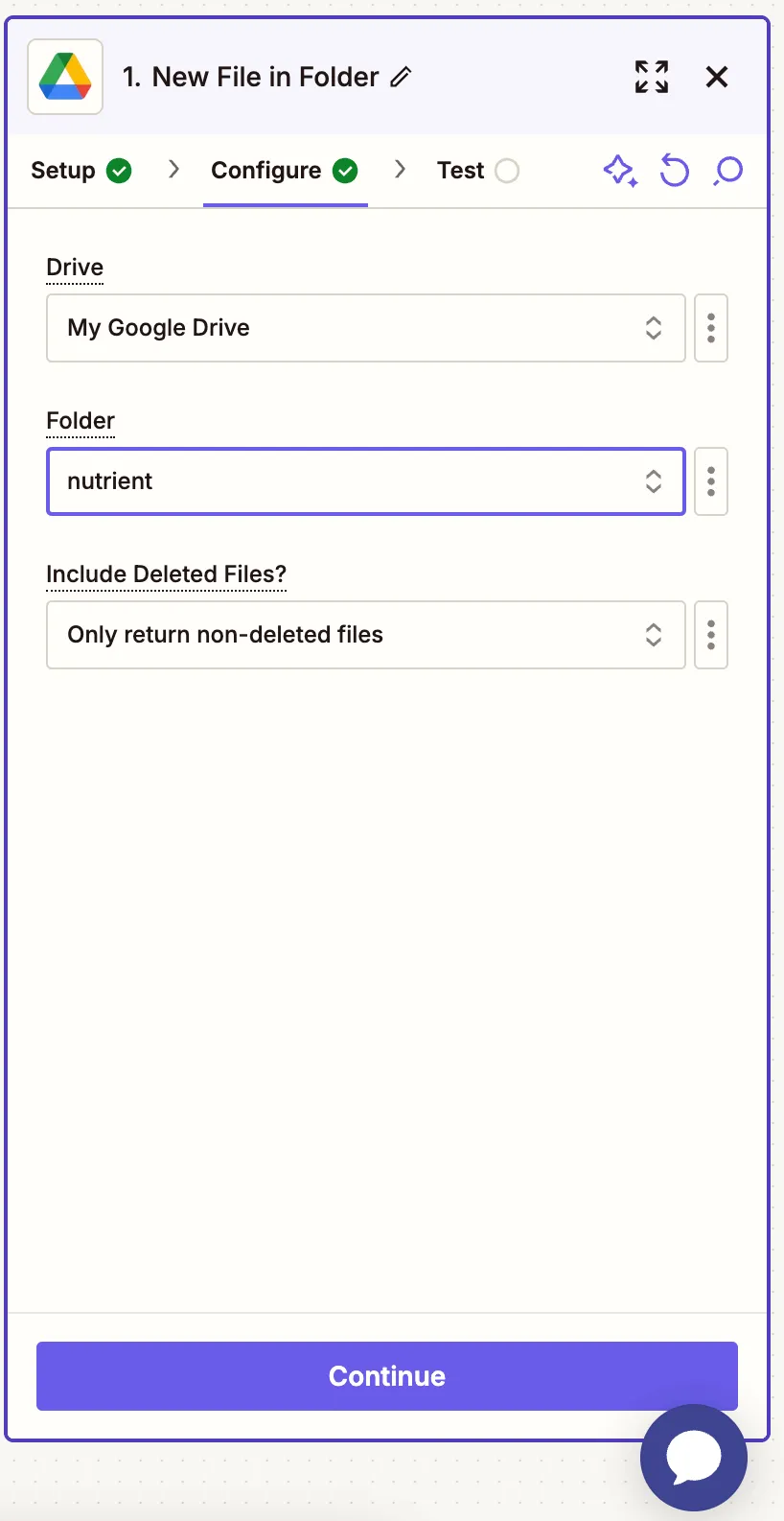
- Ensure that the option for Include Deleted Files? is set to Only return non-deleted files.
- Once configured, test the trigger by selecting a sample PDF file from the folder to confirm it’s being pulled into the Zap correctly.
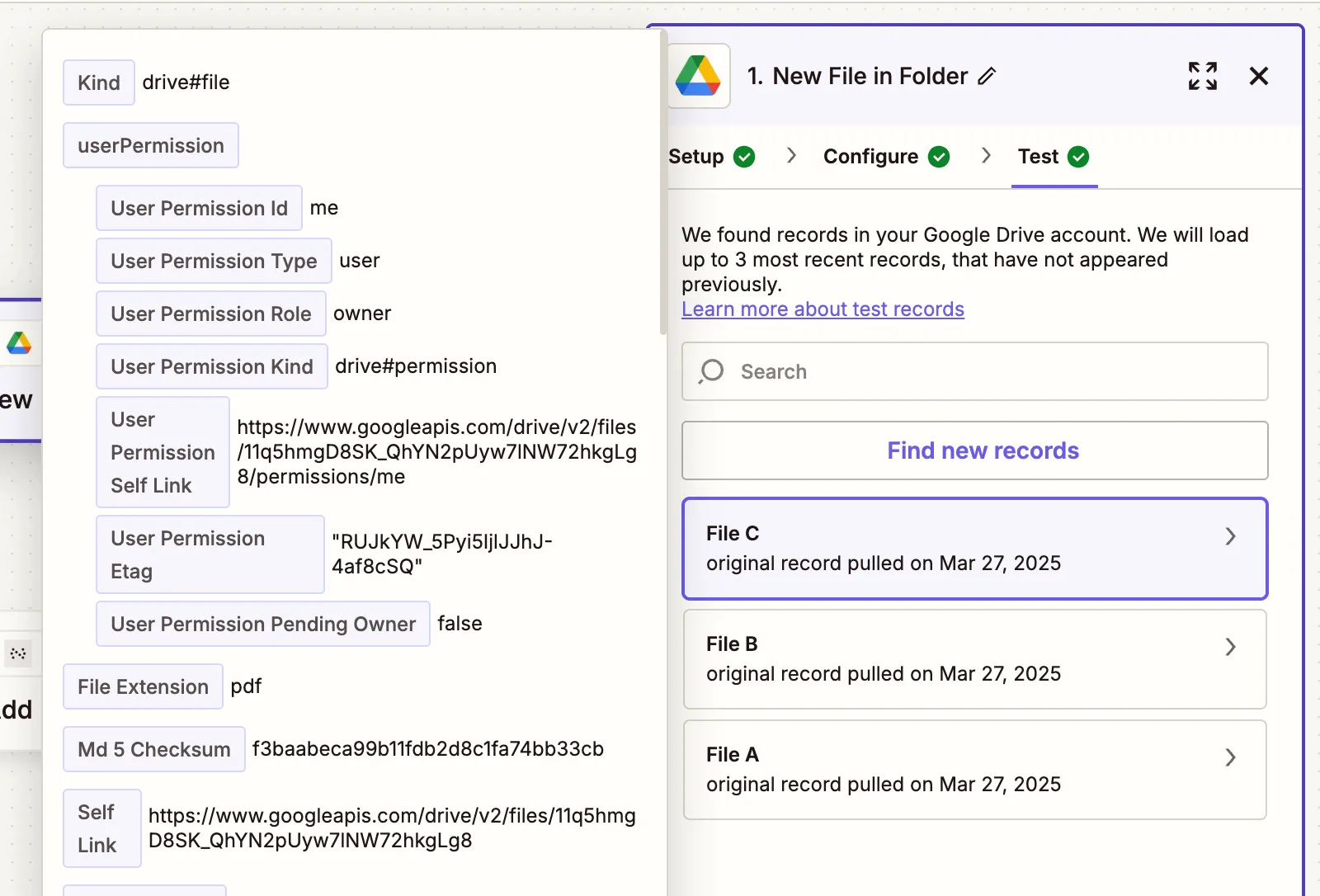
Step 2 — Apply redactions to PDF action (Nutrient DWS Processor API)
- Next, select Nutrient Document Web Services API as the app.
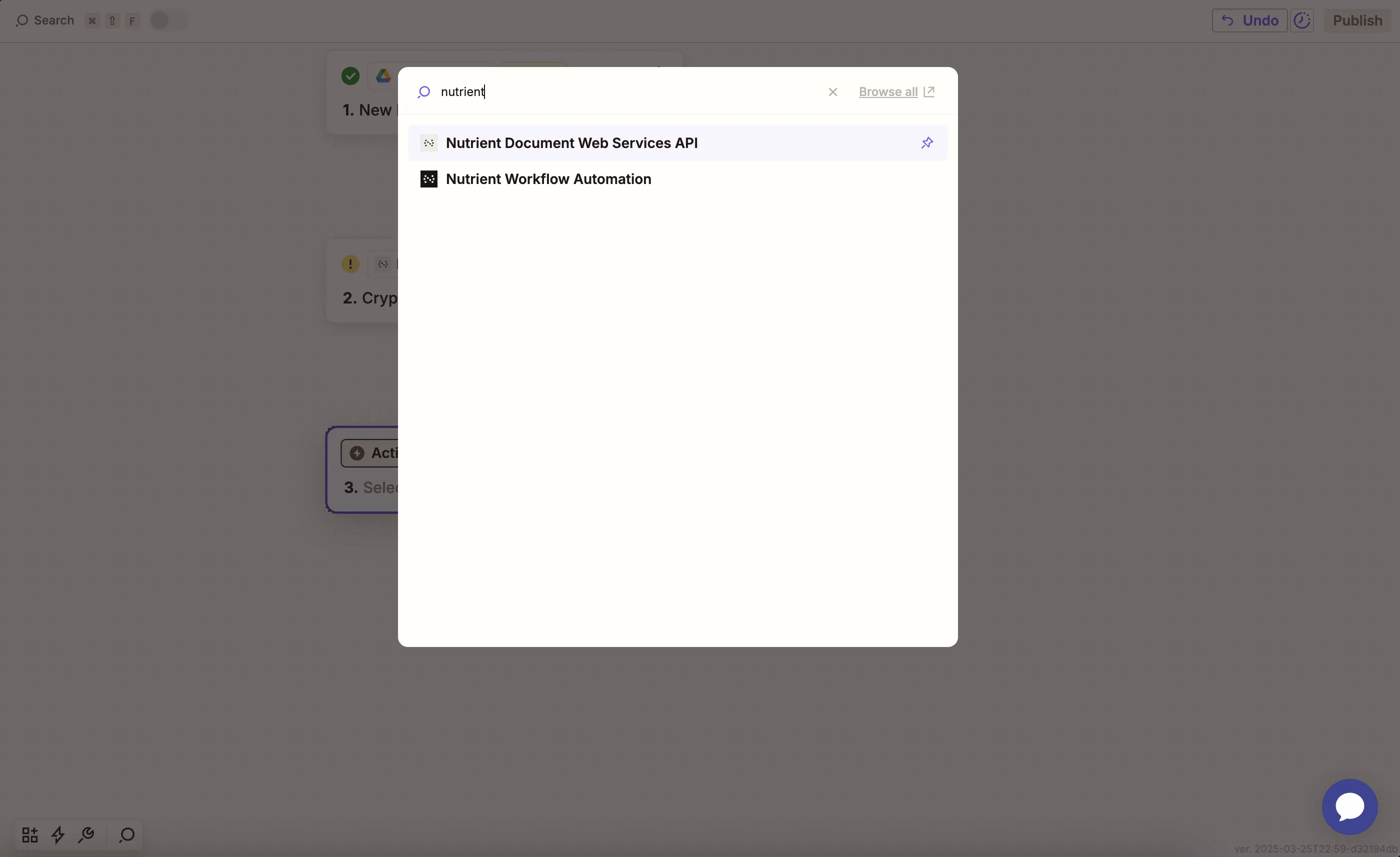
- Choose the Apply Redactions to PDF action.

- Connect your Nutrient DWS Processor API account by entering your API key.
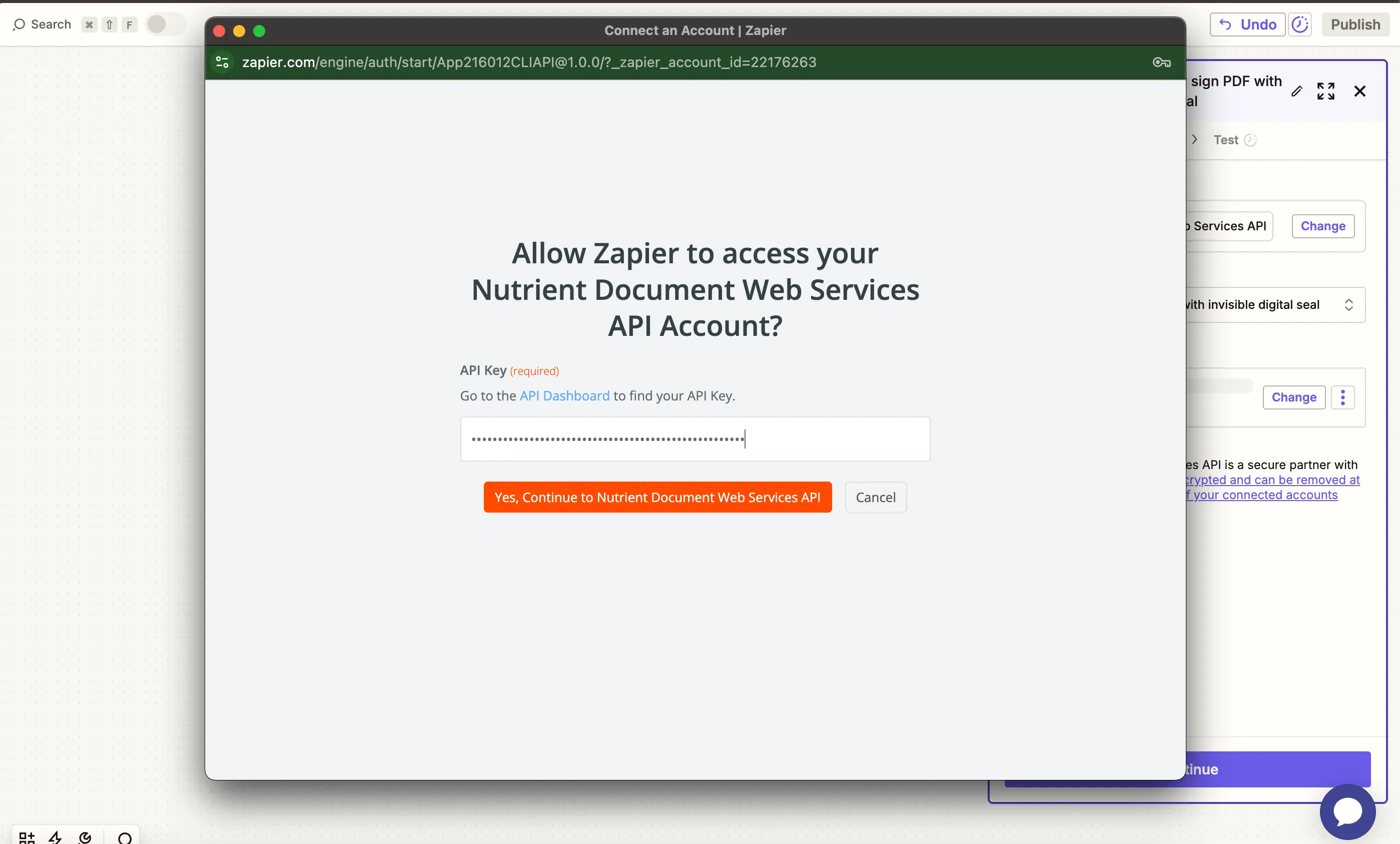
You can find your API key in the Nutrient dashboard(opens in a new tab).
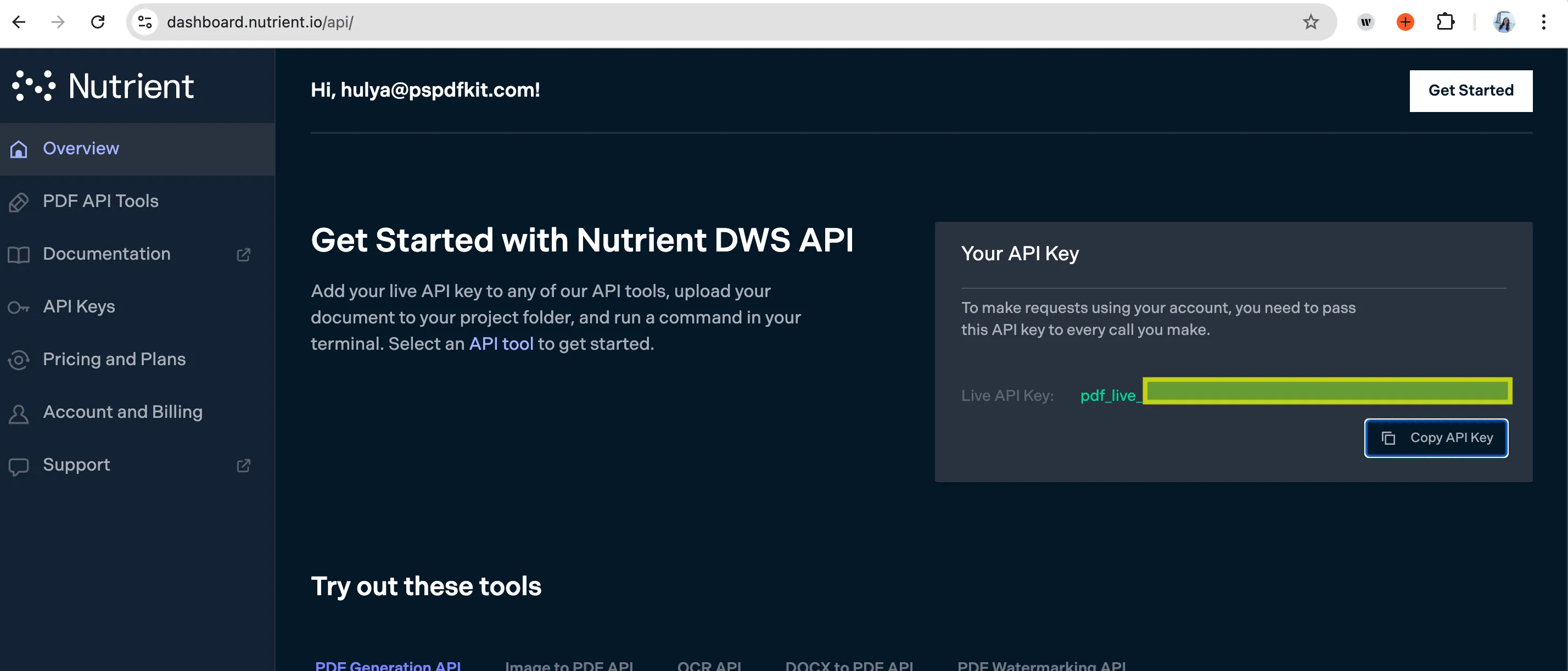
- Fill out the action fields:
- PDF File URL — From Step 1 (Google Drive)
- Output File Name — Optional (e.g.
redacted_file.pdf)
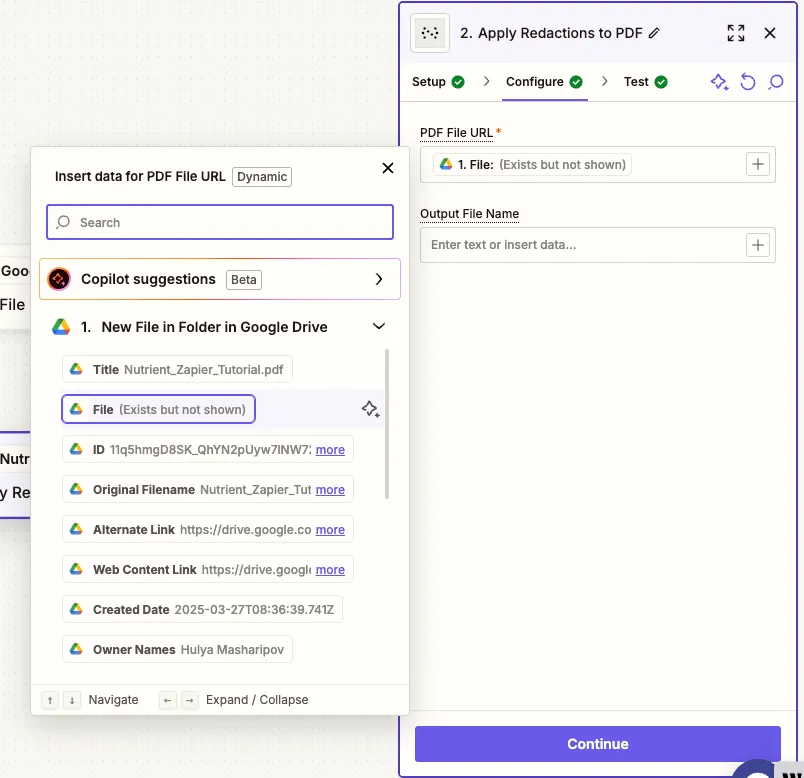
By default, the redaction tool will search for and redact the word “confidential.” You can customize this behavior in the Nutrient dashboard or backend if needed.
- Test the step to confirm the PDF is successfully redacted.
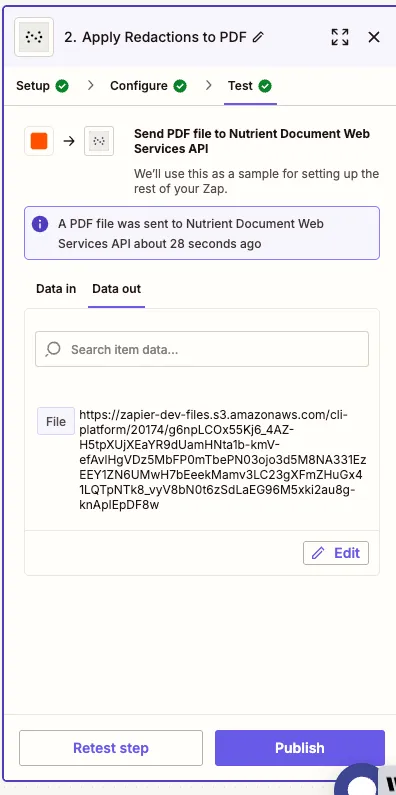
Step 3 — Upload the redacted PDF to Google Drive
- Now, add another step by selecting Google Drive as the app and Upload File as the action event. Connect your Google Drive account if needed.
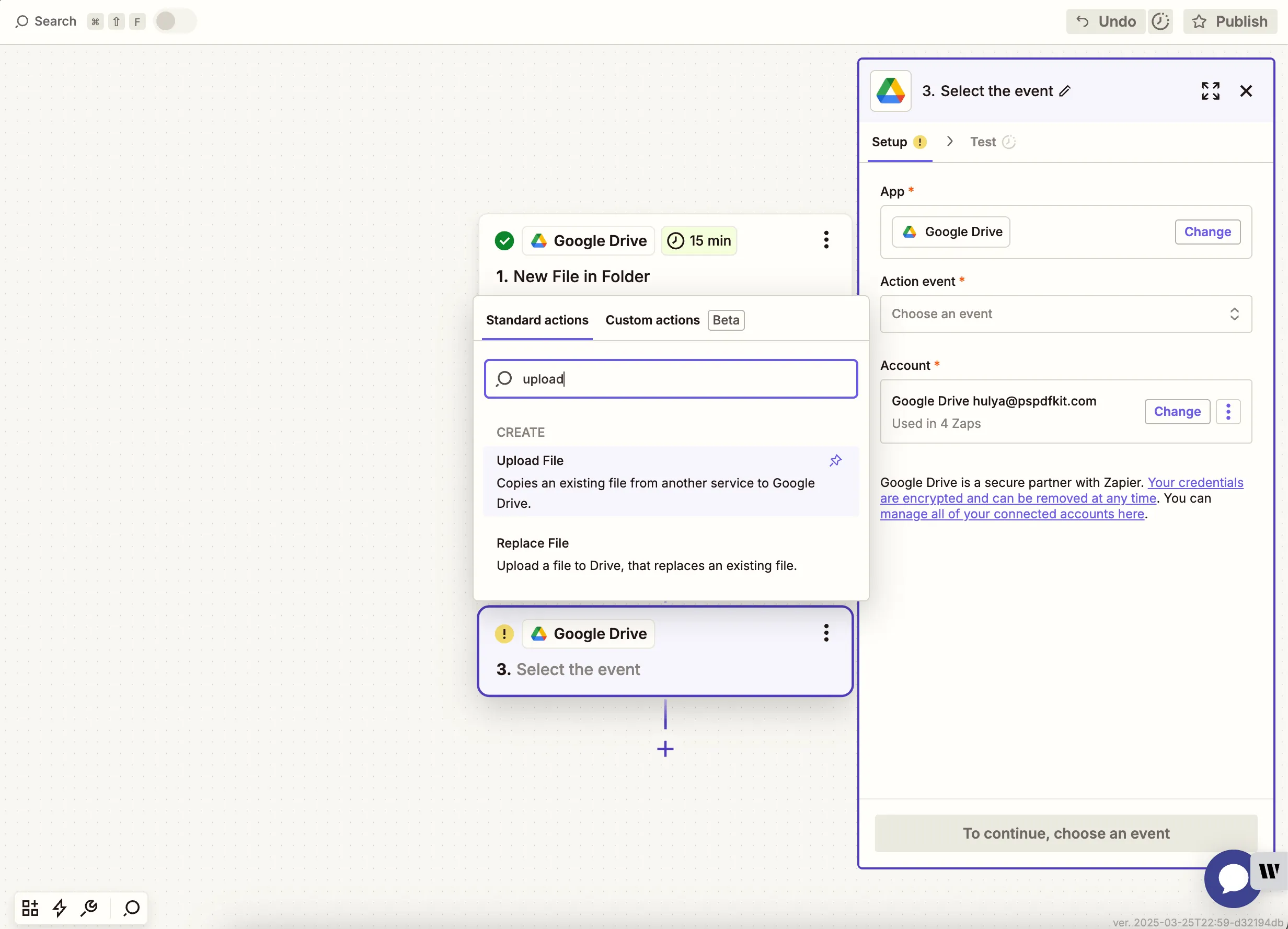
- Select your drive and the folder where the updated PDF should be saved. In the File field, use the output from the Nutrient DWS Processor API step. Optionally, set a custom file name or extension to keep things consistent and organized.
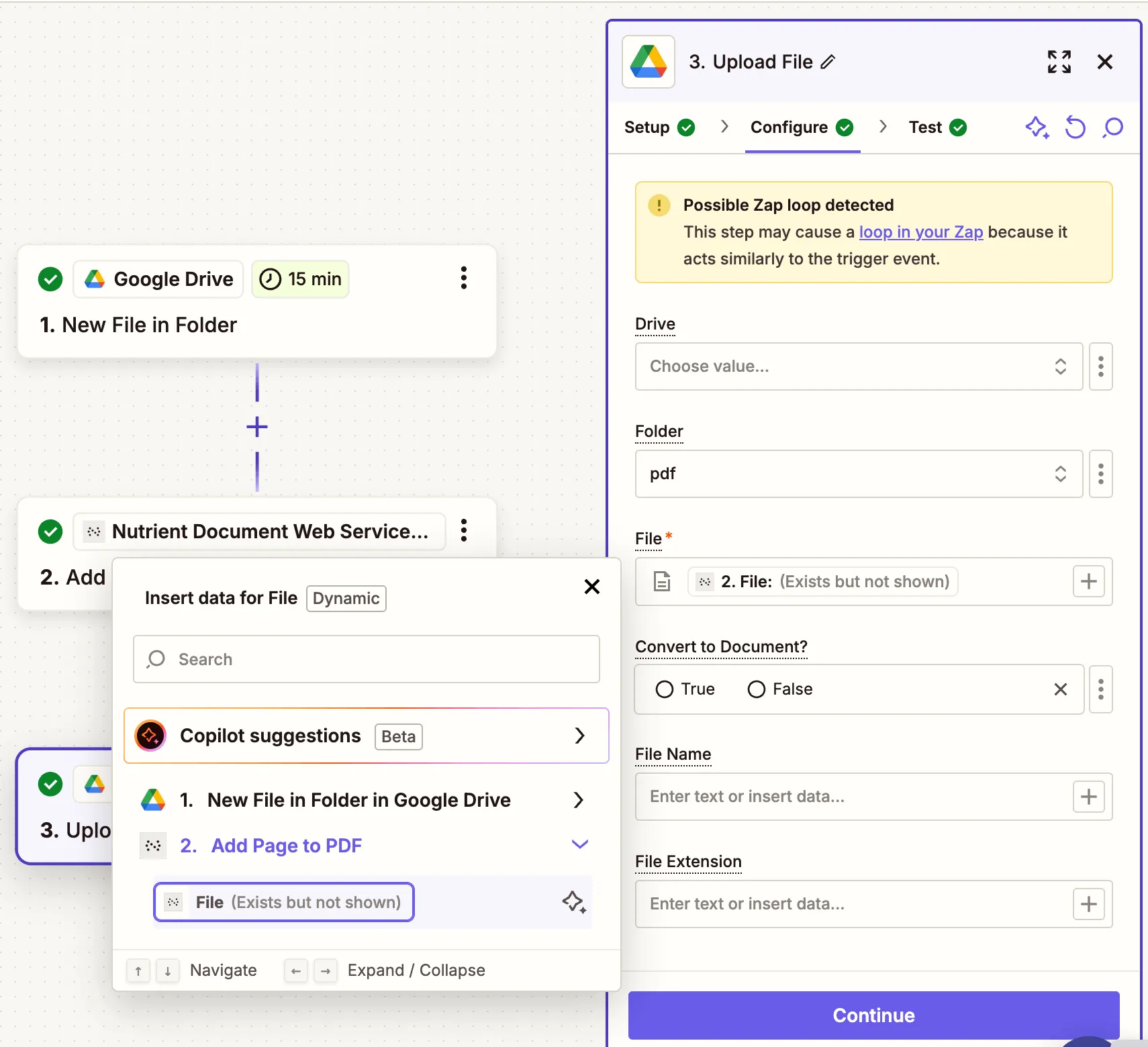
Zapier may warn you about a potential Zap loop if you use the same folder for the input and the output. You can avoid this by uploading the updated file to a different folder.
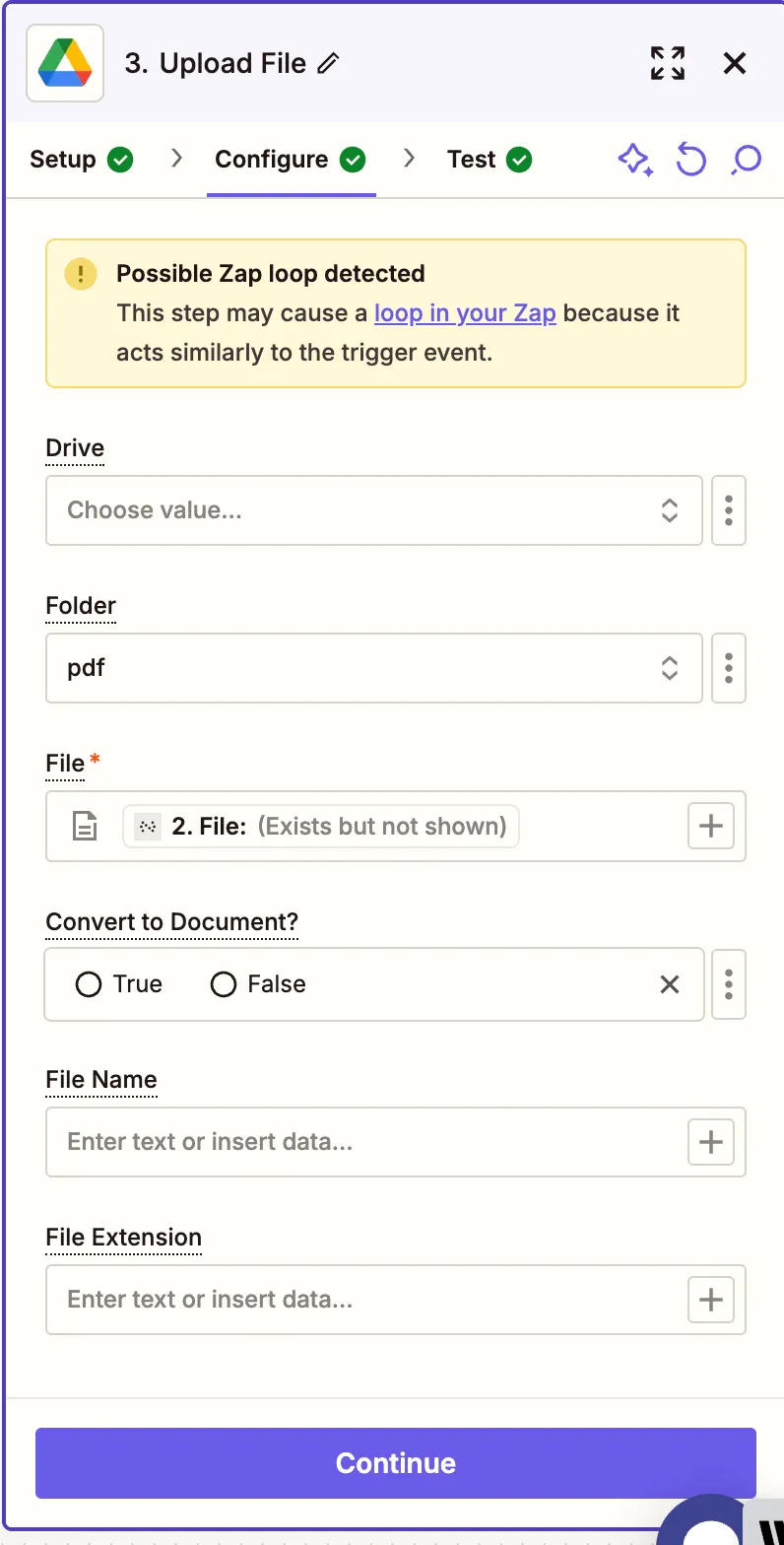
- Run a full test to make sure:
- The PDF is successfully picked up.
- Redactions are applied as expected.
- The updated file is uploaded to your output folder.
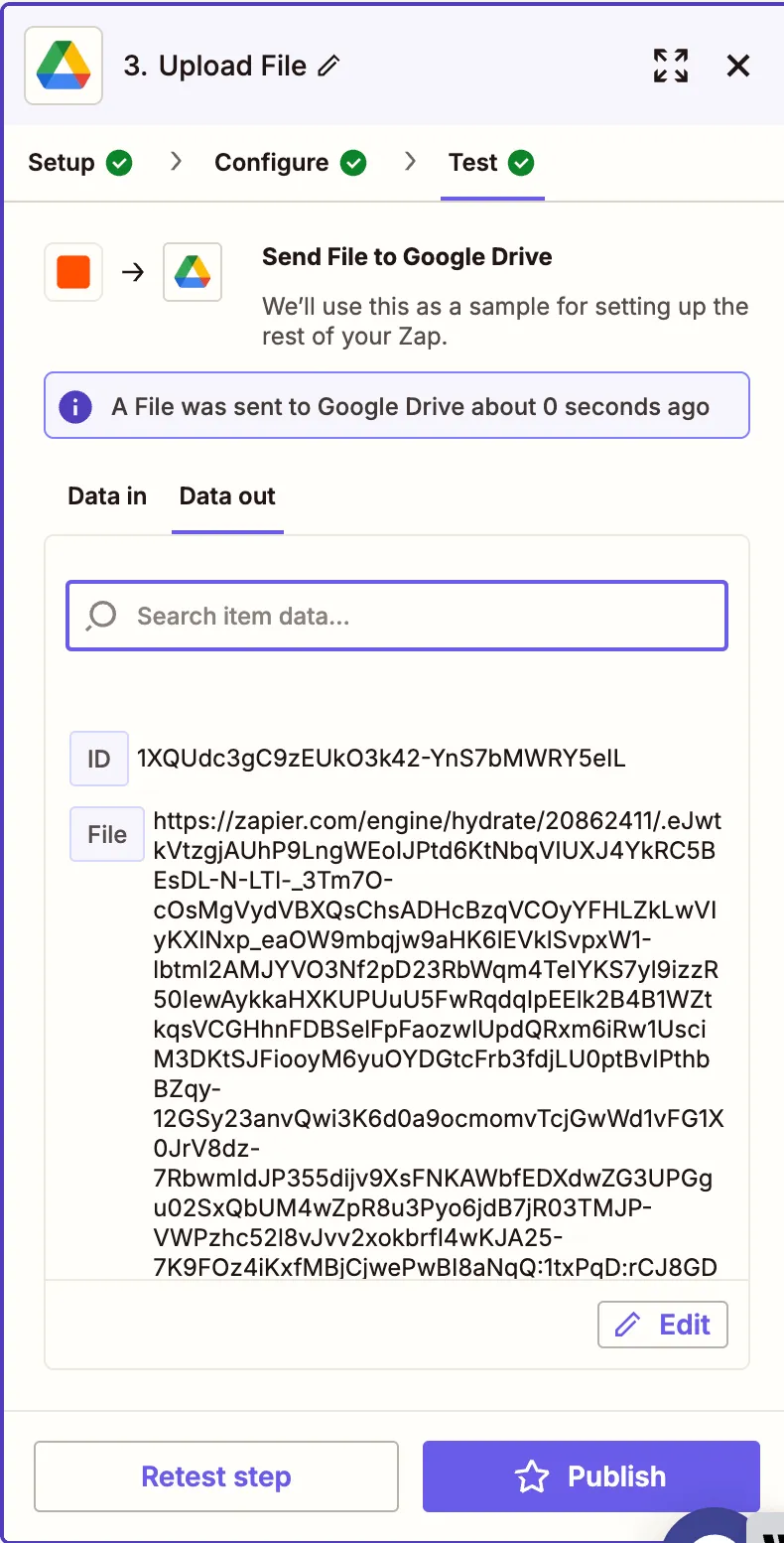
Once everything is working, click Publish to enable your Zap.
Conclusion
You’ve now created an automated workflow that redacts sensitive text in PDFs using Zapier and the Nutrient Document Web Services API(opens in a new tab). This is ideal for compliance, legal, HR, and document sanitization use cases. Combine it with other Zapier steps like email alerts, Google Sheets logs, or PDF signing to power your automation further.