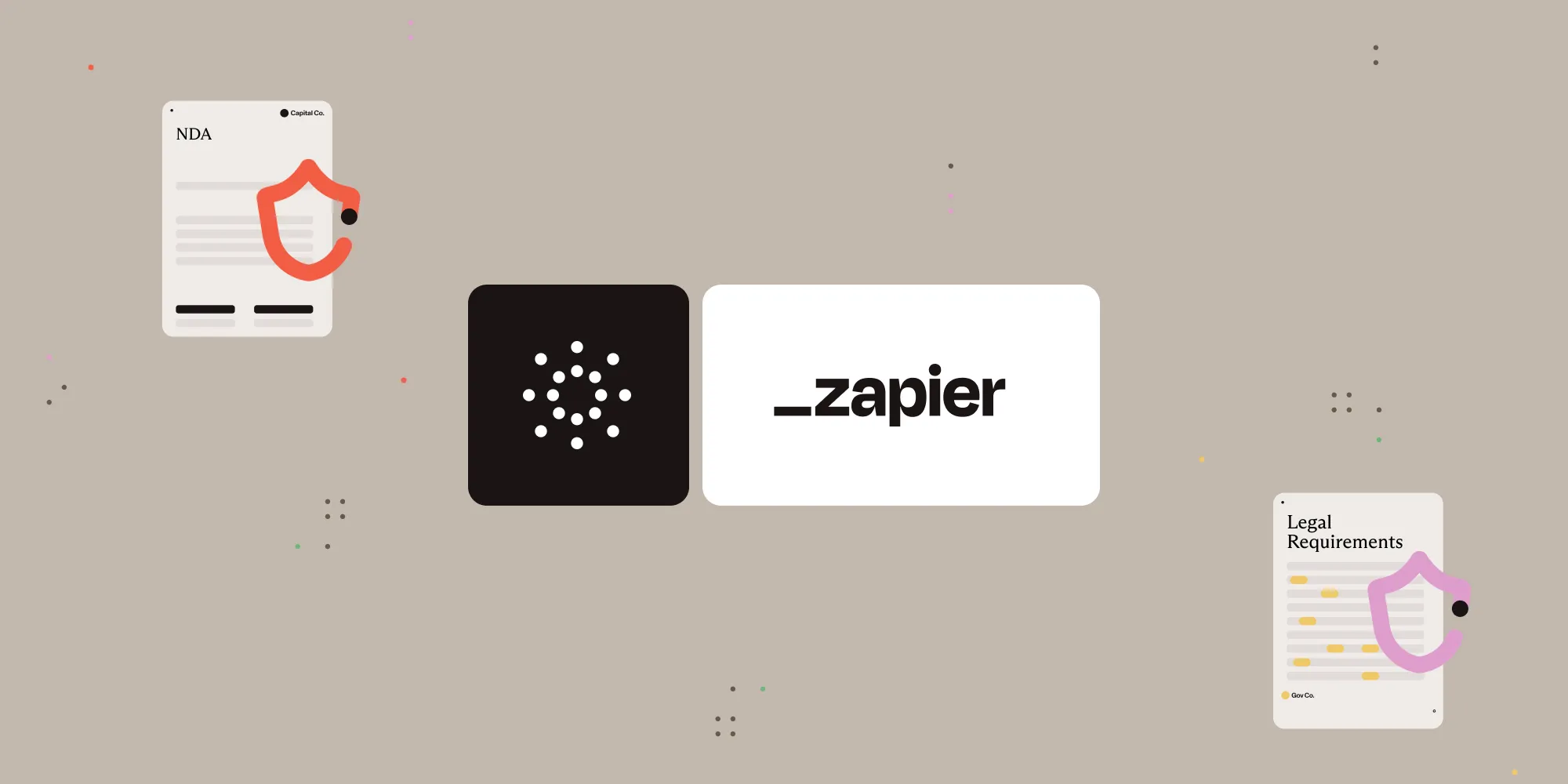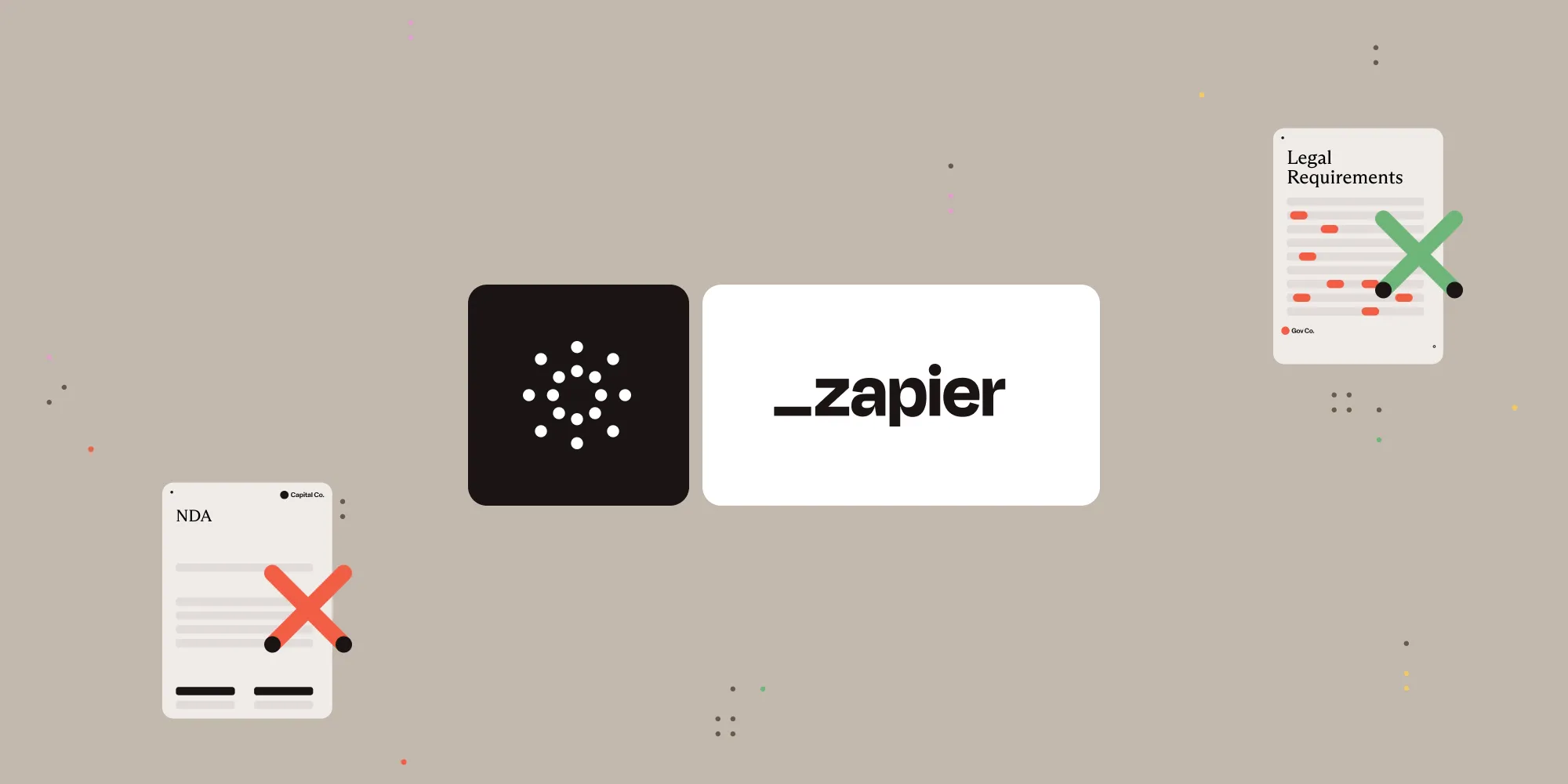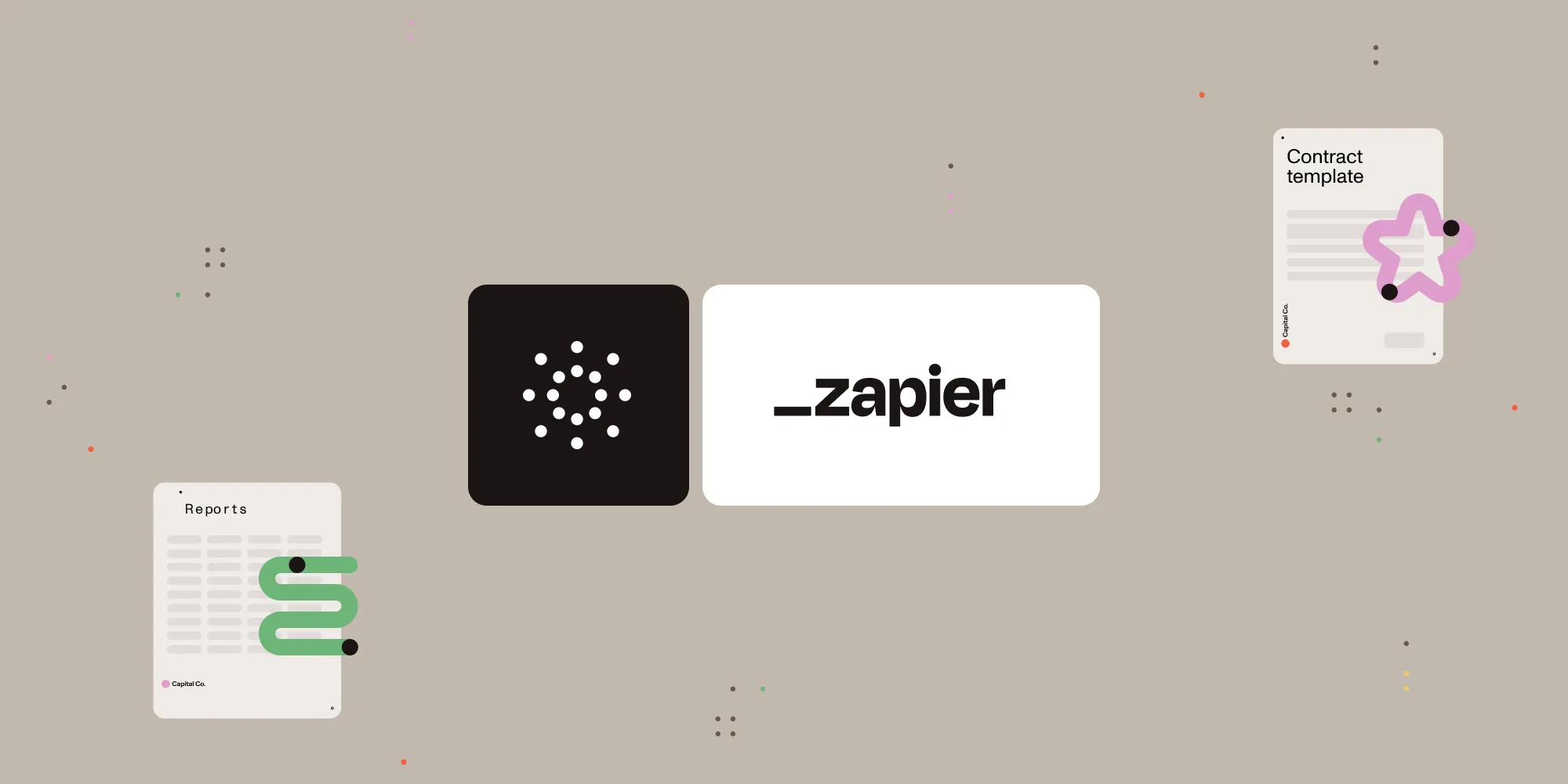Convert DOC/DOCX to image with Nutrient Document Web Services API on Zapier
Table of contents
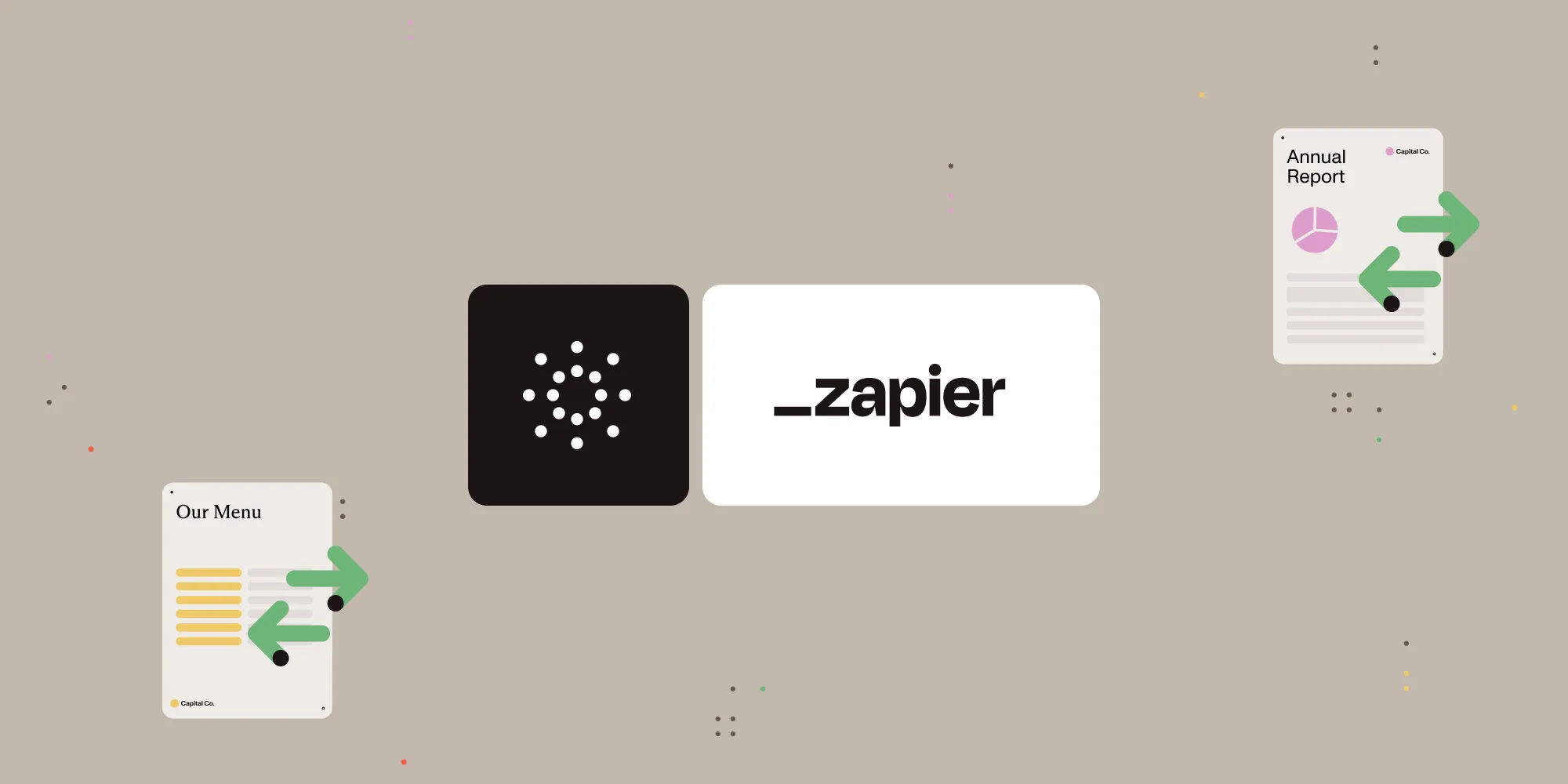
What is Zapier?
Zapier(opens in a new tab) is an automation platform that connects your favorite apps and services with no code required. You can build “Zaps” to automate repetitive tasks by setting up triggers and actions between apps like Google Drive, Slack, Gmail, and more.
In this tutorial, you’ll learn how to use Zapier to convert Word documents into images using Nutrient DWS Processor API.
What is Nutrient DWS Processor API?
Nutrient Document Web Services API is a powerful platform for document automation. With your free account(opens in a new tab), you get 200 credits, which you can use to perform various document operations. Each tool (e.g. conversion, signing, flattening) consumes a different amount of credits depending on complexity.
Nutrient offers more than 30 tools with the ability to:
- Convert images and documents to PDF
- Merge, split, or reorder pages
- Add digital signatures, watermarks, or annotations
- Run OCR, redact, flatten, and more
All you need is an API key from a free account to get started(opens in a new tab). You can chain these tools together in Zapier to build powerful, automated PDF workflows.
What you’ll need
- A Zapier(opens in a new tab) account (a pro plan is necessary for multi-step Zaps)
- A Google Drive account
- A Word document (DOC or DOCX) stored in Google Drive
- A Nutrient Document Web Services API key — sign up here(opens in a new tab)
Step 1 — Trigger a new file in a Google Drive folder
Select Google Drive as the trigger app.
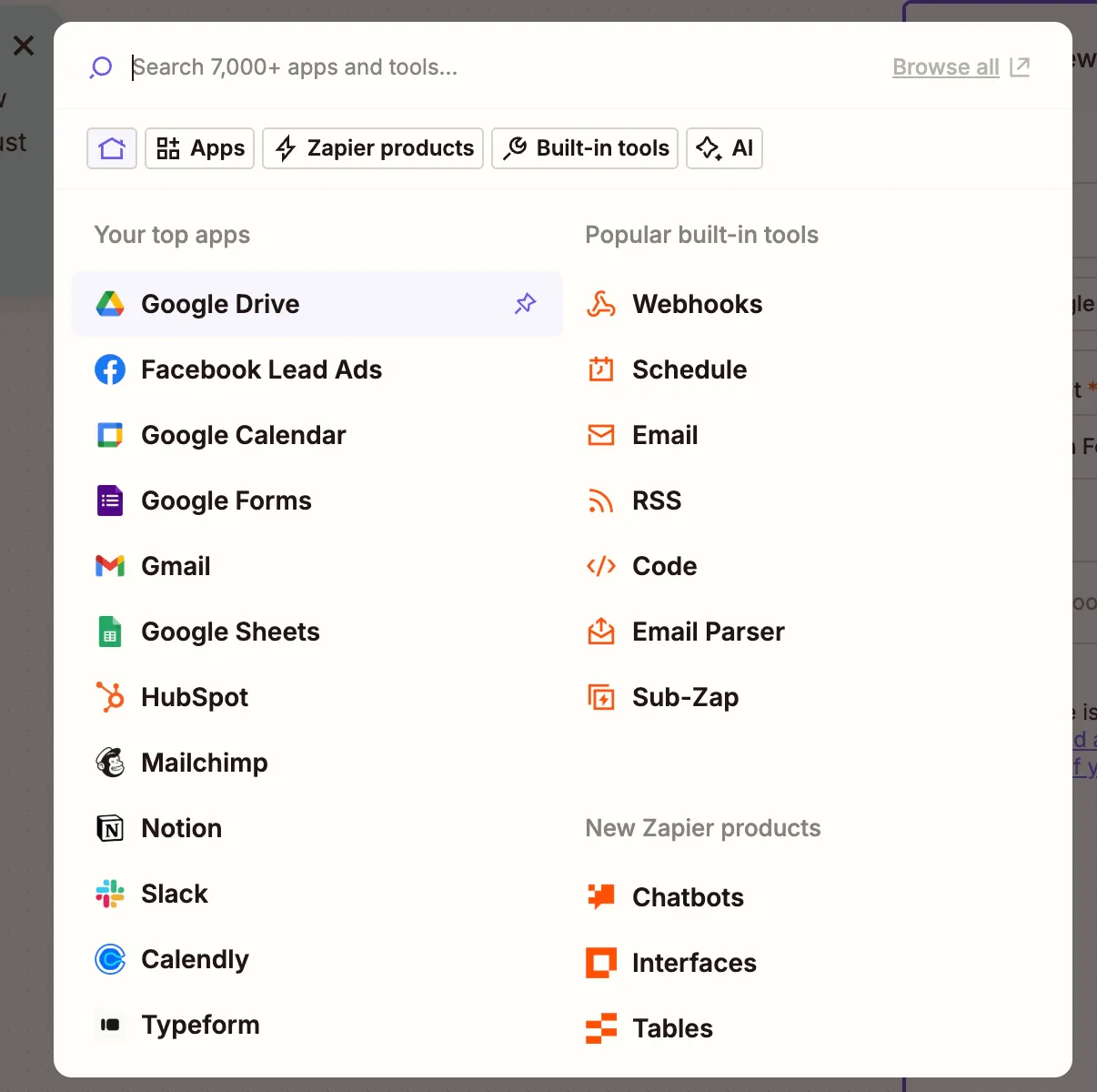
Choose the New File in Folder trigger event.
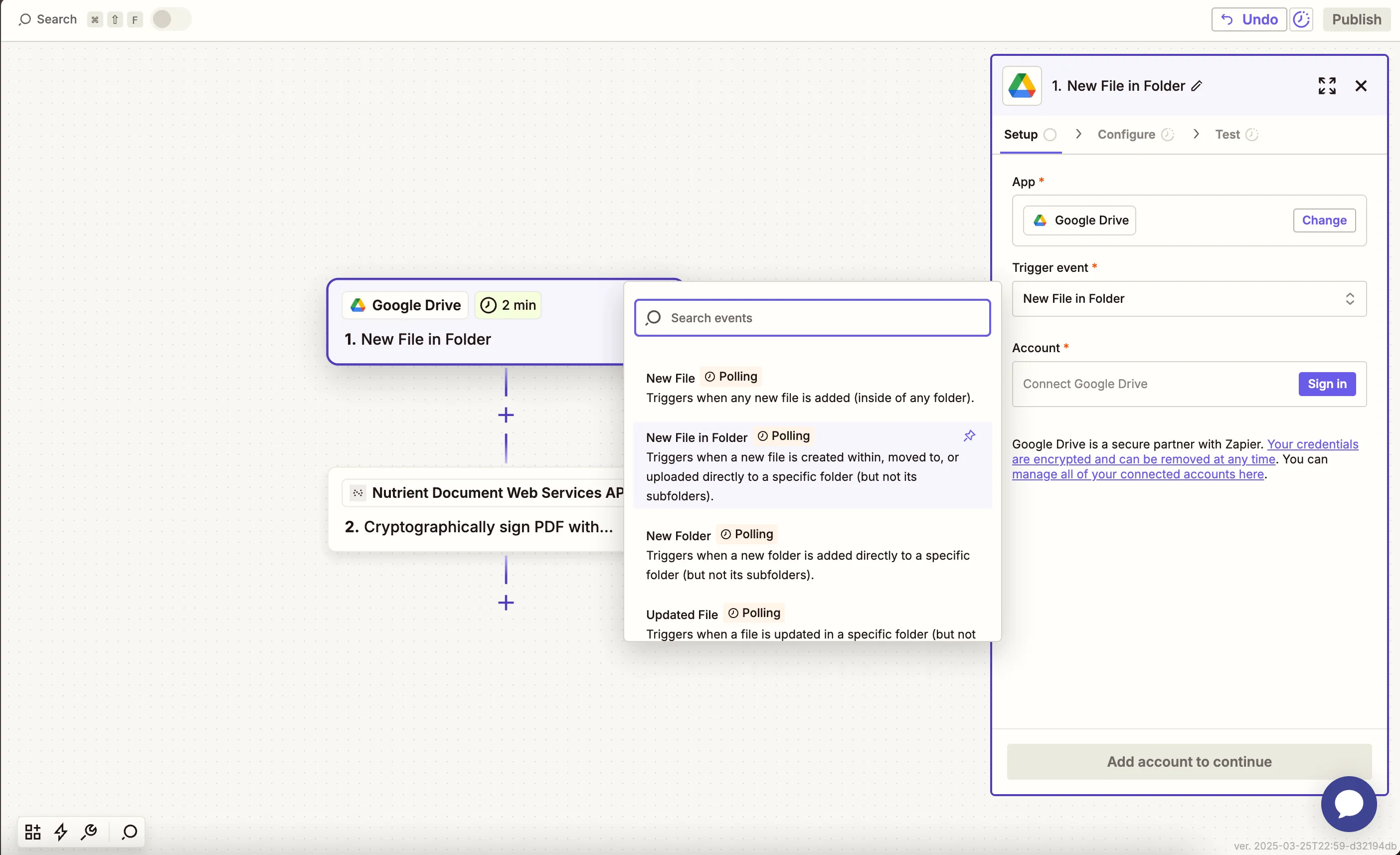
Connect your Google Drive account.
Configure the trigger:
- In the Drive field, select your Google Drive.
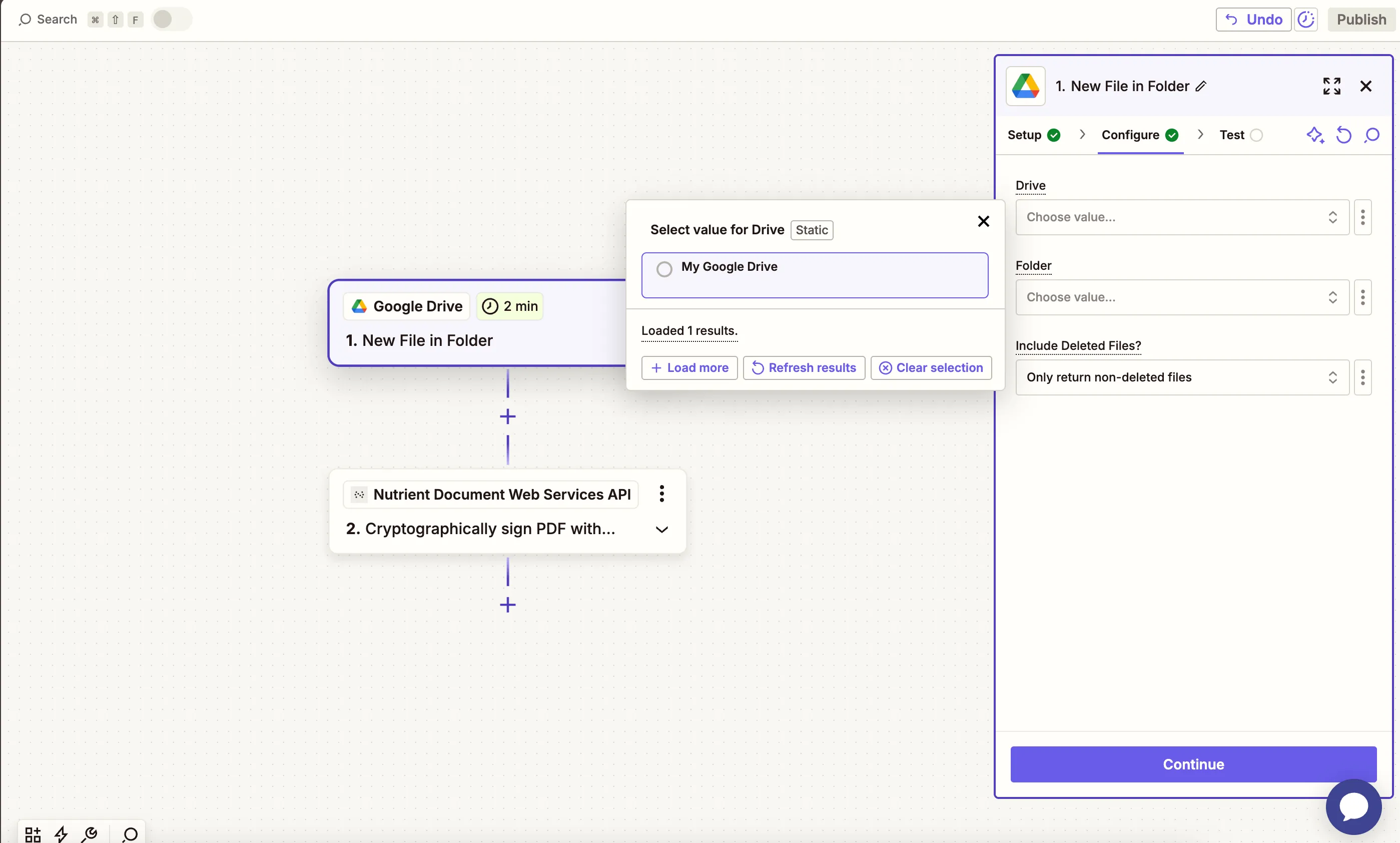
- In the Folder field, select or create the folder where DOCX files will be uploaded.
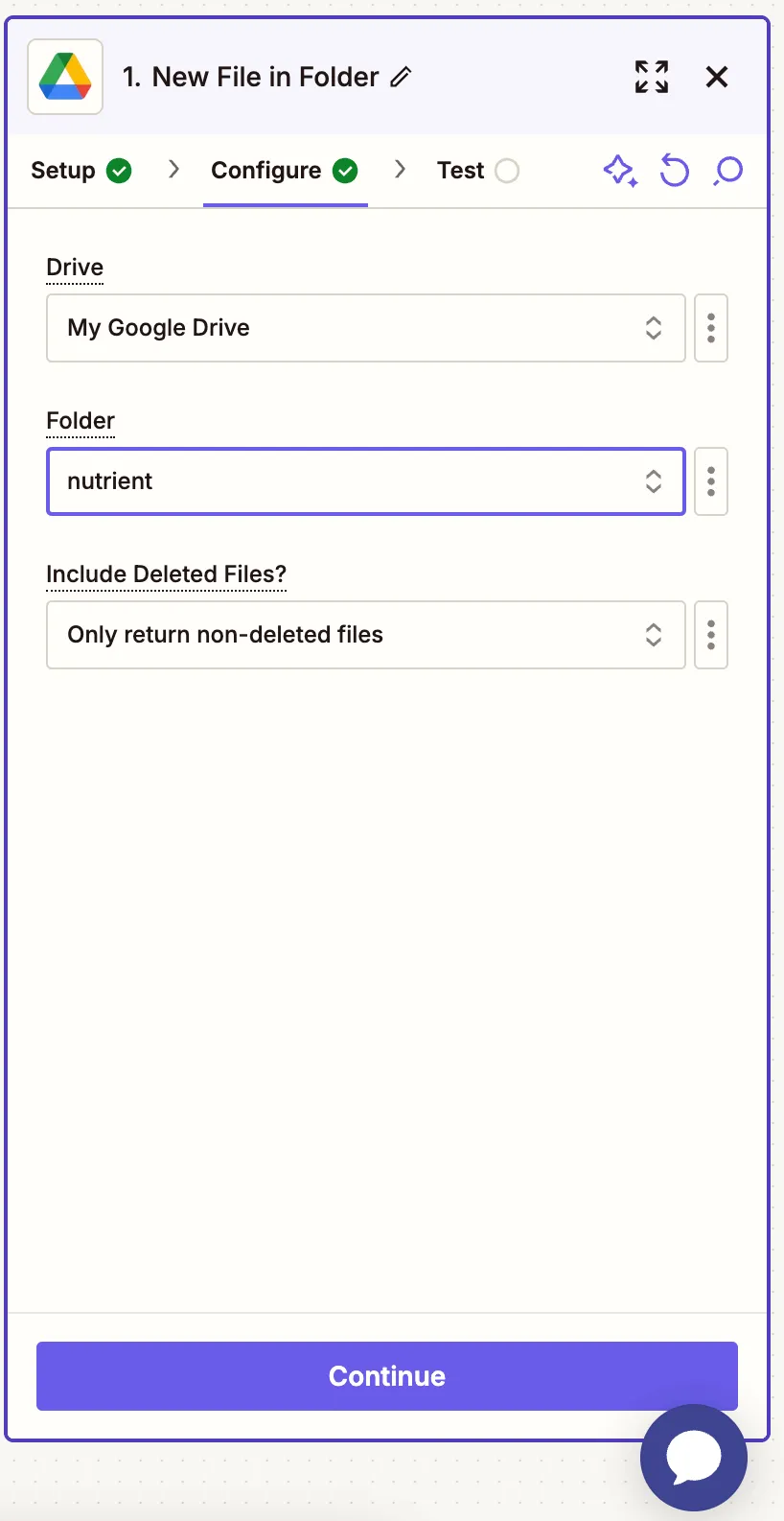
- Ensure that the option for Include Deleted Files? is set to Only return non-deleted files.
Test this step to confirm Zapier pulls in a Word document. You can use our sample file(opens in a new tab) for testing this step.
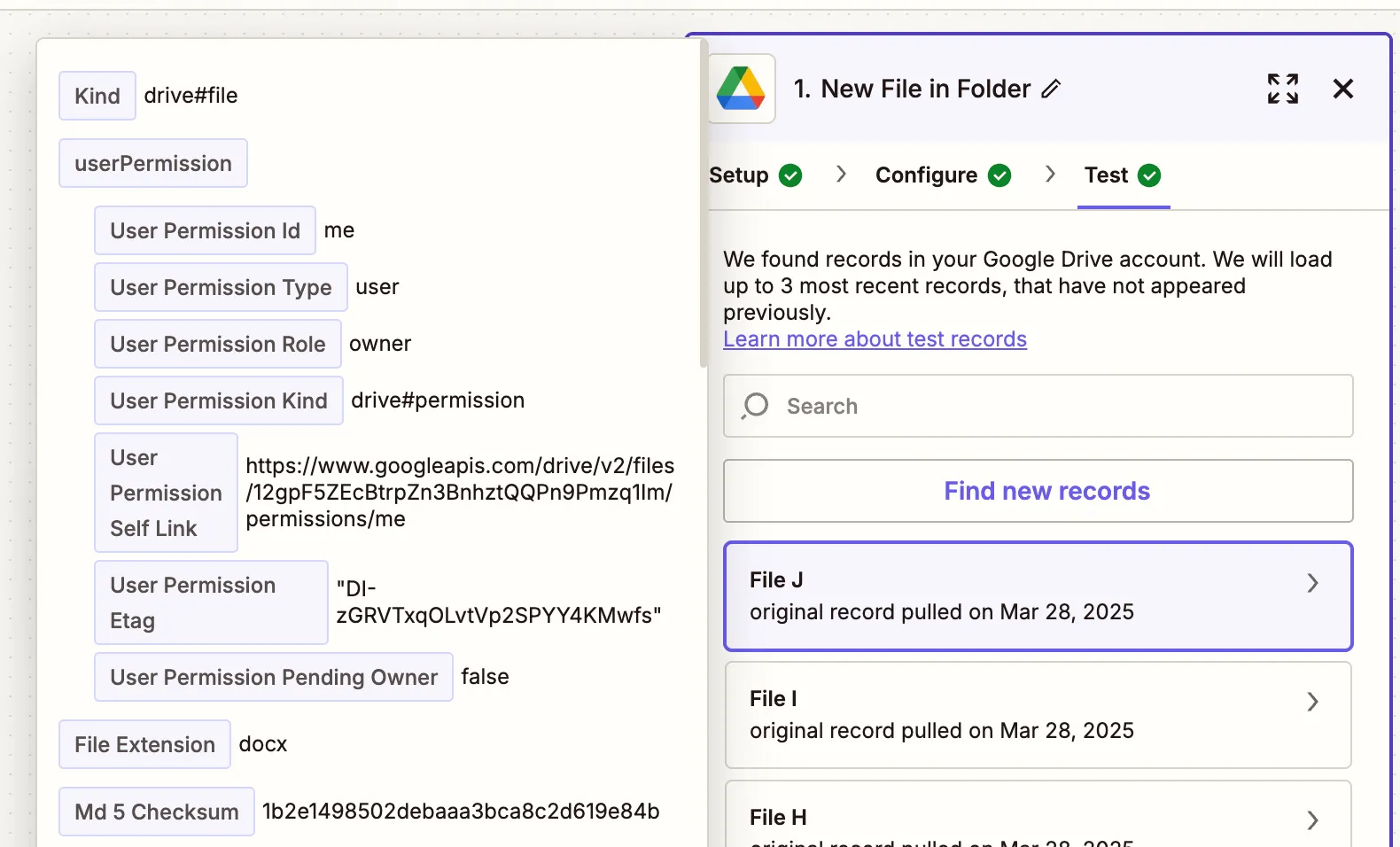
Step 2 — Convert DOC/DOCX to image action (Nutrient DWS Processor API)
Next, select Nutrient Document Web Services API as the app.
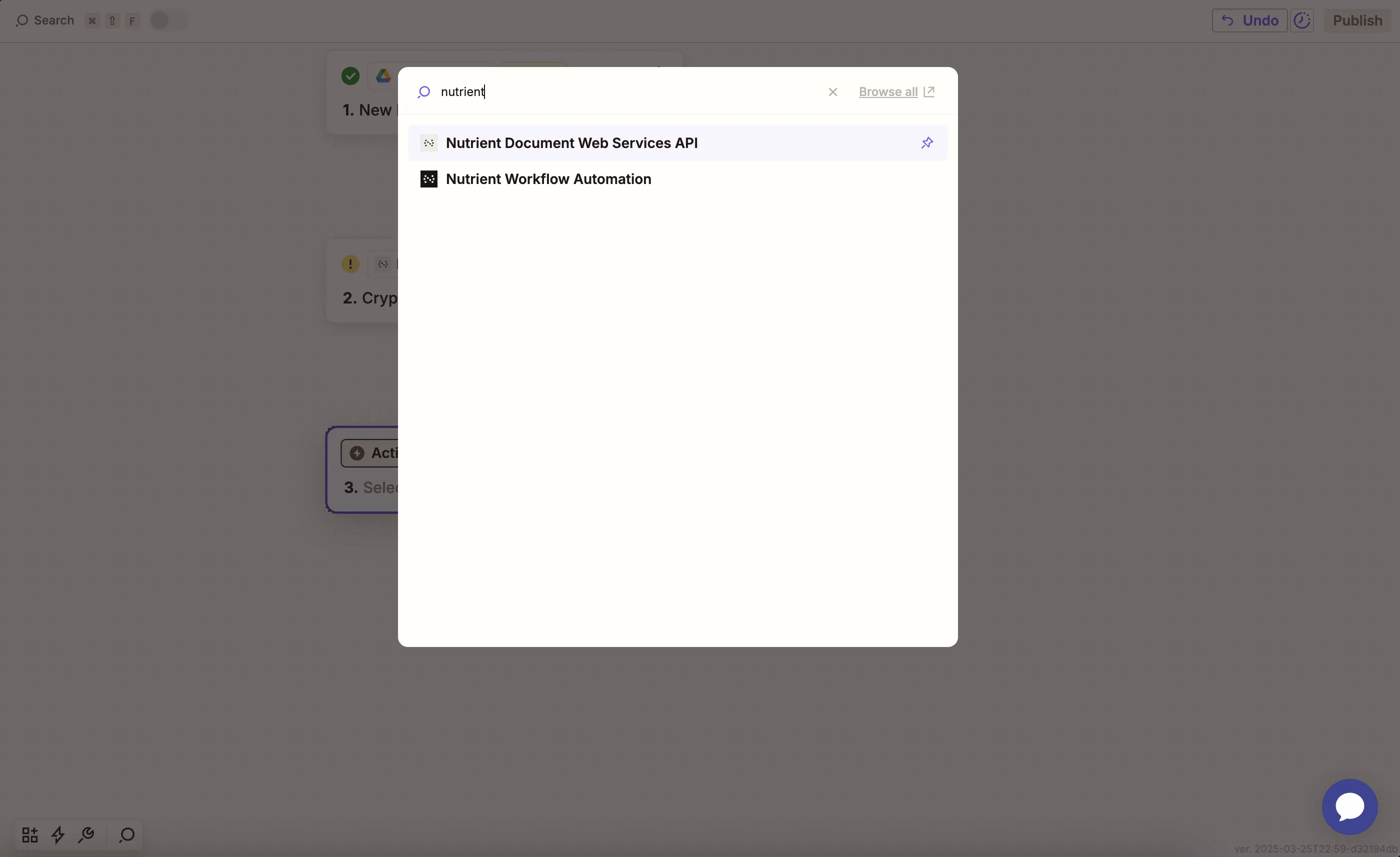
Choose the Convert Doc/Docx to Image action.
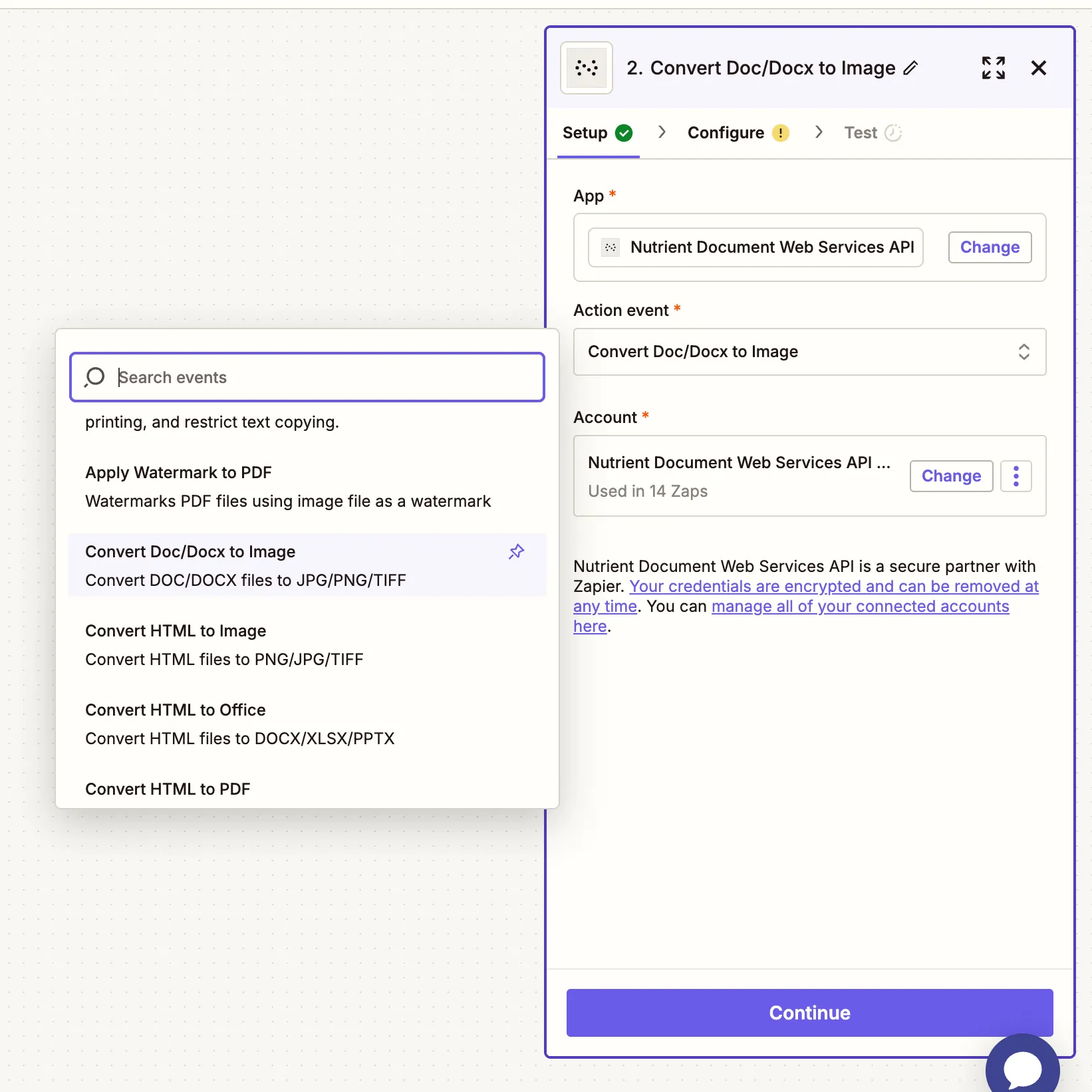
Connect your Nutrient DWS Processor API account by entering your API key.
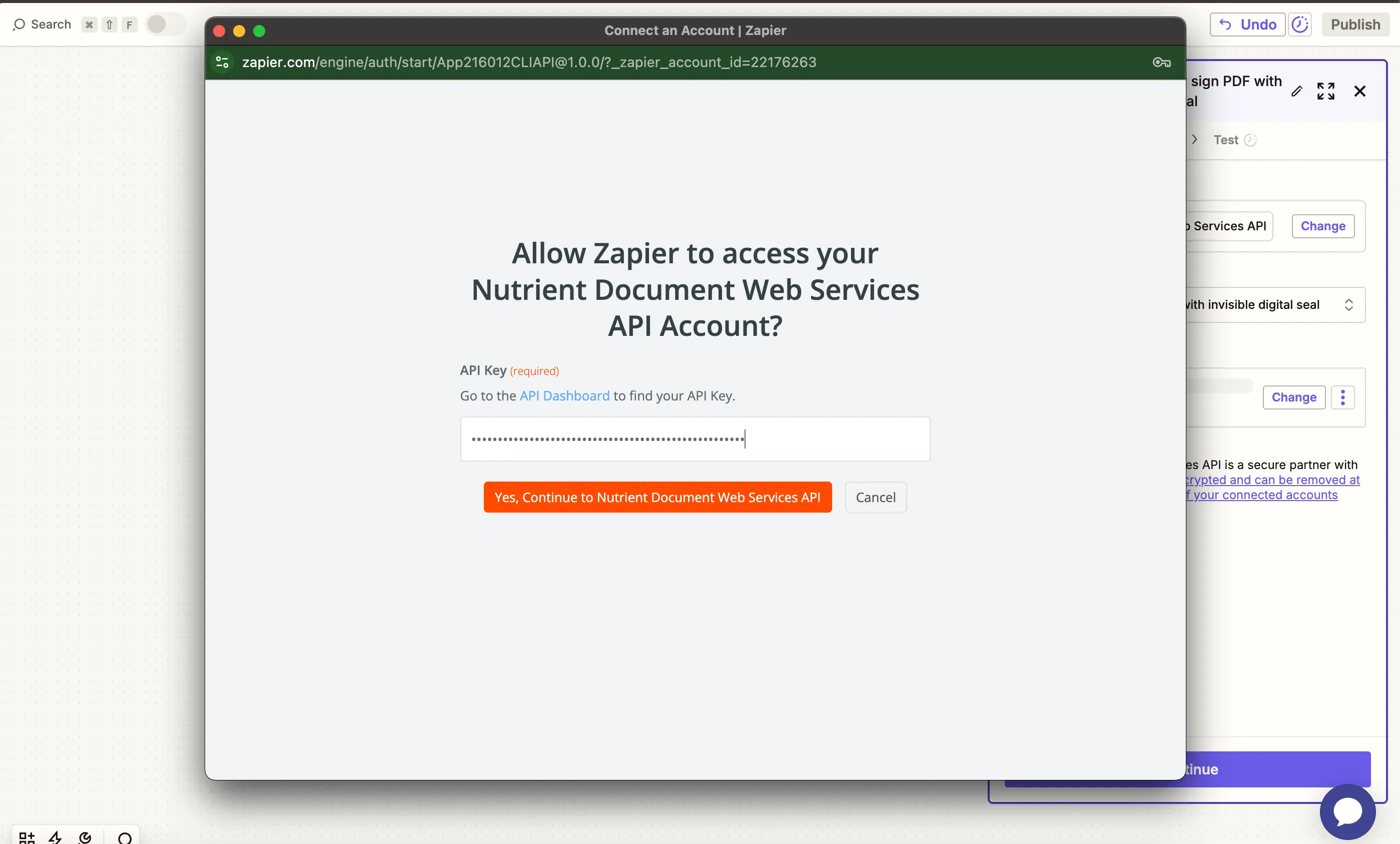
You can find your API key in the Nutrient dashboard(opens in a new tab).
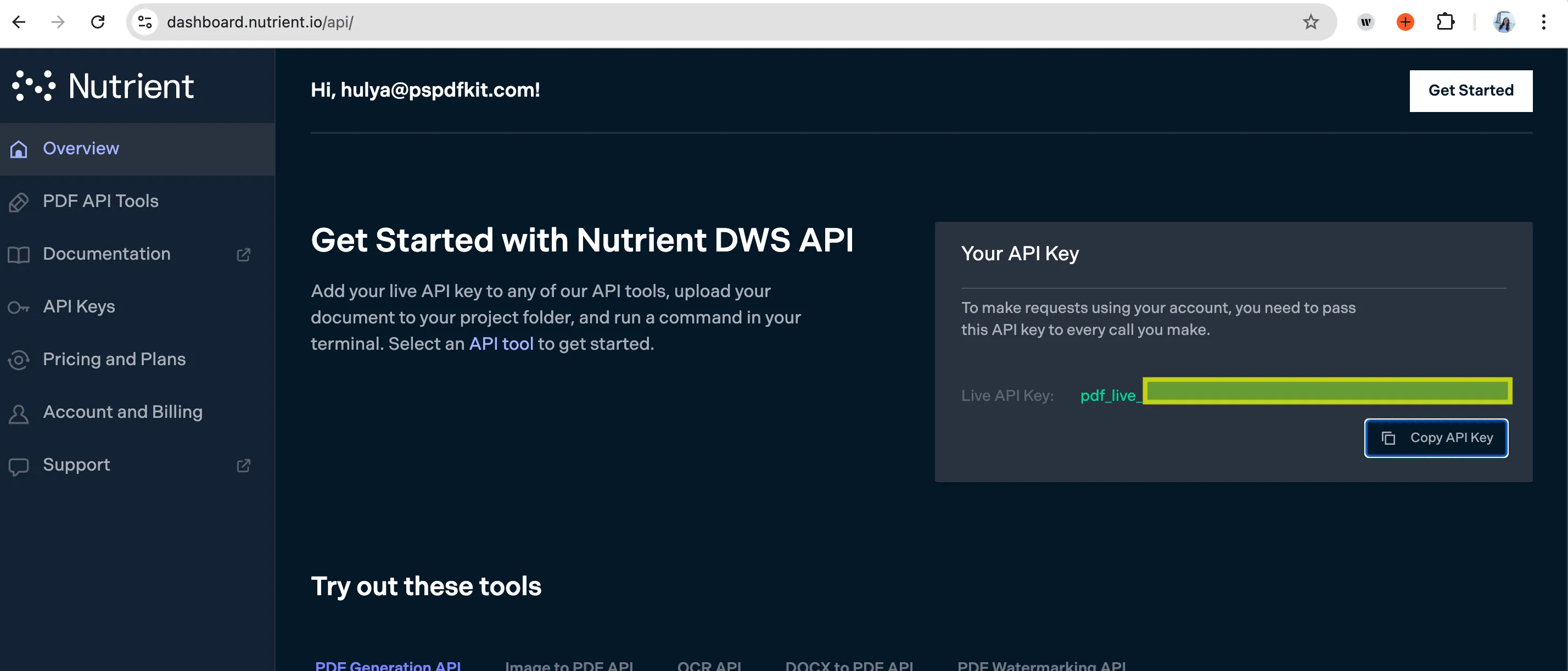
Configure the fields:
- Word File URL — Use the file URL from the Google Drive trigger.
- Output File Name — Optional — Choose a file, e.g.
preview.png. - Output format — Required — Choose from
jpg,png, ortiff.
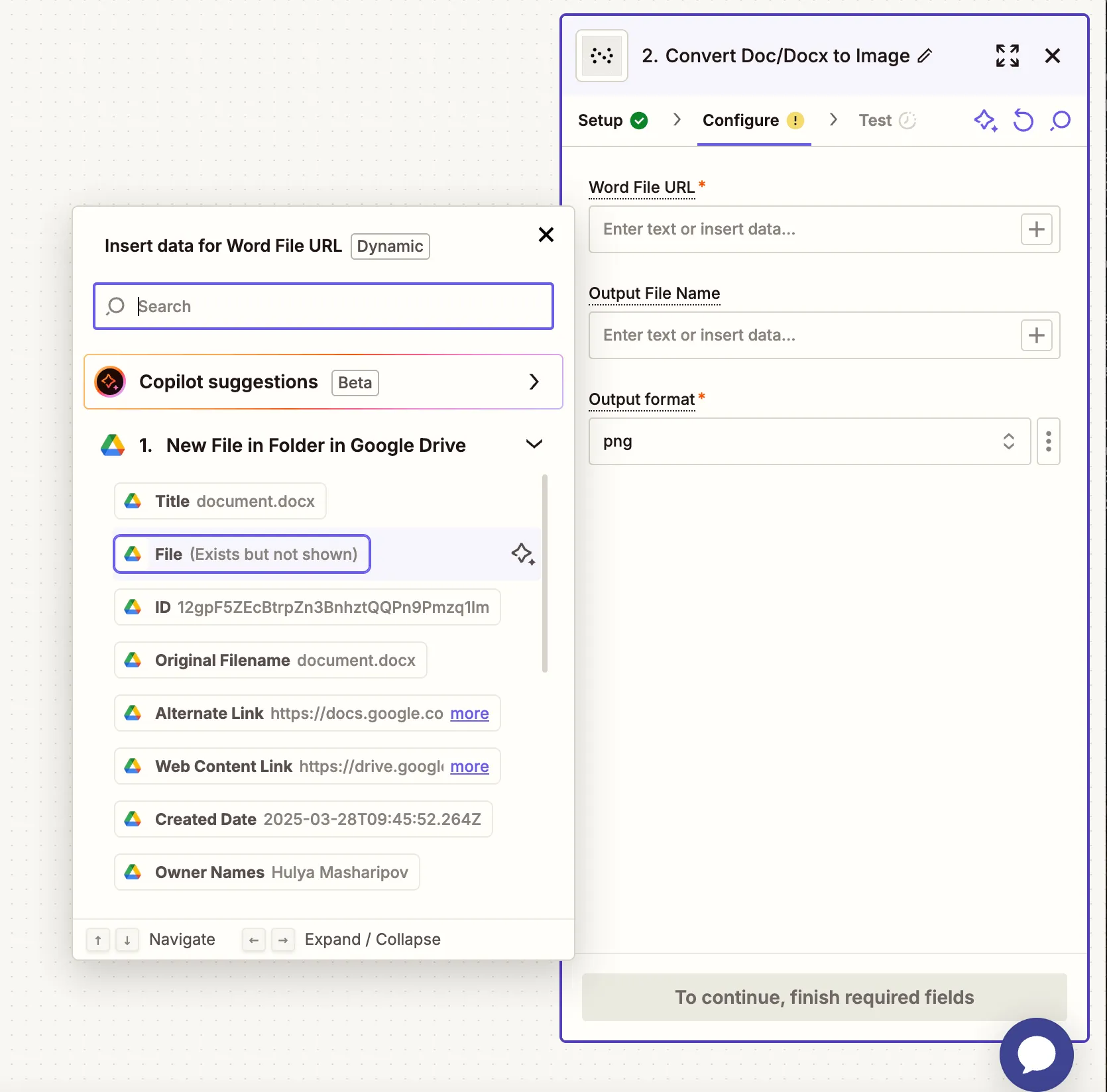
Test this step to verify that the file is successfully converted to the selected image format.
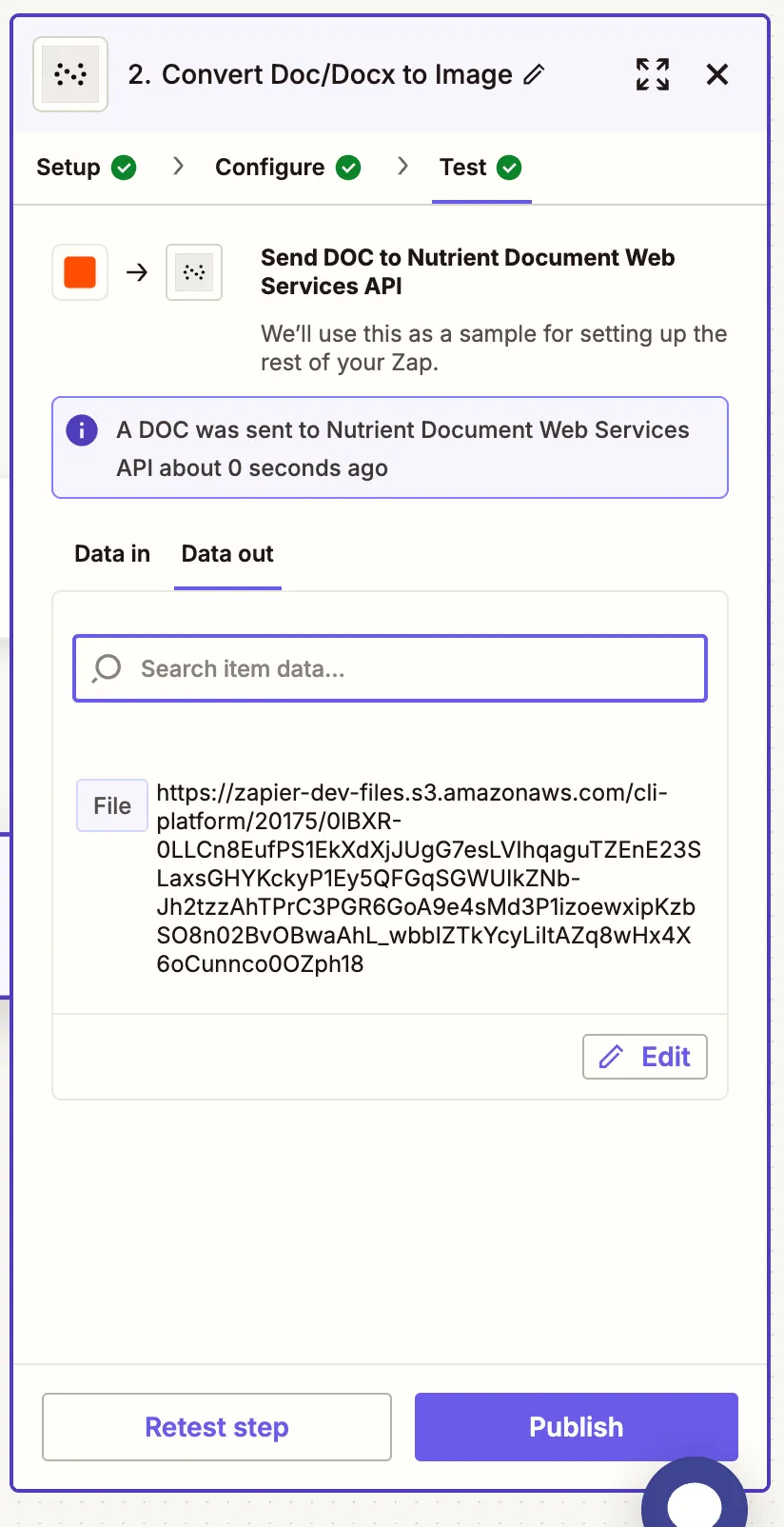
Step 3 — Upload the image to Google Drive
Now, add another step by selecting Google Drive as the app and Upload File as the action event. Connect your Google Drive account if needed.
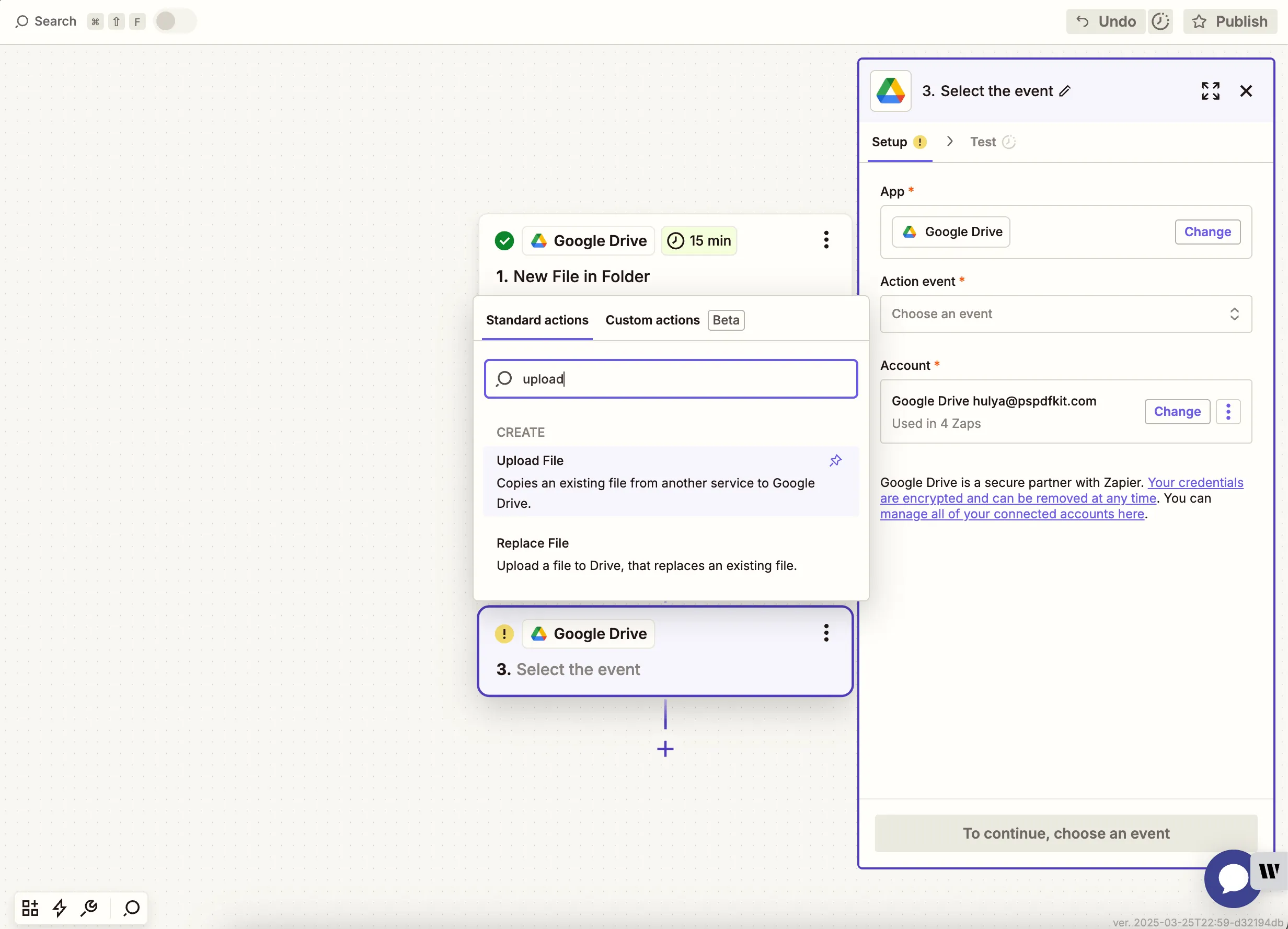
Choose your drive and output folder. Use the image file output from the Nutrient step.
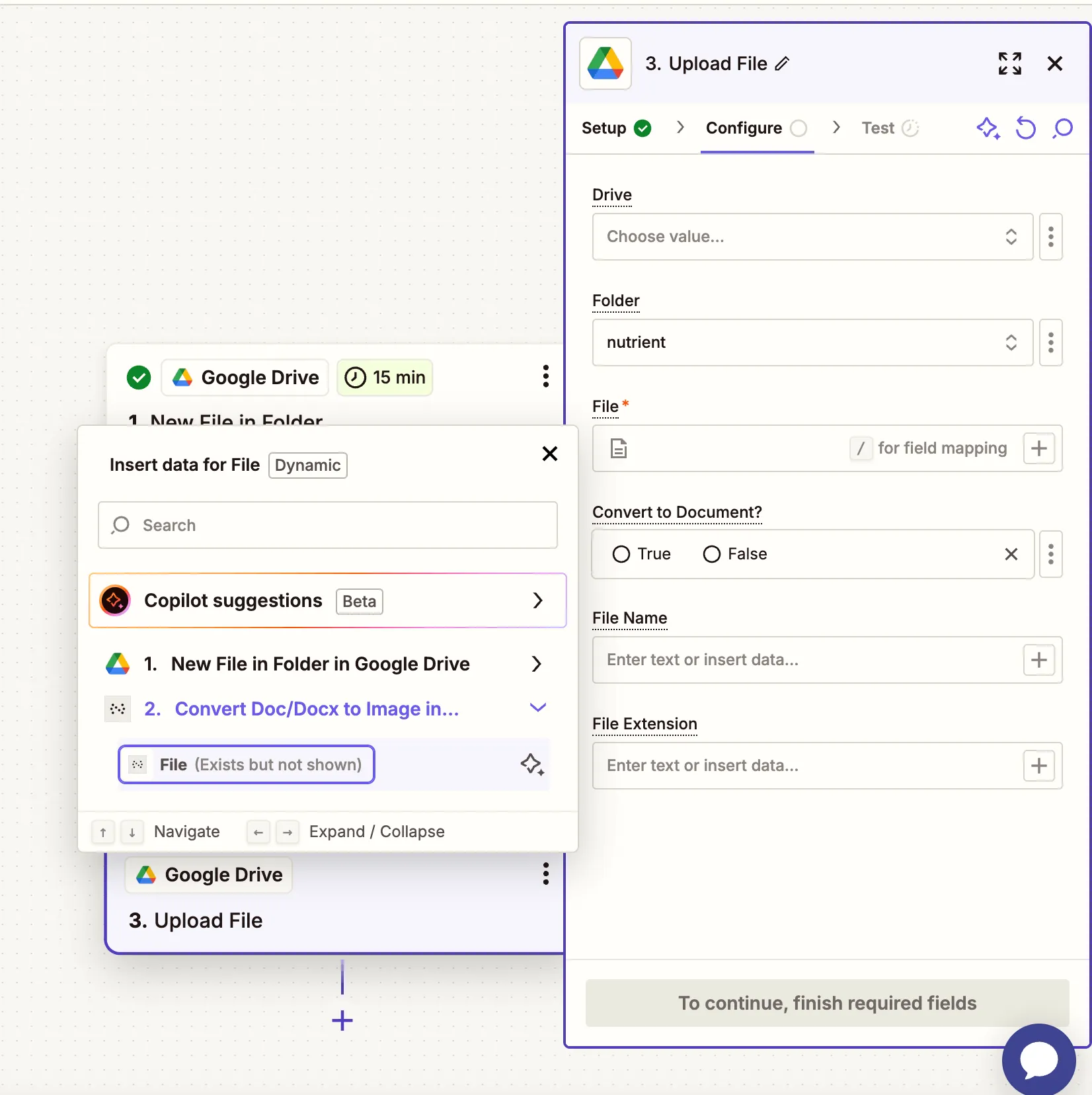
Test this step to make sure the converted image is saved to your drive.
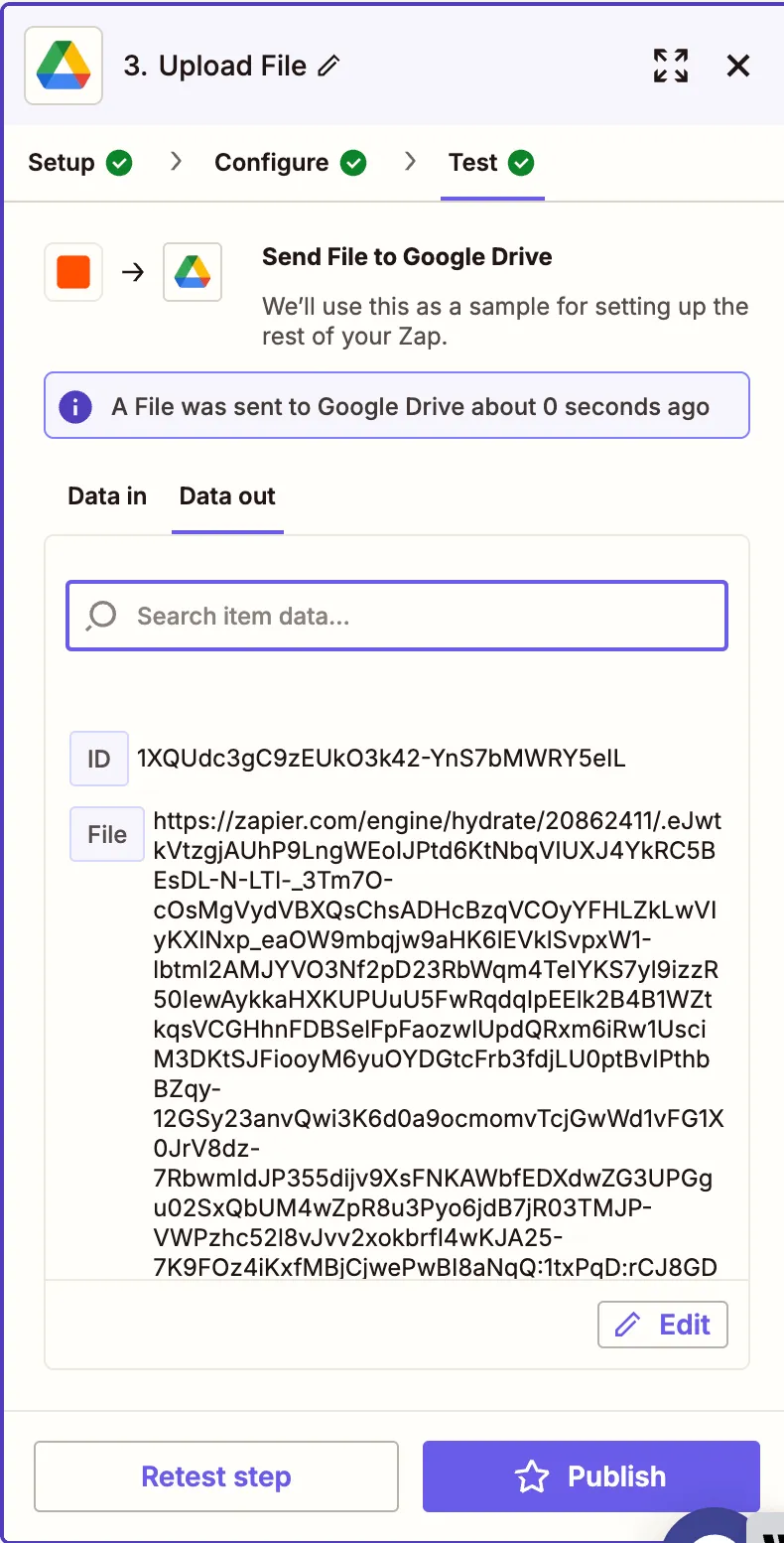
Conclusion
You’ve now automated the process of converting Word documents to image files using Zapier and Nutrient DWS Processor API(opens in a new tab). This workflow is perfect for generating previews or print assets, or storing archival-quality snapshots from DOCX files. Try expanding this flow with additional steps for OCR, annotation, or storage organization!