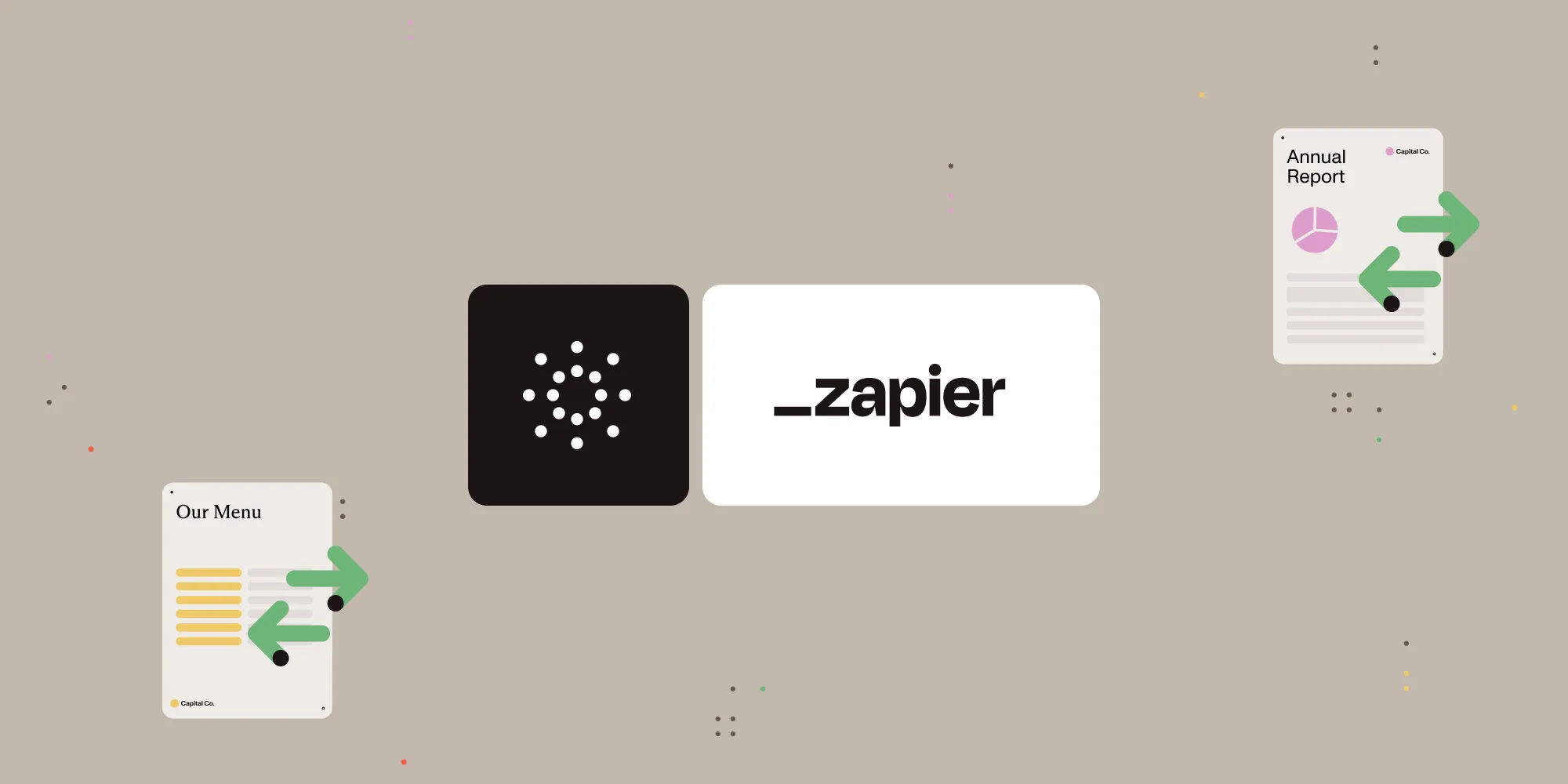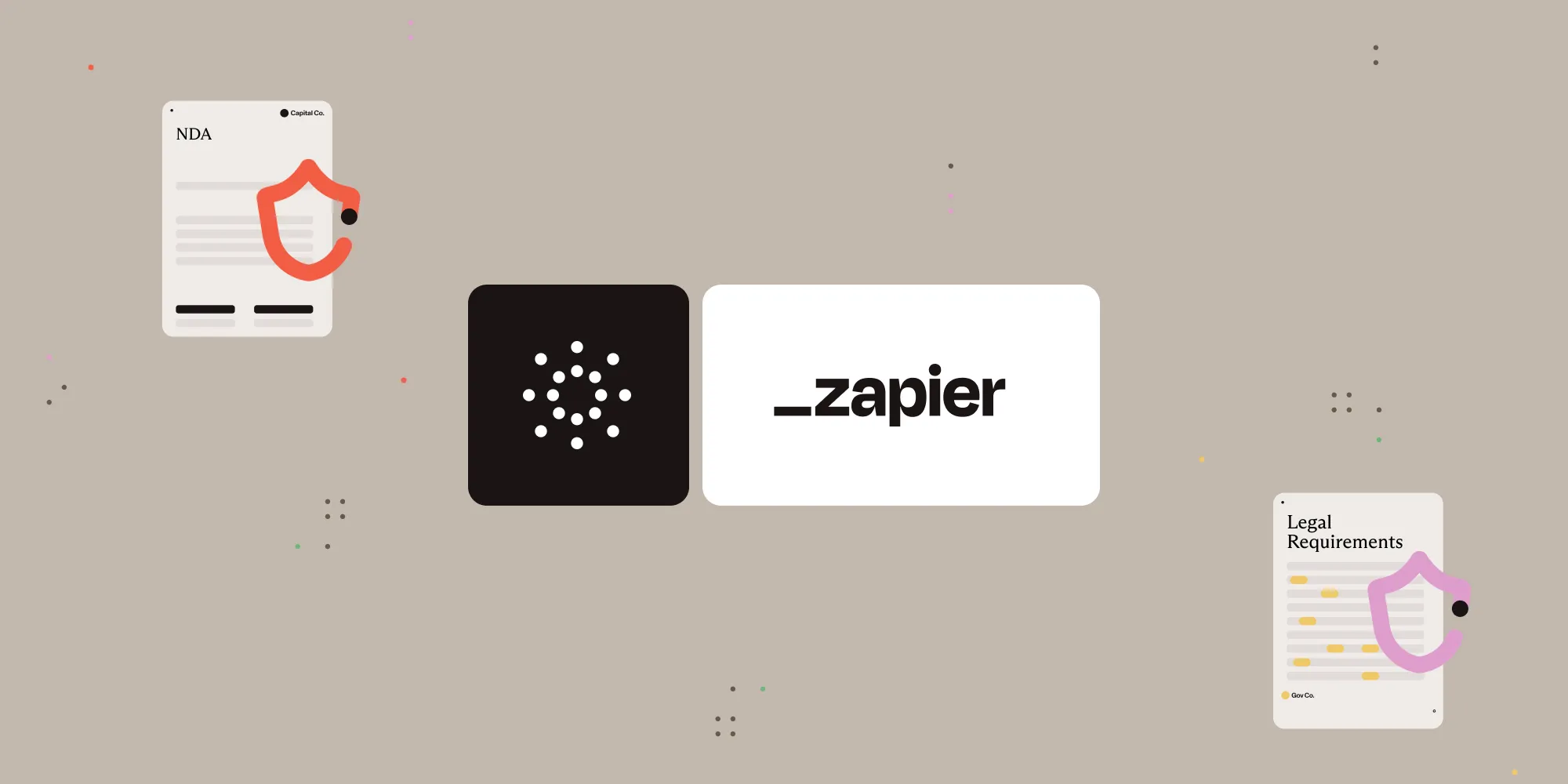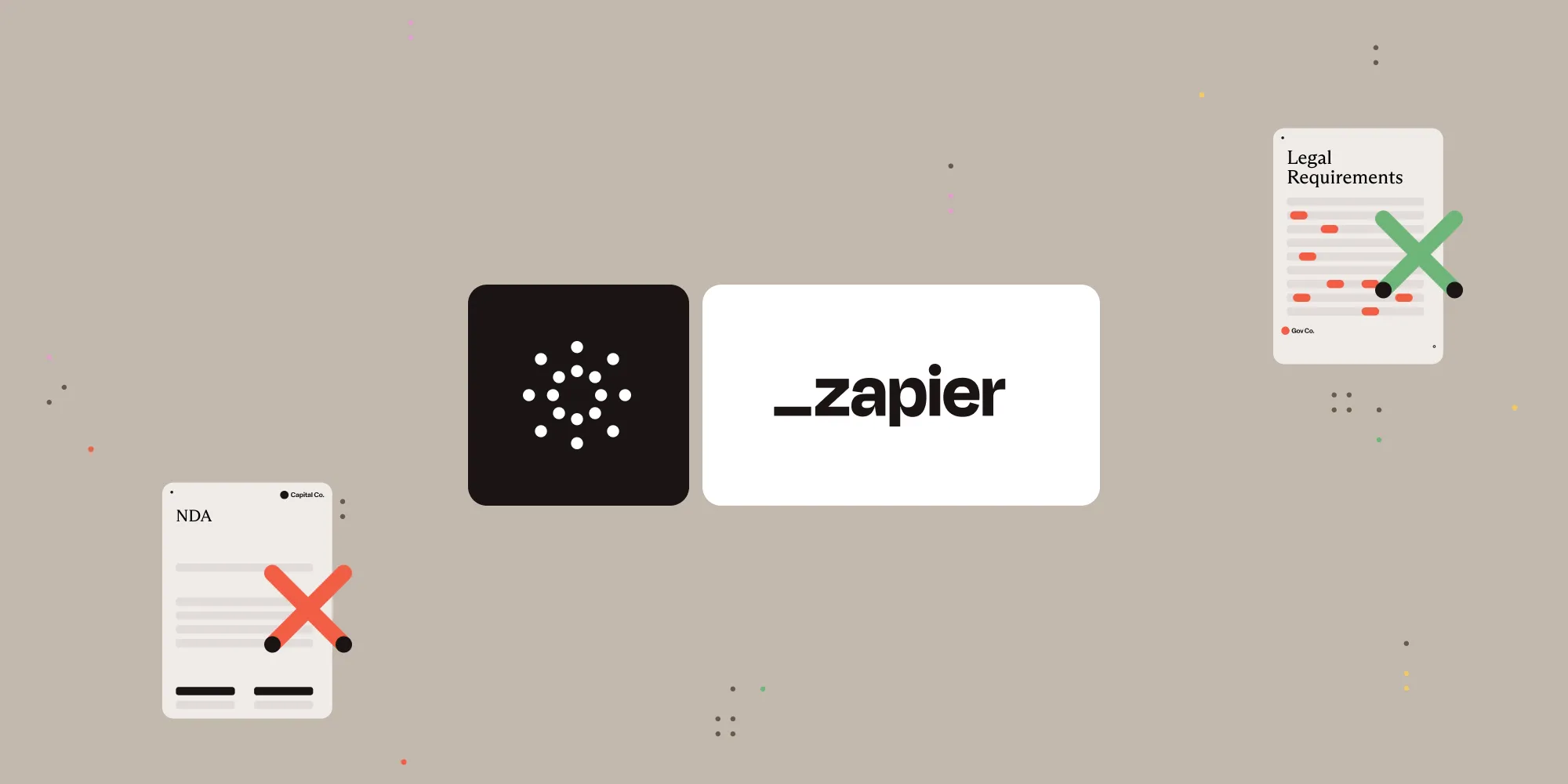Extract tables from PDF to Excel with Nutrient Document Web Services API on Zapier
Table of contents
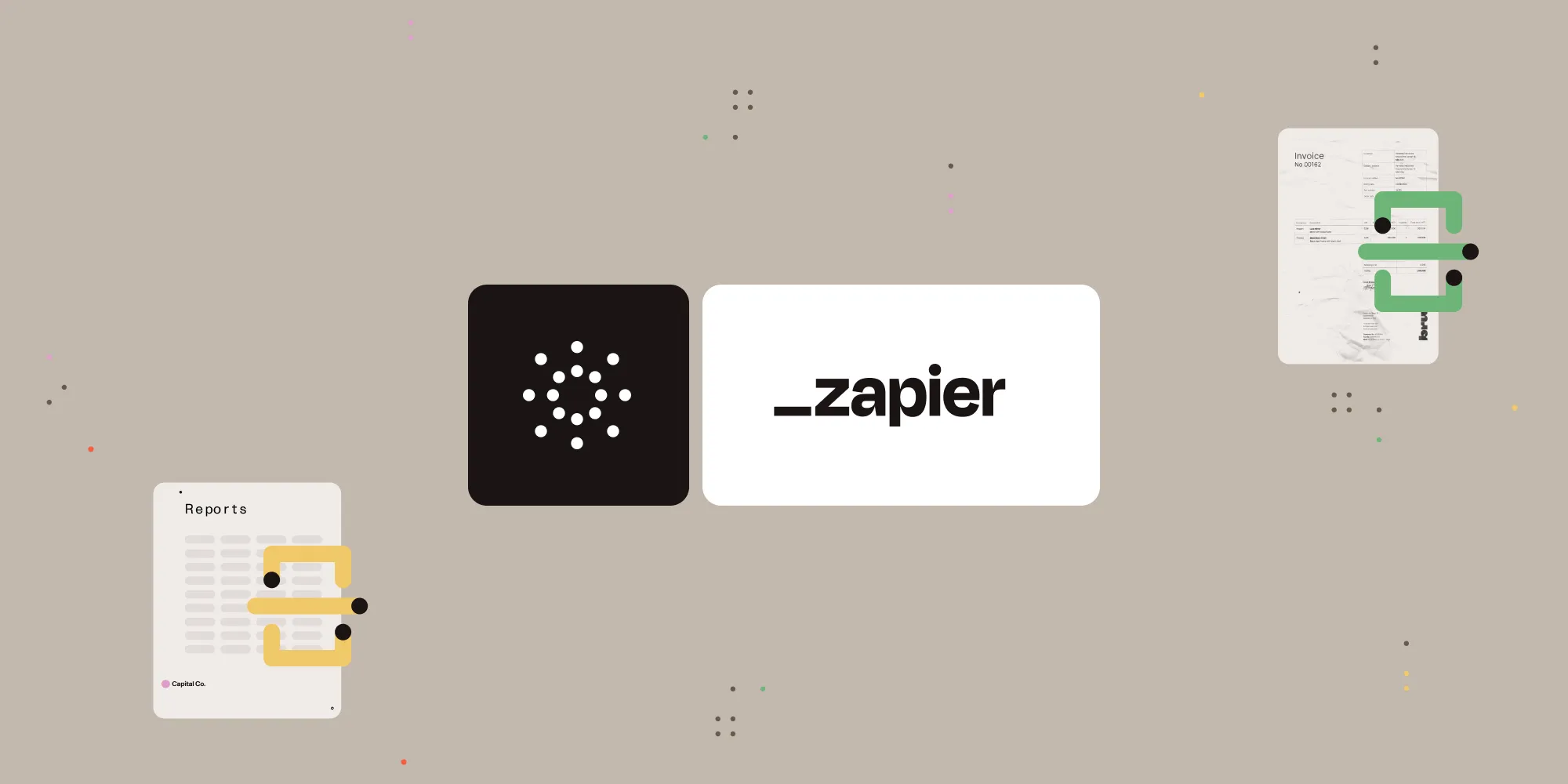
What is Zapier?
Zapier(opens in a new tab) is a no-code automation platform that connects your favorite apps and services. You can create automated workflows — called “Zaps” — by linking triggers and actions between apps like Google Drive, Slack, Gmail, and more.
What is Nutrient DWS Processor API?
Nutrient Document Web Services API is a powerful platform for document automation. With your free account(opens in a new tab), you get 200 credits, which you can use to perform various document operations. Each tool (e.g. conversion, signing, flattening) consumes a different amount of credits depending on complexity.
Nutrient offers more than 30 tools with the ability to:
- Convert images and documents to PDF
- Merge, split, or reorder pages
- Add digital signatures, watermarks, or annotations
- Run OCR, redact, flatten, and more
What you’ll need
- A Zapier(opens in a new tab) account (a pro plan is necessary for multi-step Zaps)
- A Google Drive account
- A PDF file uploaded to a Google Drive folder
- A Nutrient DWS Processor API key — sign up here(opens in a new tab)
Step 1 — Trigger a new file in a Google Drive folder
- Select Google Drive as the trigger app.
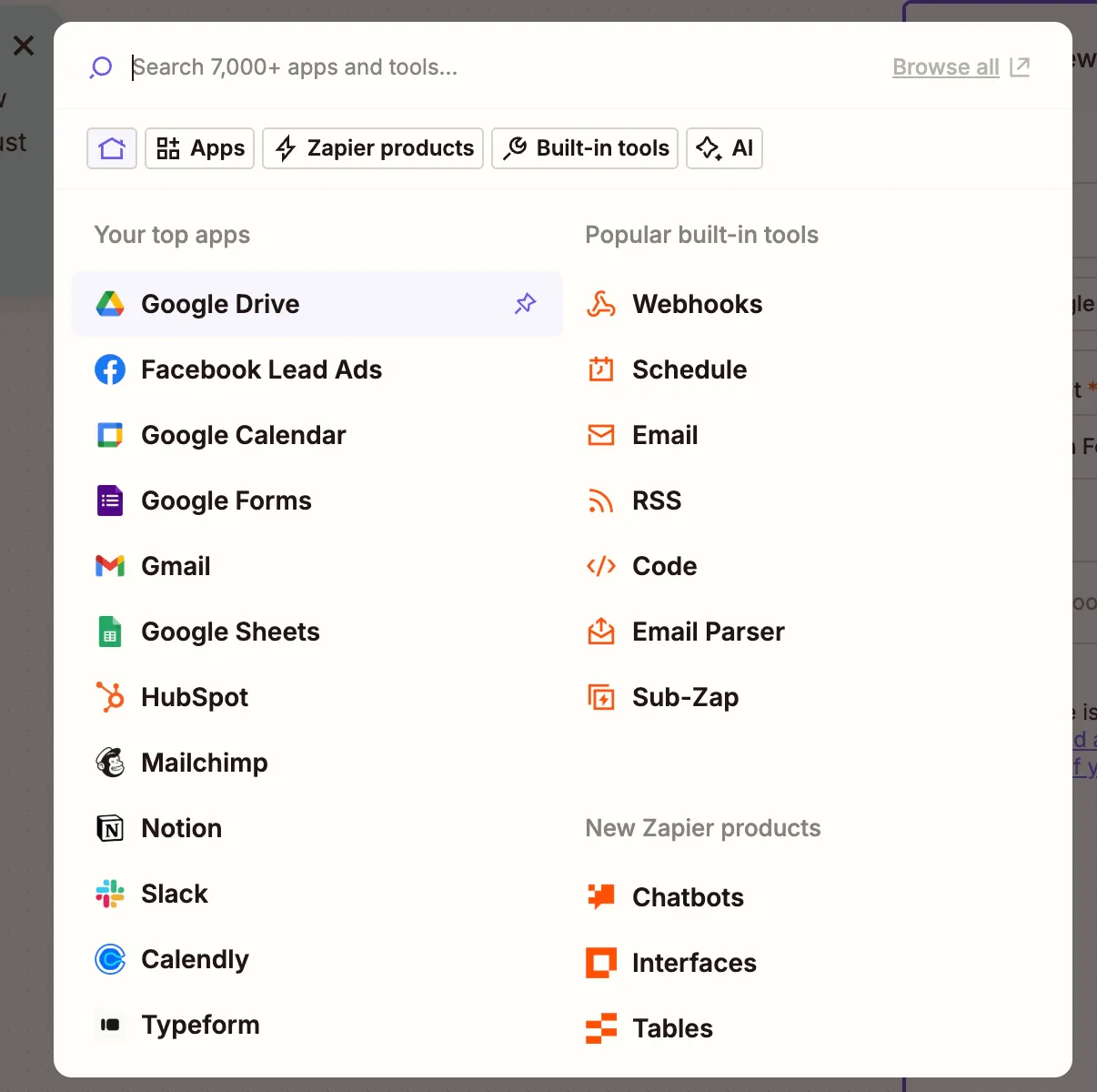
- Choose the New File in Folder trigger event.
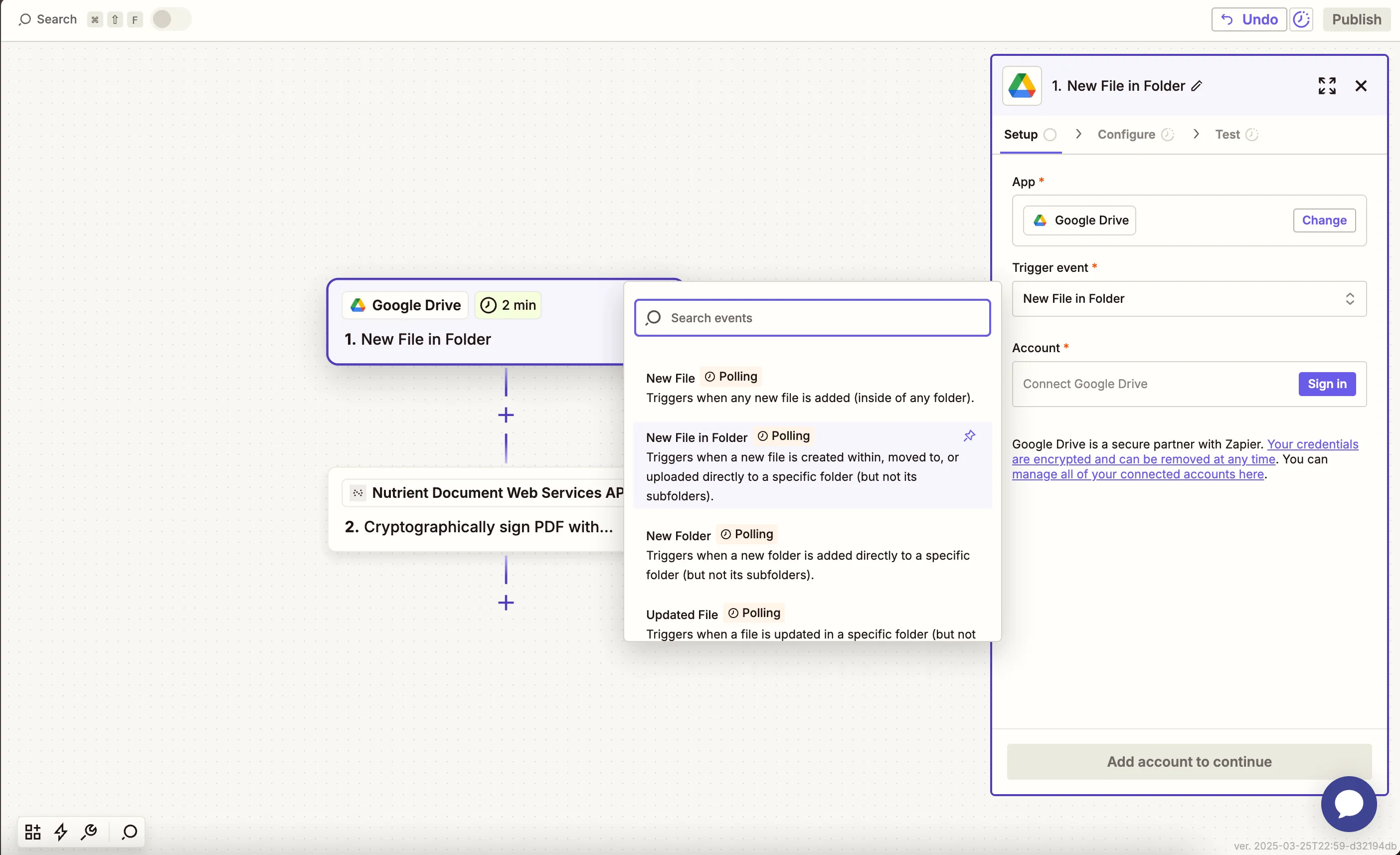
- Connect your Google Drive account.
- Configure the trigger:
- In the Drive field, select your Google Drive.
- In the Folder field, select or create a folder (e.g.
pdf-to-excel).
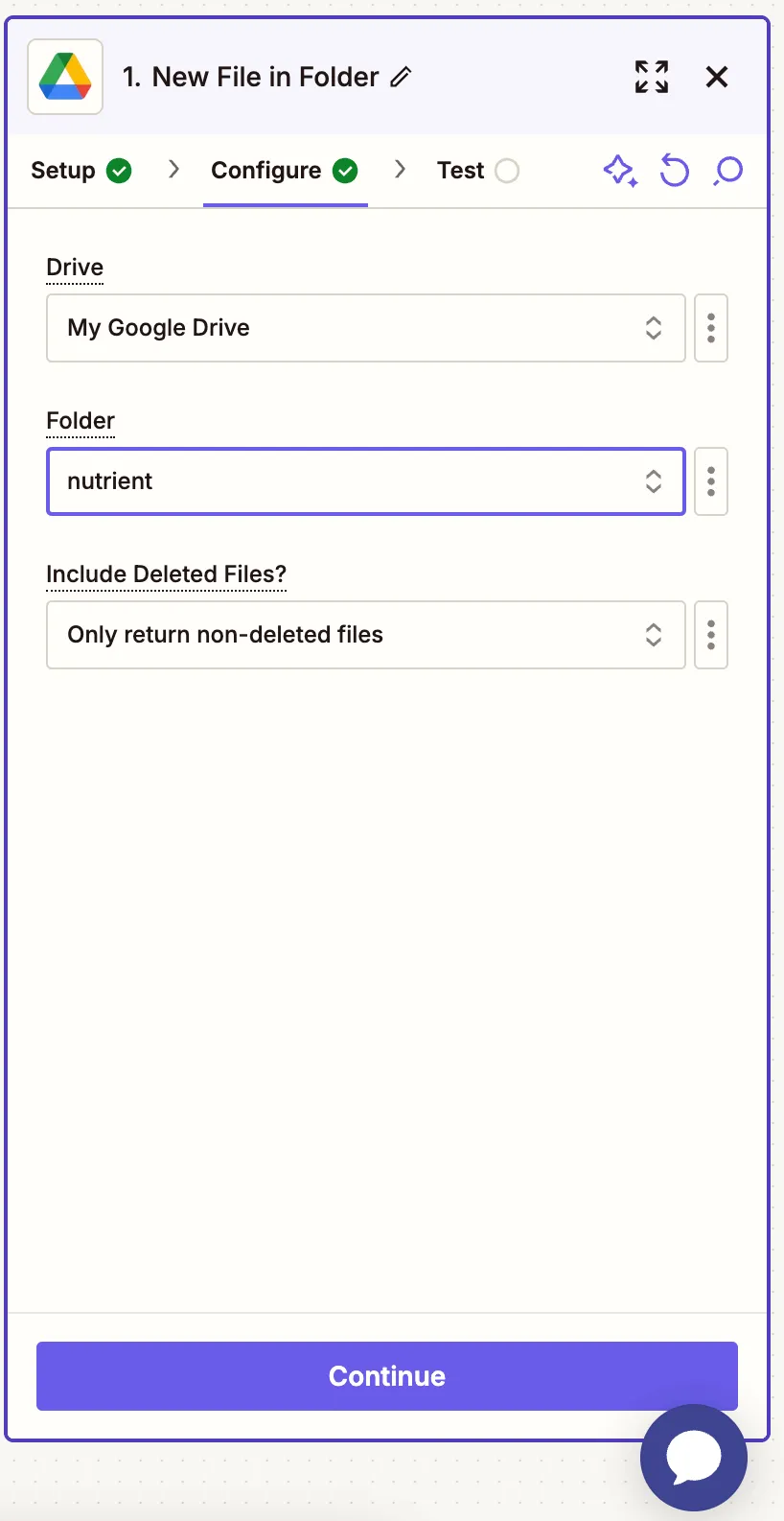
- Test with a sample PDF file to confirm it’s detected.
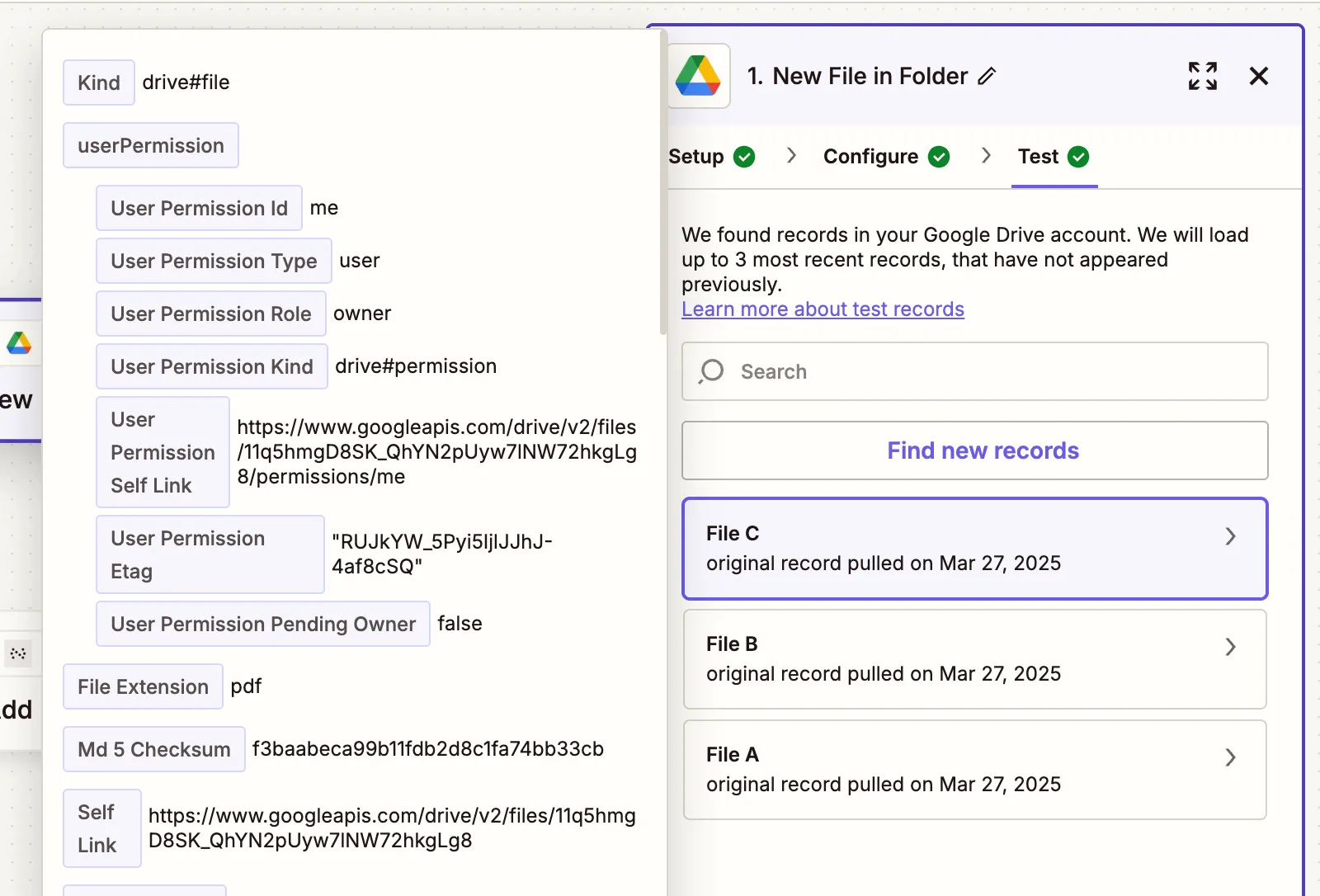
Step 2 — Convert PDF to Excel (Nutrient DWS Processor API)
- Select Nutrient Document Web Services API as the action app.
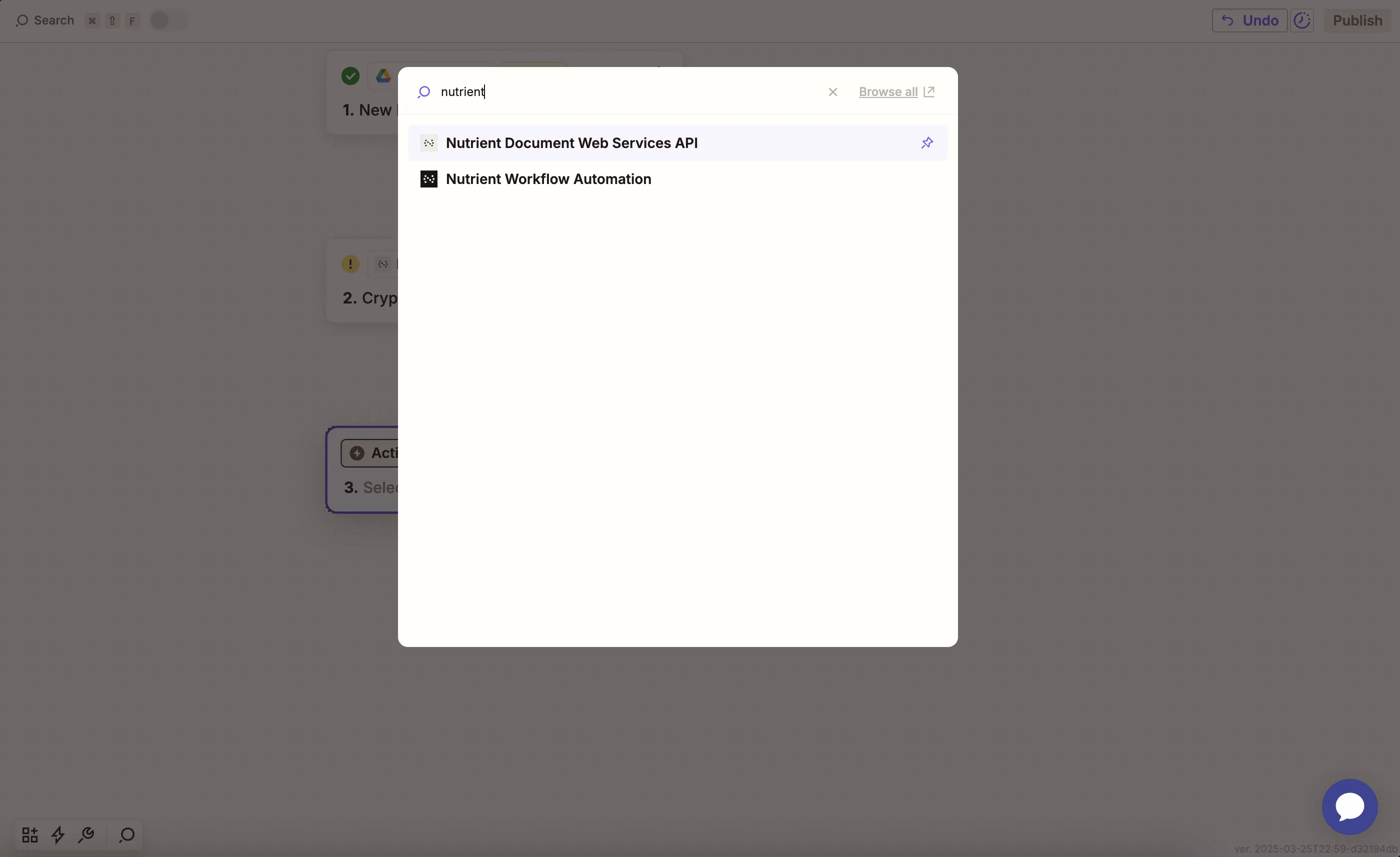
- Choose the Extract Tables From PDF to Excel action.
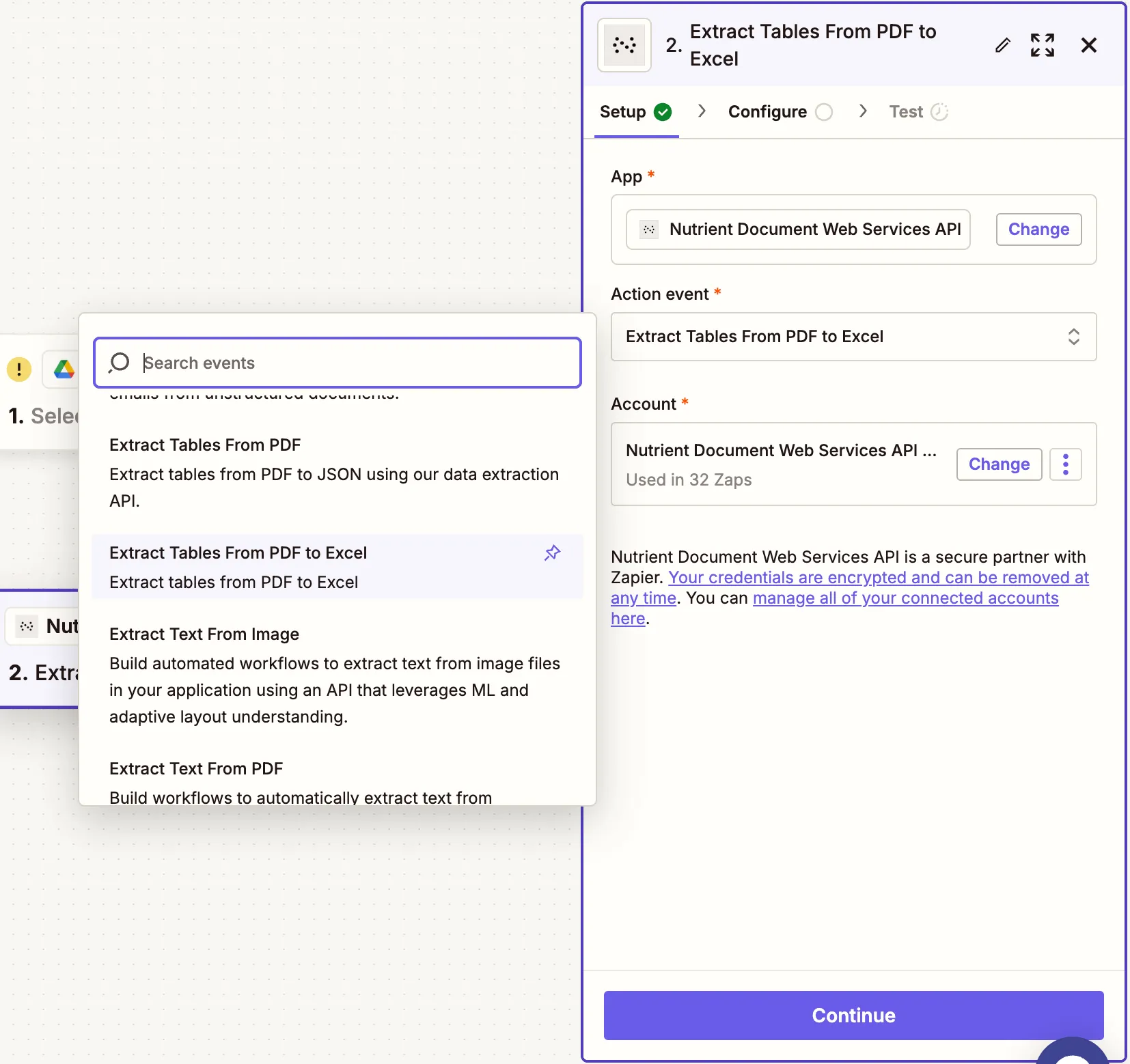
- Connect your Nutrient DWS Processor API account by pasting your API key.
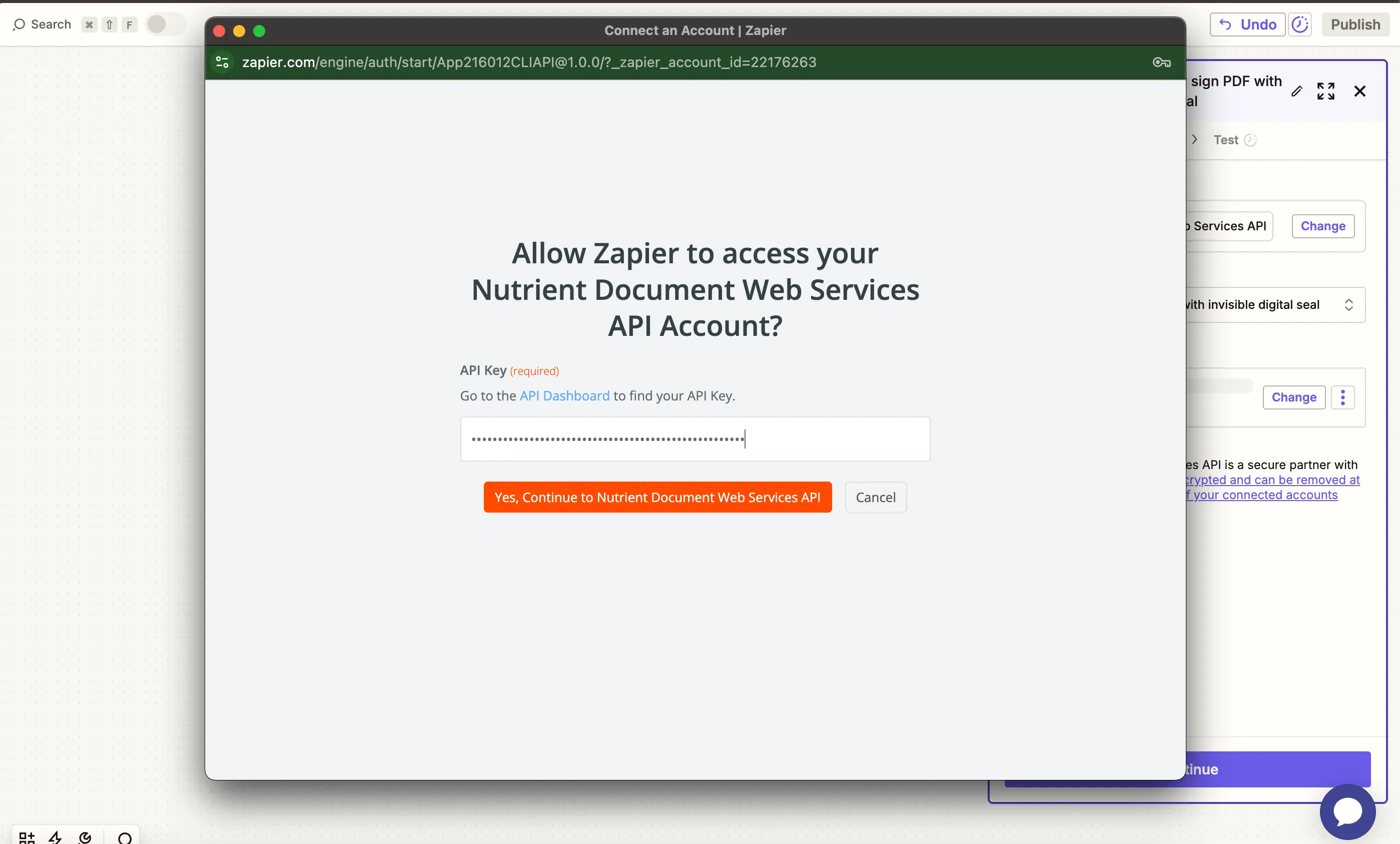
You can find your API key in the Nutrient dashboard(opens in a new tab).
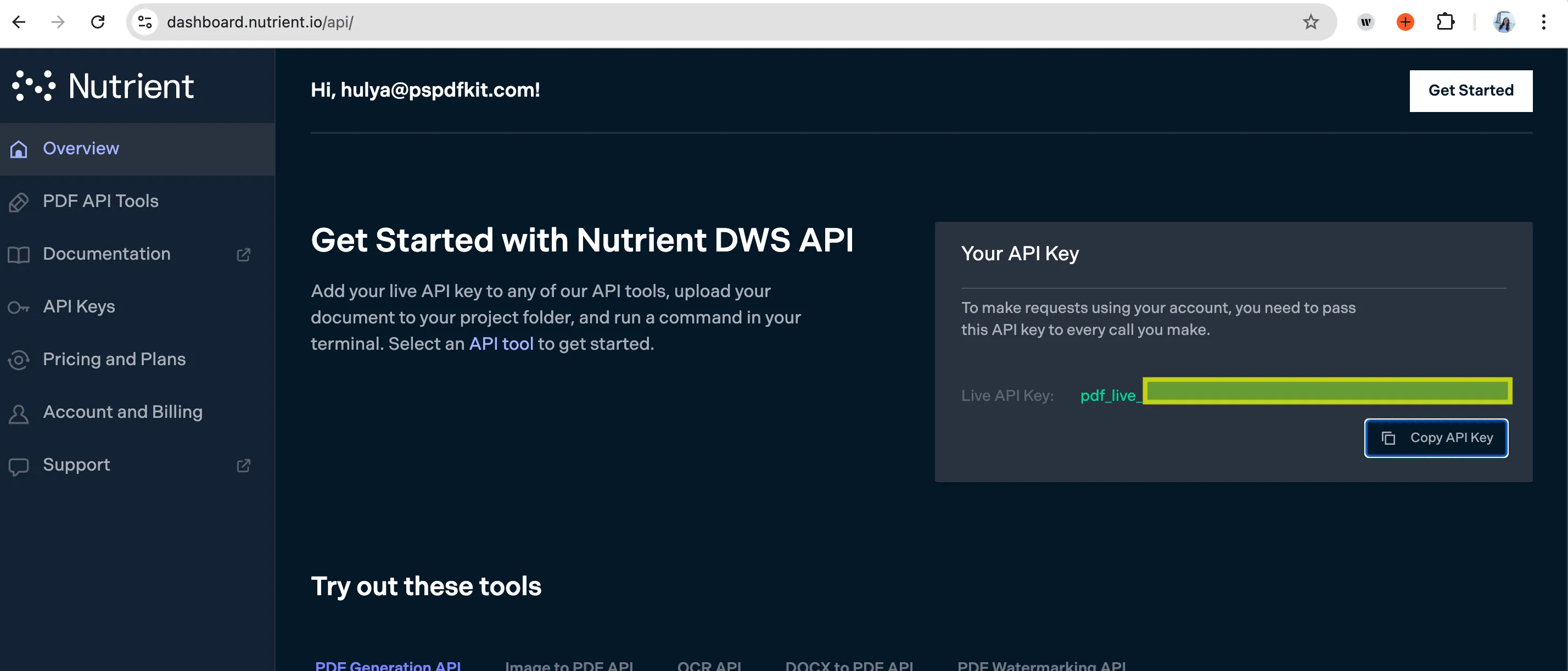
- Configure the fields:
- PDF File URL — Use the file from the Google Drive trigger.
- Output File Name — Optional, e.g.
extracted_tables.xlsx.
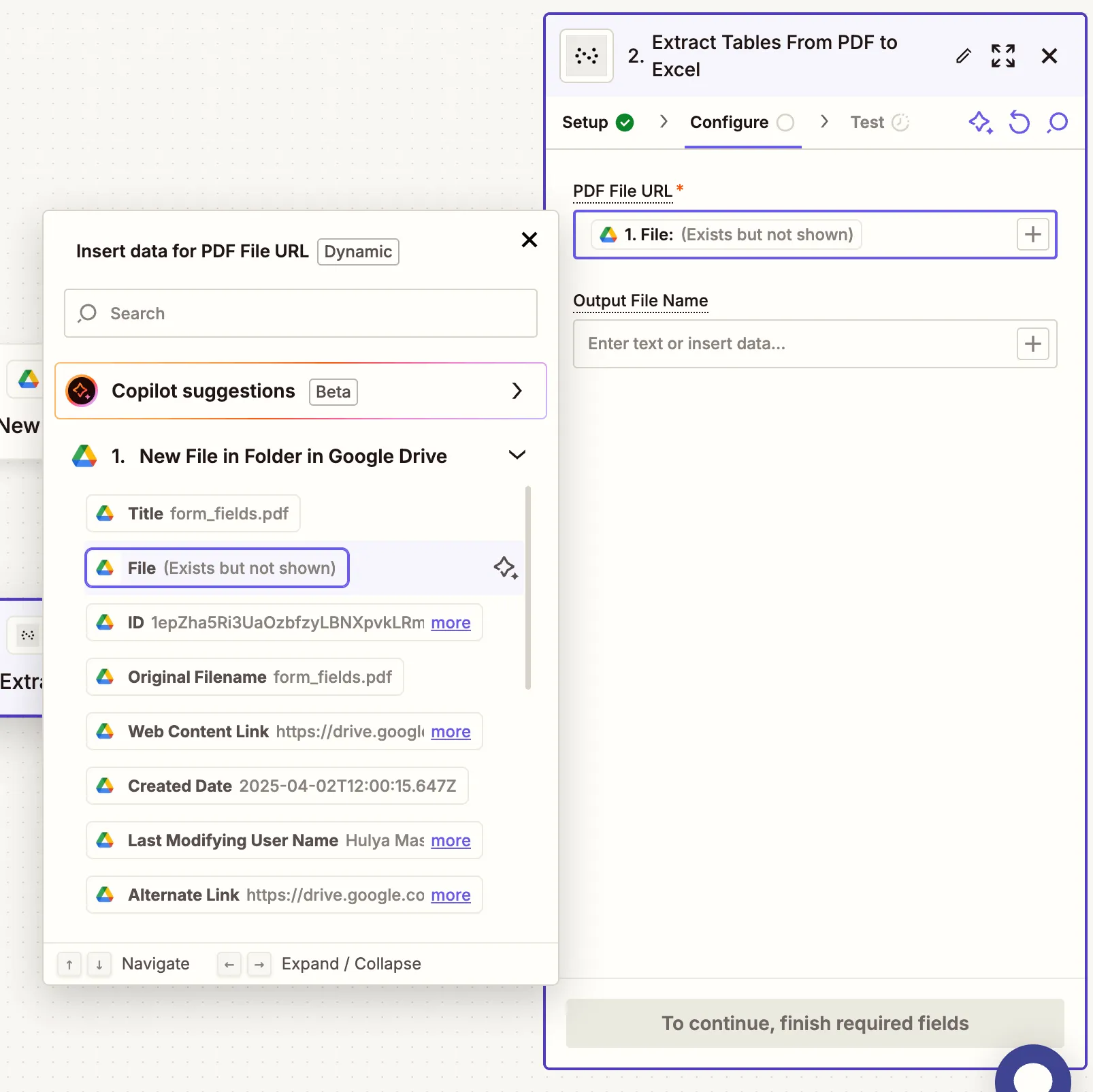
Make sure the file is publicly accessible or Zapier can fetch it from Google Drive.
- Run a test to ensure the PDF was successfully converted.
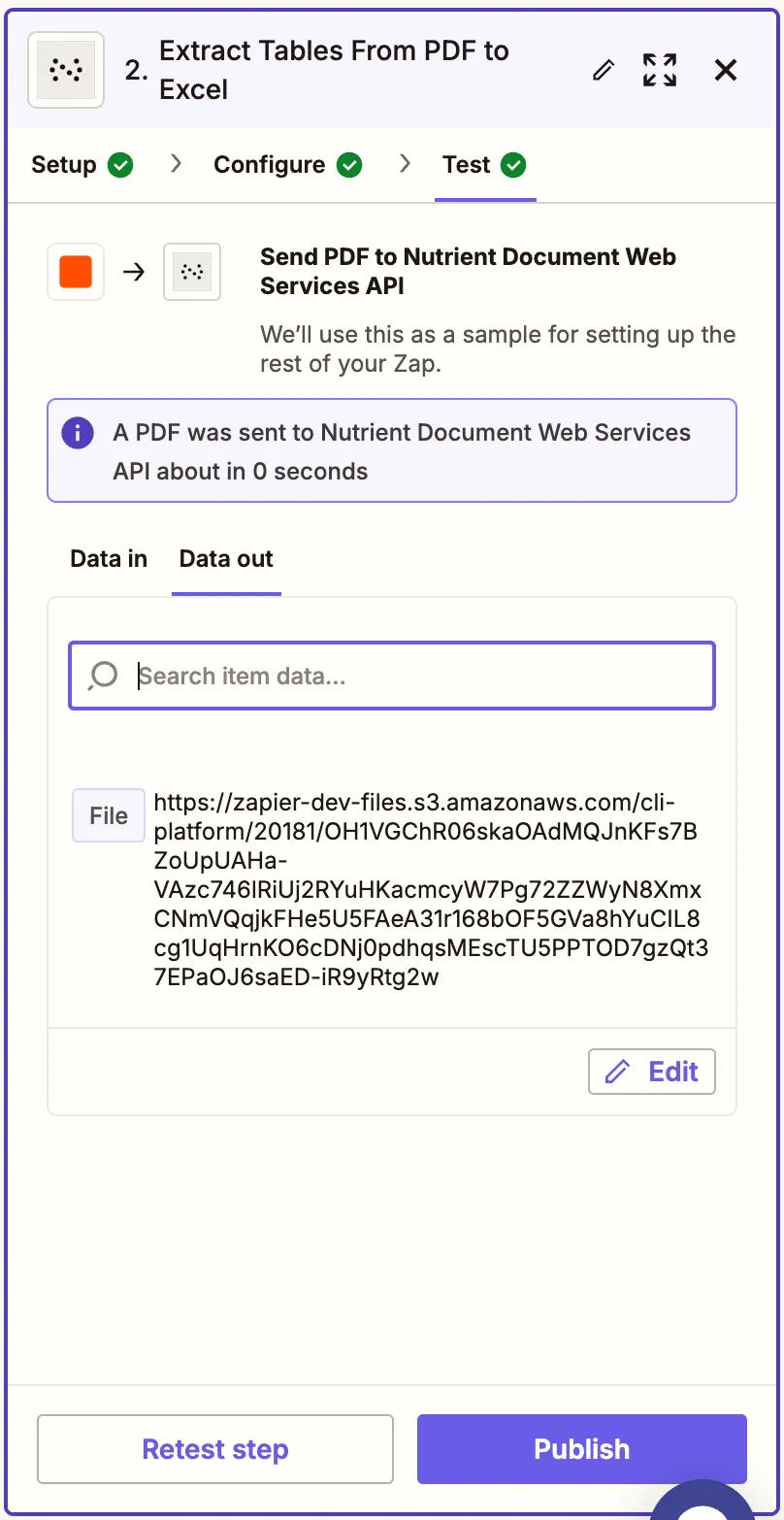
Step 3 — Upload the Excel file to Google Drive
- Add another step and choose Google Drive as the app.
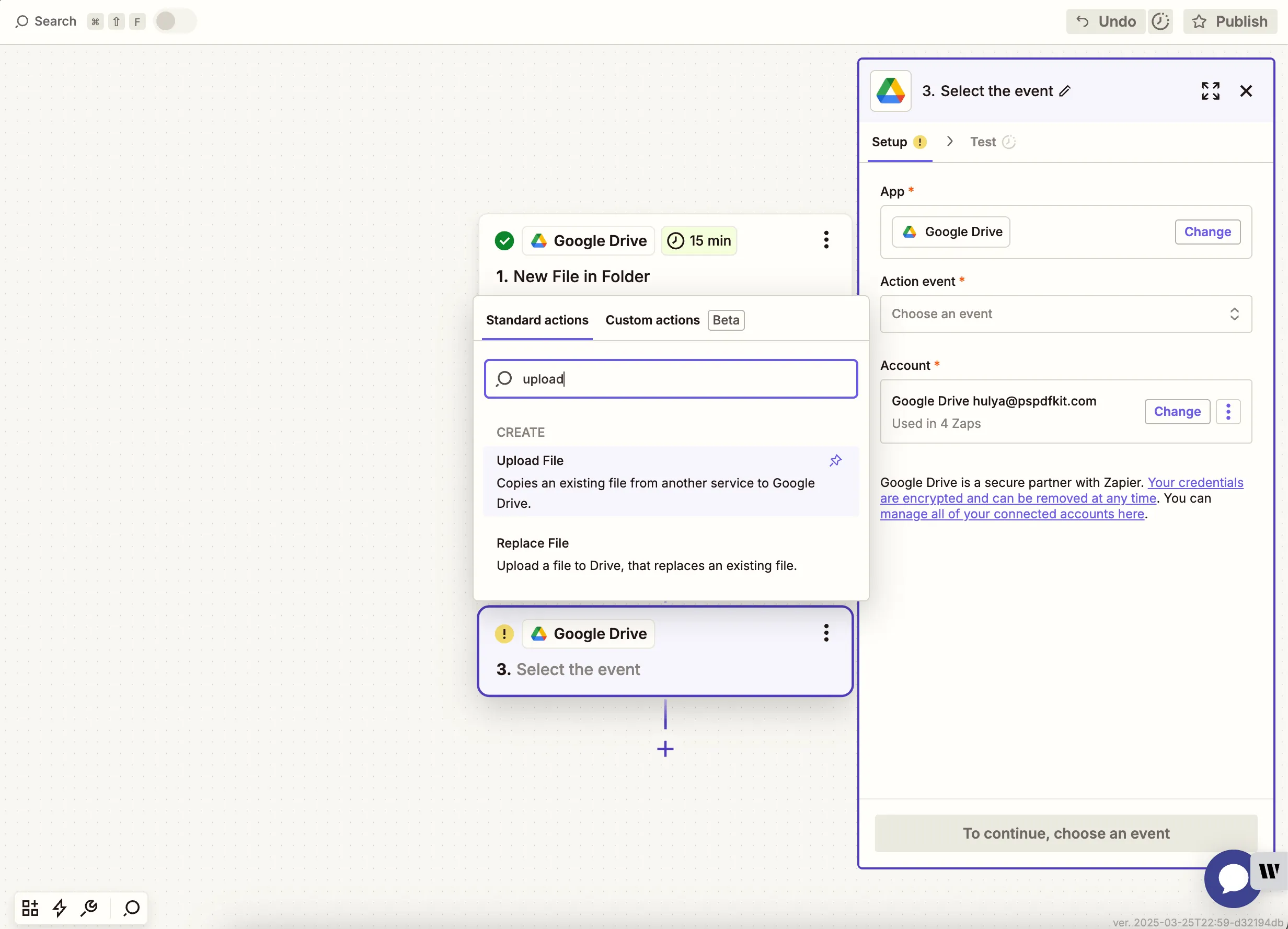
- Select the Upload File action event.
- Choose your drive and output folder (e.g.
converted-excel), and map the Excel file output from step 2.
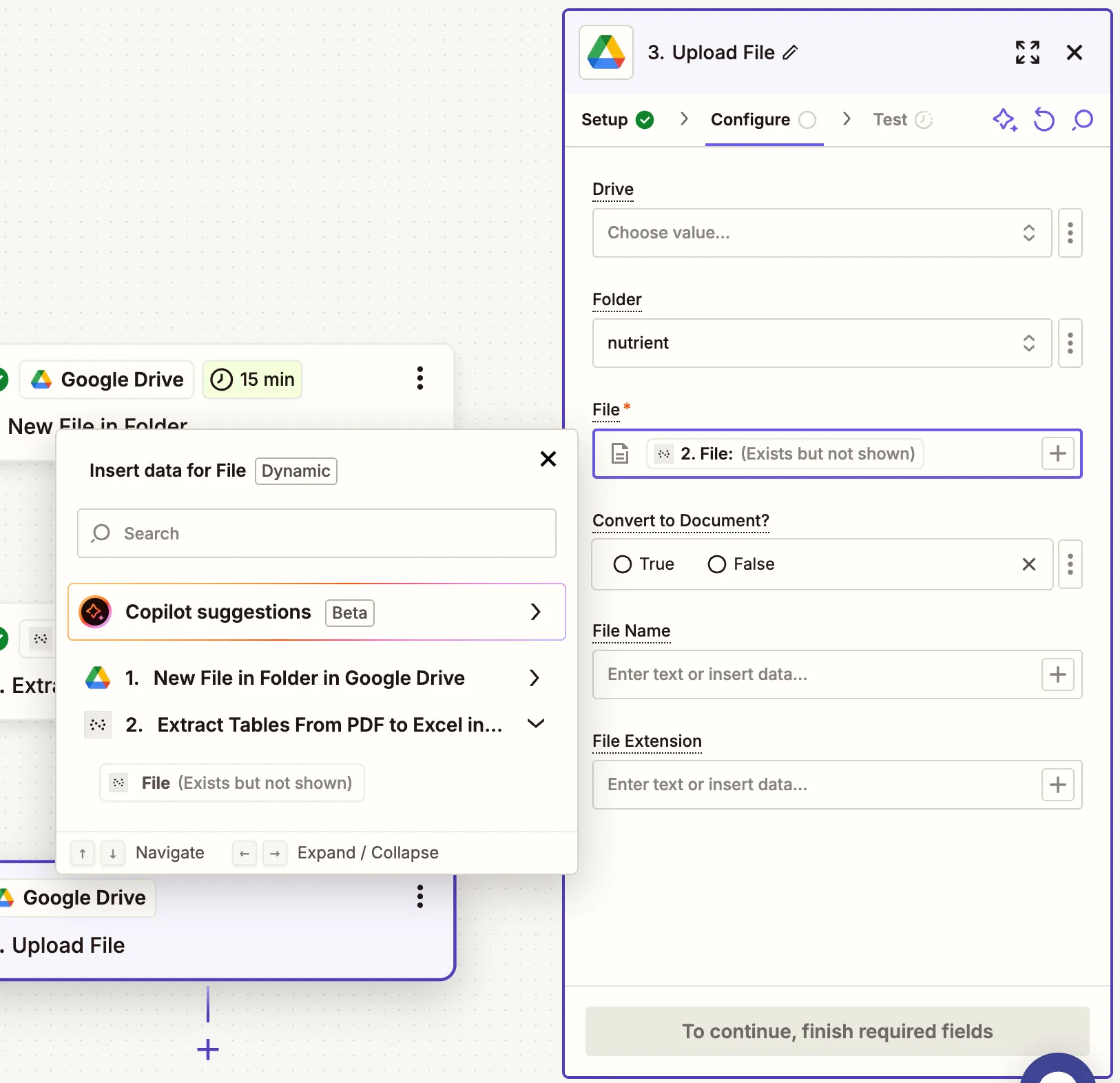
Zapier may warn you about a potential Zap loop if you use the same folder for the input and the output. You can avoid this by uploading the updated file to a different folder.
- Test the upload to confirm the Excel file is saved to Google Drive.
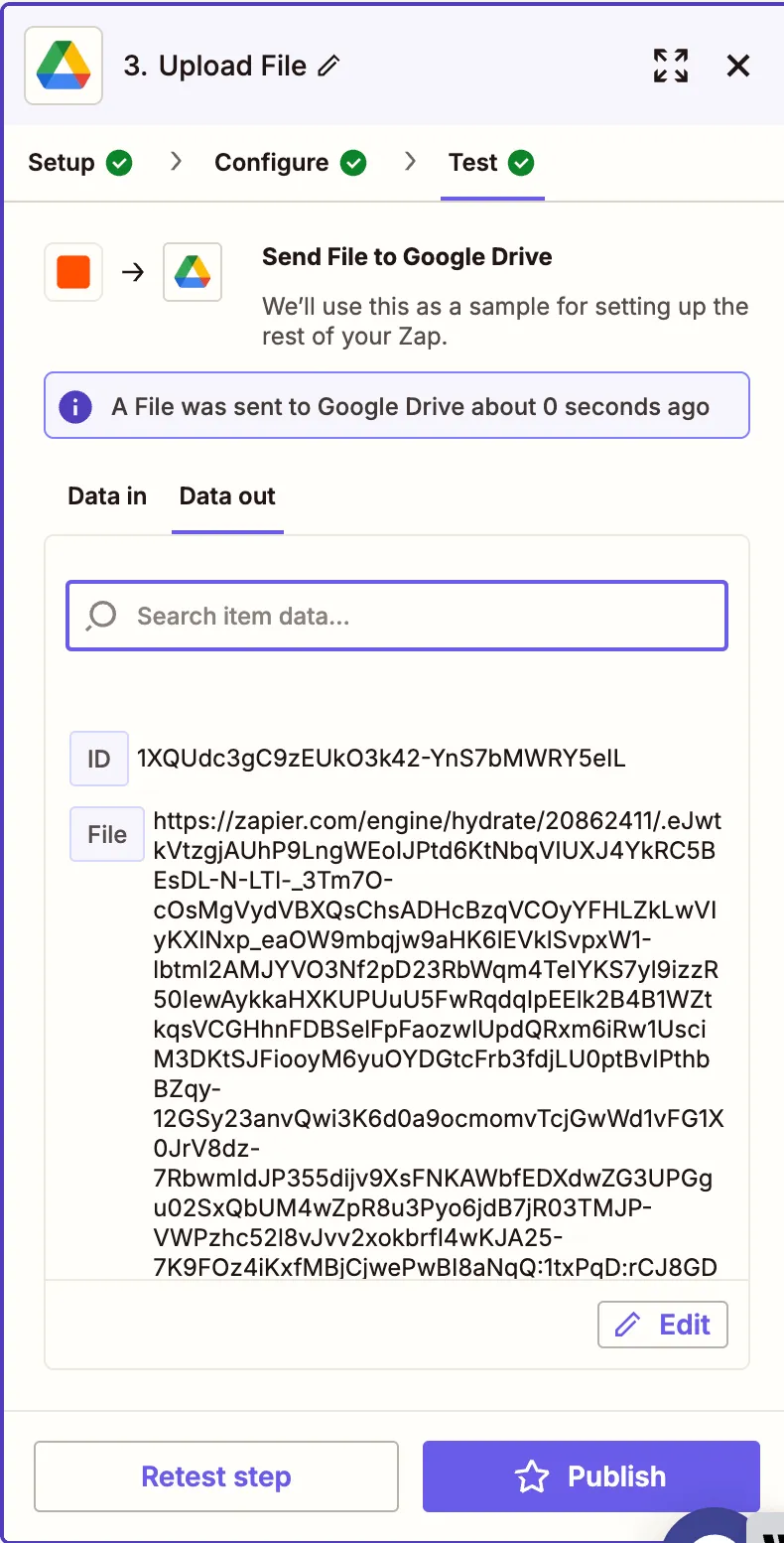
Conclusion
You’ve now created an automated workflow to extract tabular data from PDFs and convert it to Excel spreadsheets using Zapier(opens in a new tab) and Nutrient DWS Processor API(opens in a new tab). This setup is perfect for financial statements, reports, invoices, and any tabular documents.
Need more flexibility? Add follow-up steps for data enrichment, merging, or PDF watermarking.