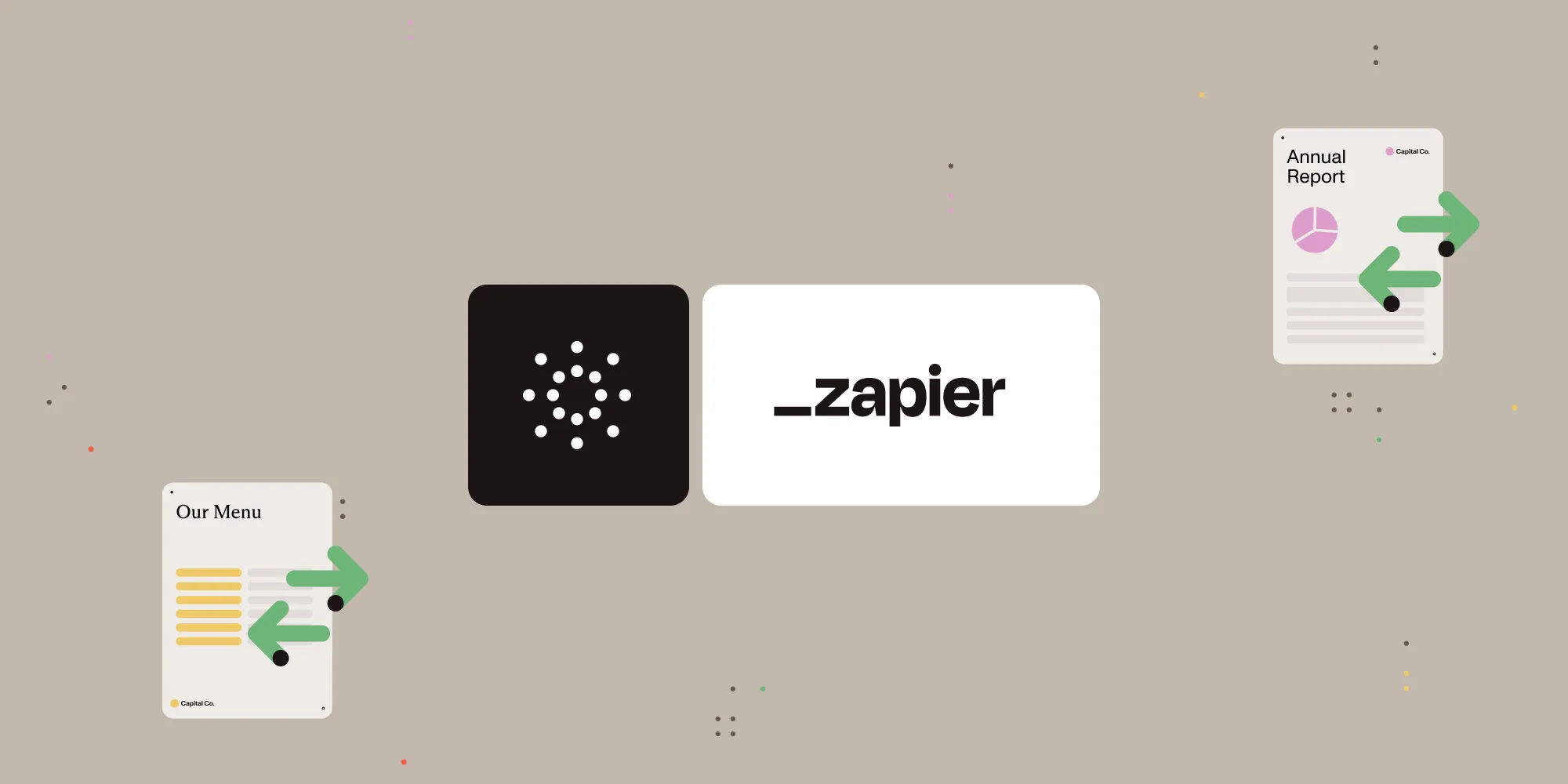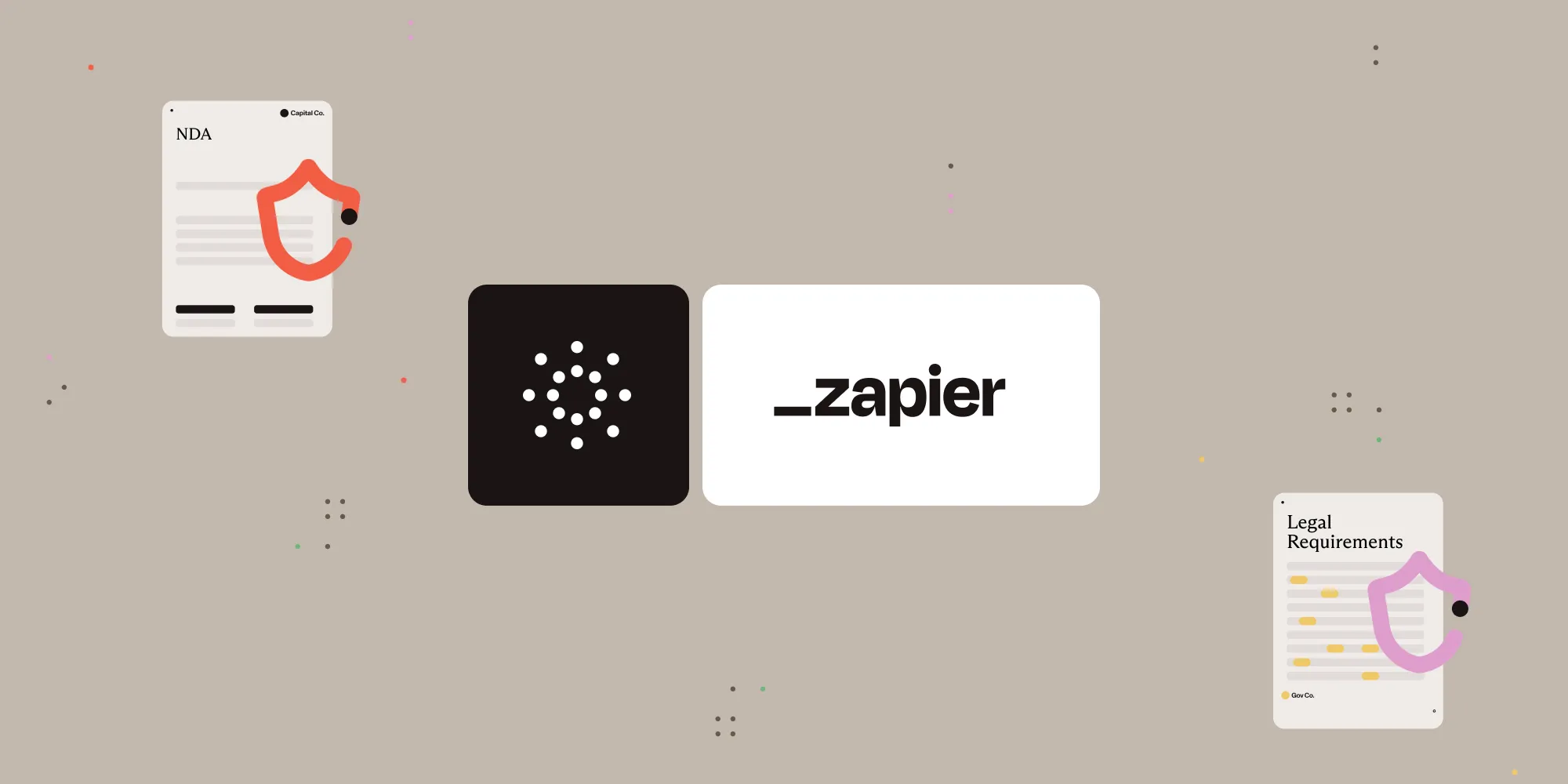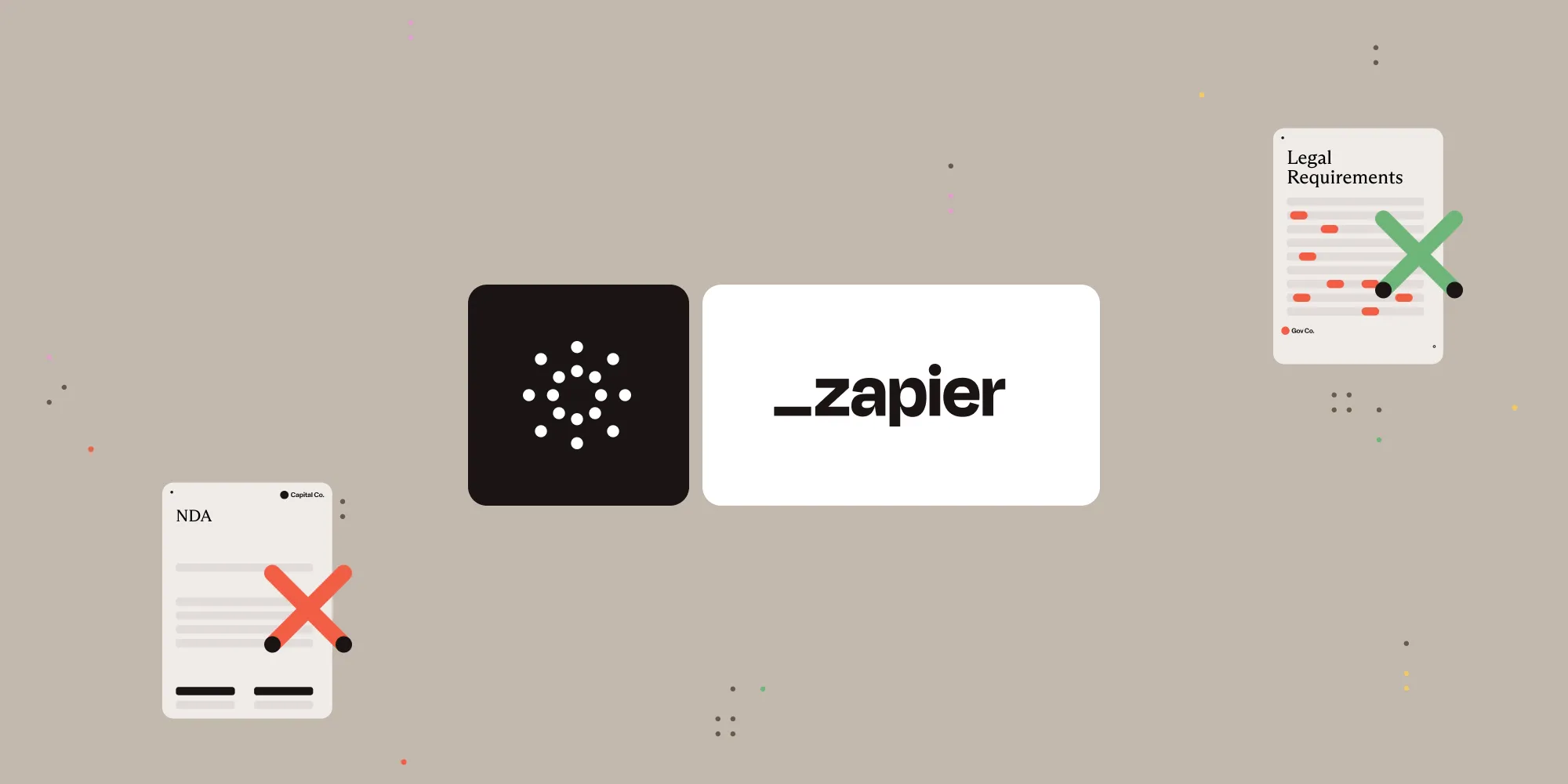Flatten PDF annotations with Nutrient Document Web Services API on Zapier
Table of contents
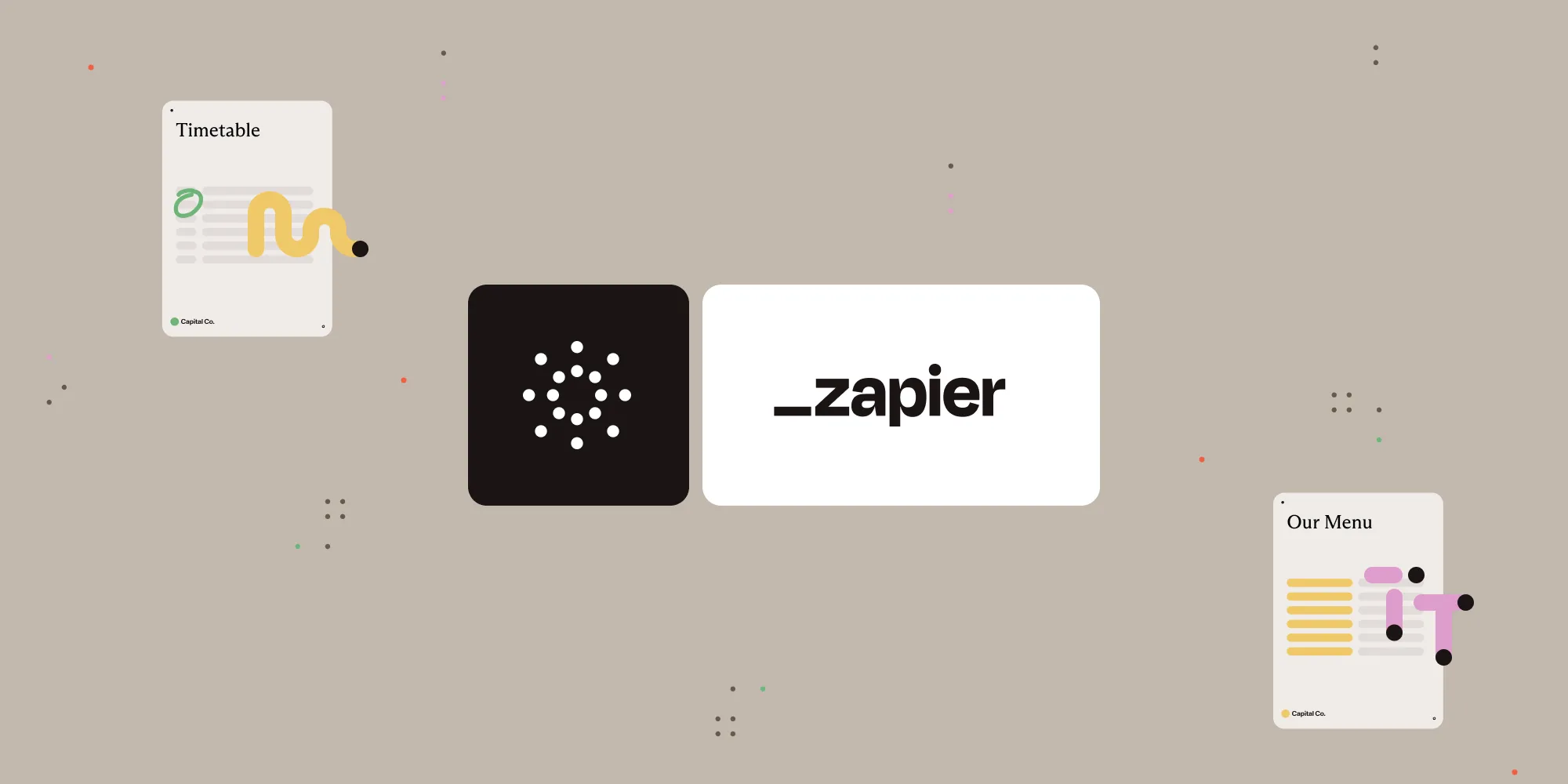
What is Zapier?
Zapier(opens in a new tab) is an automation platform that connects your favorite apps and services with no code required. You can build “Zaps” to automate repetitive tasks by setting up triggers and actions between apps like Google Drive, Slack, Gmail, and more.
In this tutorial, you’ll learn how to use Zapier to automatically flatten preexisting PDF annotations using Nutrient DWS Processor API.
What is Nutrient DWS Processor API?
Nutrient Document Web Services API is a powerful platform for document automation. With your free account(opens in a new tab), you get 200 credits, which you can use to perform various document operations. Each tool (e.g. conversion, signing, flattening) consumes a different amount of credits depending on complexity.
Nutrient offers more than 30 tools with the ability to:
- Convert images and documents to PDF
- Merge, split, or reorder pages
- Add digital signatures, watermarks, or annotations
- Run OCR, redact, flatten, and more
Why flatten annotations?
Flattening turns interactive annotations (like comments, highlights, form fields) into static elements in the PDF. This prevents others from editing or removing them — perfect for securing completed forms or reviewed documents.
What you’ll need
- A Zapier(opens in a new tab) account (a pro plan is necessary for multi-step Zaps)
- A Google Drive account
- A PDF file uploaded to a Google Drive folder
- A Nutrient DWS Processor API key — sign up here(opens in a new tab)
Step 1 — Trigger a new file in a Google Drive folder
- Select Google Drive as the trigger app.
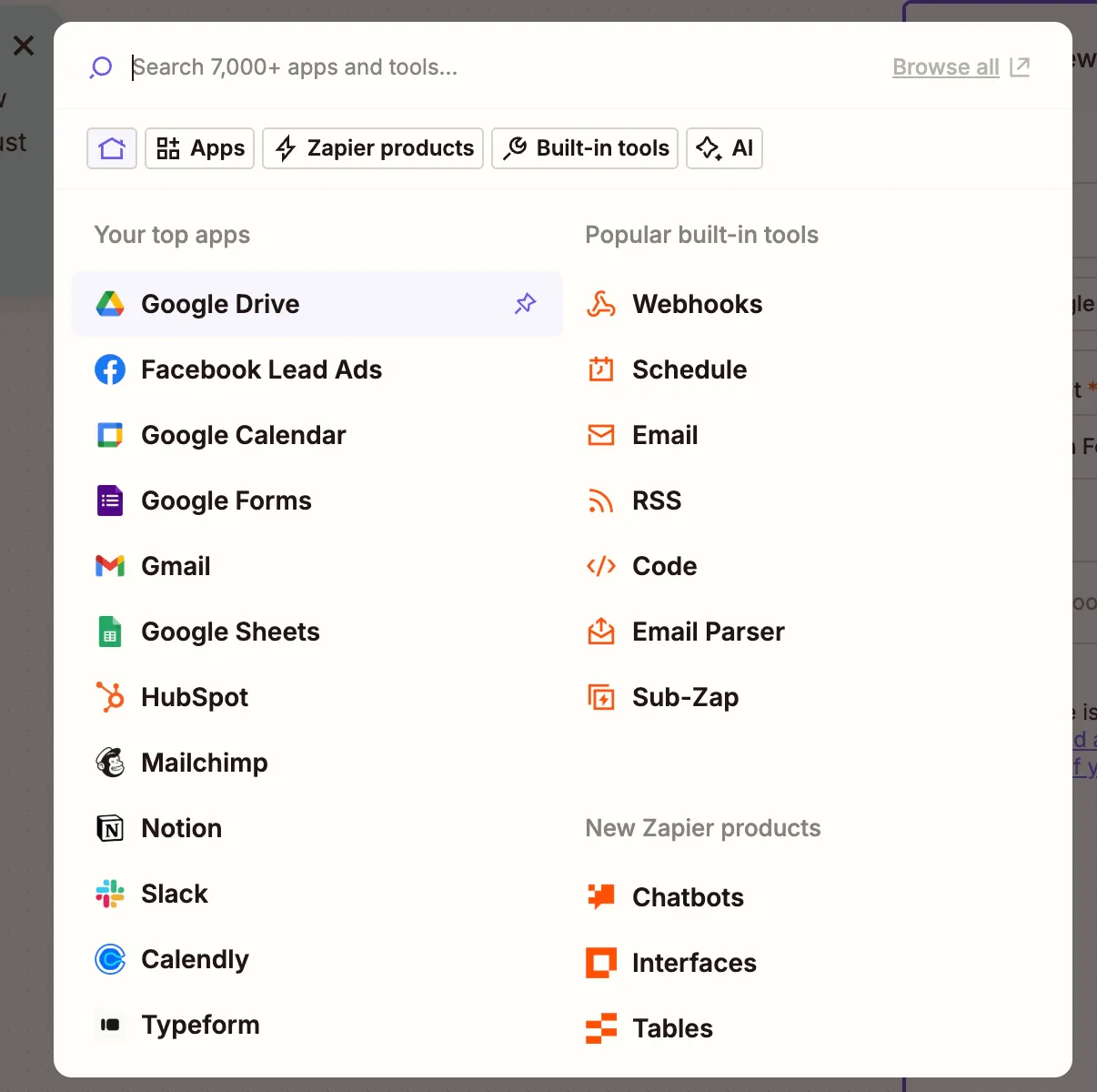
- Choose the New File in Folder trigger event.
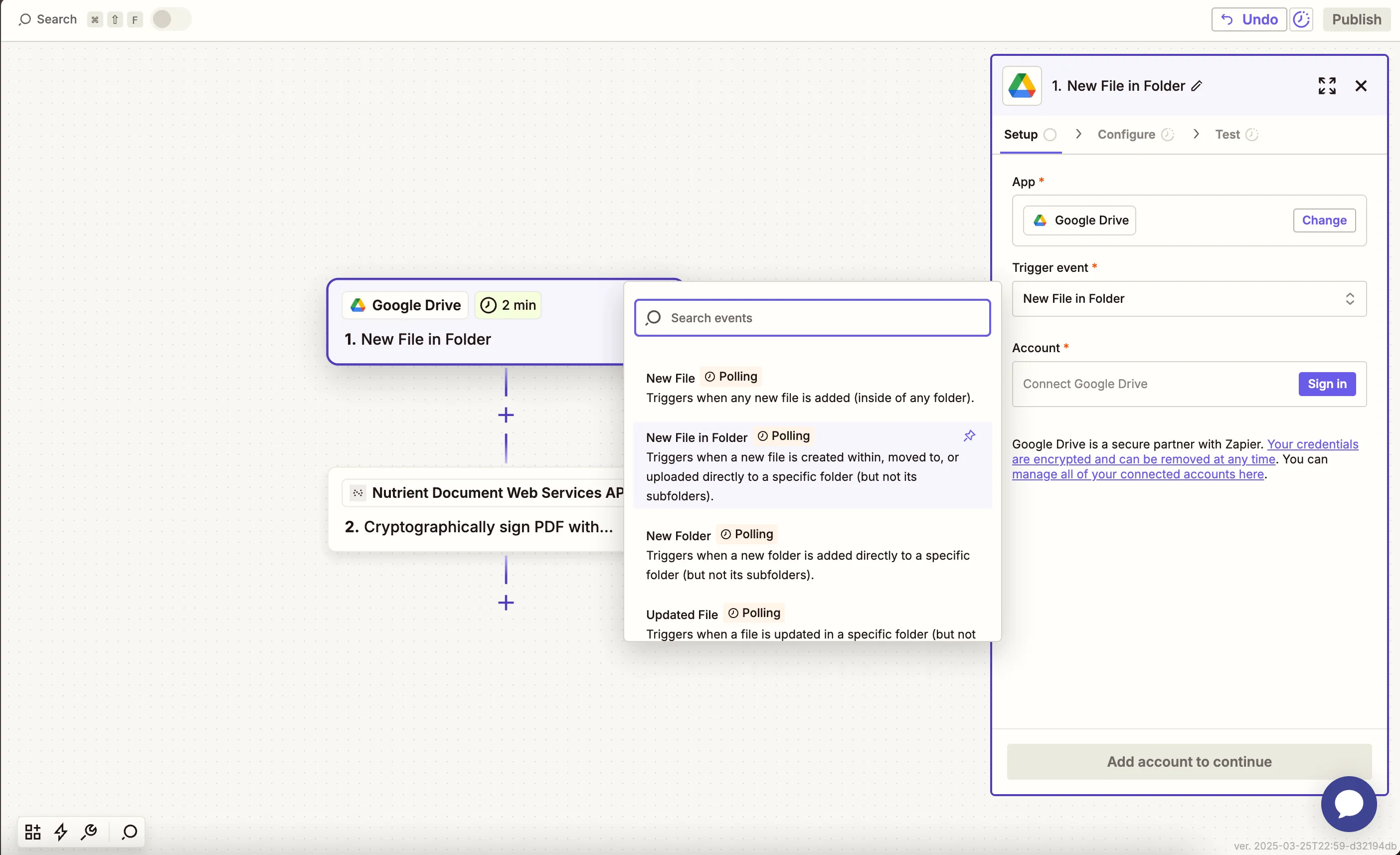
- Connect your Google Drive account.
- Set the folder you’d like to monitor for incoming PDFs.
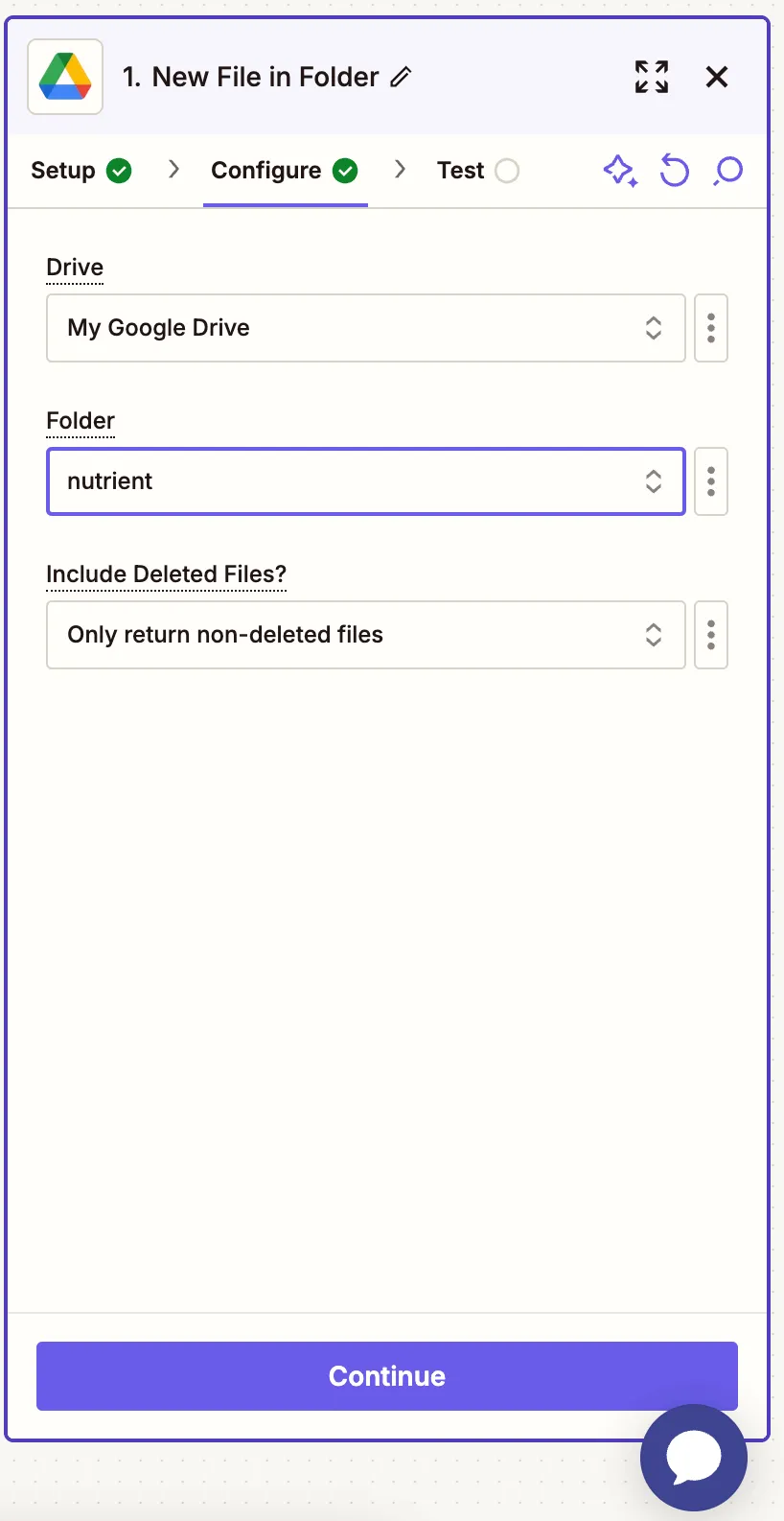
- Test this step to confirm Zapier detects the file.
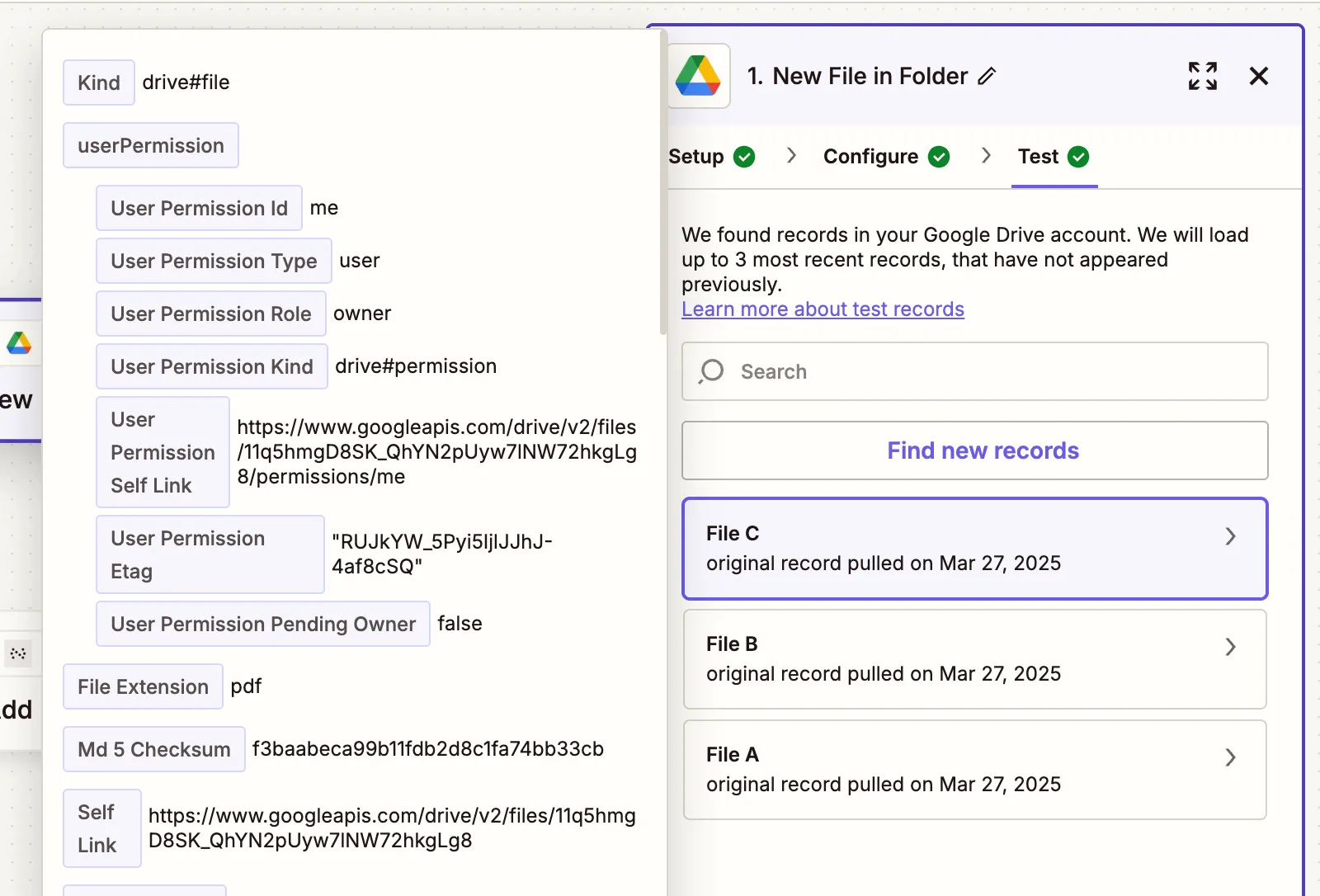
Step 2 — Flatten PDF annotations action
- Select Nutrient Document Web Services API as the action app.
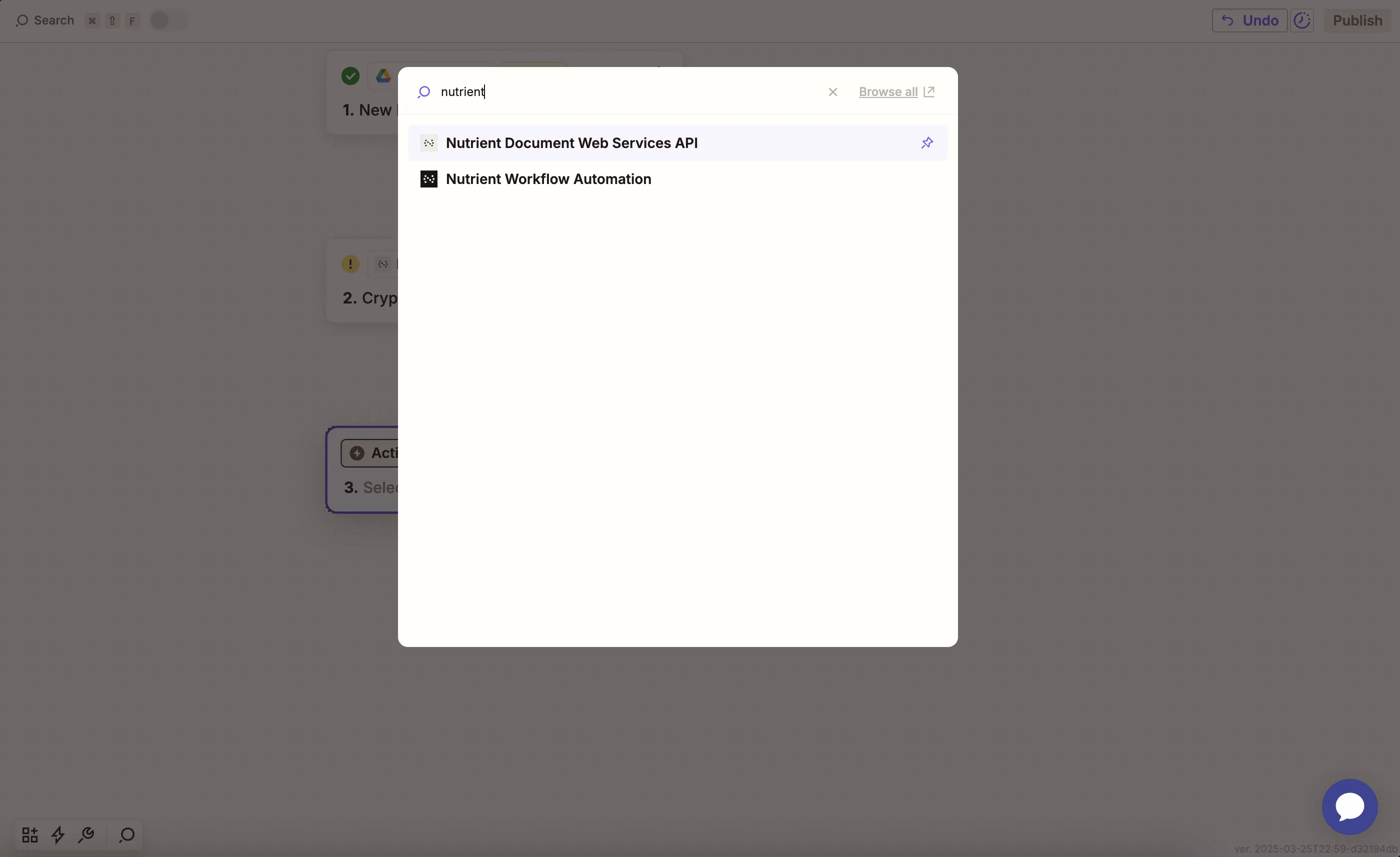
- Choose the Flatten PDF Annotations action.
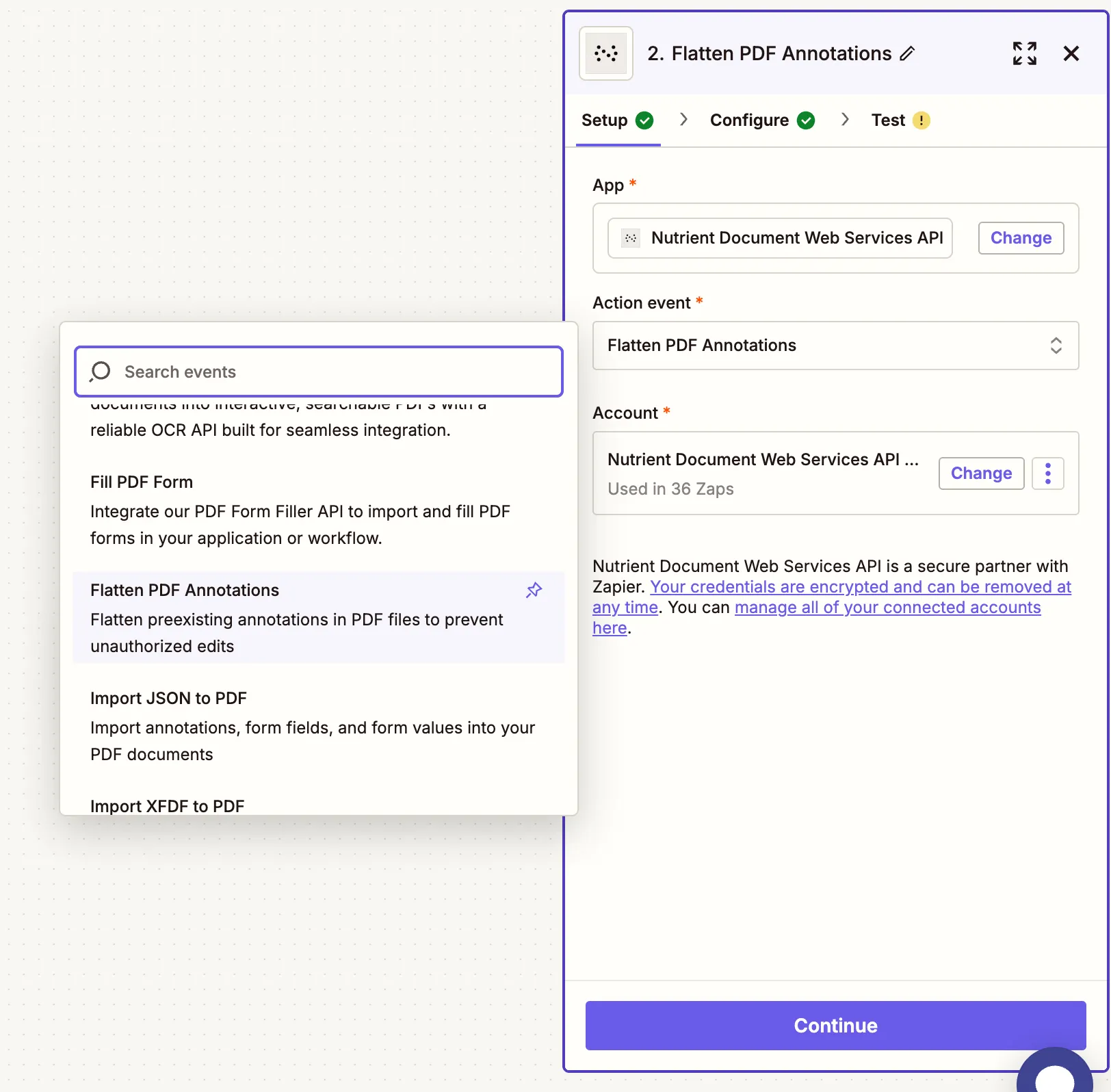
- Paste your Nutrient DWS Processor API key to connect.
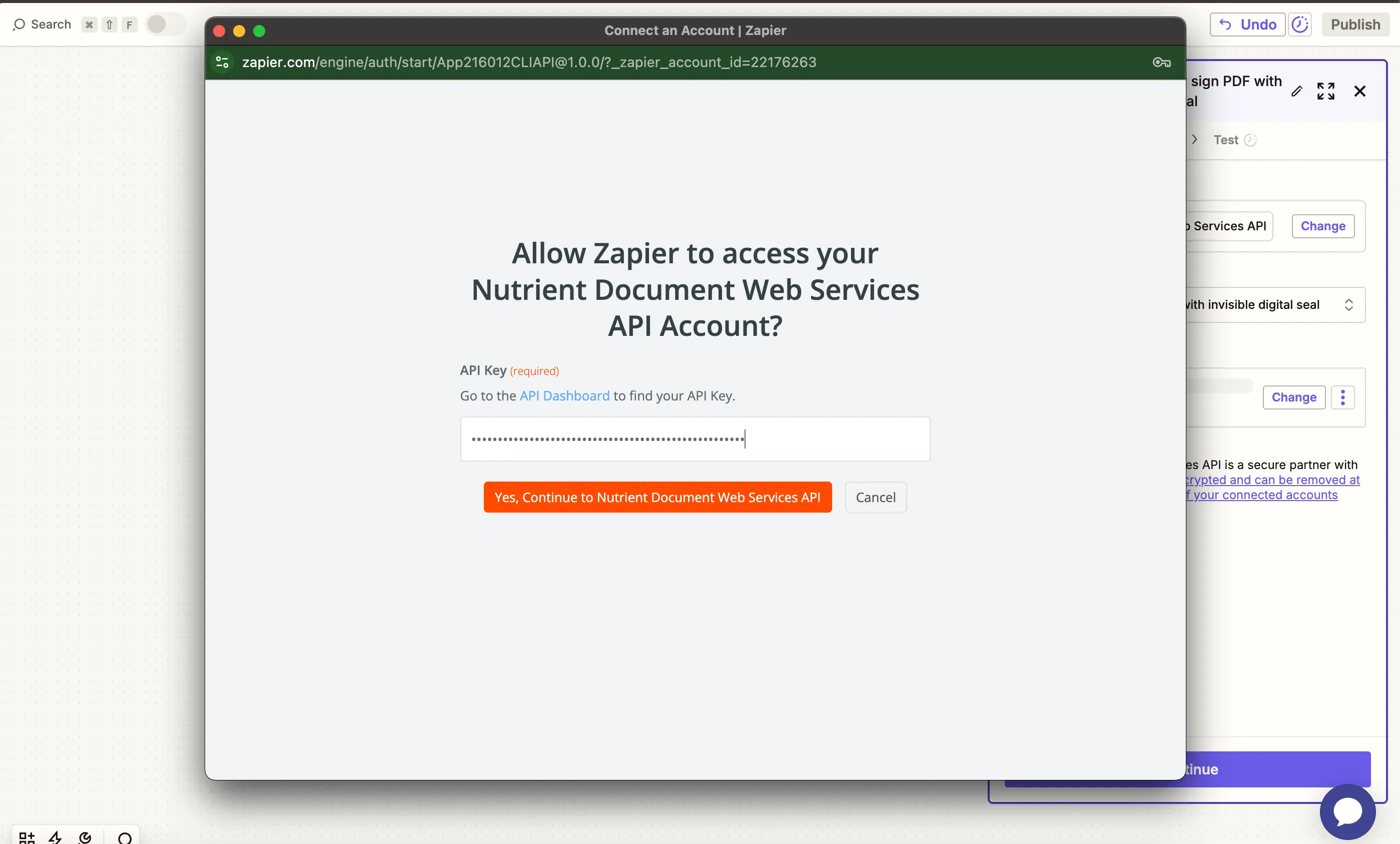
You can get your API key from the Nutrient dashboard(opens in a new tab).
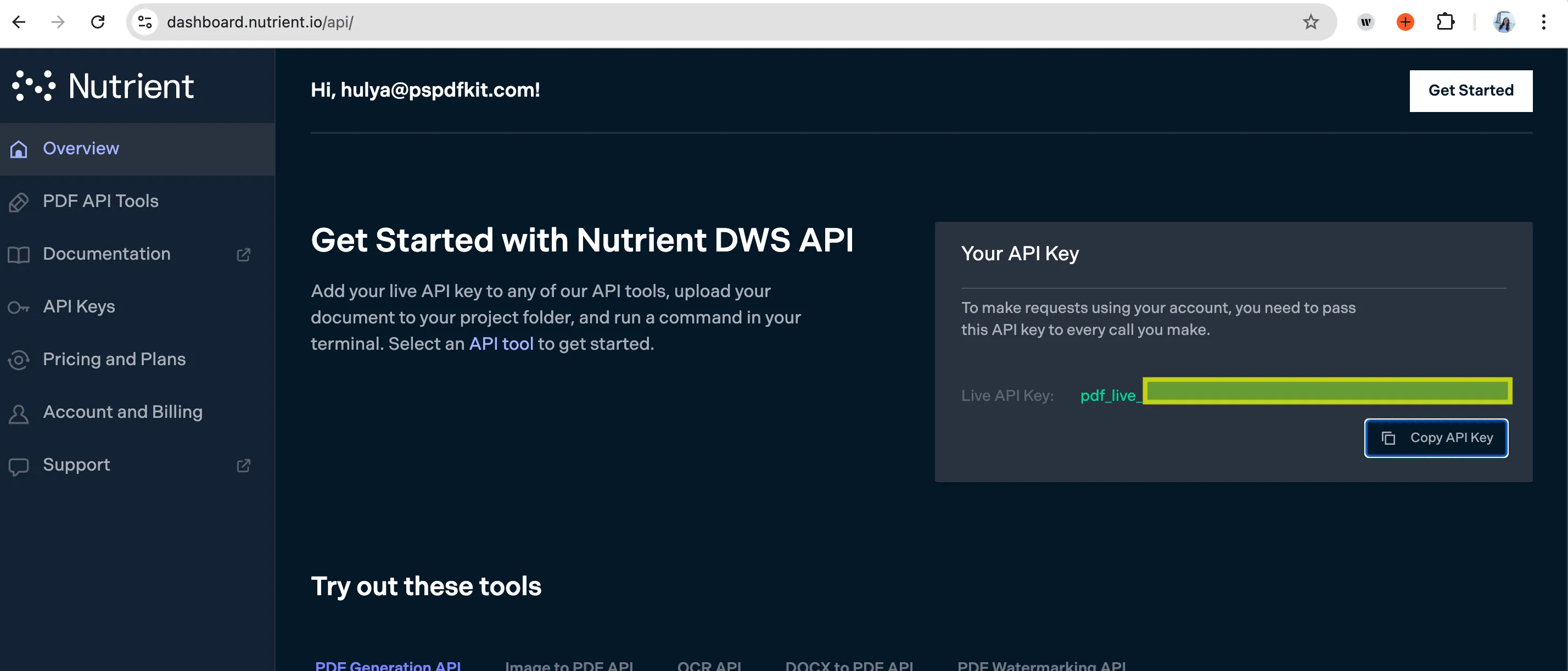
- Fill in the action fields:
- PDF File URL — Use the file URL from step 1
- Output File Name — Optional, e.g.
final-report [Flattened].pdf
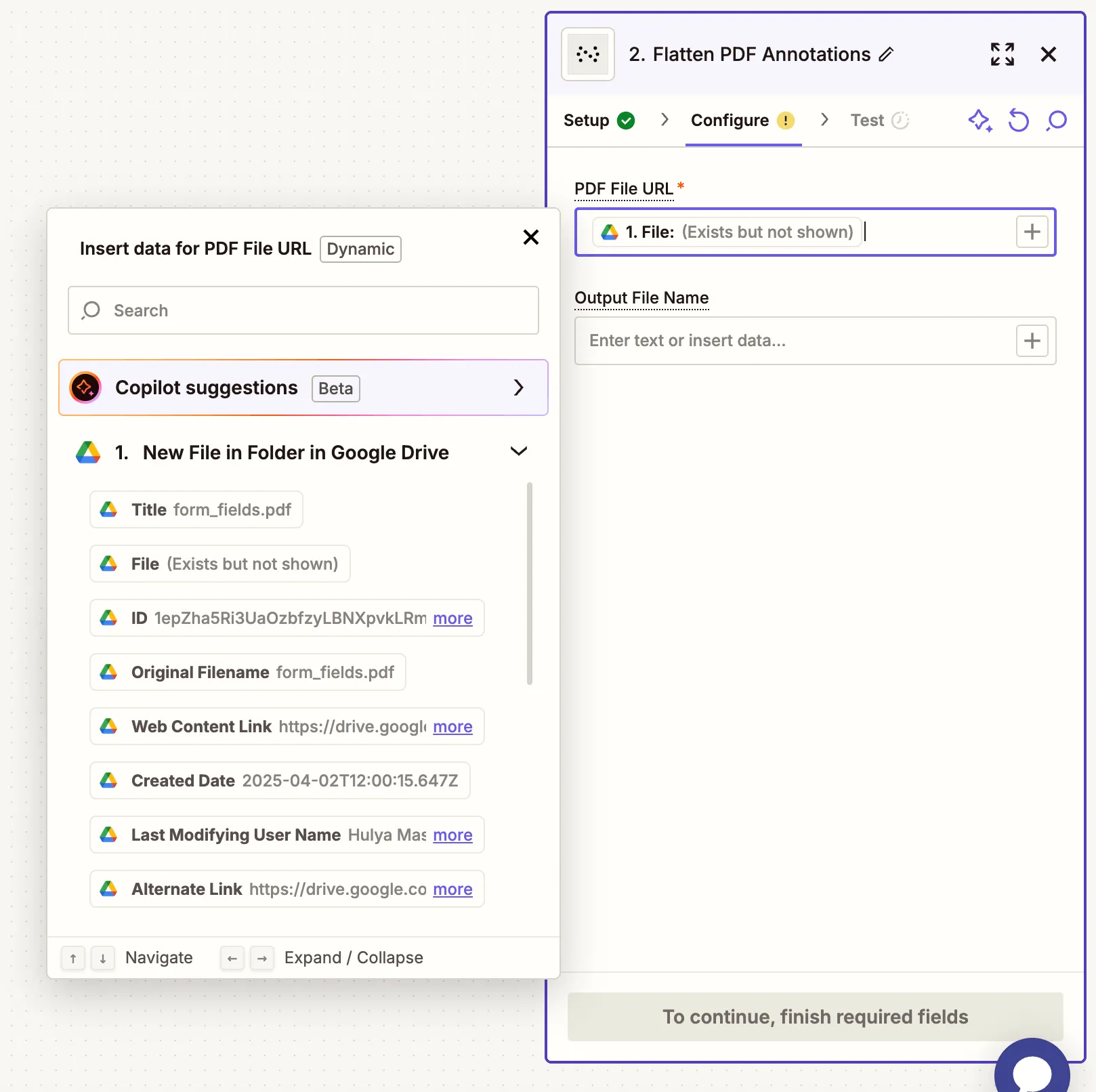
- Test the action to confirm the PDF is successfully flattened.
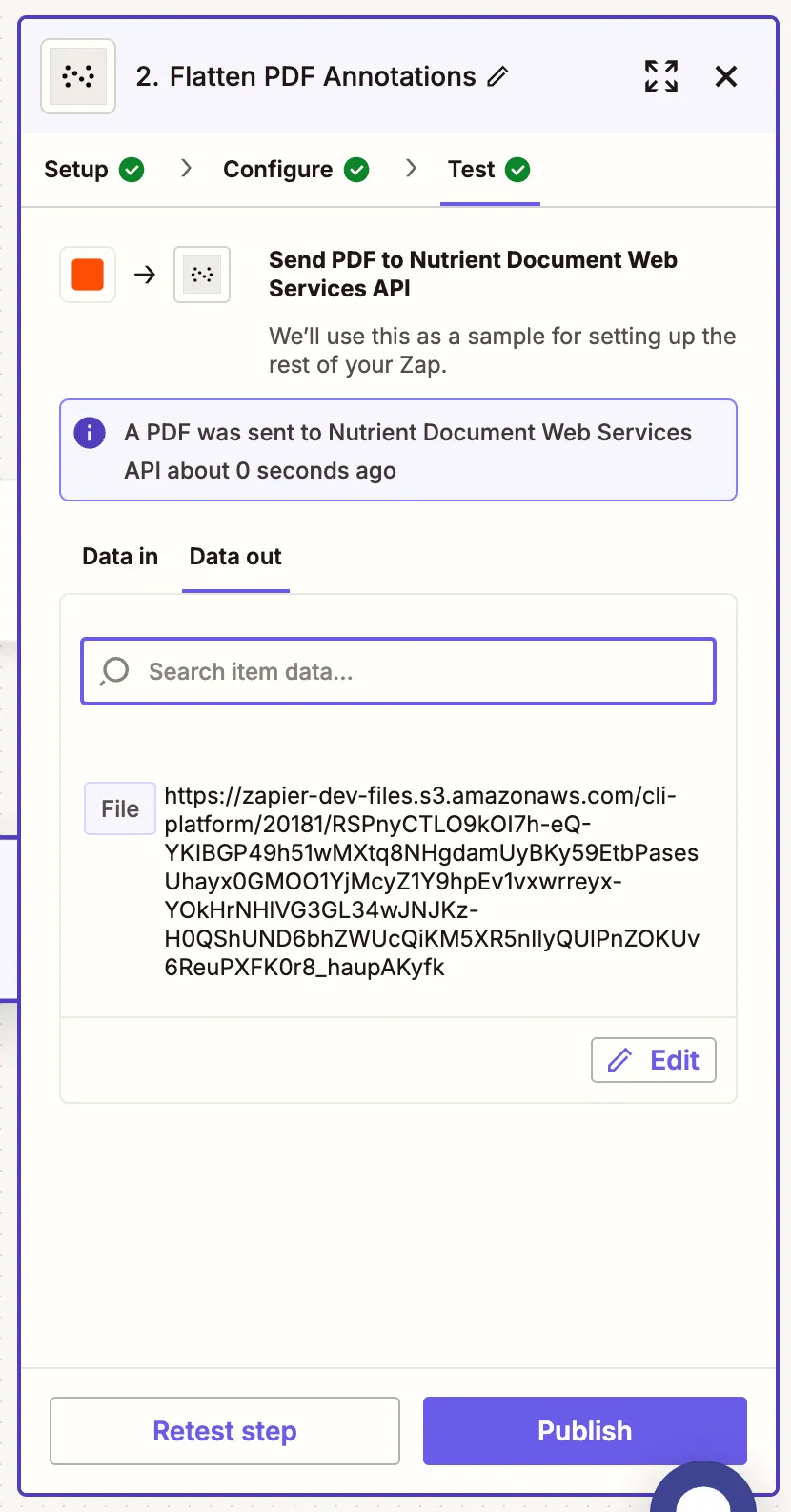
Step 3 — Upload the flattened PDF to Google Drive
- Add Google Drive again and select Upload File.
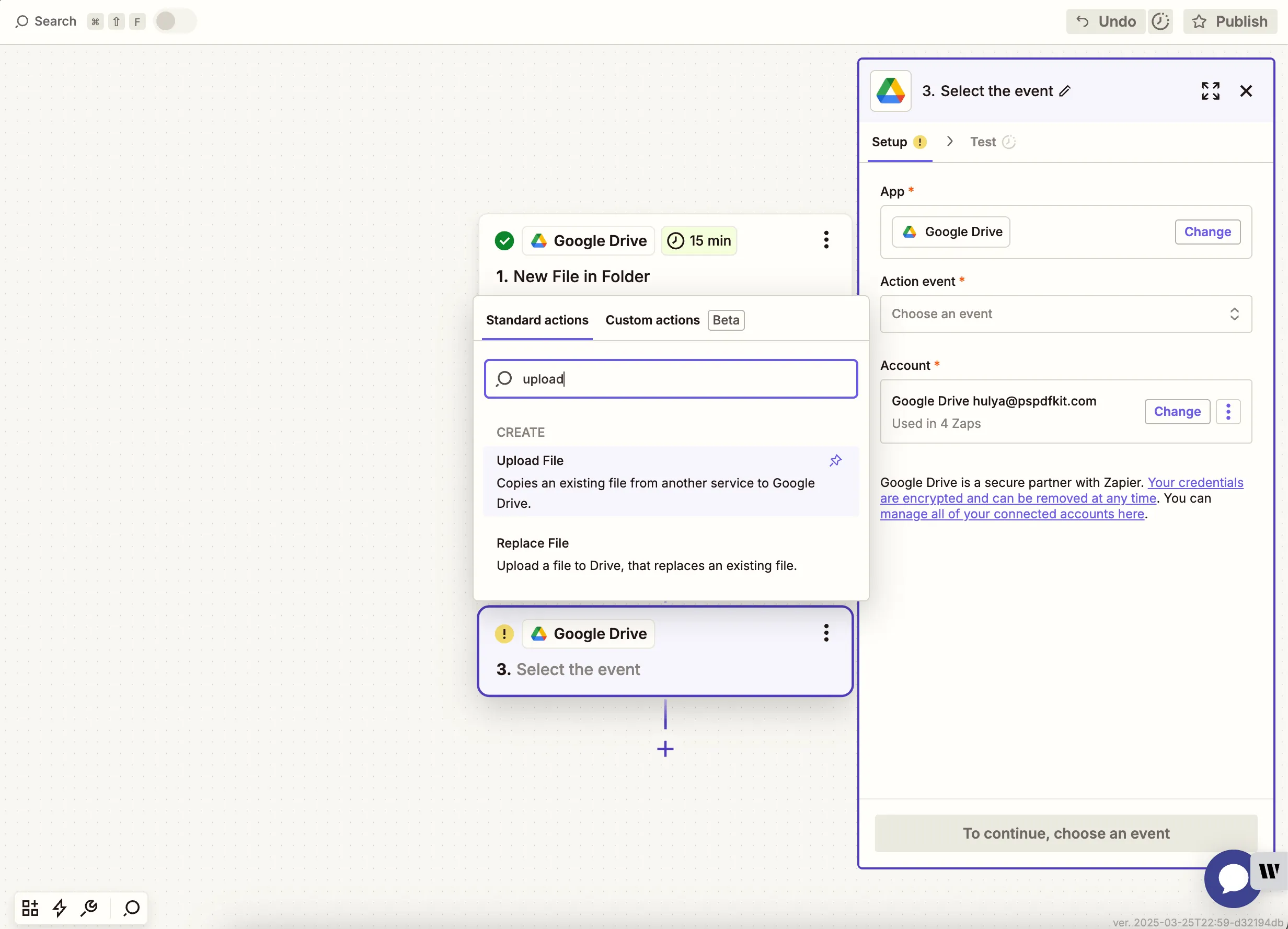
- Choose the drive and destination folder.
- In the File field, use the output from the previous Nutrient step.
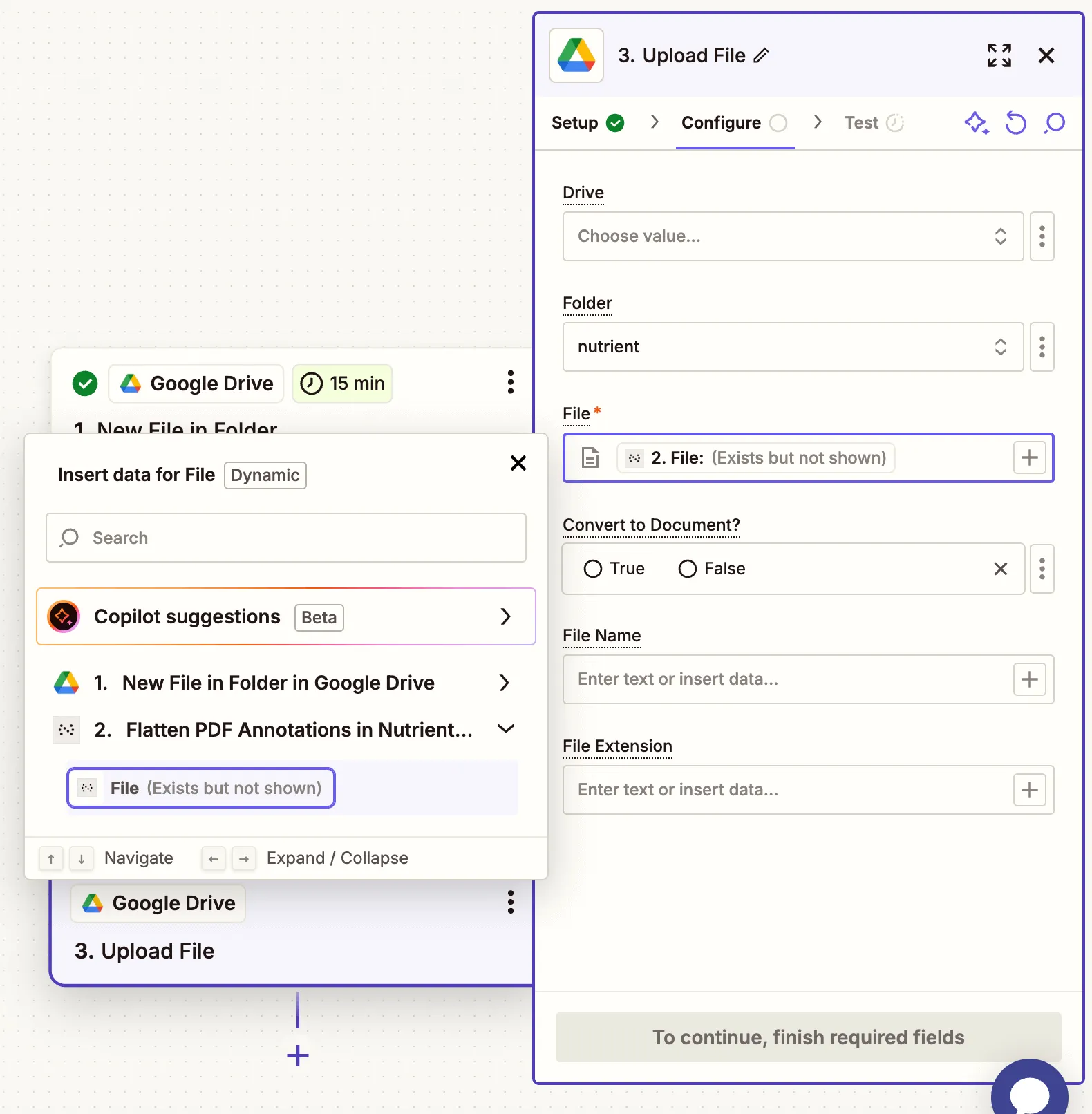
Avoid Zap loops by selecting a different folder for uploads than your trigger folder.
- Test to confirm the file uploads to your drive.
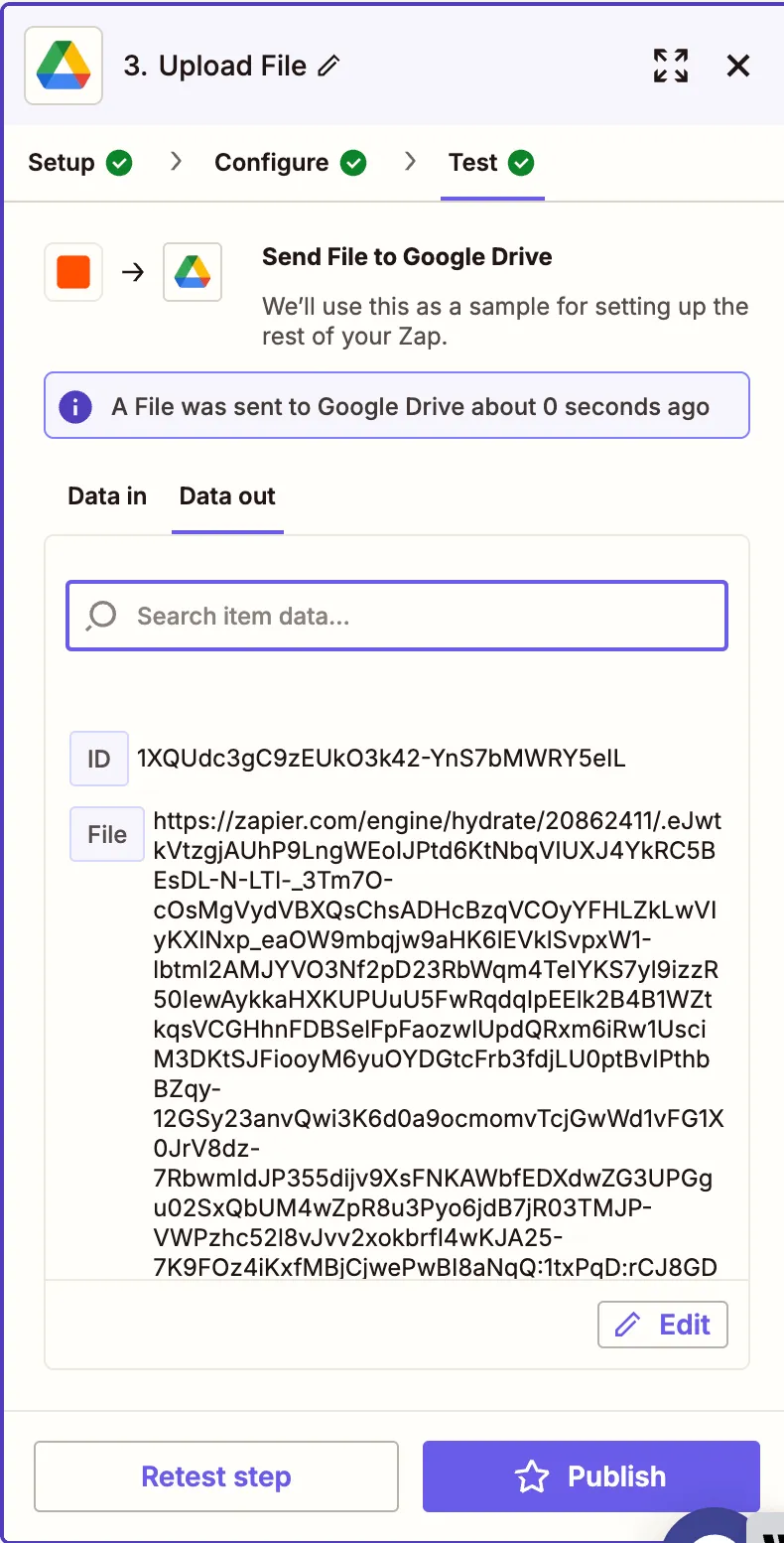
Conclusion
You’ve just created an automated Zap to flatten PDF annotations using Nutrient DWS Processor API(opens in a new tab). This is ideal for securing completed forms or locking down reviewed documents. You can expand this Zap with steps for OCR, digital signing, or emailing the output.