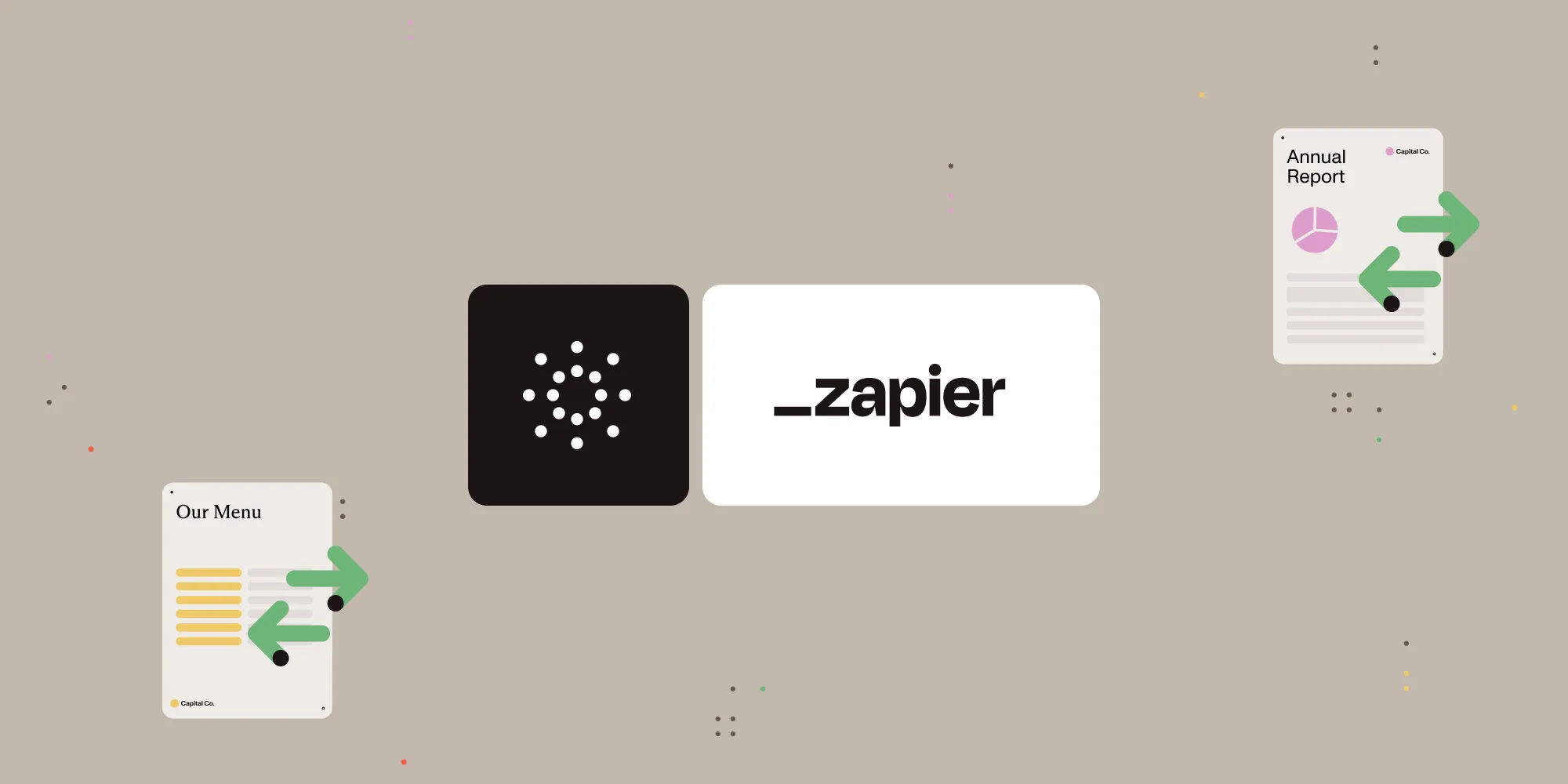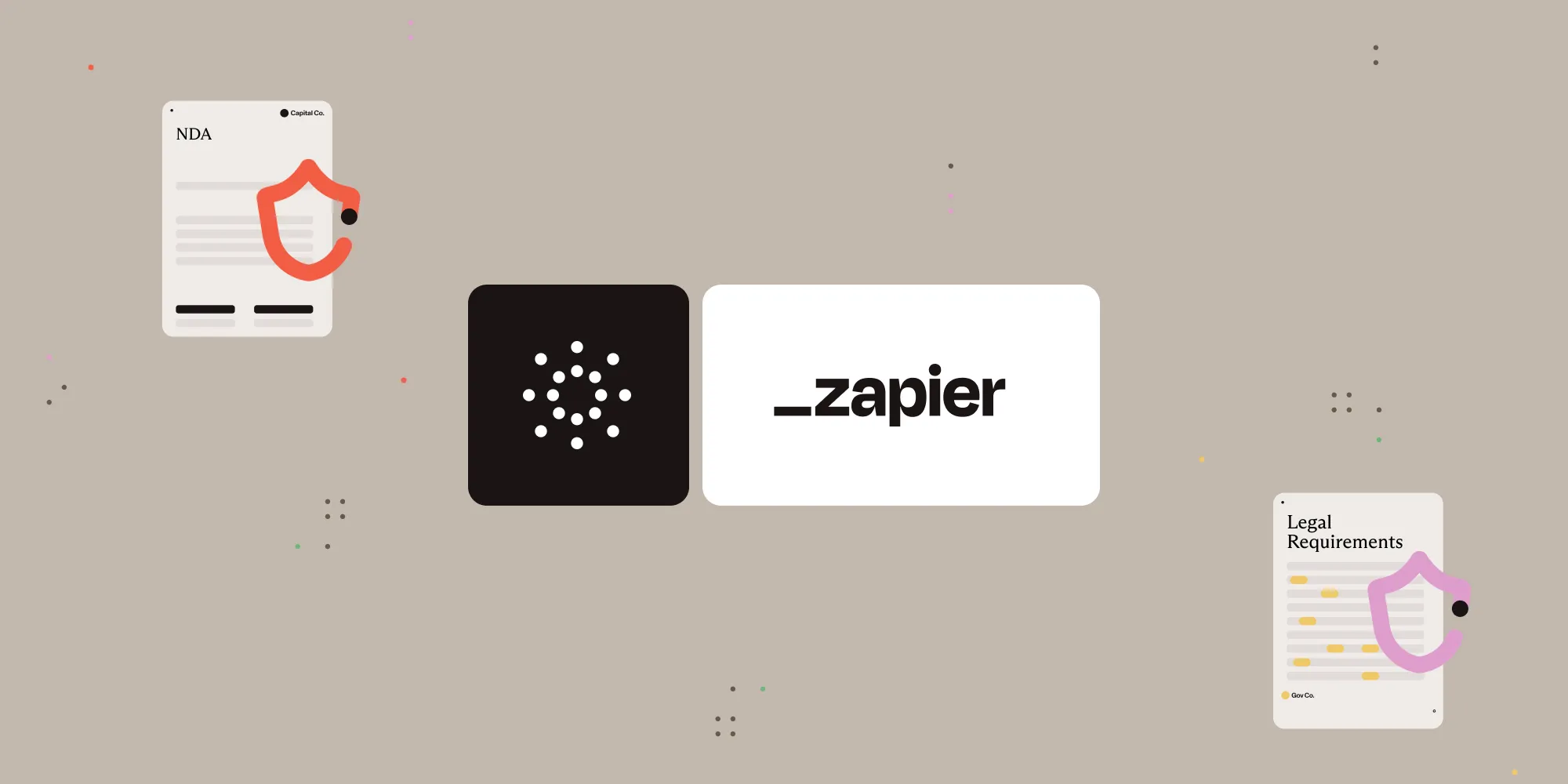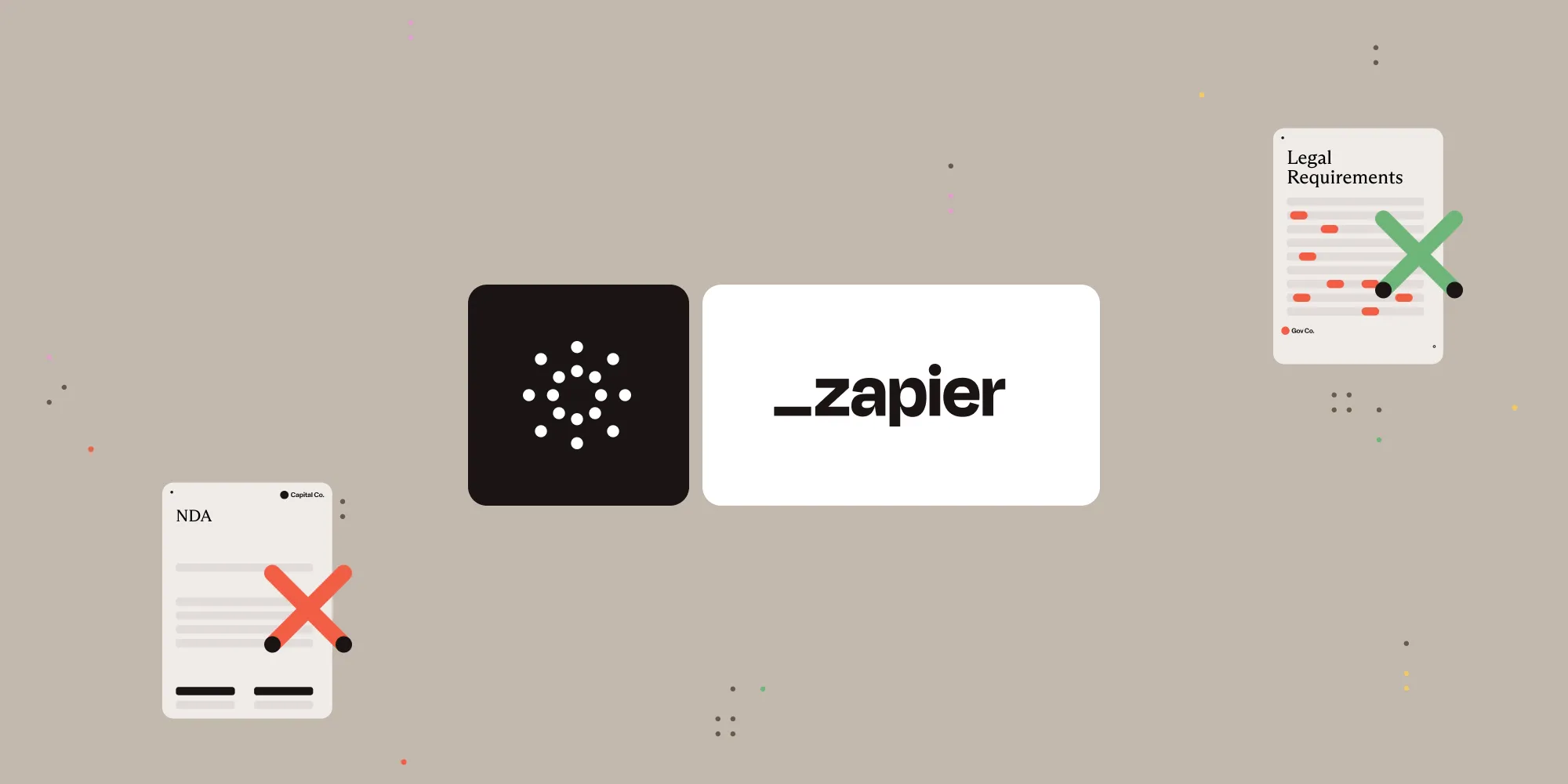Import annotations and form fields into PDFs with Instant JSON using Zapier and Nutrient DWS Processor API
Table of contents
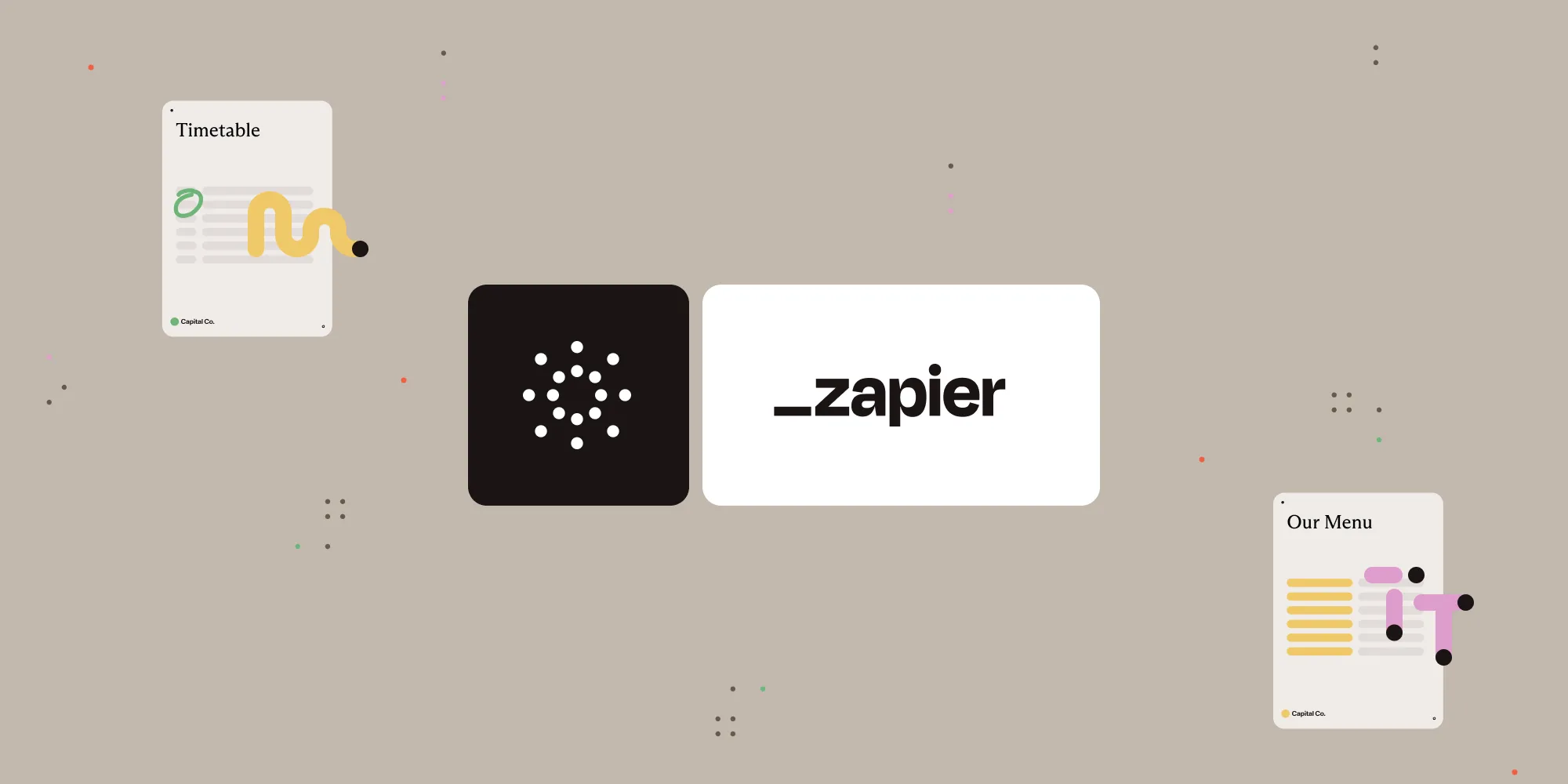
What is Zapier?
Zapier(opens in a new tab) is a no-code automation tool that connects your apps and services. With “Zaps,” you can automate tasks such as annotating PDFs, generating contracts, and handling form data — all without writing a single line of code.
What is Nutrient DWS Processor API?
Nutrient Document Web Services API is a powerful platform for document automation. With your free account(opens in a new tab), you get 200 credits, which you can use to perform various document operations. Each tool (e.g. conversion, signing, flattening) consumes a different amount of credits depending on complexity.
Nutrient offers more than 30 tools with the ability to:
- Convert images and documents to PDF
- Merge, split, or reorder pages
- Add digital signatures, watermarks, or annotations
- Run OCR, redact, flatten, and more
What is Instant JSON?
Instant JSON is a structured format used to describe annotations, form fields, and even values inside a PDF. With this API, you can dynamically apply structured data to your PDF files in seconds.
What you’ll need
- A Zapier(opens in a new tab) account (a pro plan is necessary for multistep Zaps)
- A Google Drive account
- A PDF file and a JSON file with annotation or form structure uploaded to Google Drive
- A Nutrient DWS Processor API key — sign up here(opens in a new tab)
Step 1 — Trigger a new file in a Google Drive folder
- Select Google Drive as the trigger app.
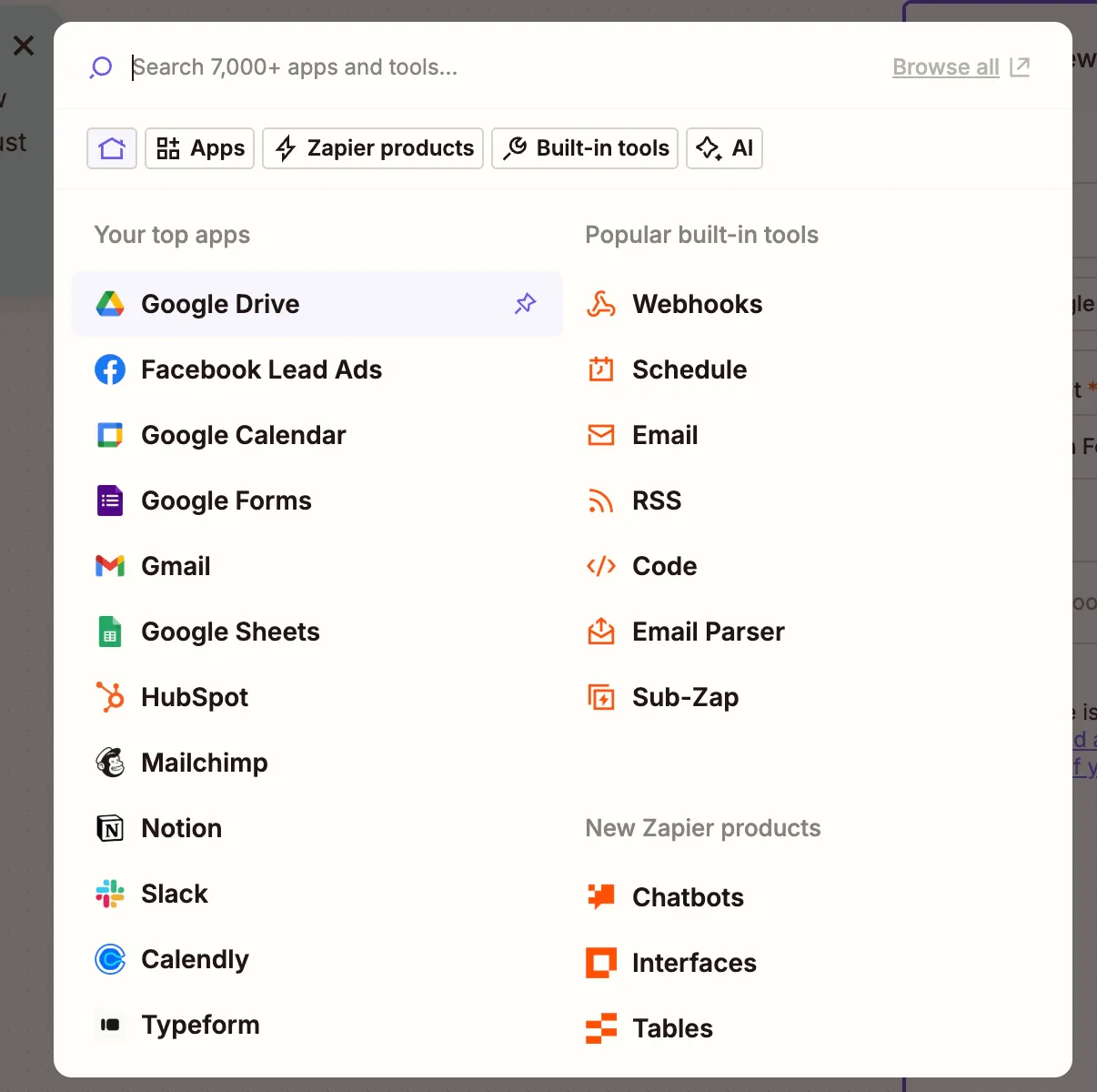
- Choose the New File in Folder event.
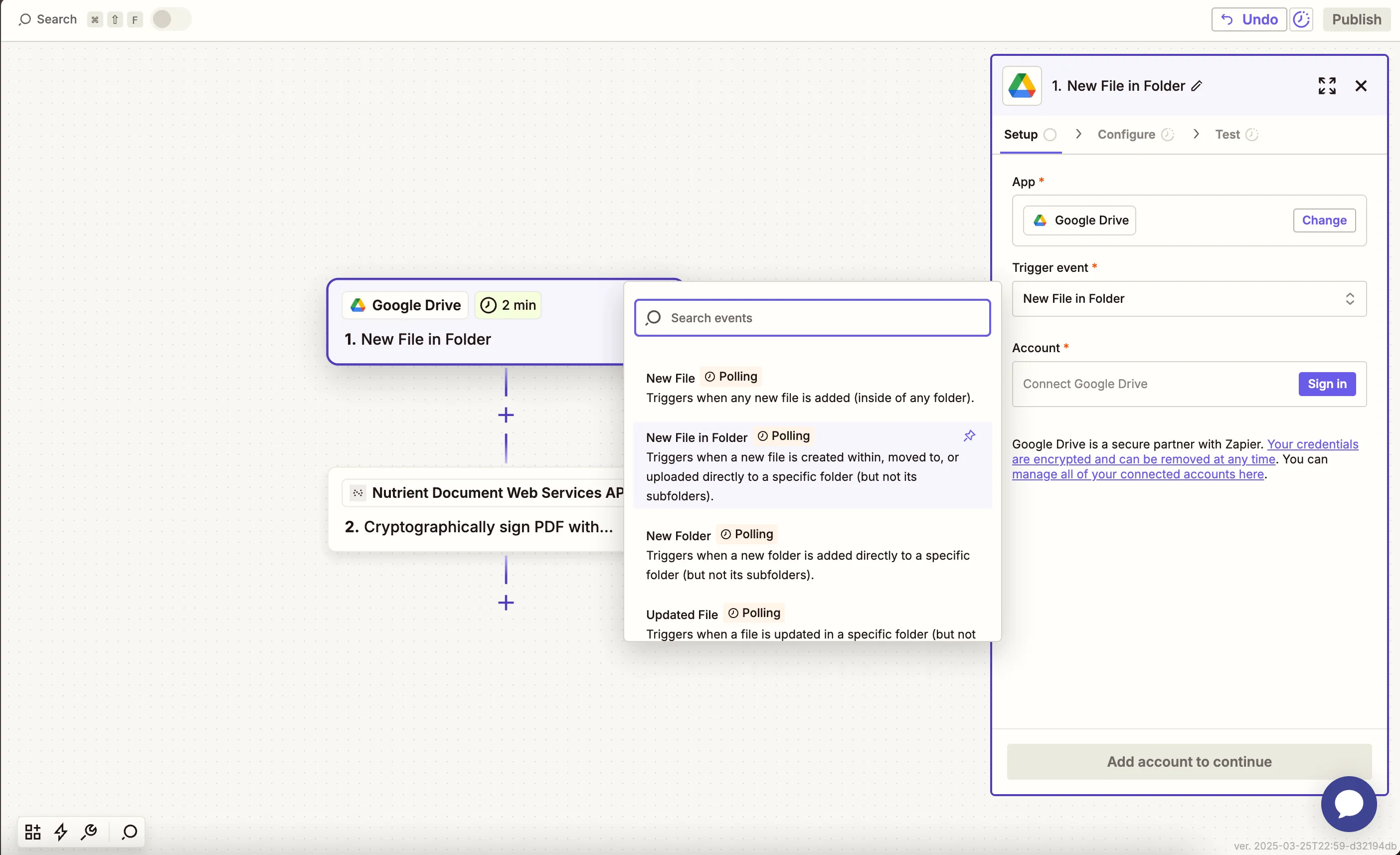
- Connect your Google Drive account and choose the folder that will receive your PDF files.
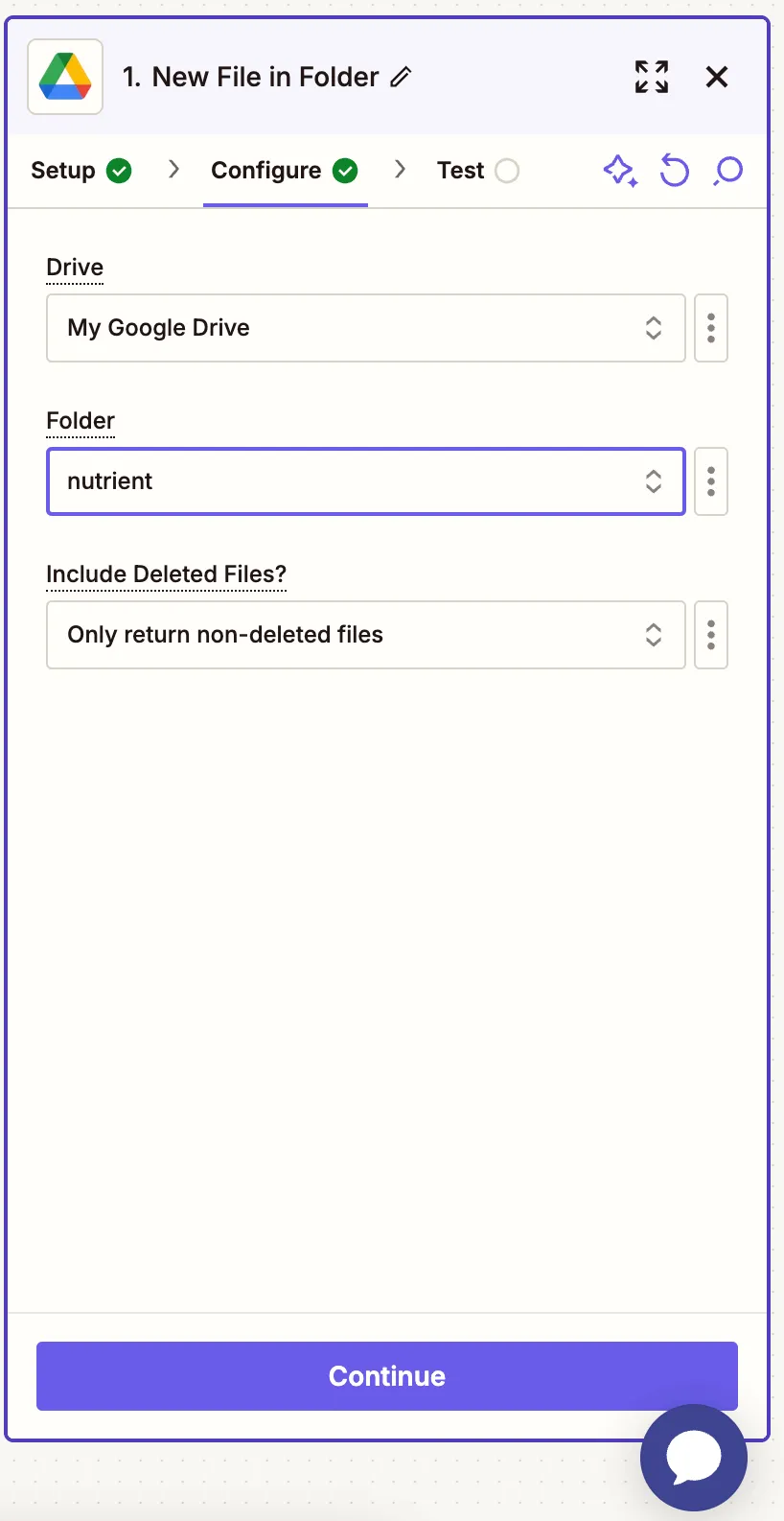
- Test this step with a sample PDF file.
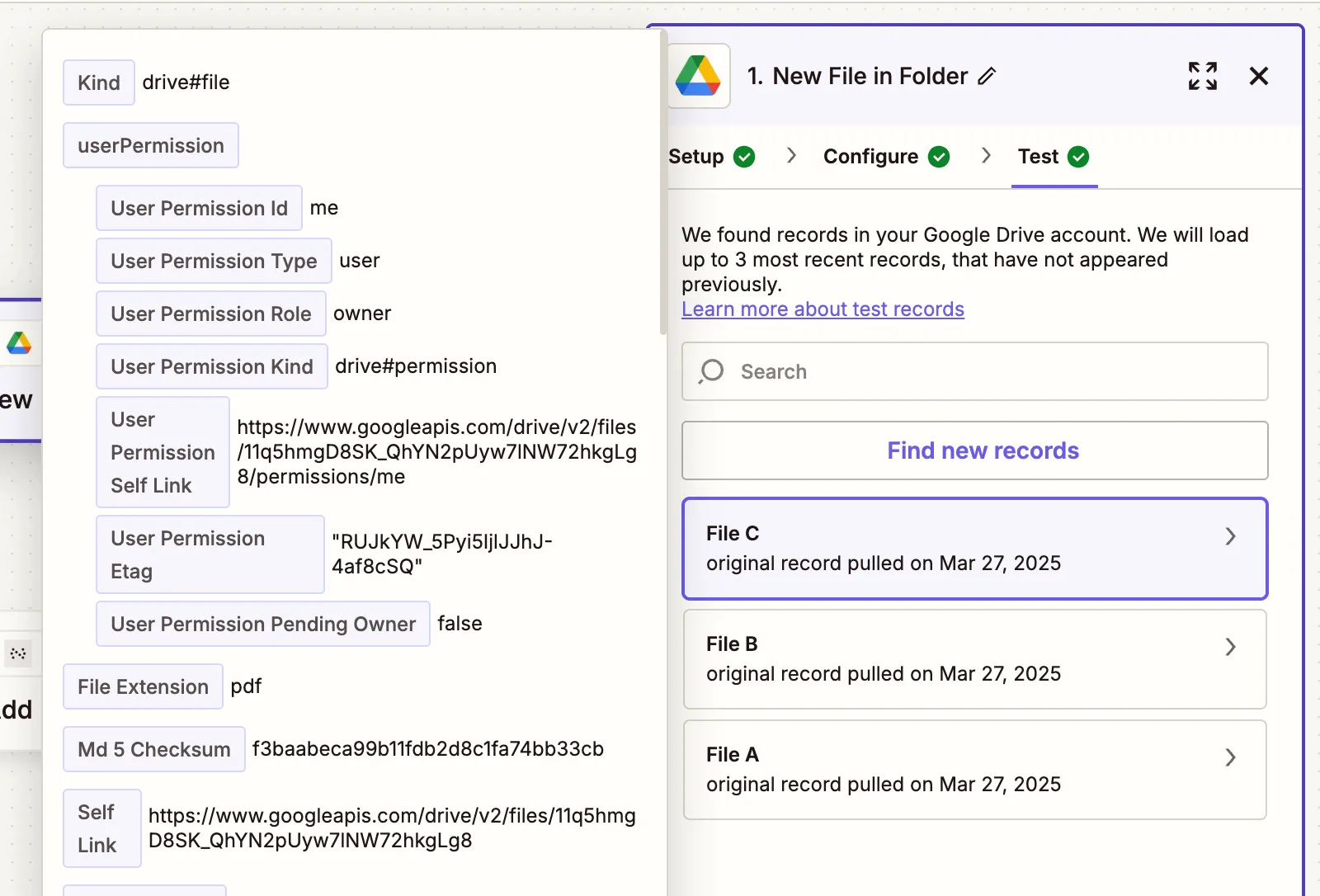
Step 2 — Find a matching Instant JSON file in Google Drive
- Add Google Drive > Find a File as a new step.
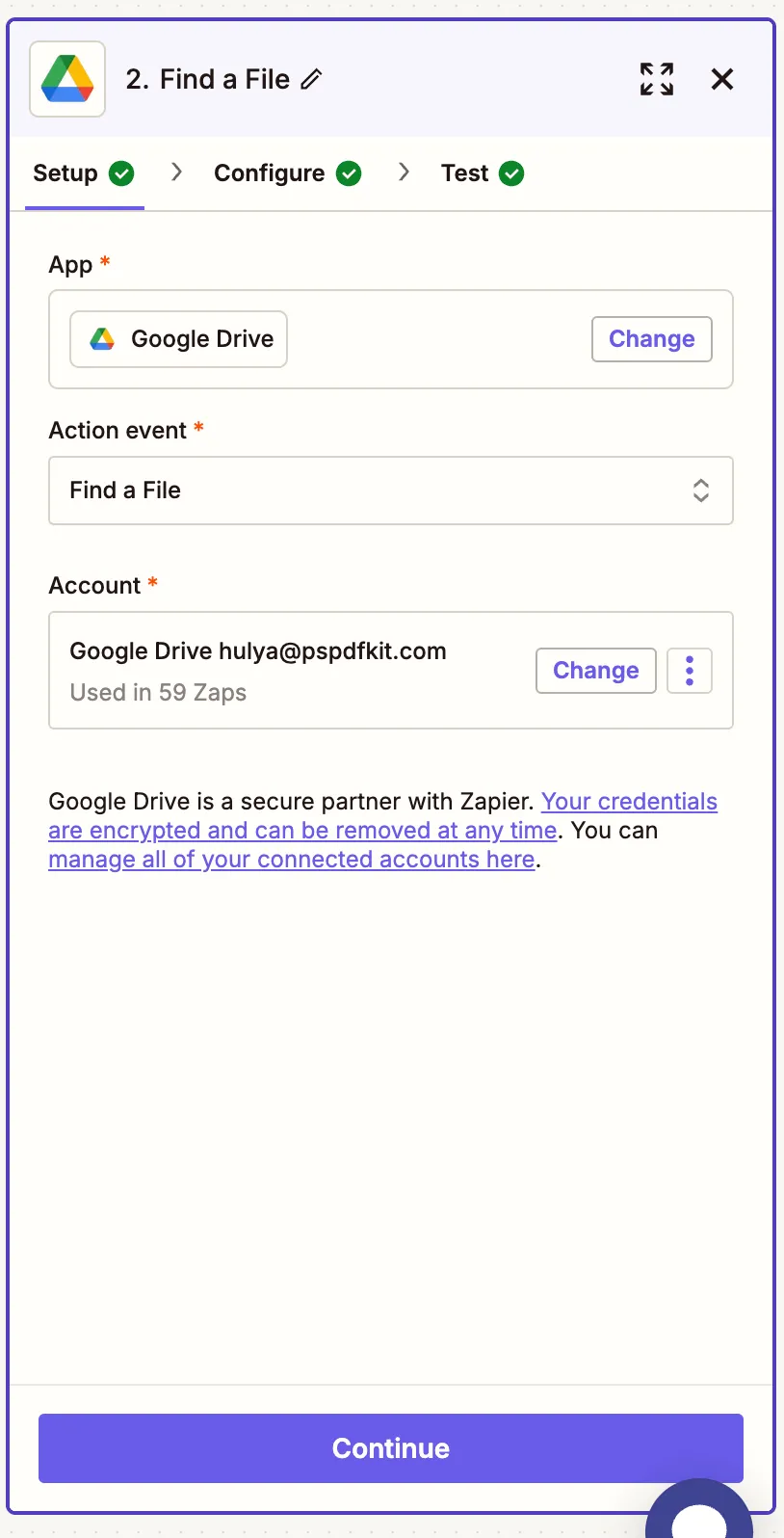
- Configure the fields:
- Filename — Enter the name of the JSON file you want to match (e.g.
annotations.json). - Search Type — Select Filename contains.
- Drive — Select My Drive.
- Filename — Enter the name of the JSON file you want to match (e.g.
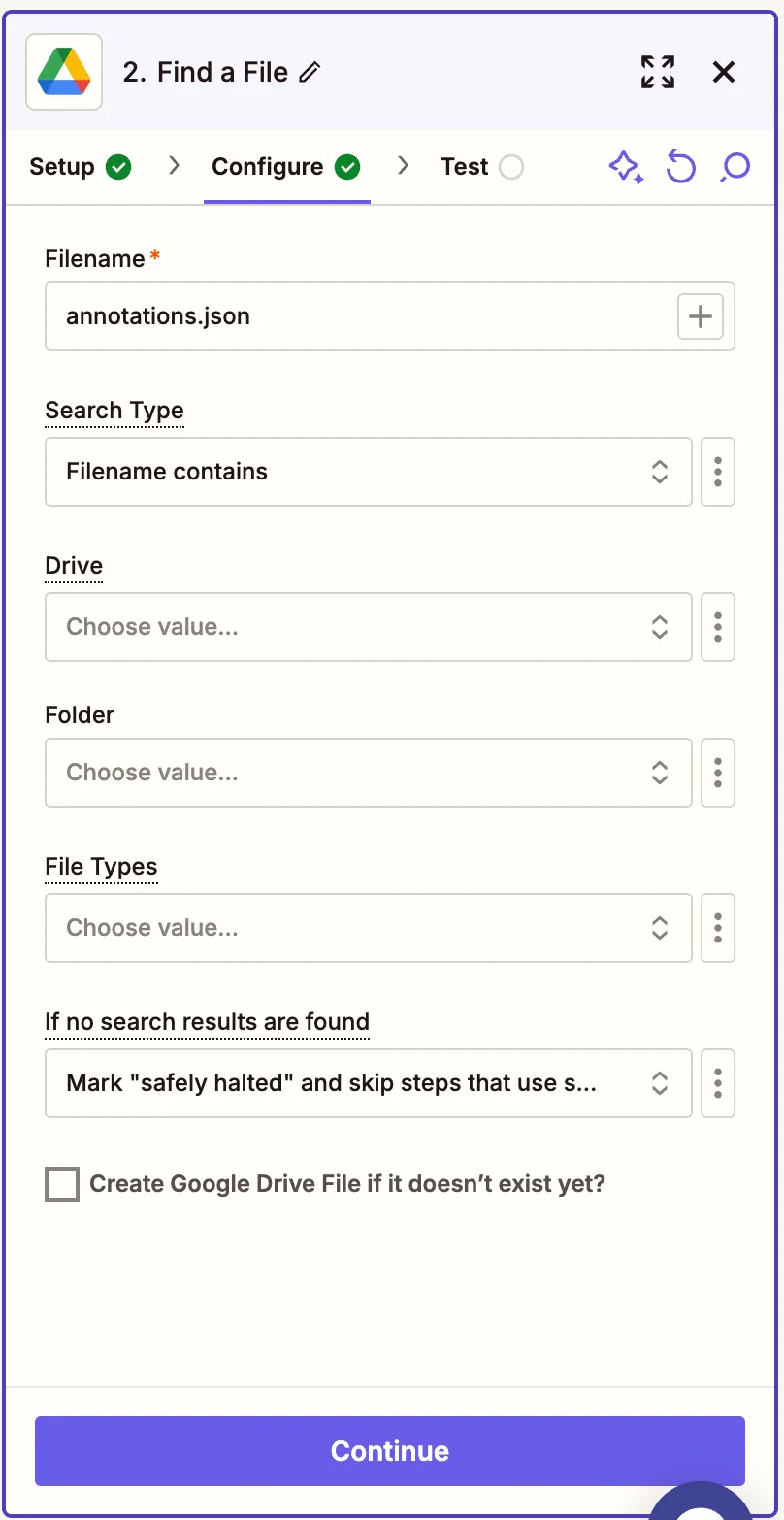
Make sure the JSON file is publicly accessible or Zapier has permission to fetch it.
- Test this step to ensure Zapier finds the file.
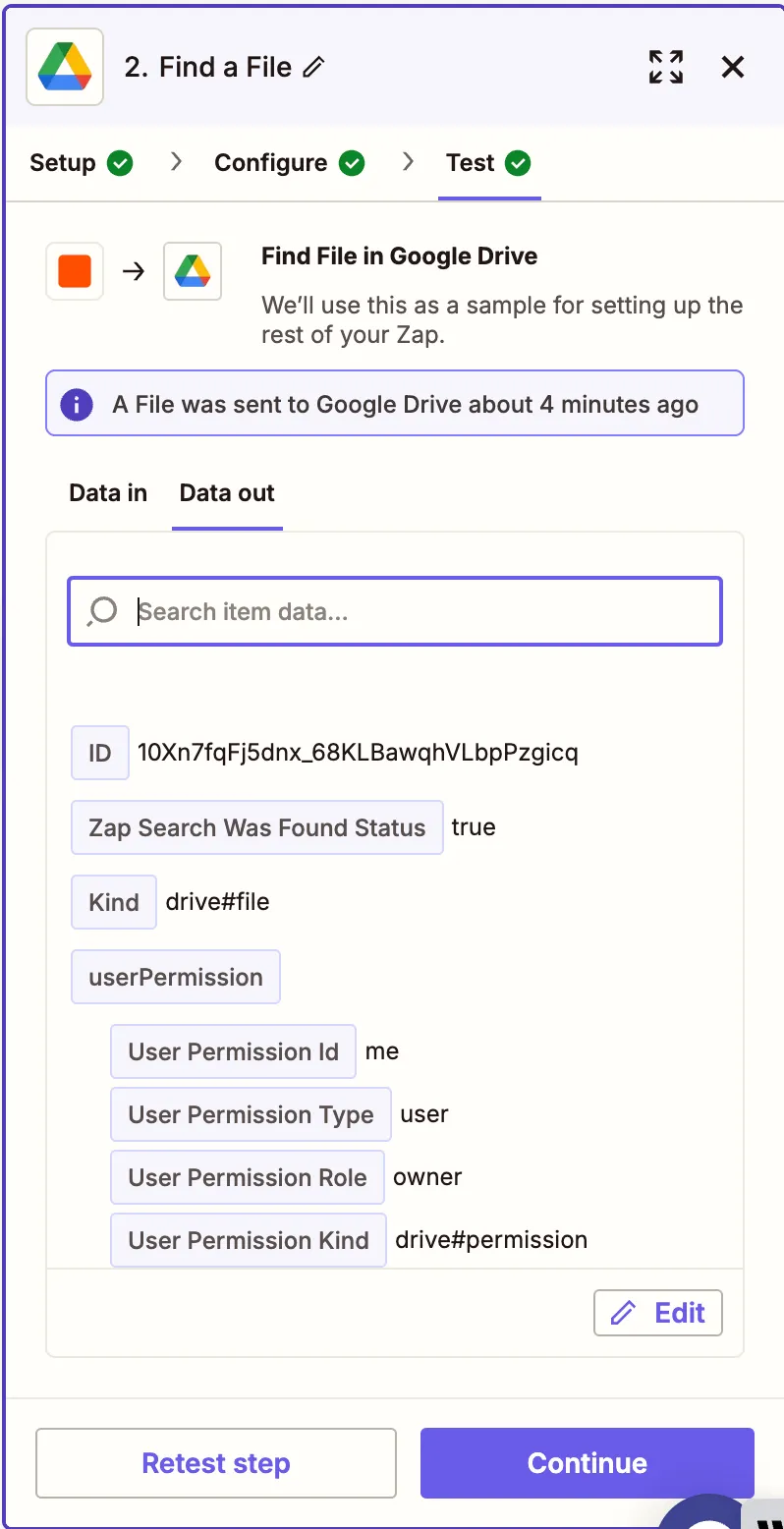
Step 3 — Import JSON to PDF (Nutrient DWS Processor API)
- Select Nutrient Document Web Services API as the action app.
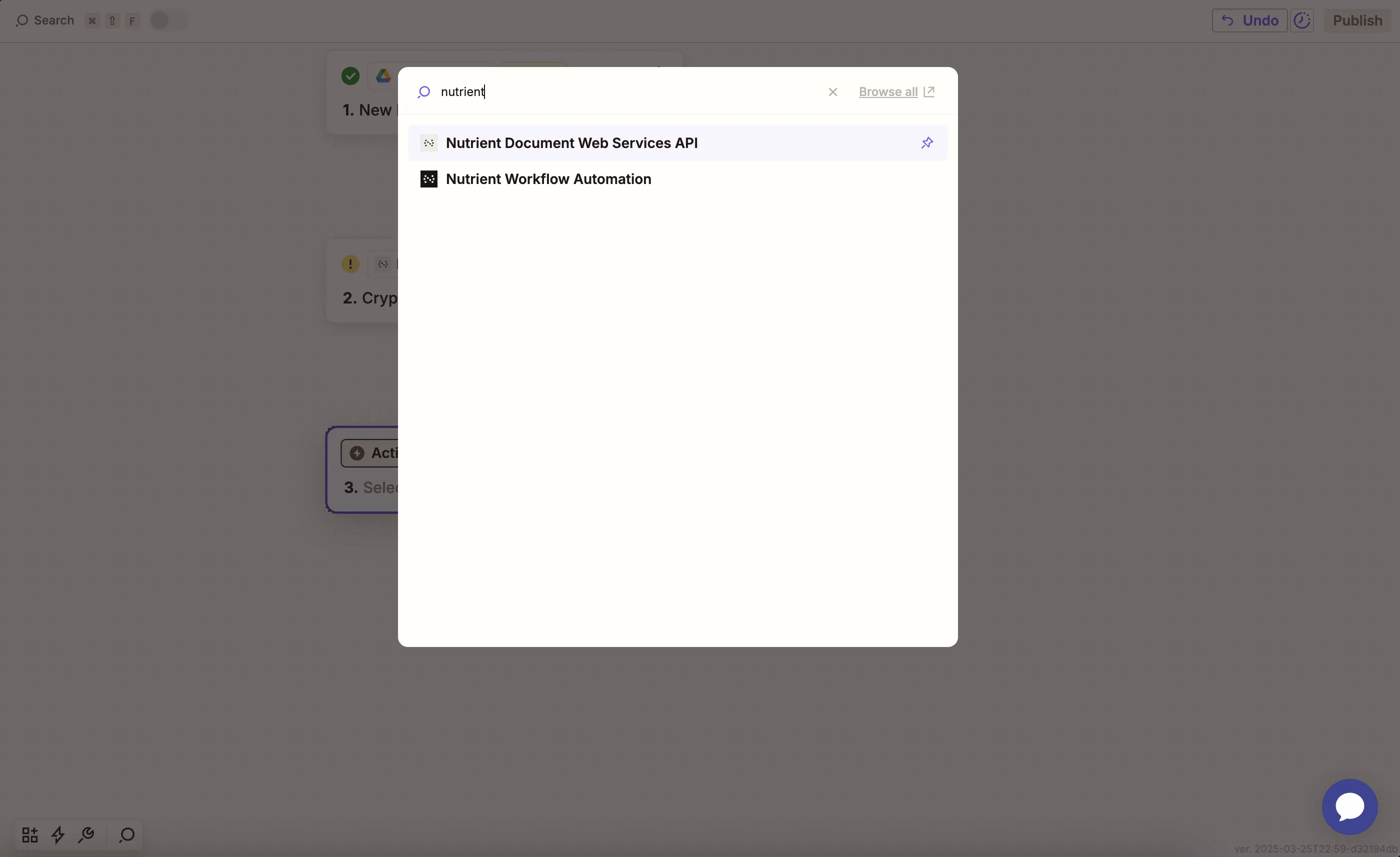
- Choose the Import JSON to PDF action.
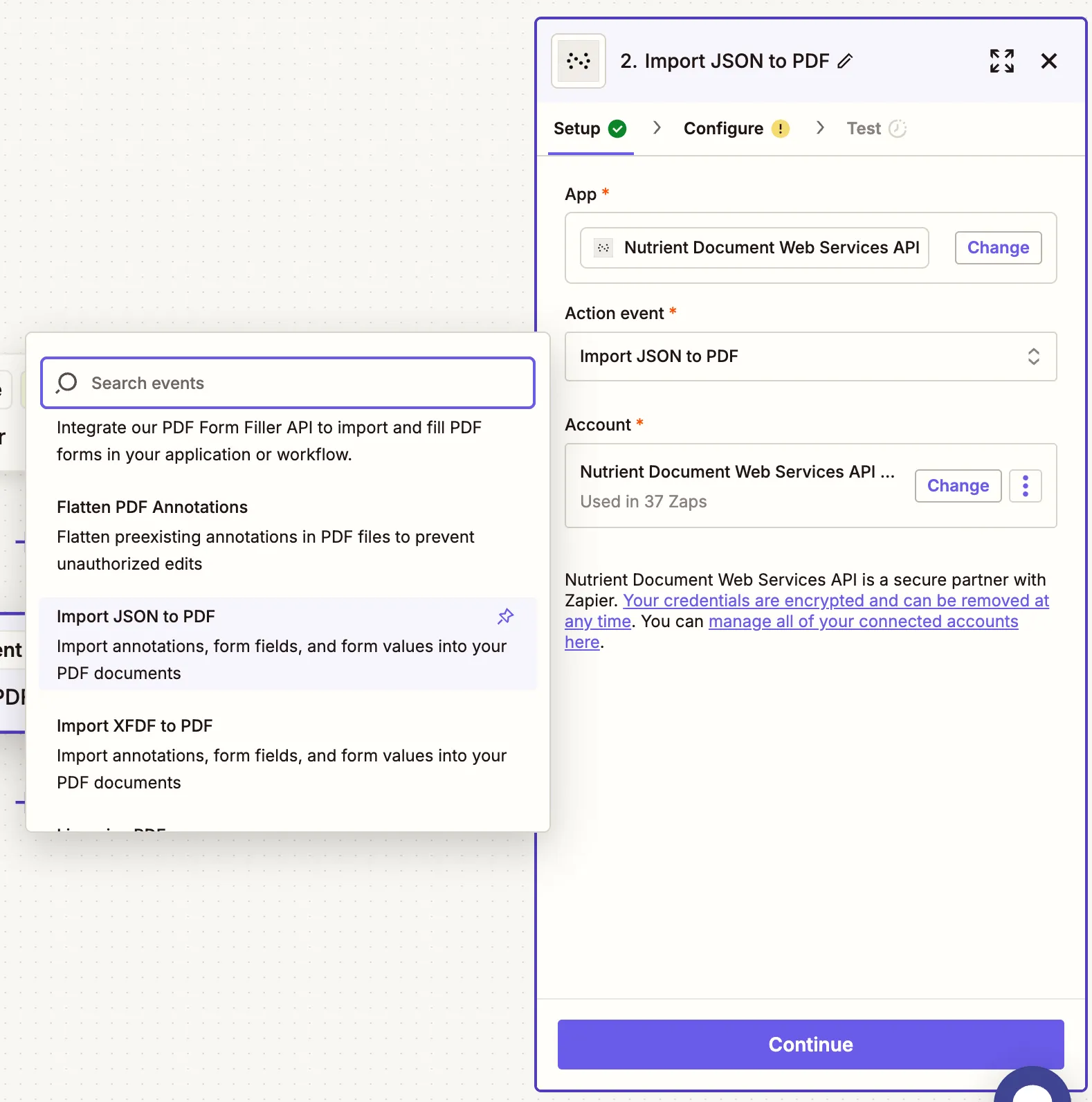
- Connect your Nutrient DWS Processor API account using your API key.
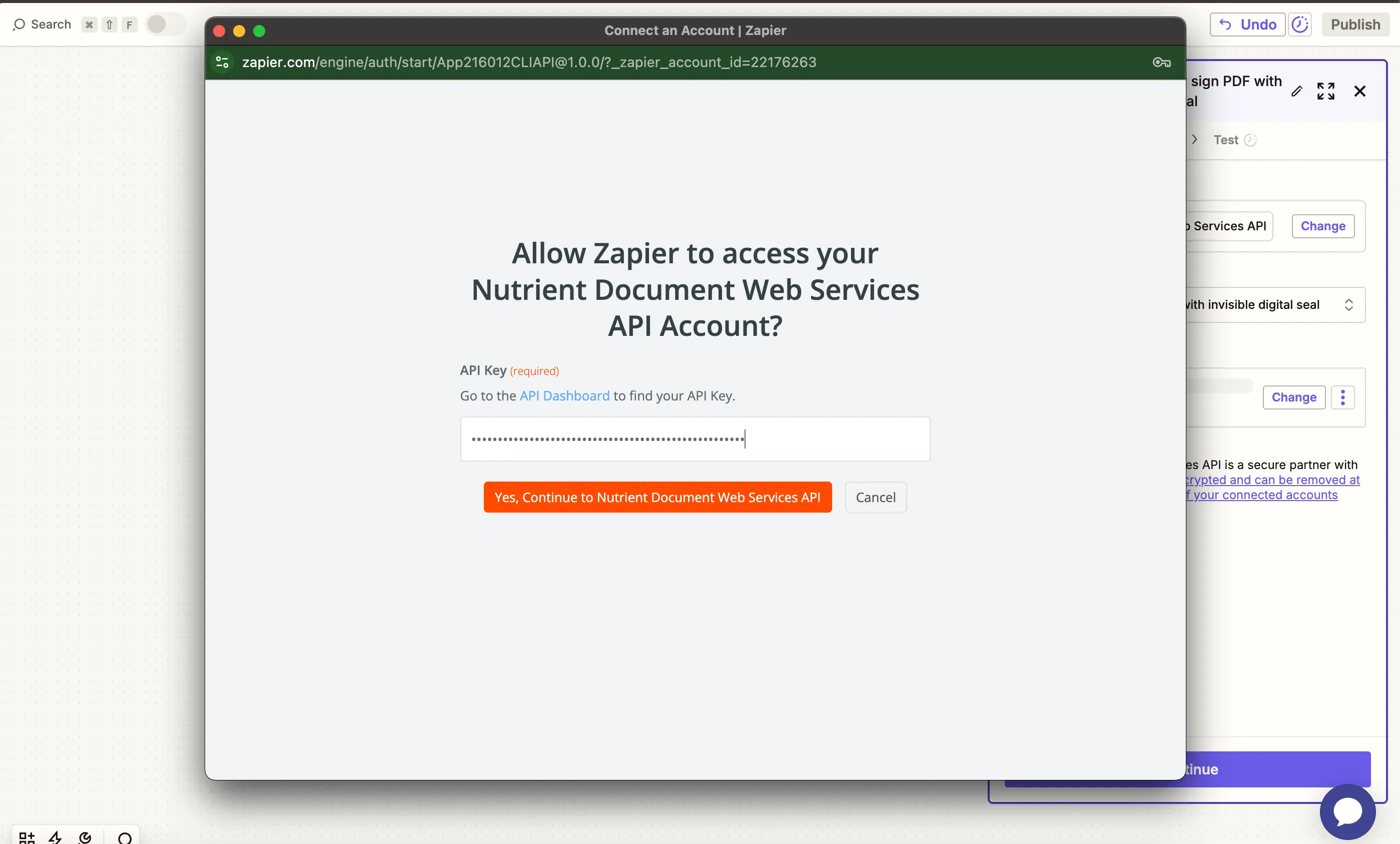
You can get your API key from the Nutrient dashboard(opens in a new tab).
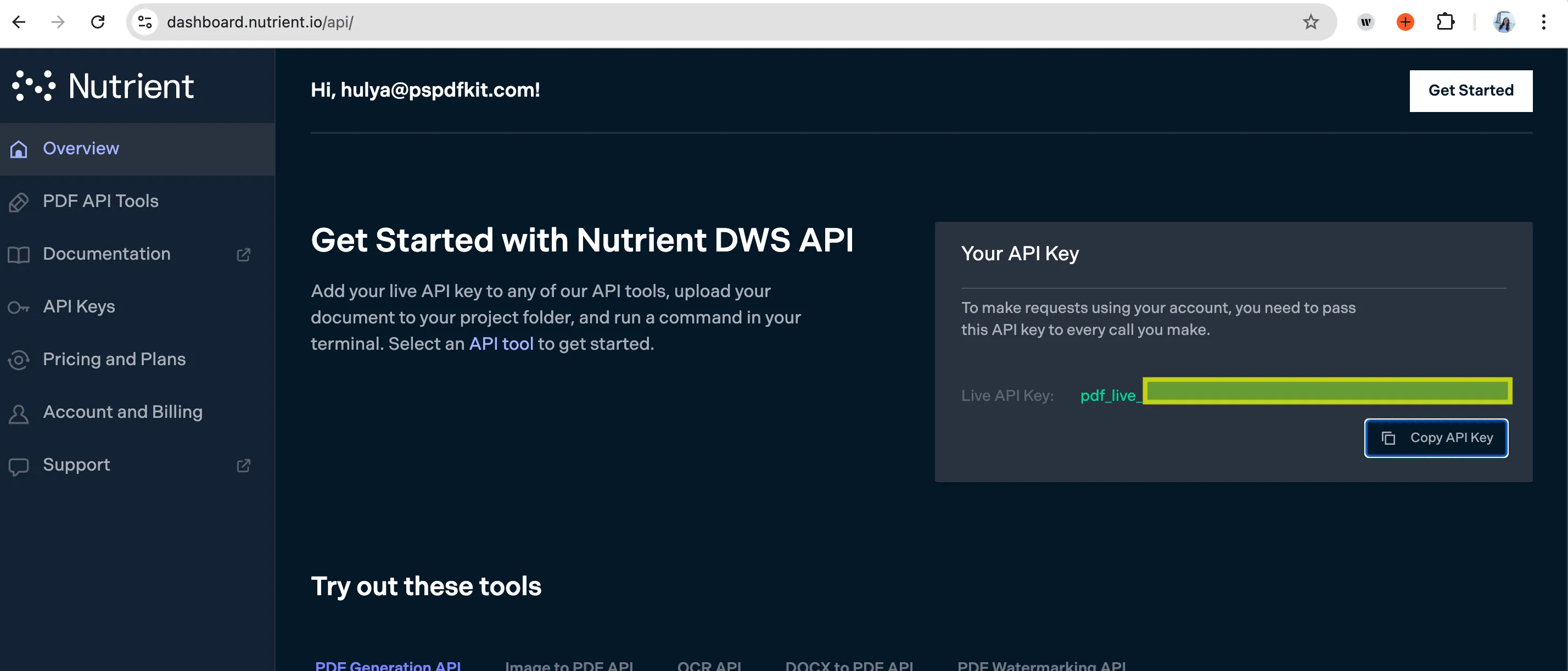
- Configure the fields:
- PDF File URL — Use the PDF file from step 1.
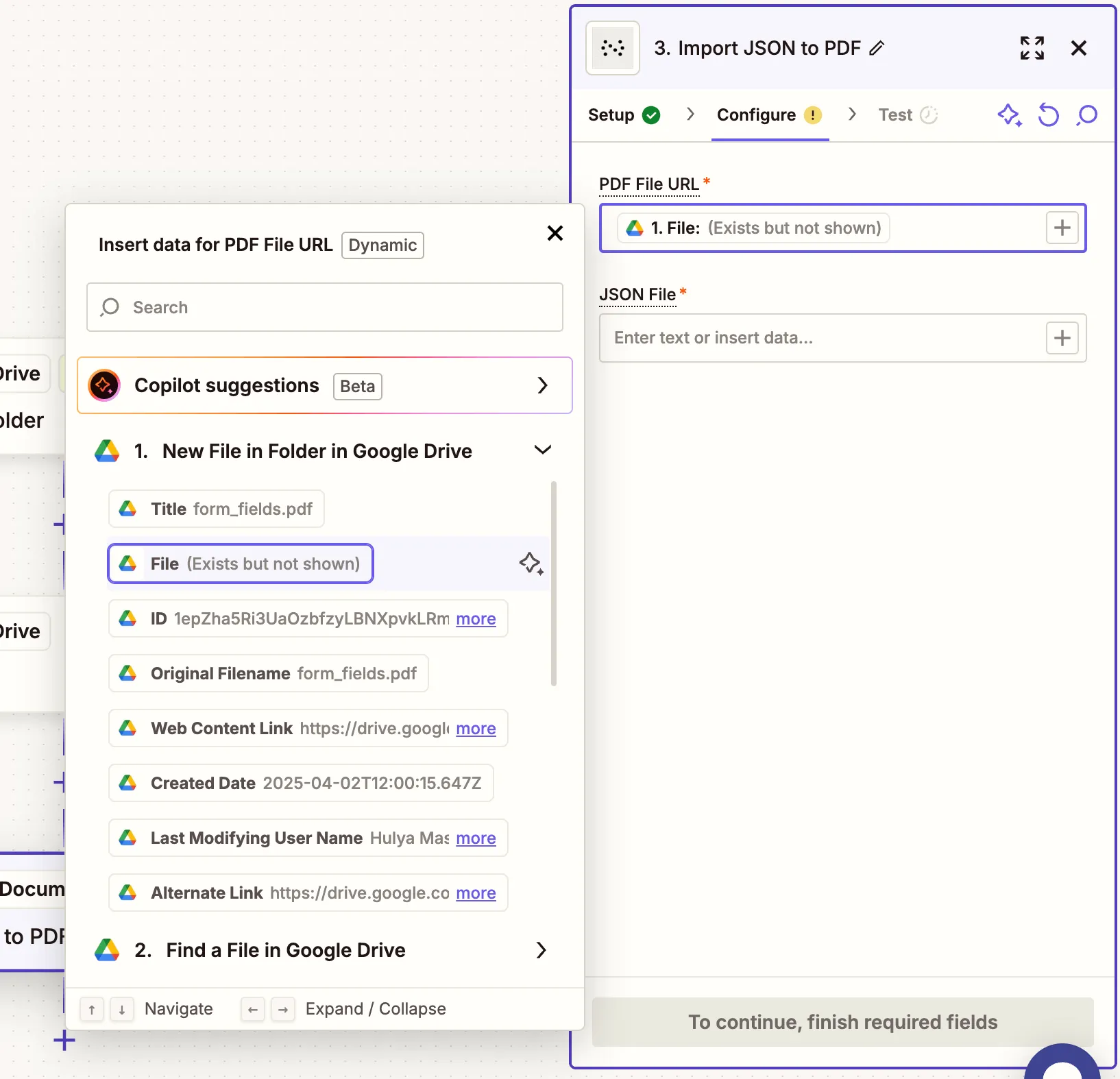
- JSON File — Use the output from step 2.
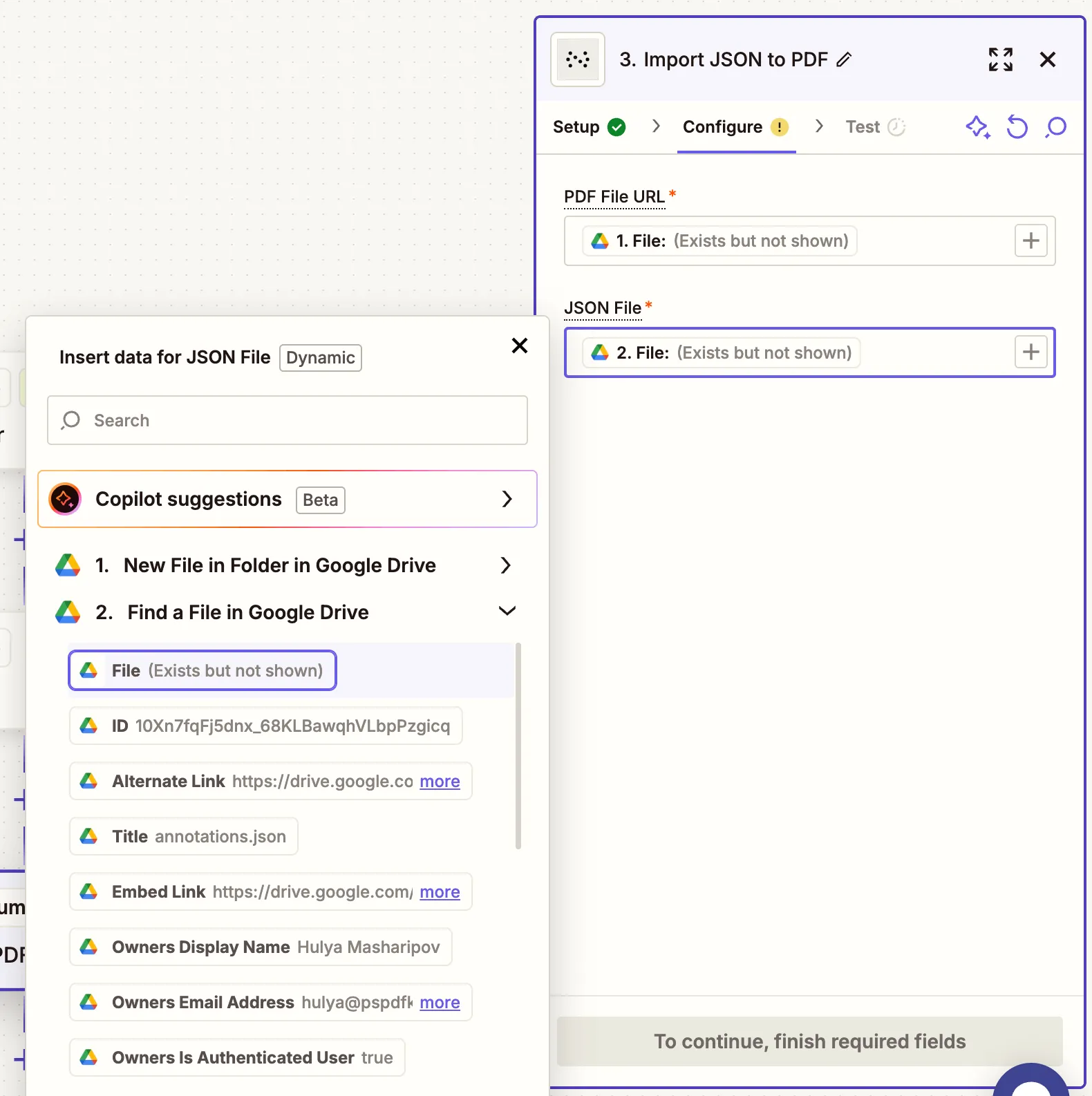
- Output File Name — Optional (e.g.
annotated_contract.pdf)
Ensure both the PDF and JSON files are accessible via a public or authenticated link (Google Drive works seamlessly in Zapier).
You can use our sample document (annotations.pdf)(opens in a new tab) and sample Instant JSON file (annotations.json)(opens in a new tab) for testing this step.
- Test the step to verify the PDF is correctly updated with imported annotations and/or fields.
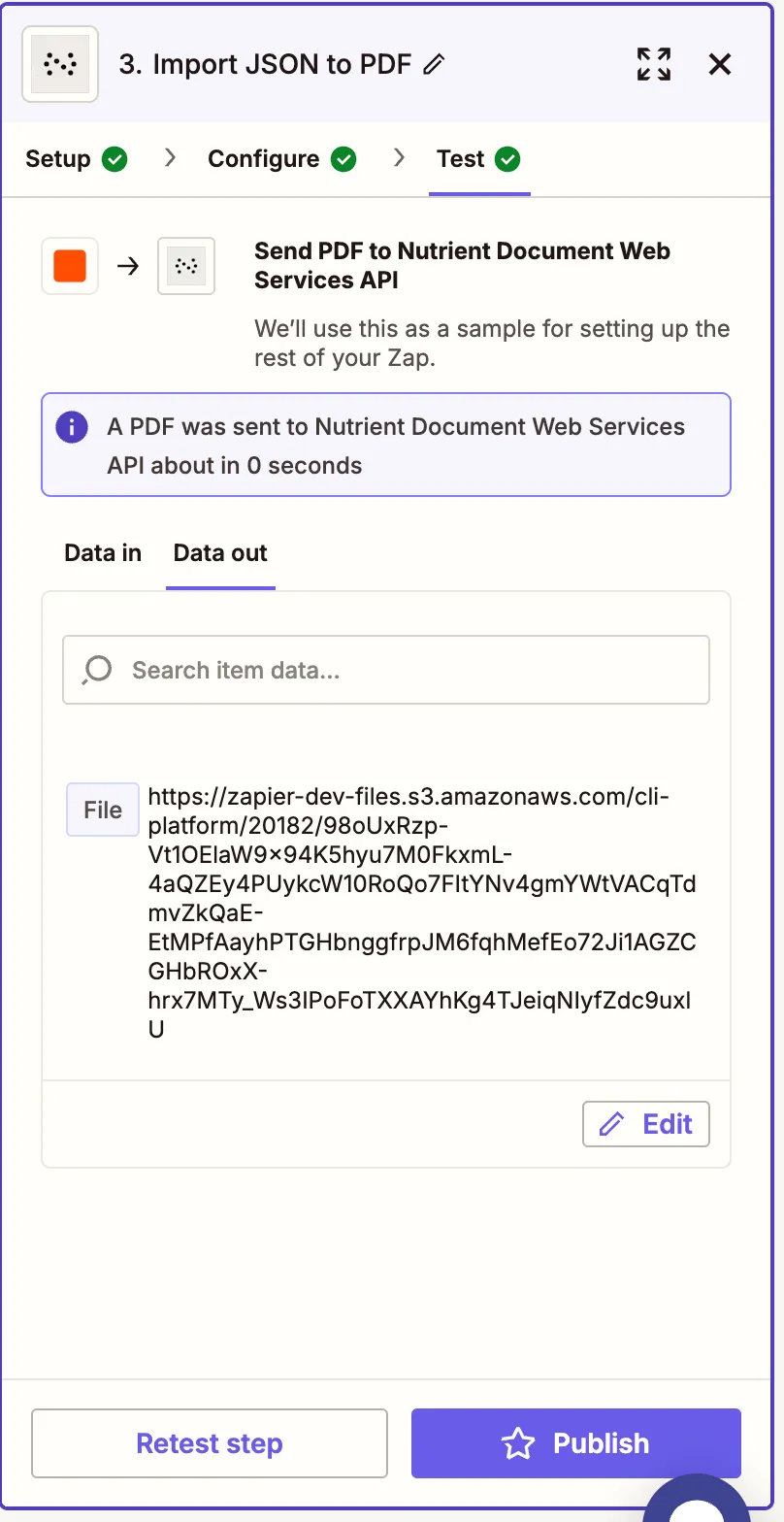
Step 4 — Upload the annotated PDF to Google Drive
- Add another action: Google Drive > Upload File.
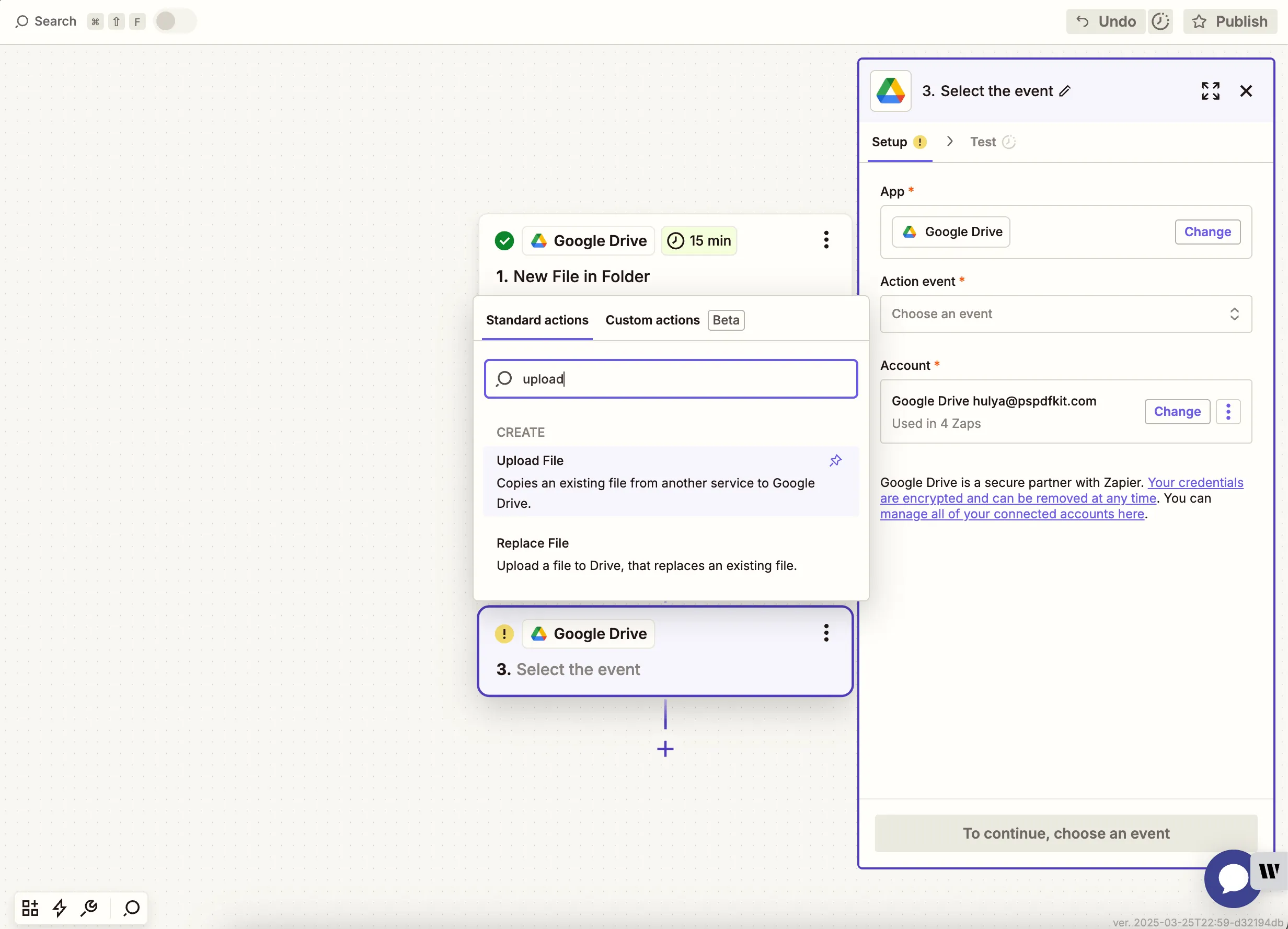
- Select your drive and target folder (e.g.
annotated-outputs). - In the File field, use the PDF output from the Nutrient step.
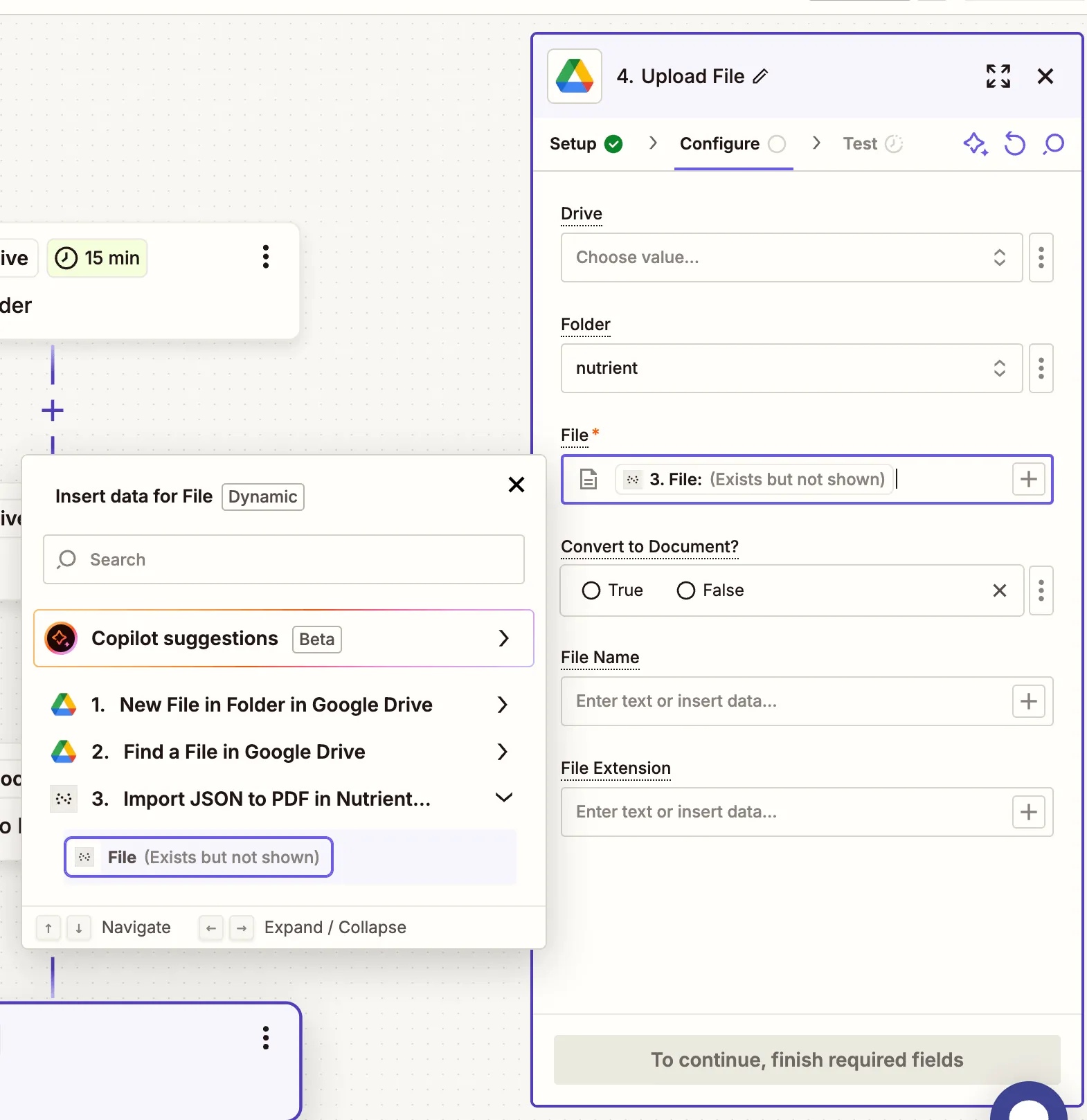
- Test to ensure the PDF uploads correctly.
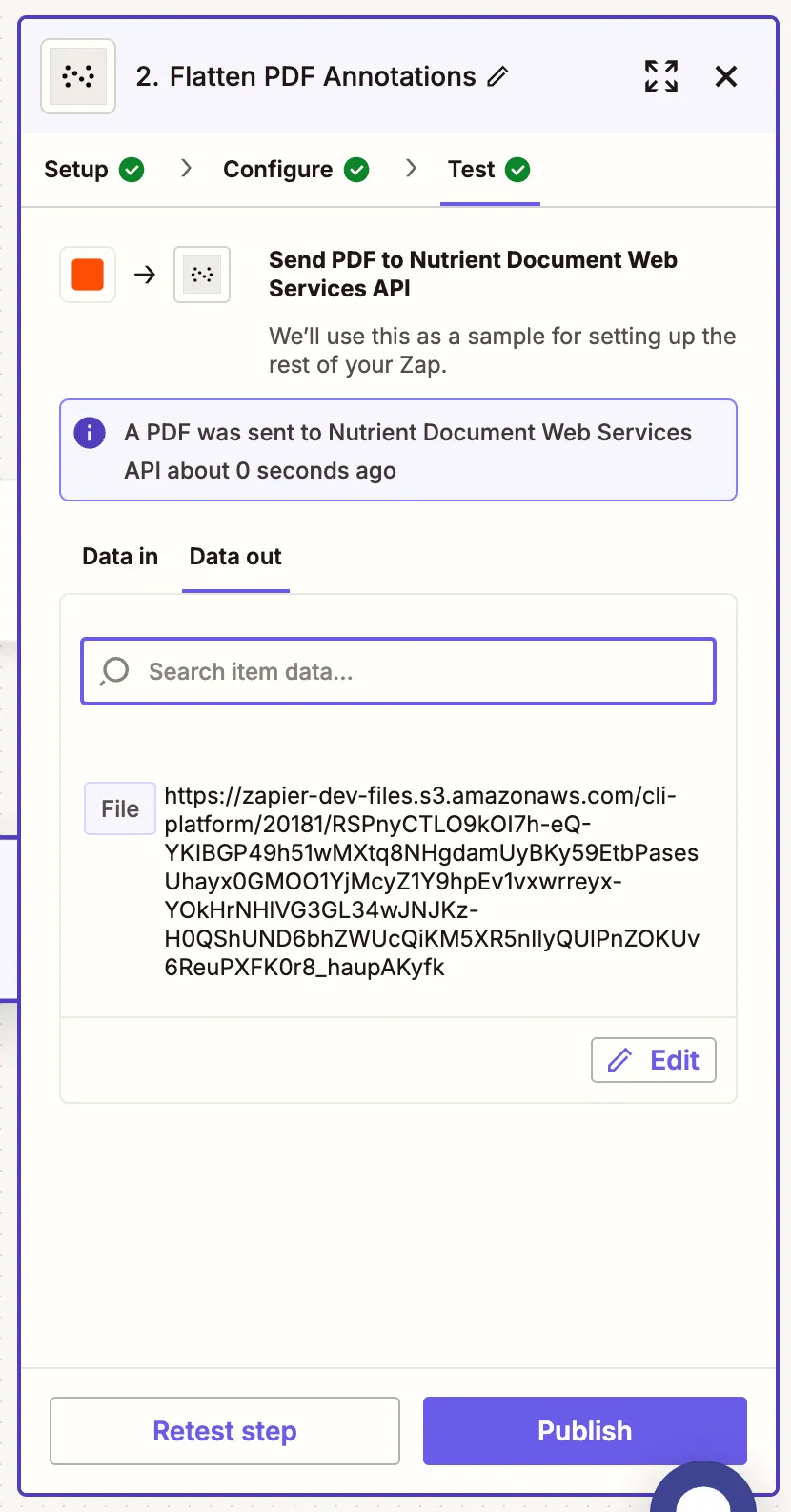
Conclusion
You’ve just built a fully automated workflow that imports annotations and form fields into a PDF using Instant JSON and Nutrient’s API on Zapier(opens in a new tab). This is great for prefilling fields, applying saved markups, or generating consistent document templates at scale.
Want to go further? Combine this with digital signing, OCR, or flattening for secure, validated PDF workflows.