Add an image to another image using C#
Drawing an image onto another image
The easiest way to draw an image onto another image is by using the DrawGdPictureImage method. It requires the following parameters:
SrcImage— GdPicture image ID of the drawn image.DestImage— GdPicture image ID of the image being drawn on.DstLeft— Horizontal distance (in pixels) of the upper-left corner of the destination image.DstTop— Vertical distance (in pixels) of the upper-left corner of the destination image.DstWidth— Width (in pixels) of the drawn image.DstHeight— Height (in pixels) of the drawn image.InterpolationMode— Member of theDrawing.2D.InterPolationModeenumeration, which specifies the algorithm that’s used when an image is scaled or rotated. The possible fields are:BicubicBilinearDefaultHighHighQualityBicubicHighQualityBilinearInvalidLowNearestNeighbor
The following code example creates scaled-down copies of an image and pastes them in rows and columns:
using GdPictureImaging gdpictureImaging = new GdPictureImaging();int imageSourceID = gdpictureImaging.CreateGdPictureImageFromFile(@"C:\temp\source.jpg");// Set the destination GdPicture image from the same file as the source image.int imageDestID = gdpictureImaging.CreateGdPictureImageFromFile(@"C:\temp\source.jpg");// Set the number of copies in a row and column.int rows = 5, cols = 5;// Get the image width and height.int widthDest = gdpictureImaging.GetWidth(imageDestID);int heightDest = gdpictureImaging.GetHeight(imageDestID);// Get the scaled-down source image width and height.int widthSource = gdpictureImaging.GetWidth(imageSourceID) / cols;int heightSource = gdpictureImaging.GetHeight(imageSourceID) / rows;for (int x = 0; x < rows; x++){ for (int y = 0; y < cols; y++) { // Draw the miniaturized source image copy into the destination image. gdpictureImaging.DrawGdPictureImage(imageSourceID, imageDestID, y * widthSource, x * heightSource, widthSource, heightSource, InterpolationMode.Default); }}gdpictureImaging.SaveAsJPEG(imageDestID, @"C:\temp\output.jpg");gdpictureImaging.ReleaseGdPictureImage(imageSourceID);gdpictureImaging.ReleaseGdPictureImage(imageDestID);Using gdpictureImaging As GdPictureImaging = New GdPictureImaging() Dim imageSourceID As Integer = gdpictureImaging.CreateGdPictureImageFromFile("C:\temp\source.jpg") ' Set the destination GdPicture image from the same file as the source image. Dim imageDestID As Integer = gdpictureImaging.CreateGdPictureImageFromFile("C:\temp\source.jpg") ' Set the number of copies in a row and column. Dim rows = 5, cols = 5 ' Get the image width and height. Dim widthDest As Integer = gdpictureImaging.GetWidth(imageDestID) Dim heightDest As Integer = gdpictureImaging.GetHeight(imageDestID) ' Get the scaled-down source image width and height. Dim widthSource As Integer = gdpictureImaging.GetWidth(imageSourceID) / cols Dim heightSource As Integer = gdpictureImaging.GetHeight(imageSourceID) / rows For x = 0 To rows - 1 For y = 0 To cols - 1 ' Draw the miniaturized source image copy into the destination image. gdpictureImaging.DrawGdPictureImage(imageSourceID, imageDestID, y * widthSource, x * heightSource, widthSource, heightSource, InterpolationMode.[Default]) Next Next gdpictureImaging.SaveAsJPEG(imageDestID, "C:\temp\output.jpg") gdpictureImaging.ReleaseGdPictureImage(imageSourceID) gdpictureImaging.ReleaseGdPictureImage(imageDestID)End UsingThe GdPicture image destination is using the same image file as the image source. Because of that, there’s no need to calculate the margin required to make sure that the miniaturized copies are scaled proportionally.
Drawing a clipped image
To draw an image onto another image on an area specified by a polygonal shape, use the DrawGdPictureImageClipped method. To use this method, you only have to define the source and destination GdPicture images, together with the polygonal shape, which is defined as an array of two-dimensional points.
To draw an image onto another image with a 5 percent margin, use the following code:
using GdPictureImaging gdpictureImaging = new GdPictureImaging();int imageSourceID = gdpictureImaging.CreateGdPictureImageFromFile(@"C:\temp\source.jpg");int imageDestID = gdpictureImaging.CreateGdPictureImageFromFile(@"C:\temp\destination.jpg");// Get the image width and height.int width = gdpictureImaging.GetWidth(imageDestID);int height = gdpictureImaging.GetHeight(imageDestID);// Define the points of the polygonal shape.Point[] points = { new Point(0, 0), new Point(width, height), new Point(0, height)};// Draw the source image onto the destination image.gdpictureImaging.DrawGdPictureImageClipped(imageSourceID, imageDestID, points);gdpictureImaging.SaveAsJPEG(imageDestID, @"C:\temp\output.jpg"); ;gdpictureImaging.ReleaseGdPictureImage(imageSourceID);gdpictureImaging.ReleaseGdPictureImage(imageDestID);Using gdpictureImaging As GdPictureImaging = New GdPictureImaging() Dim imageSourceID As Integer = gdpictureImaging.CreateGdPictureImageFromFile("C:\temp\source.jpg") Dim imageDestID As Integer = gdpictureImaging.CreateGdPictureImageFromFile("C:\temp\source.jpg") ' Get the image width and height. Dim width As Integer = gdpictureImaging.GetWidth(imageDestID) Dim height As Integer = gdpictureImaging.GetHeight(imageDestID) ' Define the points of the polygonal shape. Dim points As Point() = {New Point(0, 0), New Point(width, height), New Point(0, height)} ' Draw the source image onto the destination image. gdpictureImaging.DrawGdPictureImageClipped(imageSourceID, imageDestID, points) gdpictureImaging.SaveAsJPEG(imageDestID, "C:\temp\output.jpg") gdpictureImaging.ReleaseGdPictureImage(imageSourceID) gdpictureImaging.ReleaseGdPictureImage(imageDestID)End UsingIf the area defined by the polygonal shape is bigger than the source image, then the source image will be multiplied, both vertically and horizontally, until the whole polygonal shape is filled.
Drawing part of an image
To draw a part of an image onto another image, use the DrawGdPictureImageRect method. It uses the same parameters that the DrawGdPictureImage method does, with the addition of the position and size parameters for the source image that you want to draw from:
SrcLeft— Horizontal distance (in pixels) of the upper-left corner of the source image.SrcTop— Vertical distance (in pixels) of the upper-left corner of the source image.SrcWidth— Width (in pixels) of the image being drawn from.SrcHeight— Height (in pixels) of the image being drawn from.
This code example divides an image in half and replaces the location of those halves:
using GdPictureImaging gdpictureImaging = new GdPictureImaging();int imageSourceID = gdpictureImaging.CreateGdPictureImageFromFile(@"C:\temp\source.jpg");// Set the destination GdPicture image from the same file as the source image.int imageDestID = gdpictureImaging.CreateGdPictureImageFromFile(@"C:\temp\source.jpg");// Get the image width and height.int width = gdpictureImaging.GetWidth(imageDestID);int height = gdpictureImaging.GetHeight(imageDestID);// Draw the upper half of the image on the bottom.gdpictureImaging.DrawGdPictureImageRect(imageSourceID, imageDestID, 0, height / 2, width, height / 2, 0, 0, width, height / 2, InterpolationMode.Default);// Draw the lower half of the image on the top.gdpictureImaging.DrawGdPictureImageRect(imageSourceID, imageDestID, 0, 0, width, height / 2, 0, height / 2, width, height / 2, InterpolationMode.Default);gdpictureImaging.SaveAsJPEG(imageDestID, @"C:\temp\output.jpg");gdpictureImaging.ReleaseGdPictureImage(imageSourceID);gdpictureImaging.ReleaseGdPictureImage(imageDestID);Using gdpictureImaging As GdPictureImaging = New GdPictureImaging() Dim imageSourceID As Integer = gdpictureImaging.CreateGdPictureImageFromFile("C:\temp\source.jpg") ' Set the destination GdPicture image from the same file as the source image. Dim imageDestID As Integer = gdpictureImaging.CreateGdPictureImageFromFile("C:\temp\source.jpg") ' Get the image width and height. Dim width As Integer = gdpictureImaging.GetWidth(imageDestID) Dim height As Integer = gdpictureImaging.GetHeight(imageDestID) ' Draw the upper half of the image on the bottom. gdpictureImaging.DrawGdPictureImageRect(imageSourceID, imageDestID, 0, height / 2, width, height / 2, 0, 0, width, height / 2, InterpolationMode.[Default]) ' Draw the lower half of the image on the top. gdpictureImaging.DrawGdPictureImageRect(imageSourceID, imageDestID, 0, 0, width, height / 2, 0, height / 2, width, height / 2, InterpolationMode.[Default]) gdpictureImaging.SaveAsJPEG(imageDestID, "C:\temp\output.jpg") gdpictureImaging.ReleaseGdPictureImage(imageSourceID) gdpictureImaging.ReleaseGdPictureImage(imageDestID)End UsingDrawing a transparent image
To draw a part of an image onto another image, use the DrawGdPictureImageTransparency method. It uses the same parameters that the DrawGdPictureImage method does, with the addition of the Transparency parameter, which defines the transparency of the image you’re drawing onto another image. The range of this parameter is between 0 (fully opaque) and 255 (fully transparent).
This code example draws two monocolor images onto another image with a black background. The red image is drawn fully opaque, and the blue image is drawn with its transparency set to 100:
using GdPictureImaging gdpictureImaging = new GdPictureImaging();InterpolationMode iMode = InterpolationMode.Default;int width = 180, height = 180, transparency = 100;// Create images.int backImage = gdpictureImaging.CreateNewGdPictureImage(340, 340, 24, 0);int redImage = gdpictureImaging.CreateNewGdPictureImage(width, height, 24, gdpictureImaging.ARGBI(255, 255, 0, 0));int blueImage = gdpictureImaging.CreateNewGdPictureImage(width, height, 24, gdpictureImaging.ARGBI(255, 0, 0, 255));// Draw the red image without transparency.gdpictureImaging.DrawGdPictureImageTransparency(redImage, backImage, 0, 25, 25, width, height, iMode);// Draw the blue image with a defined transparency.gdpictureImaging.DrawGdPictureImageTransparency(blueImage, backImage, transparency, 135, 135, width, height, iMode);gdpictureImaging.SaveAsJPEG(backImage, @"C:\temp\output.png");gdpictureImaging.ReleaseGdPictureImage(redImage);gdpictureImaging.ReleaseGdPictureImage(blueImage);gdpictureImaging.ReleaseGdPictureImage(backImage);Using gdpictureImaging As GdPictureImaging = New GdPictureImaging() Dim iMode As InterpolationMode = InterpolationMode.[Default] Dim width = 180, height = 180, transparency = 100 ' Create images. Dim backImage As Integer = gdpictureImaging.CreateNewGdPictureImage(340, 340, 24, 0) Dim redImage As Integer = gdpictureImaging.CreateNewGdPictureImage(width, height, 24, gdpictureImaging.ARGBI(255, 255, 0, 0)) Dim blueImage As Integer = gdpictureImaging.CreateNewGdPictureImage(width, height, 24, gdpictureImaging.ARGBI(255, 0, 0, 255)) ' Draw the red image without transparency. gdpictureImaging.DrawGdPictureImageTransparency(redImage, backImage, 0, 25, 25, width, height, iMode) ' Draw the blue image with a defined transparency. gdpictureImaging.DrawGdPictureImageTransparency(blueImage, backImage, transparency, 135, 135, width, height, iMode) gdpictureImaging.SaveAsJPEG(backImage, "C:\temp\output.png") gdpictureImaging.ReleaseGdPictureImage(redImage) gdpictureImaging.ReleaseGdPictureImage(blueImage) gdpictureImaging.ReleaseGdPictureImage(backImage)End UsingDrawing a skewed image
The DrawGdPictureImageSkewing method allows you to draw a skewed image onto another image. This method requires the GdPicture image IDs of the source and destination images, as well as a set of three pairs of coordinates (in pixels) defining the placement of three corners of the source image in relation to the destination image. The first point is the upper-left corner, the second point is the upper-right corner, and the last point is the bottom-left corner. This method also requires the InterpolationMode parameter (for more information, go to the Drawing an Image onto Another Image section) and the AntiAlias Boolean parameter, which specifies whether the image should be drawn using the anti-aliasing algorithm.
The skewing direction depends on the position of the three defined corners. The distance and angle of the fourth corner in relation to the third defined point is the same as the distance and angle of the line between the first and the second point.
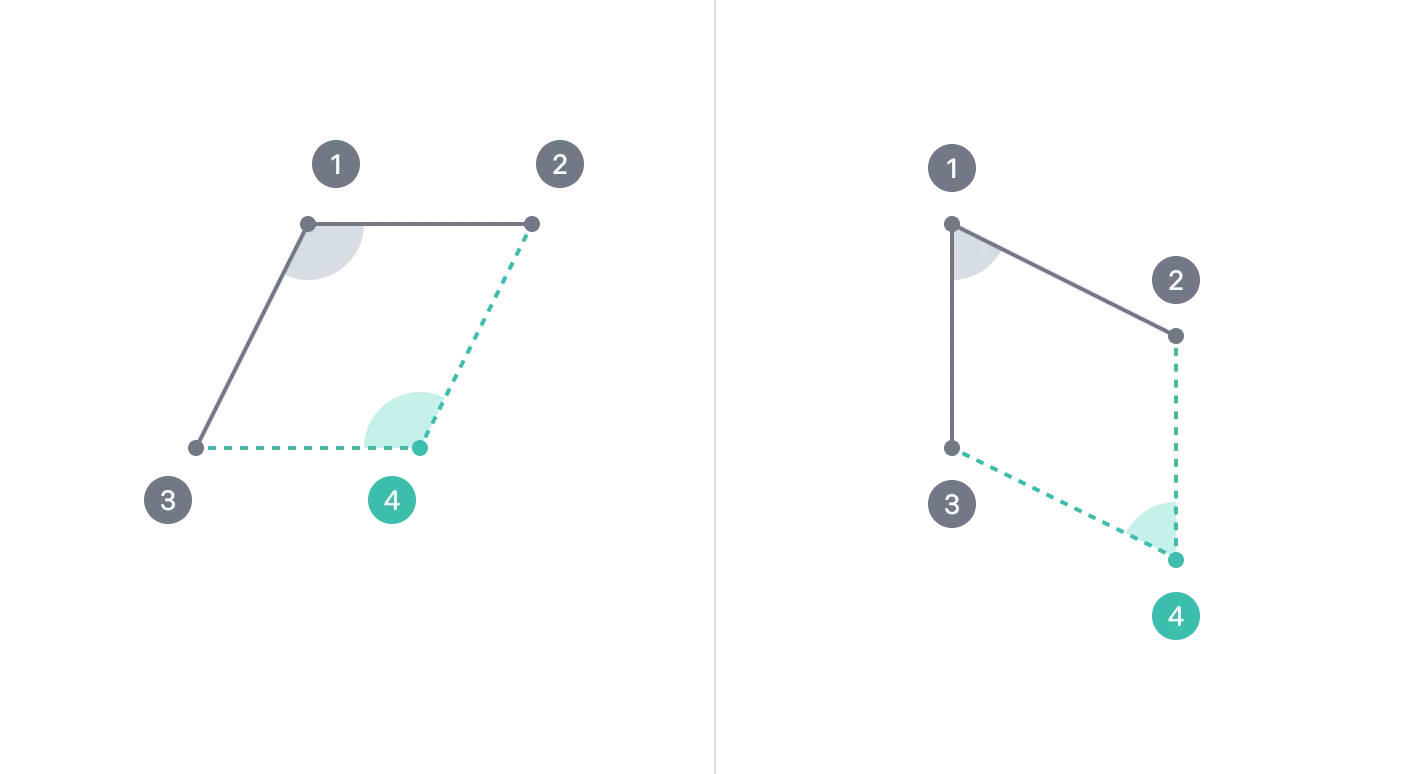
To draw a vertically skewed image onto another image, use the following code:
using GdPictureImaging gdpictureImaging = new GdPictureImaging();int imageSourceID = gdpictureImaging.CreateGdPictureImageFromFile(@"C:\temp\source.jpg");int imageDestID = gdpictureImaging.CreateGdPictureImageFromFile(@"C:\temp\destination.jpg");// Draw an image skewed horizontally onto another image.gdpictureImaging.DrawGdPictureImageSkewing(imageSourceID, imageDestID, 0, 0, 500, 500, 0, 500, InterpolationMode.Default, true);gdpictureImaging.SaveAsJPEG(imageDestID, @"C:\temp\output.jpg"); ;gdpictureImaging.ReleaseGdPictureImage(imageSourceID);gdpictureImaging.ReleaseGdPictureImage(imageDestID);Using gdpictureImaging As GdPictureImaging = New GdPictureImaging() Dim imageSourceID As Integer = gdpictureImaging.CreateGdPictureImageFromFile("C:\temp\source.jpg") Dim imageDestID As Integer = gdpictureImaging.CreateGdPictureImageFromFile("C:\temp\destination.jpg") ' Draw an image skewed horizontally onto another image. gdpictureImaging.DrawGdPictureImageSkewing(imageSourceID, imageDestID, 0, 0, 500, 500, 0, 500, InterpolationMode.[Default], True) gdpictureImaging.SaveAsJPEG(imageDestID, "C:\temp\output.jpg") gdpictureImaging.ReleaseGdPictureImage(imageSourceID) gdpictureImaging.ReleaseGdPictureImage(imageDestID)End Using