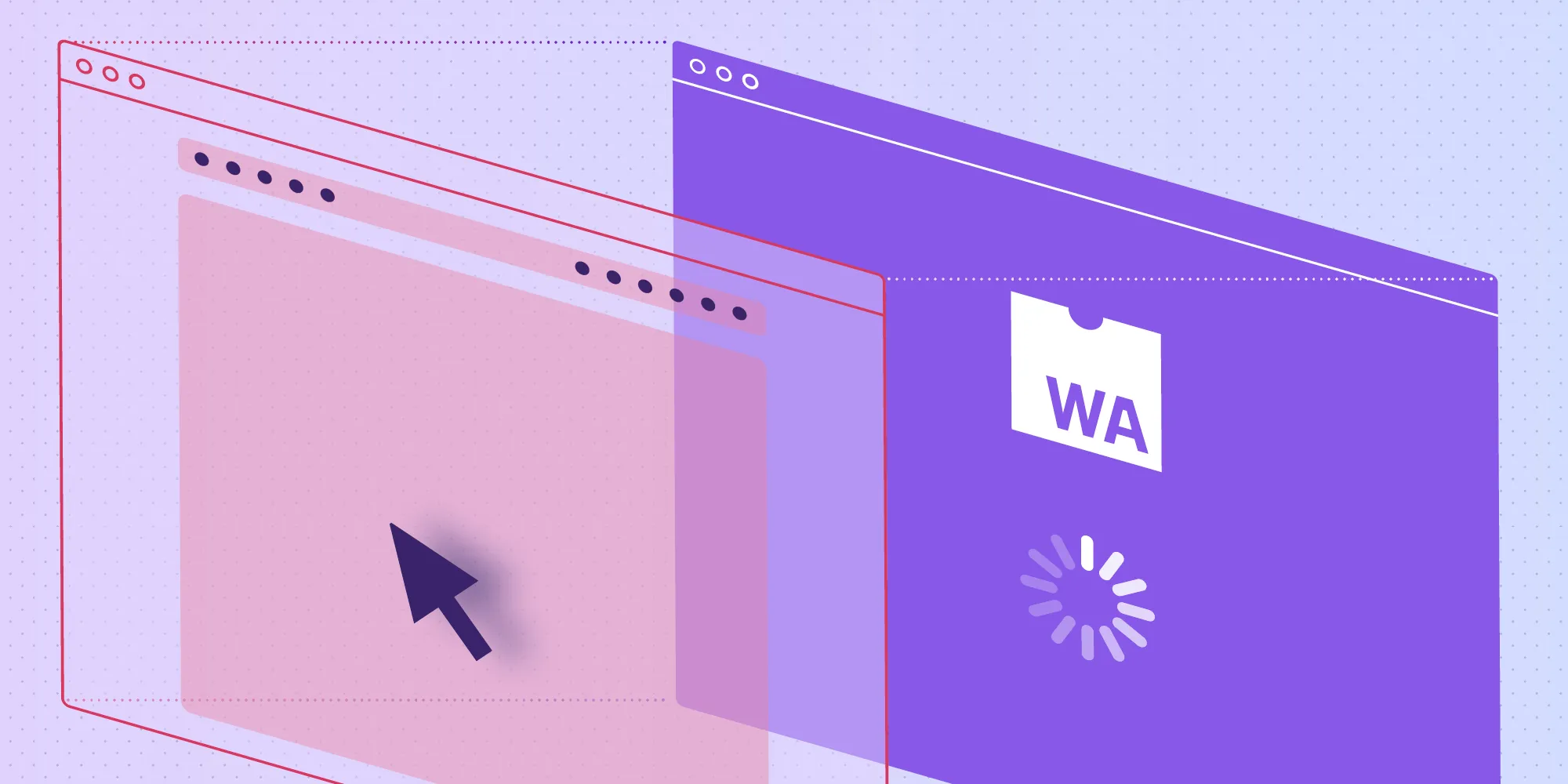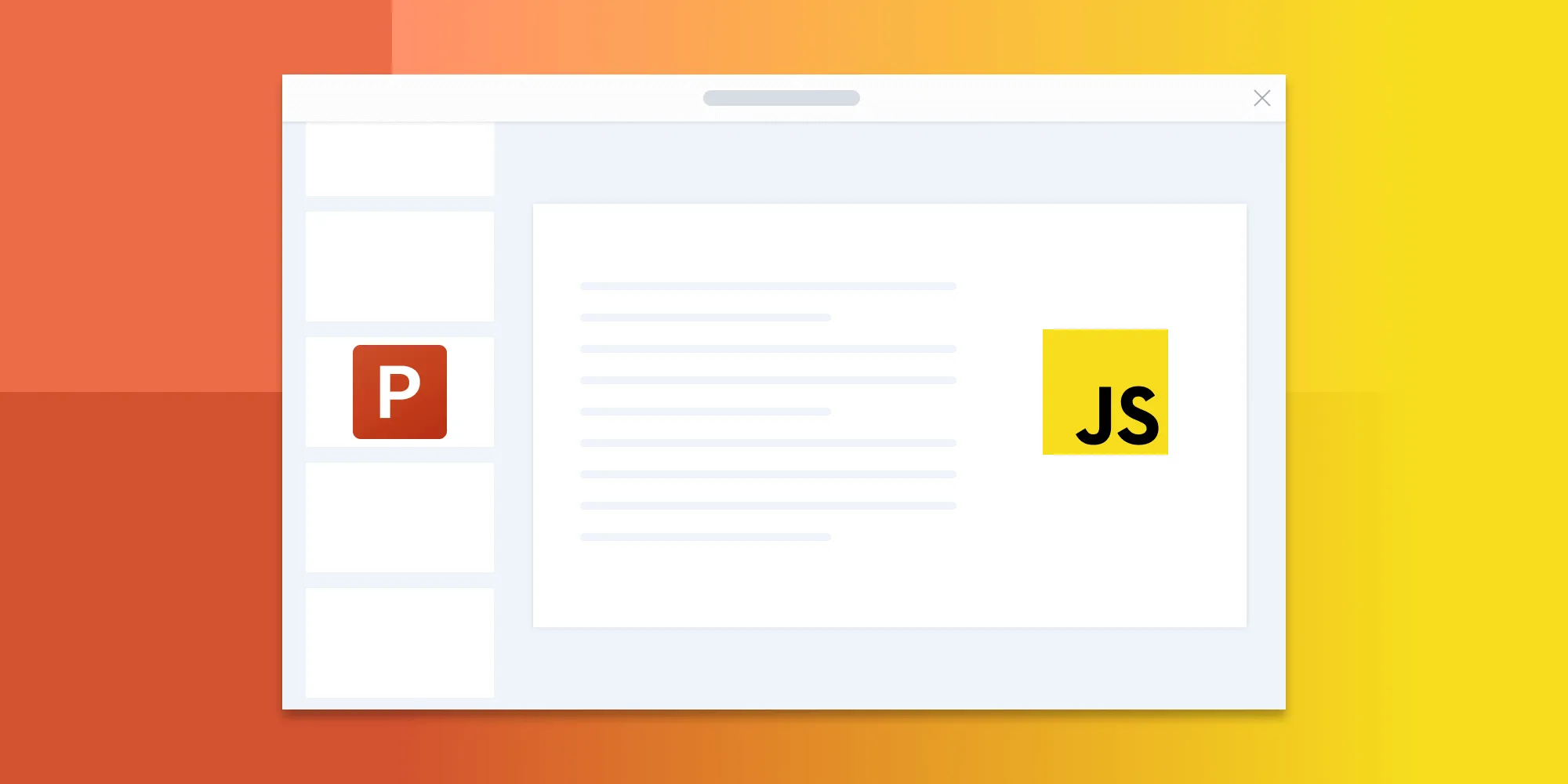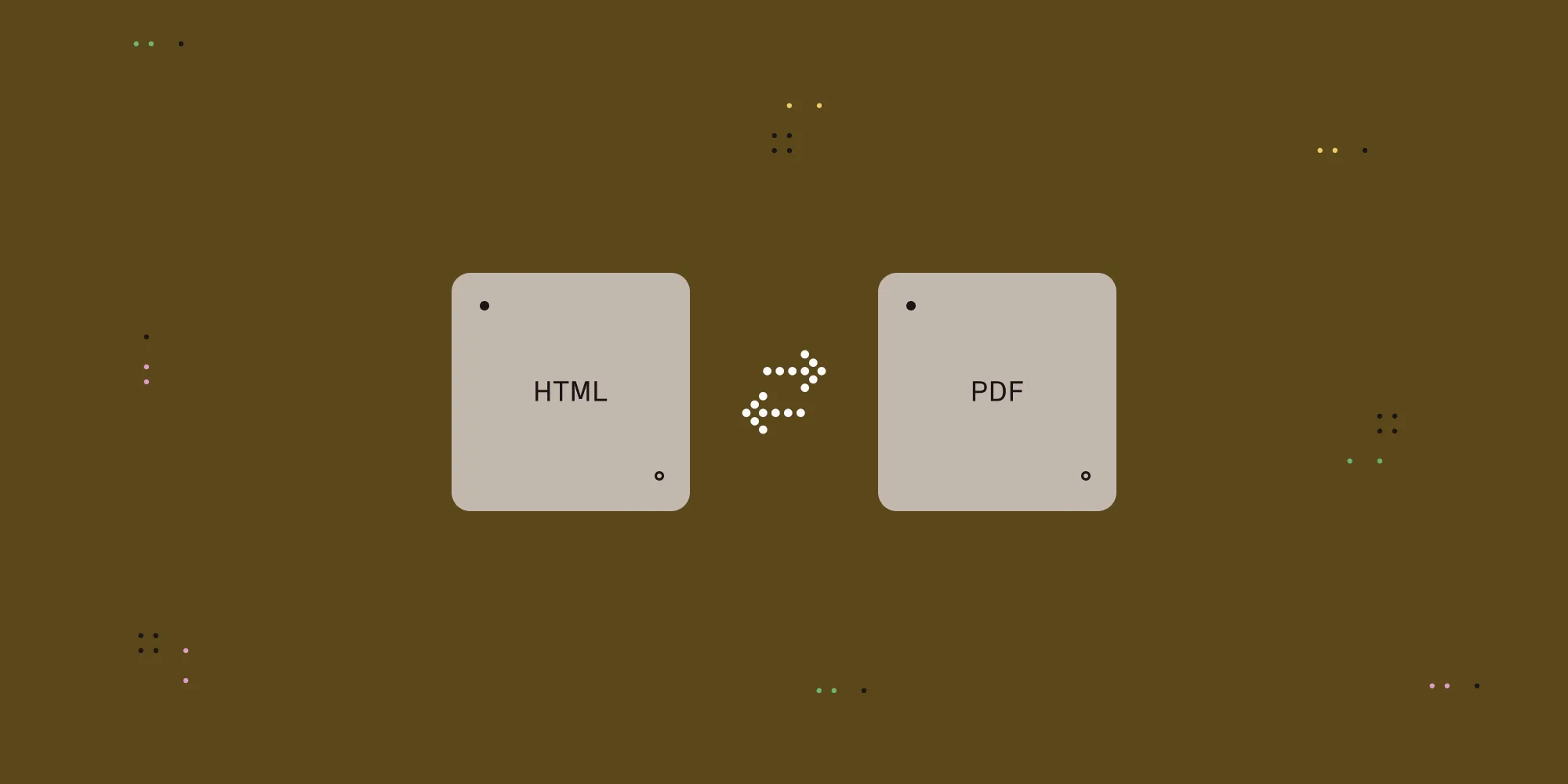How to Build an HTML5 PowerPoint (PPT and PPTX) Viewer
Table of contents
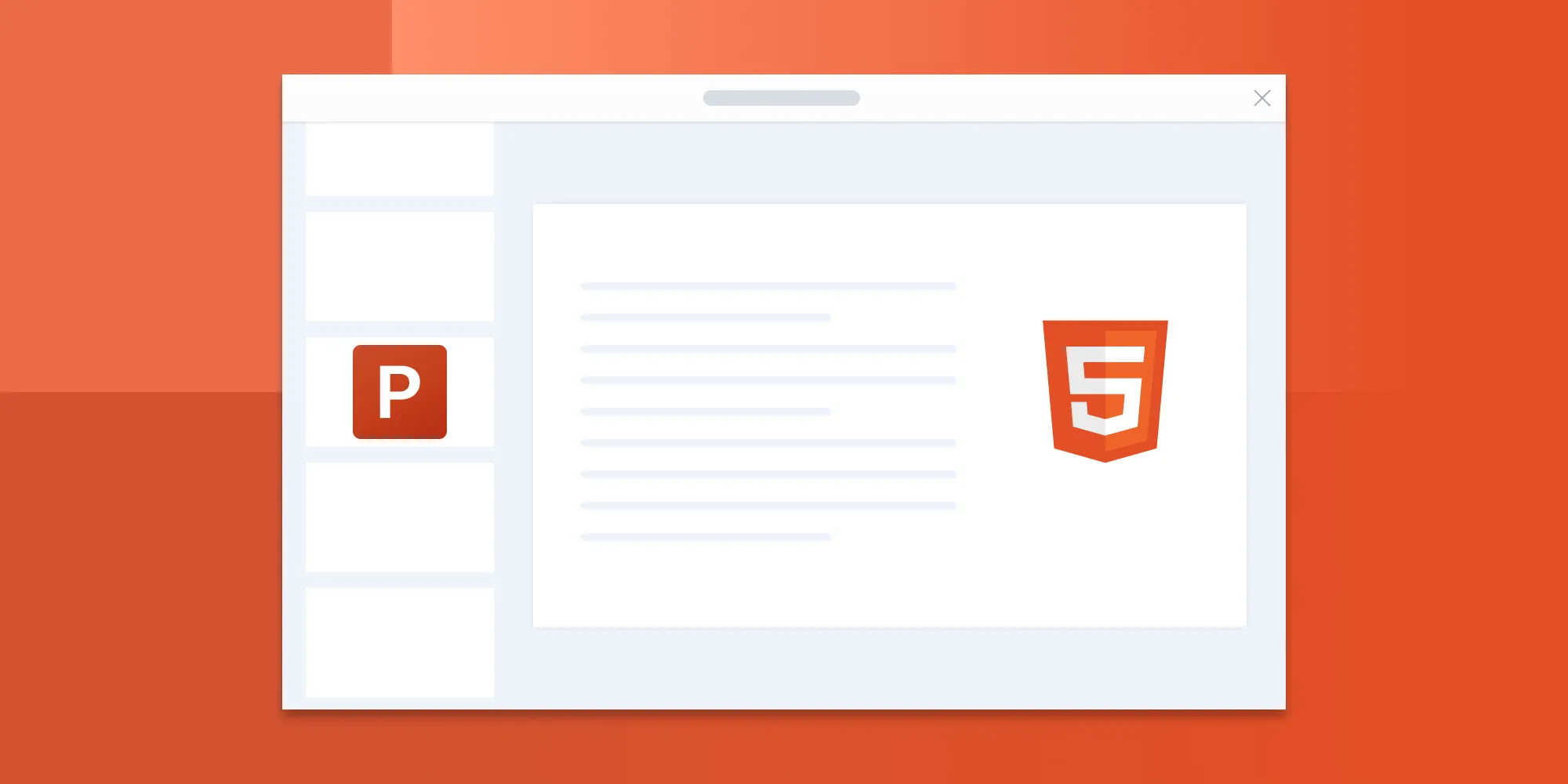
In this blog post, you'll learn how to build an HTML5 PowerPoint viewer using the PSPDFKit for Web SDK. You'll open and view PPT or PPTX files directly in your web browser using client-side processing (no server required).
This serverless solution is made possible by leveraging WebAssembly to ship our C++ rendering engine and PDF processor to browsers, resulting in a standalone solution that doesn't require complex backend infrastructure.
The image below shows what you'll be building.
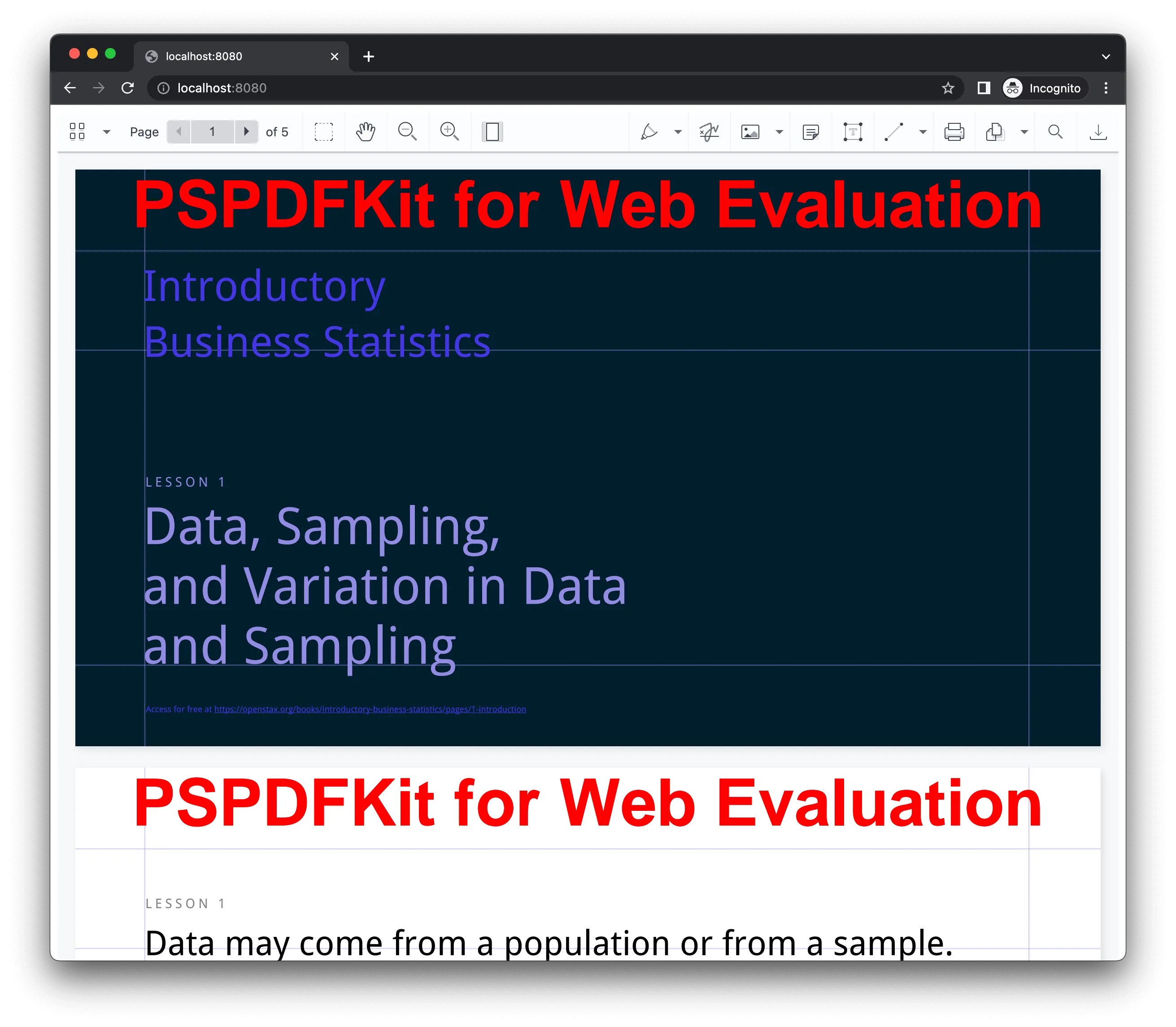
You can check out the demo(opens in a new tab) to see it in action.
Opening and Rendering Office Documents in the Browser
PSPDFKit for Web brings support for Word, Excel, and PowerPoint formats to your application, without you or your users needing any MS Office software, MS Office licenses, or third-party open source software. The technology works by converting an Office document to PDF directly in the browser, and the document is then rendered in our JavaScript viewer.
For both manual and npm installations, it's important to note that the assets must be copied to a public folder. Make sure your server has the Content-Type: application/wasm MIME type set, as explained in our troubleshooting guide.
To serve the files, you need to use an npm package like serve(opens in a new tab) as a simple HTTP server.
Unlocking More Capabilities with Office-to-PDF Conversion
By converting an Office document to PDF using client-side JavaScript, you have the option to support a rich array of additional Office document functionality, such as:
- Text editing — Edit text directly in the displayed Office document.
- Page manipulation — Organize documents by adding, removing, or rearranging pages.
- Annotations — Boost collaboration by adding text highlights, comments, or stamps.
- Adding signatures — Draw, type, or upload a signature directly to an Office document.
Requirements to Get Started
To get started, you'll need:
- The latest stable version of Node.js(opens in a new tab).
- A package manager compatible with npm(opens in a new tab). This guide contains usage examples for the npm client(opens in a new tab) (installed with Node.js by default).
Adding Nutrient to your project
Install the
@nutrient-sdk/viewerpackage:Copy the required viewer artifacts to your assets directory:
Terminal window cp -R ./node_modules/@nutrient-sdk/viewer/dist/ ./assets/
Make sure the assets directory contains:
nutrient-viewer.js(or an equivalent main script)- A
nutrient-viewer-lib/directory with supporting library files
Integrating into your project
Include a sample document (e.g. document.ppt) in the public or root folder of your project.
Add a mounting
<div>and a script reference to your HTML:<div id="nutrient" style="width: 100%; height: 100vh;"></div><script type="module" src="index.js"></script>Import the viewer in your JavaScript entry file:
import "./assets/nutrient-viewer.js";Initialize the viewer using
NutrientViewer.load():const baseUrl = `${window.location.protocol}//${window.location.host}/assets/`;NutrientViewer.load({baseUrl,container: "#nutrient",document: "document.ppt",}).then((instance) => {console.log("Nutrient loaded", instance);}).catch((error) => {console.error(error.message);});
Serving your website
Install the
servepackage globally:Terminal window npm install --global serveStart a local server from the current directory:
Terminal window serve -l 8080 .Open your browser and go to http://localhost:8080 to view your website.
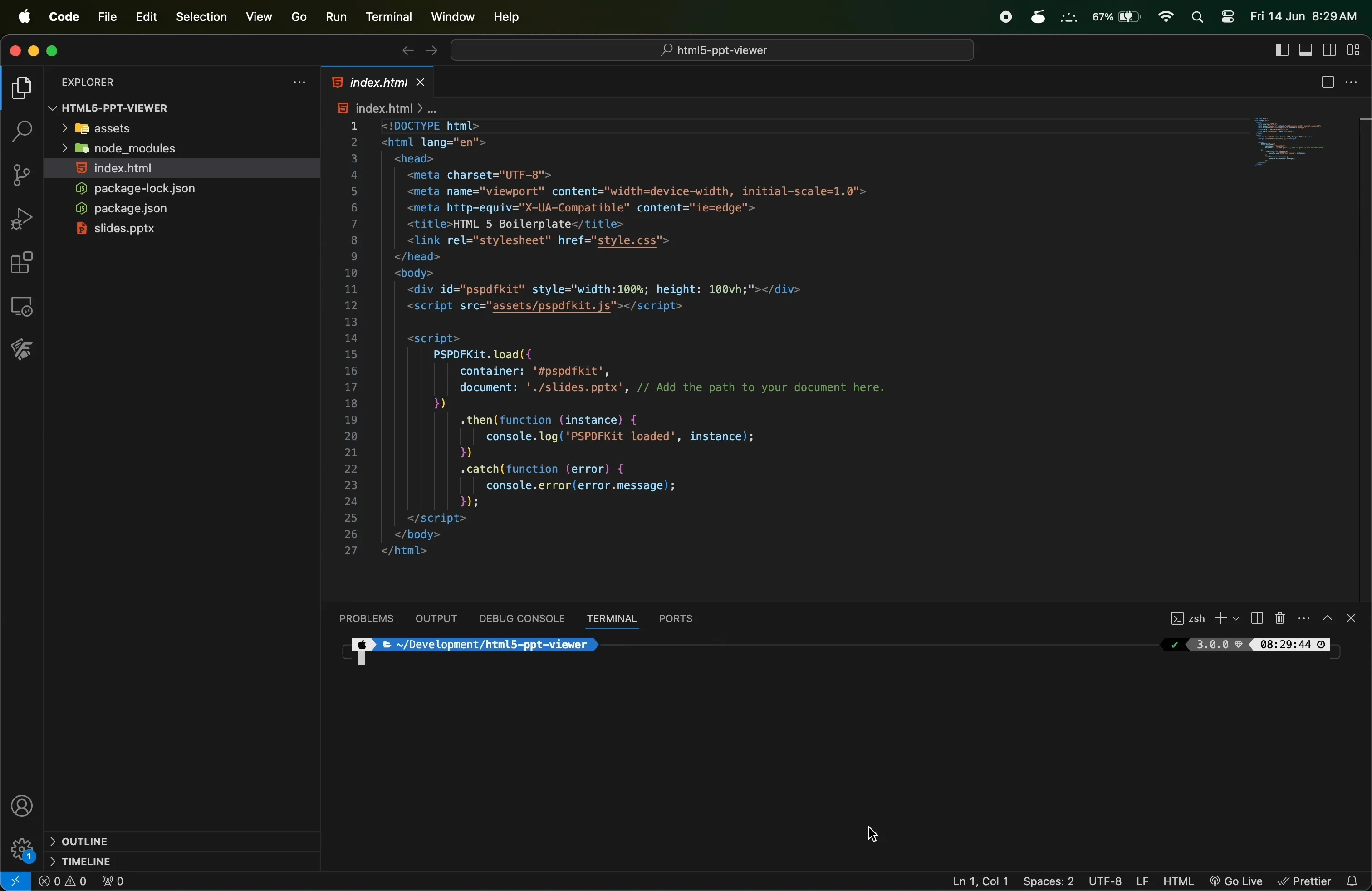
A Note about Fonts
In client-side web applications for Microsoft Office-to-PDF conversion, PSPDFKit addresses font licensing constraints through font substitutions, typically replacing unavailable fonts with their equivalents — like Arial with Noto. For precise font matching, you can provide your own fonts, embed them into source files, or designate paths to your .ttf fonts for custom solutions.
Adding Even More Capabilities
Once you've deployed your viewer, you can start customizing it to meet your specific requirements or easily add more capabilities. To help you get started, here are some of our most popular JavaScript guides:
- Instant synchronization
- Document assembly
- Page manipulation
- Editor
- Forms
- Signatures
- Redaction
- Document security
FAQ
This section covers some frequently asked questions and information related to this topic.
In Standalone mode (without Document Engine), our web SDK is powered by WebAssembly technology, and it doesn't require a server, plugins, or internet access. The JavaScript library renders and edits documents directly in the browser. Furthermore, if your solution requires heavier processing or user collaboration, you can expand your solution with our backend product, [Document Engine].
WebAssembly (Wasm) is a low-level programming language similar to assembly that provides native-like performance in a modern web browser. However, as a developer, you won't write WebAssembly code directly; rather you'll compile code written in C, C++, C#, Go, Rust, etc. to WebAssembly.
This error occurs when you serve the pspdfkit.wasm file with an incorrect content type header. Set the content type header: Content-Type: application/wasm to avoid the following exception: > Unhandled promise rejection TypeError: Response has unsupported MIME type
If you cannot set the proper WebAssembly MIME type to your web server, as a workaround, you can disable streaming instantiation by adding the following option to the configuration object passed to PSPDFKit.load(): PSPDFKit.load({ disableWebAssemblyStreaming: true, // ... other options }); However, we highly recommend adding the proper WebAssembly MIME type to your web server, as streaming instantiation provides significant speed improvements.
Modern web browsers, by default, treat all local files as having opaque origins (separate CORS origin) to prevent malicious code execution. Hence, to avoid all possible CORS errors, it's necessary to serve your application with the HTTP or HTTPS URL scheme instead of the file:/// scheme. Moreover, one additional reason to use packages like serve is that they set the correct Content-Type for WebAssembly files, which will avoid the "Response Has Unsupported MIME Type" error.
Conclusion
In this blog post, you learned how to build an HTML5 PowerPoint viewer with the PSPDFKit for Web SDK in Standalone mode. It also discusses how PSPDFKit for Web leverages WebAssembly technology to enable high-performance Office document rendering in the browser without any infrastructure prerequisites or access to the internet. If you hit any snags, don't hesitate to reach out to our Support team(opens in a new tab) for help.
You can also integrate our JavaScript PowerPoint viewer using web frameworks like Angular, Vue.js, and React.js. To see a list of all web frameworks, start your free trial. Or, launch our demo(opens in a new tab) to see our viewer in action.