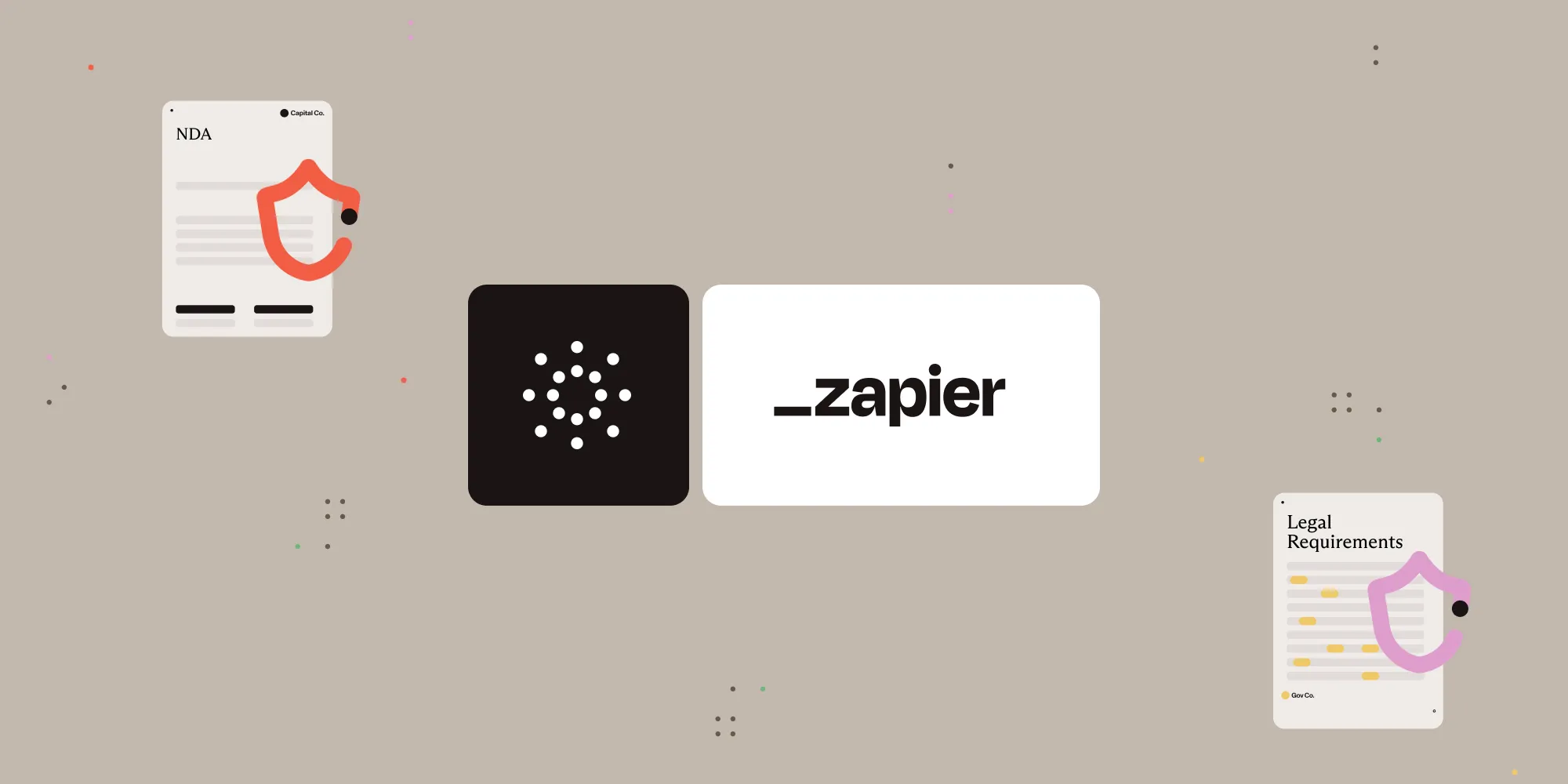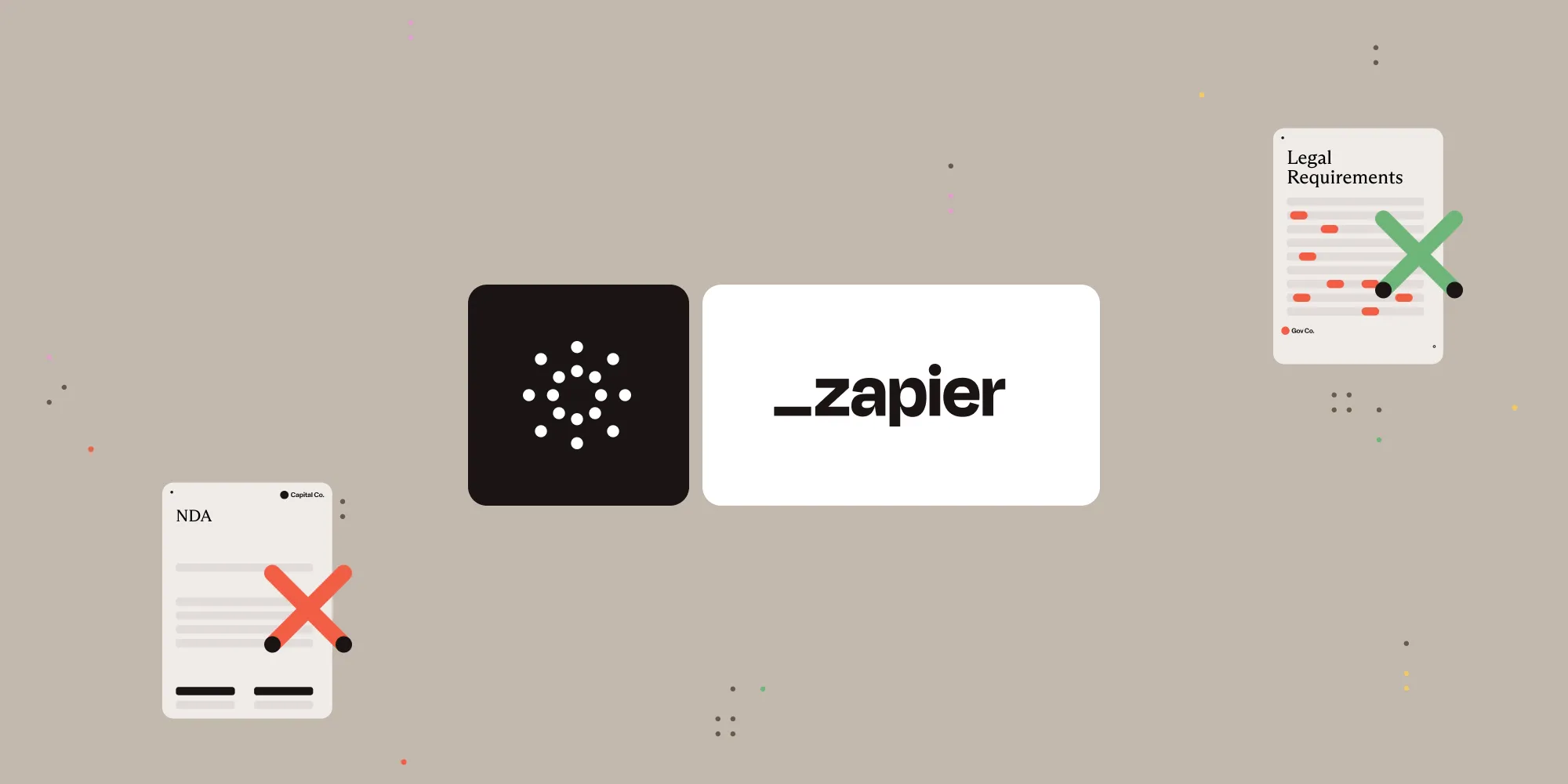Convert images to PDF with Nutrient Document Web Services API on Zapier
Table of contents
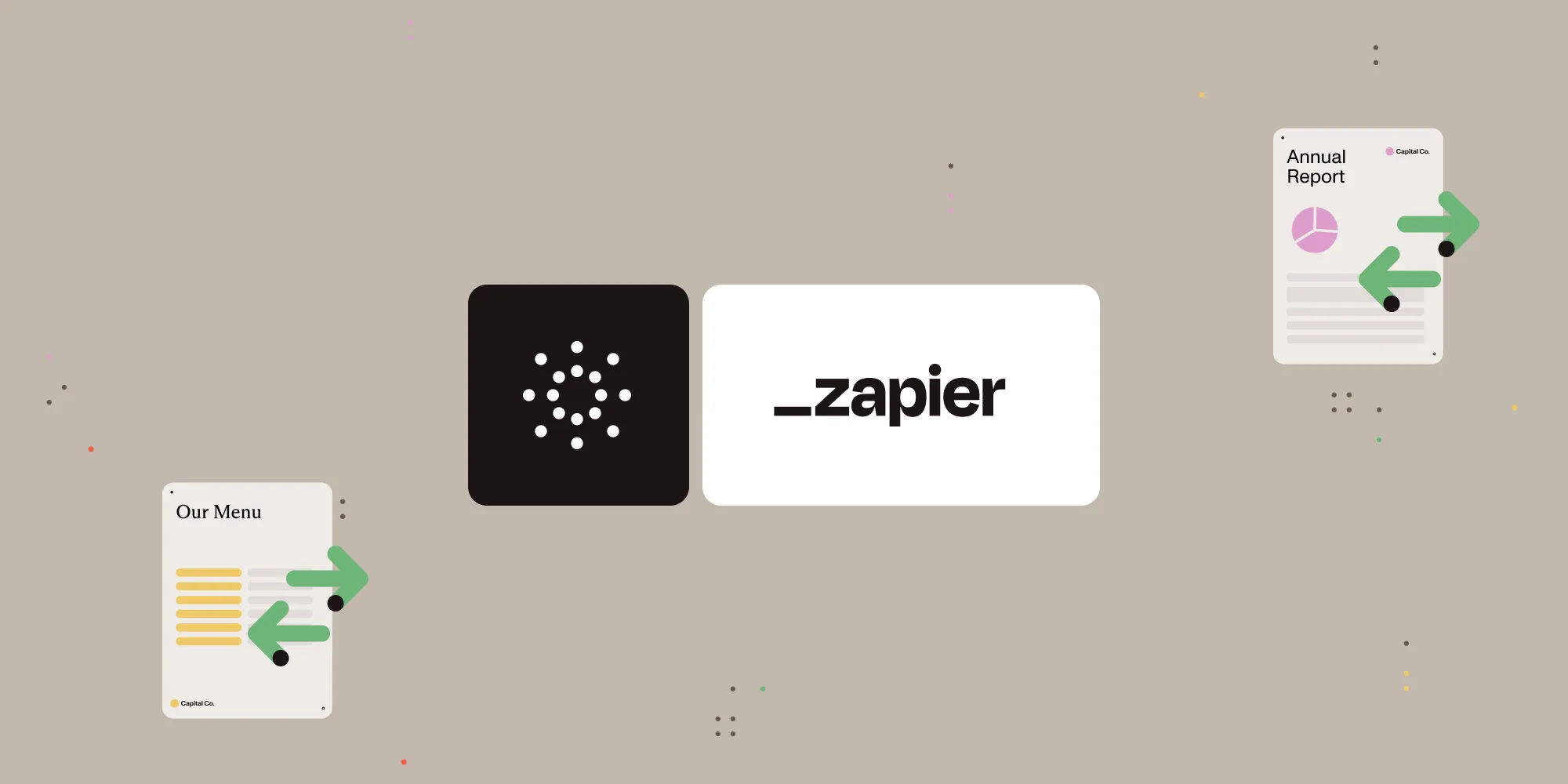
What is Zapier?
Zapier(opens in a new tab) is an automation platform that connects your favorite apps and services with no code required. You can build “Zaps” to automate repetitive tasks by setting up triggers and actions between apps like Google Drive, Slack, Gmail, and more.
In this tutorial, you’ll learn how to use Zapier to automate image-to-PDF conversion using Nutrient DWS Processor API.
What is Nutrient DWS Processor API?
Nutrient Document Web Services API is a powerful platform for document automation. With your free account(opens in a new tab), you get 200 credits, which you can use to perform various document operations. Each tool (e.g. conversion, signing, flattening) consumes a different amount of credits depending on complexity.
Nutrient offers more than 30 tools with the ability to:
- Convert images and documents to PDF
- Merge, split, or reorder pages
- Add digital signatures, watermarks, or annotations
- Run OCR, redact, flatten, and more
All you need is an API key from a free account to get started(opens in a new tab). You can chain these tools together in Zapier to build powerful, automated PDF workflows.
What you’ll need
- A Zapier(opens in a new tab) account (a pro plan is necessary for multi-step Zaps)
- A Google Drive account
- A publicly accessible image file in one of the supported formats (JPG, PNG, TIFF, HEIC, WebP, SVG, GIF, TGA, EPS)
- A Nutrient Document Web Services API key — sign up here(opens in a new tab)
Step 1 — Trigger a new file in a Google Drive folder
- Select Google Drive as the trigger app.
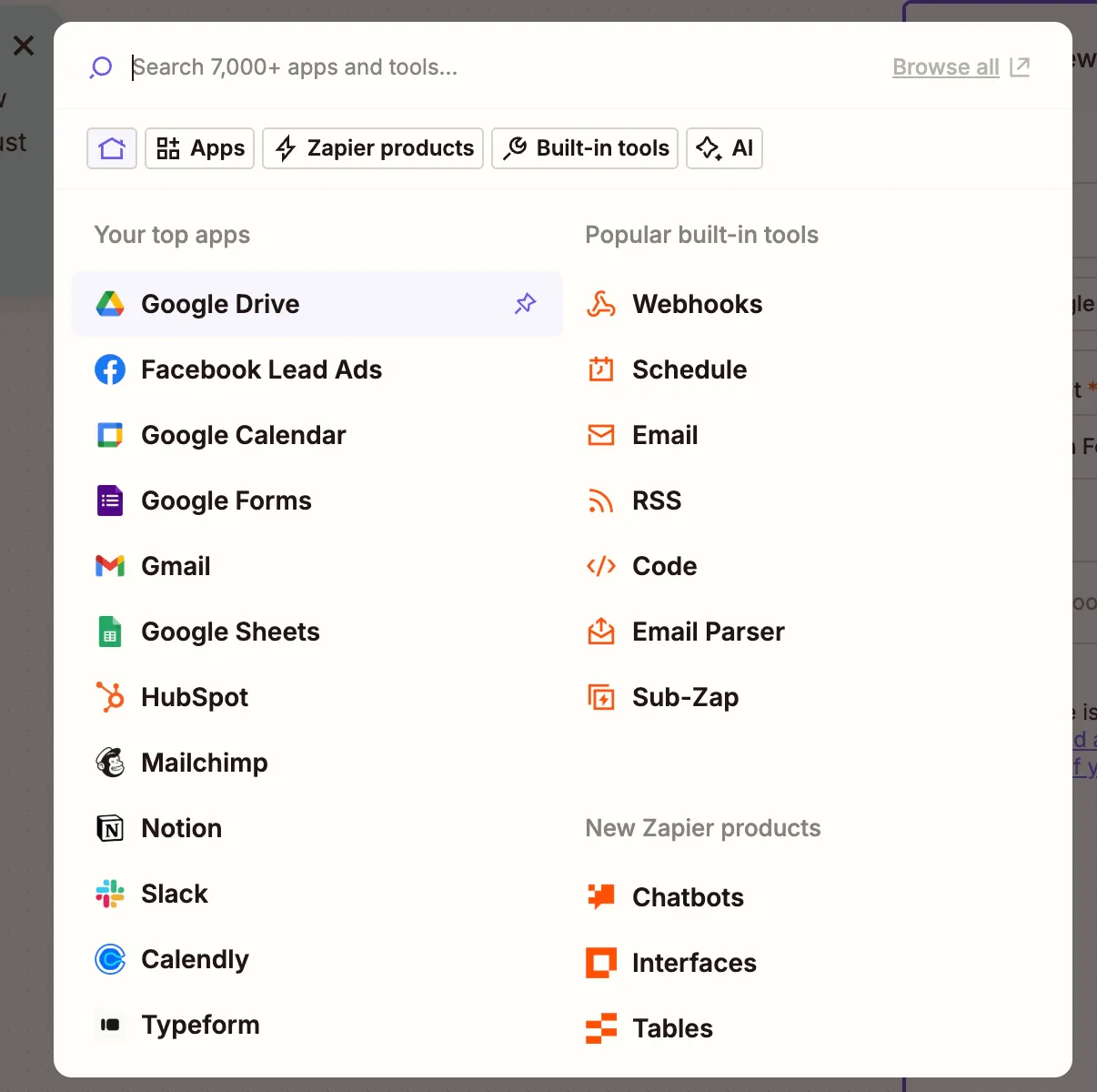
- Choose the New File in Folder trigger event.
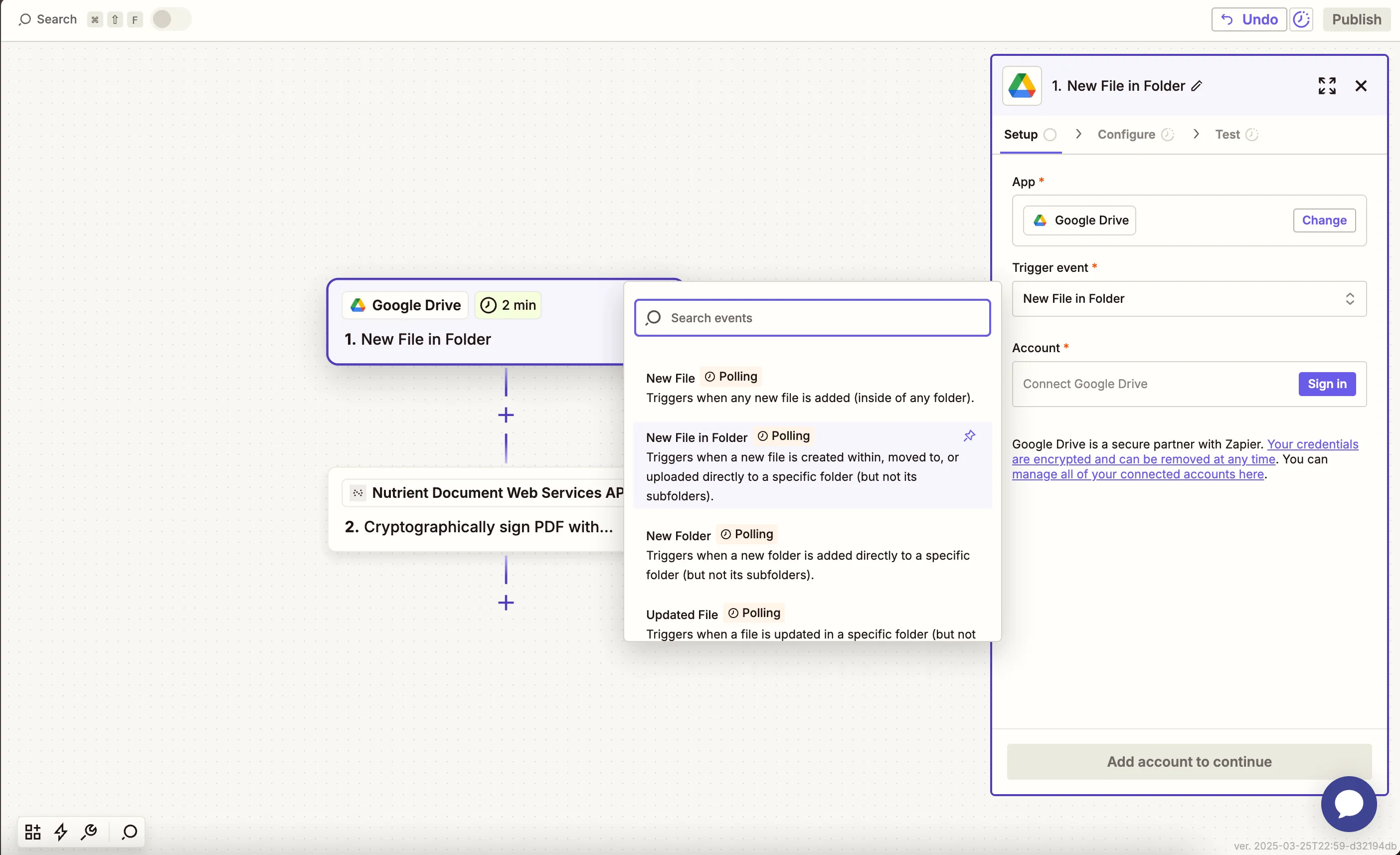
- Connect your Google Drive account.
- Configure the trigger:
- In the Drive field, select your Google Drive.
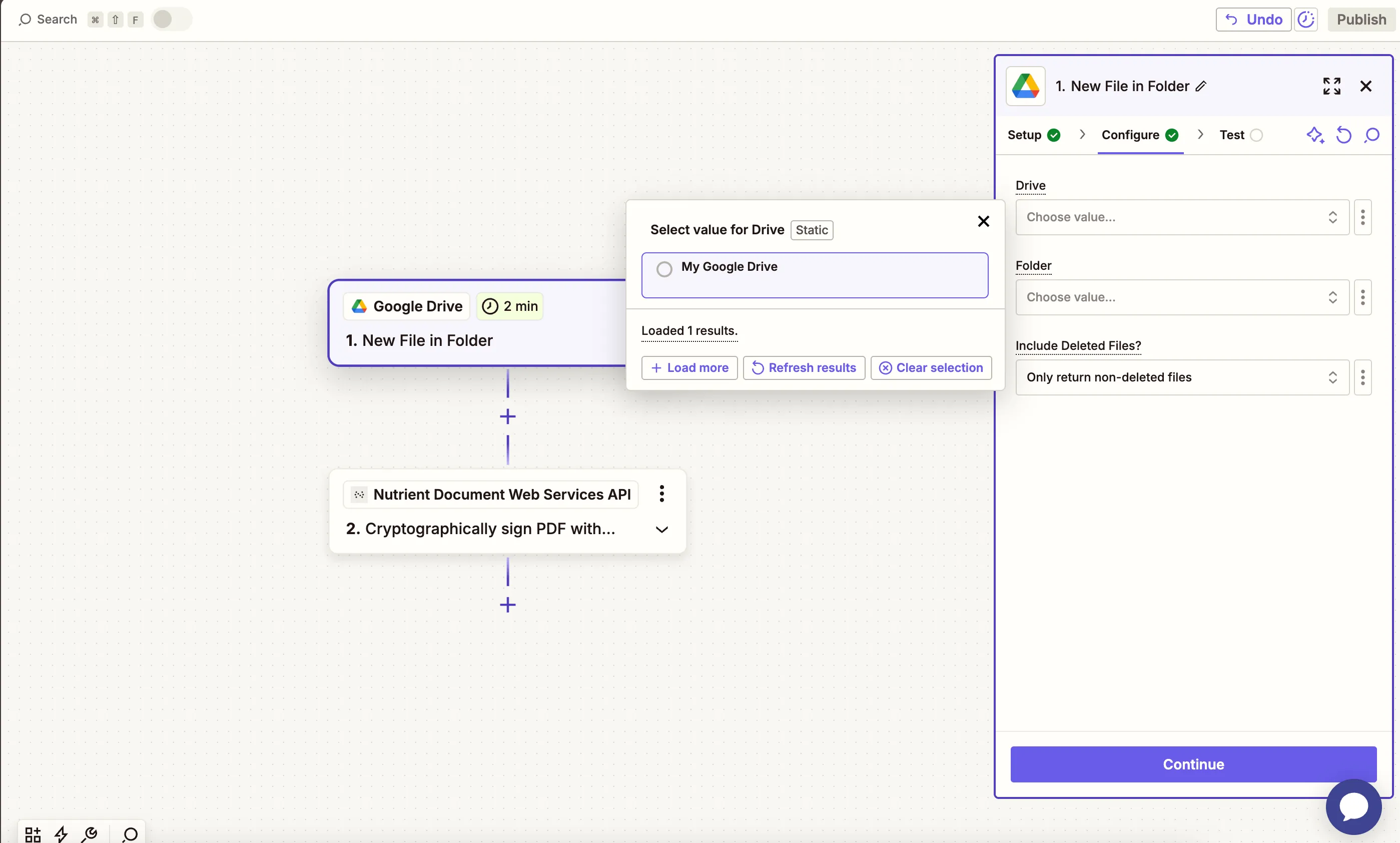
- In the Folder field, select or create a folder (e.g.
nutrient).
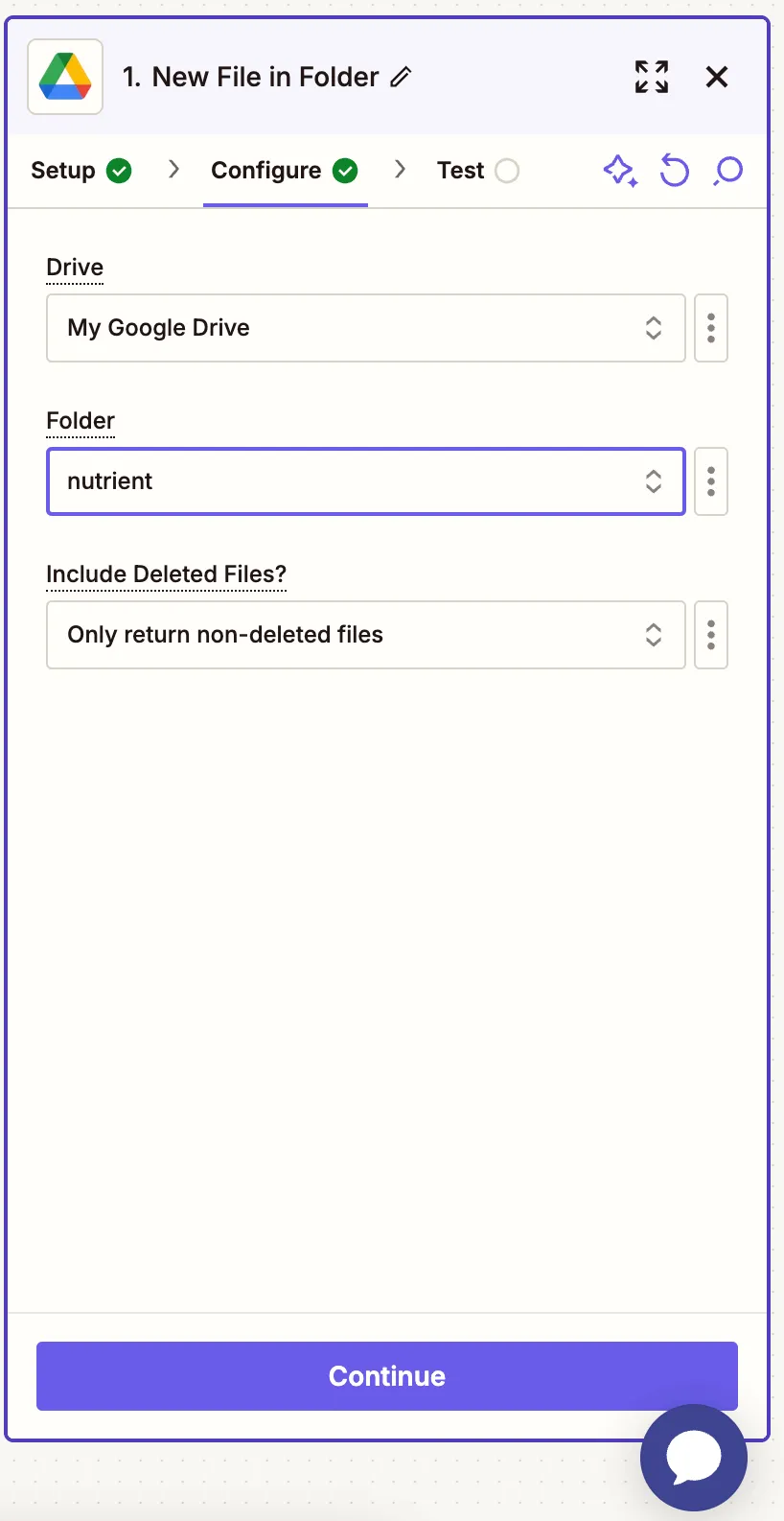
- Ensure that the option for Include Deleted Files? is set to Only return non-deleted files.
- Once configured, test the trigger by selecting a sample image file from the folder to confirm it’s being pulled into the Zap correctly. You can use our sample file(opens in a new tab) for testing this step.
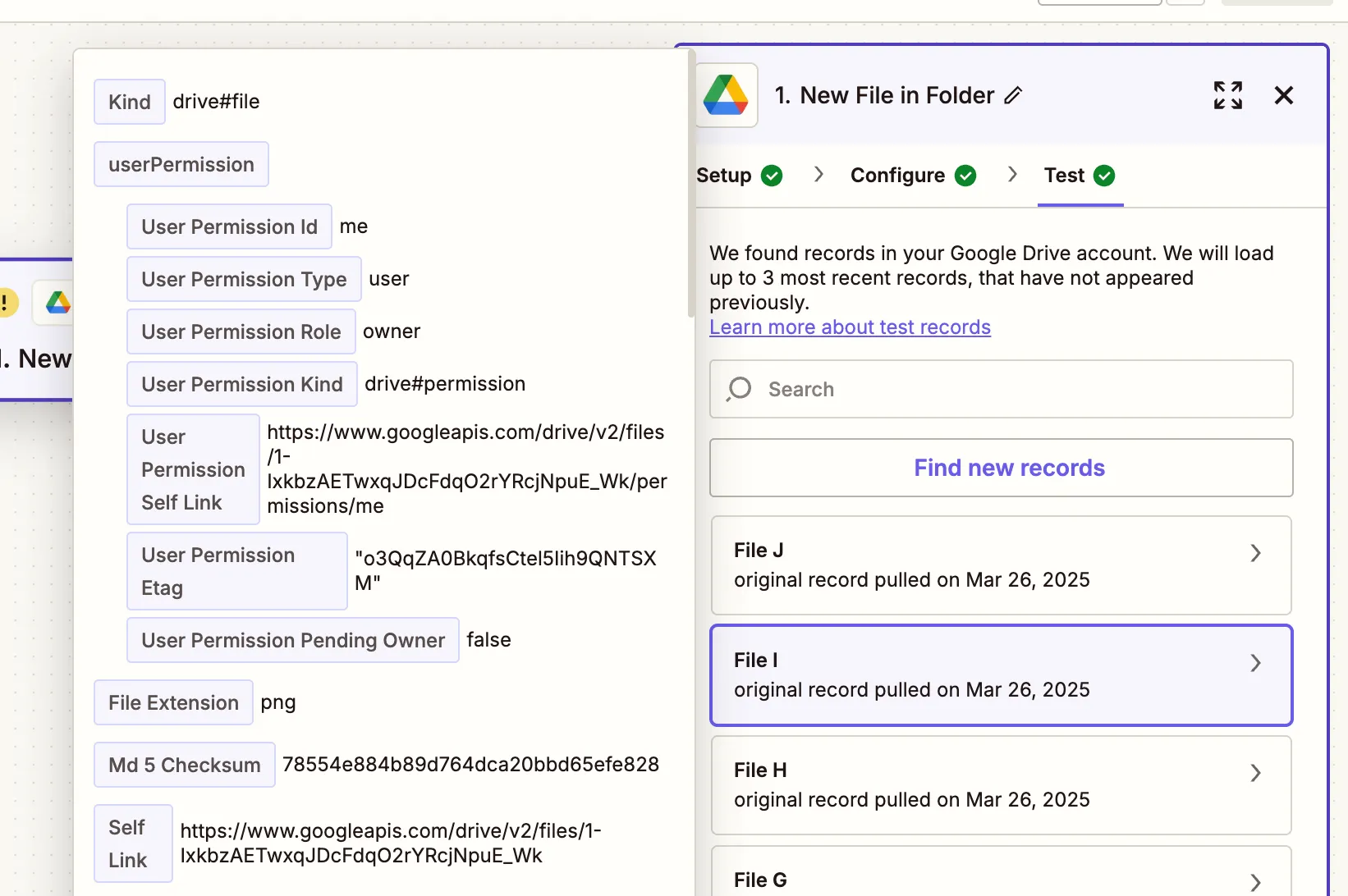
Step 2 — Convert image to PDF action (Nutrient DWS Processor API)
- Next, select Nutrient Document Web Services API as the app.
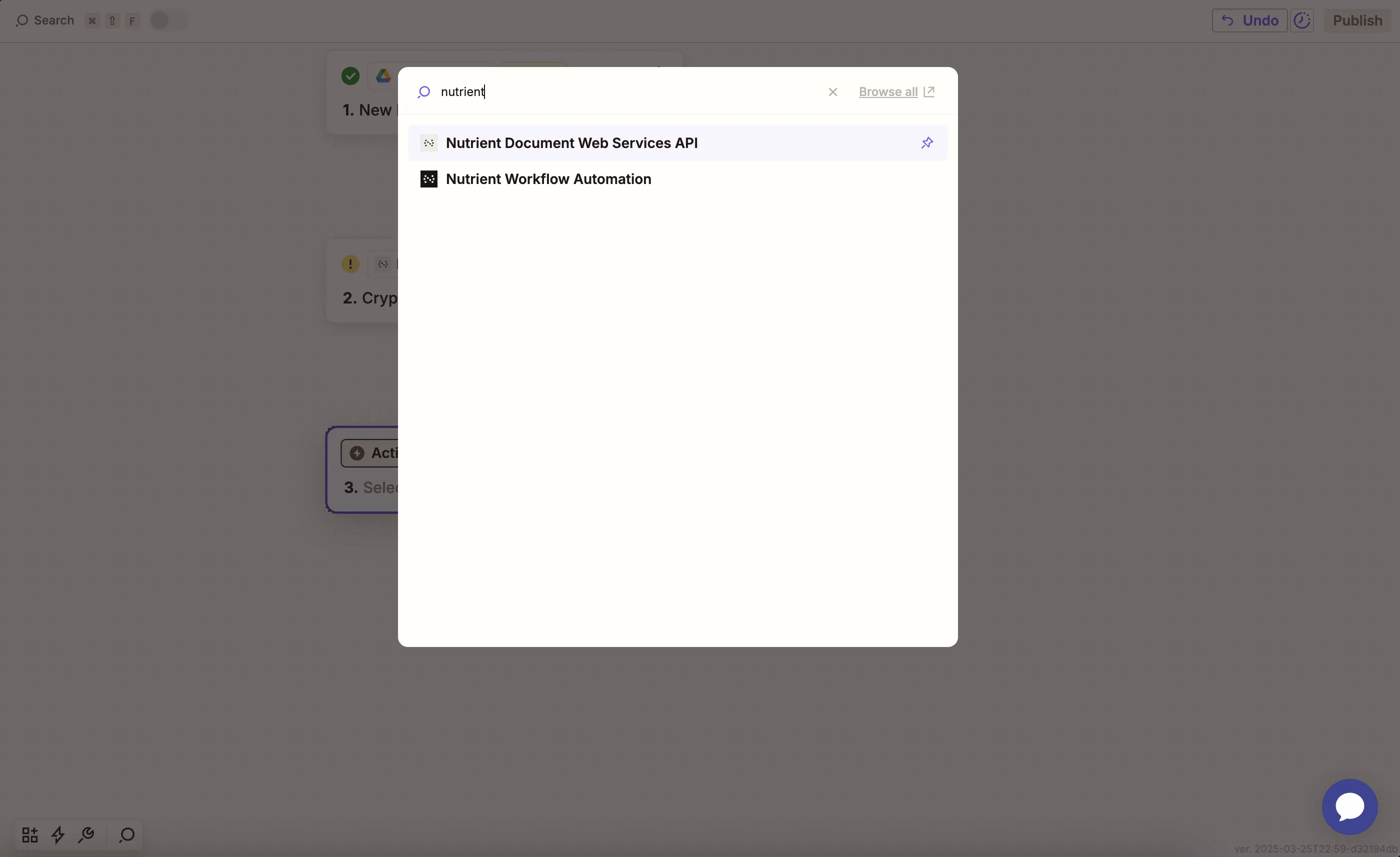
- Choose the Convert Image to PDF action event.
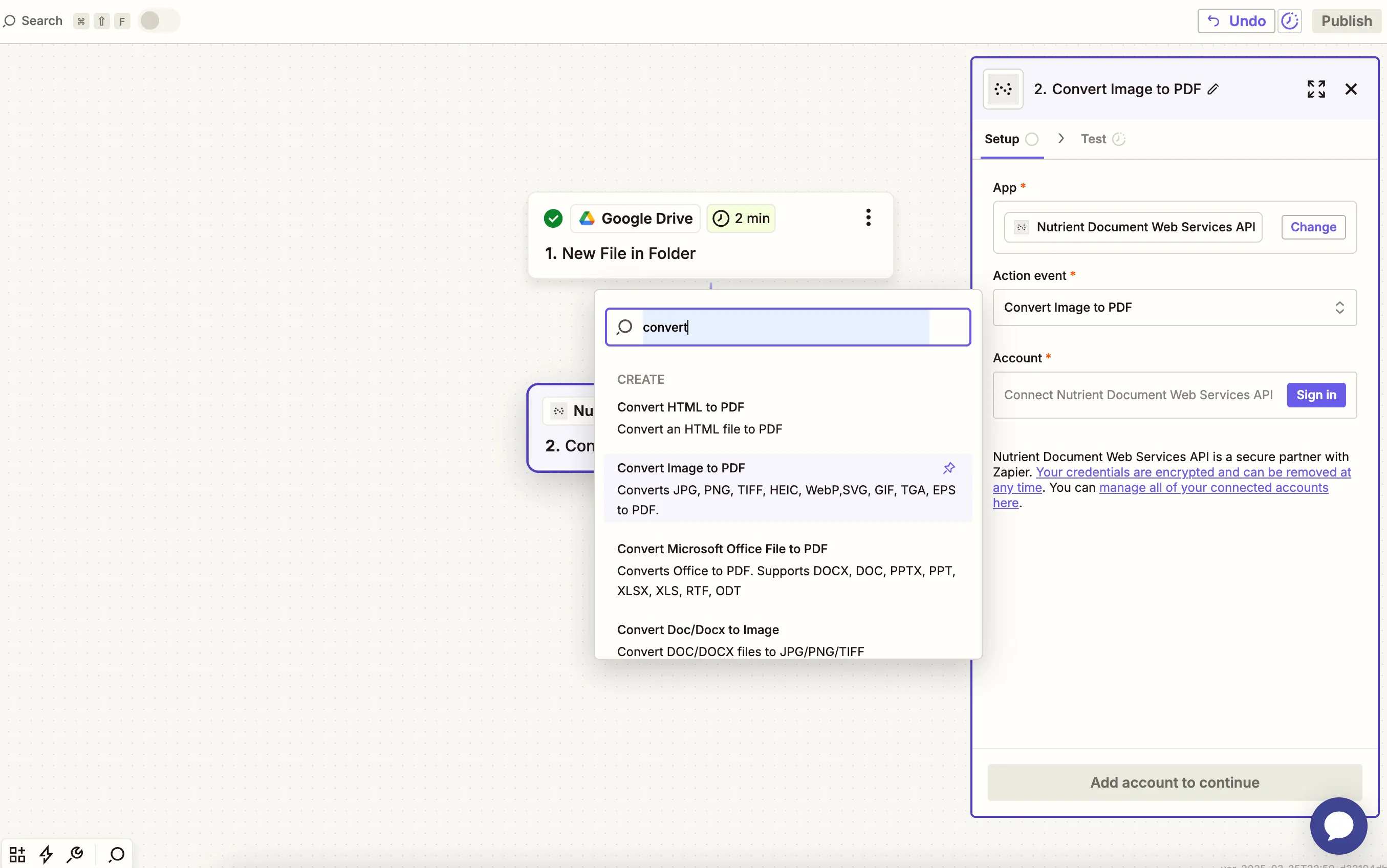
- Connect your Nutrient DWS Processor API account by entering your API key.
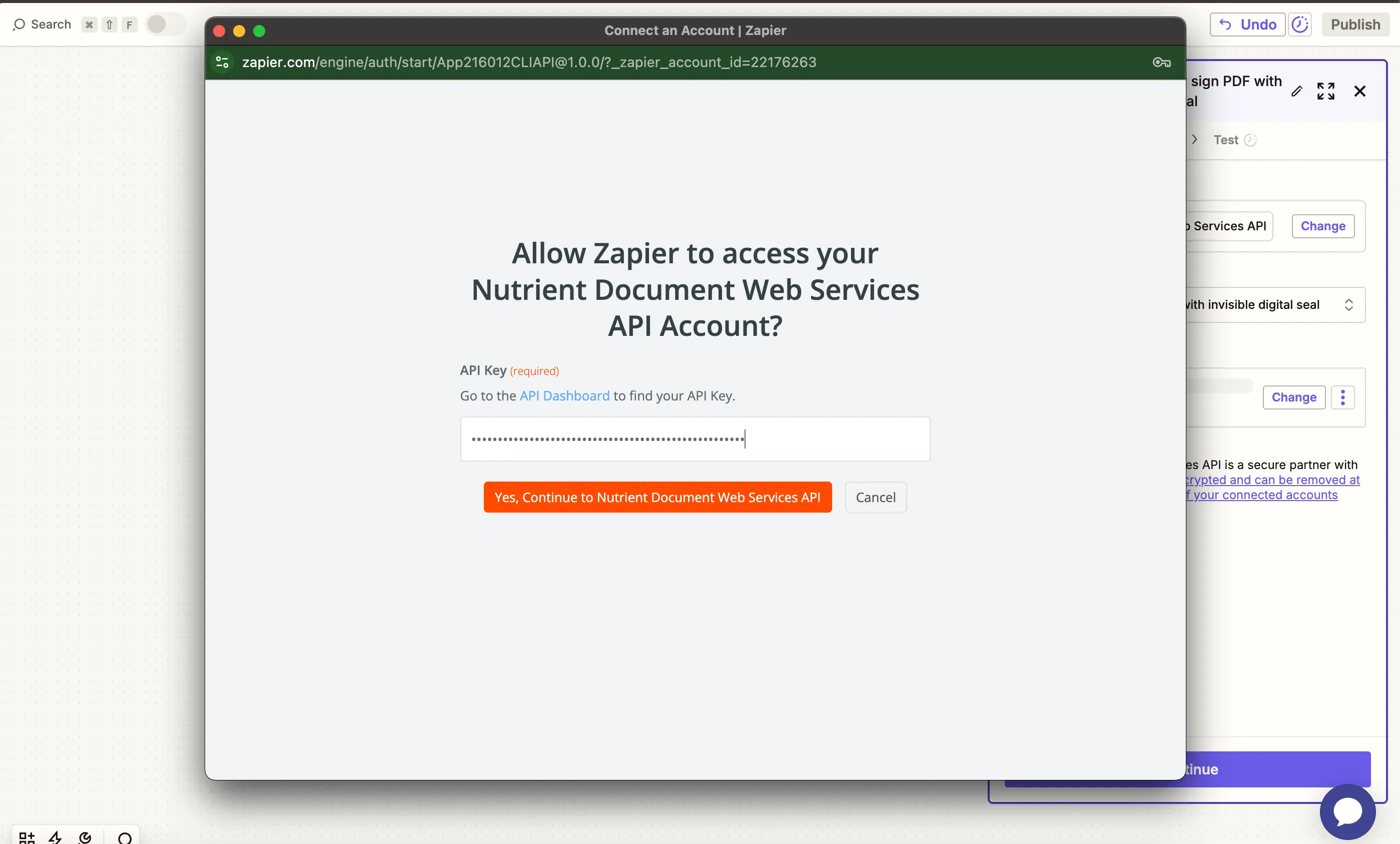
You can find your API key in the Nutrient dashboard(opens in a new tab).
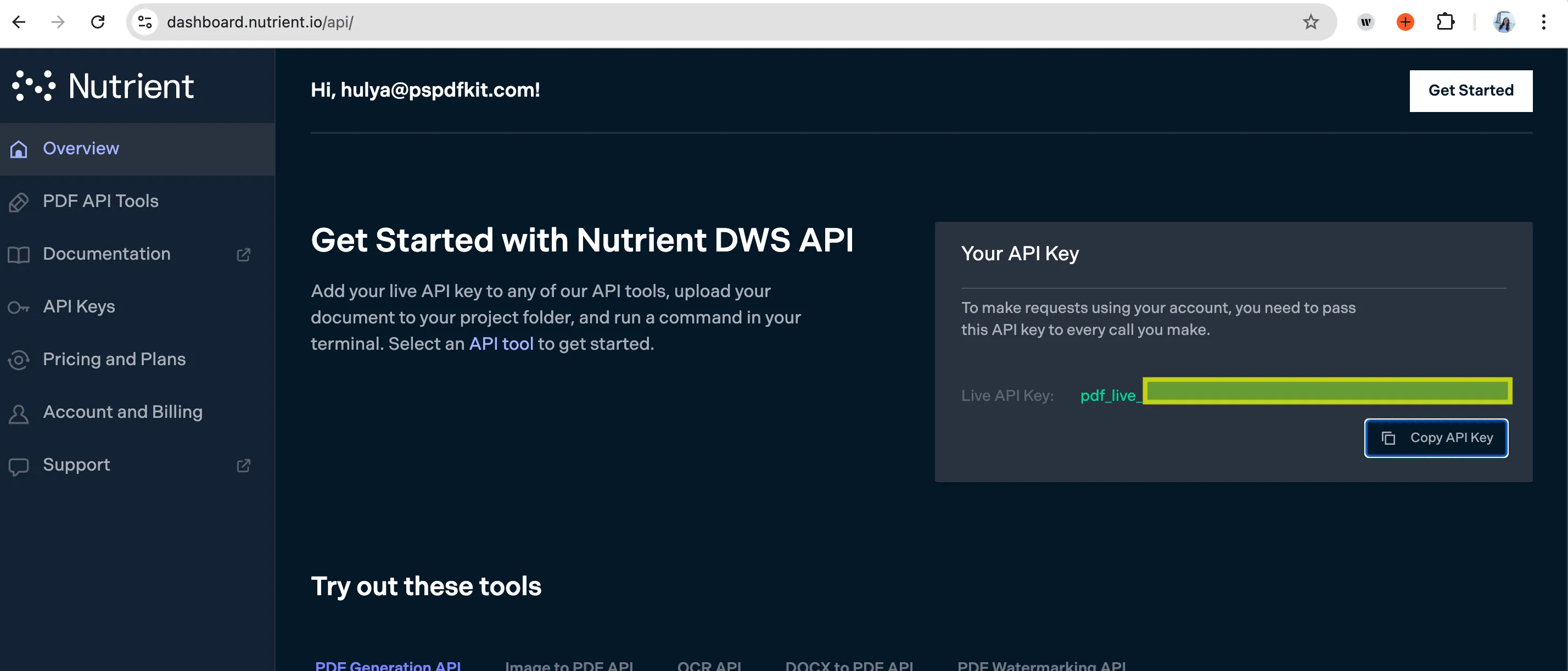
- In the configuration fields, set Image File URL to use the file from the previous Google Drive trigger step. Optionally, fill in the Output File Name field with a file like
converted_file.pdf.

The file must be accessible via a public URL or direct download link (Zapier will handle this if sourced from Google Drive).
- Test this step to confirm the image is successfully converted into a PDF.
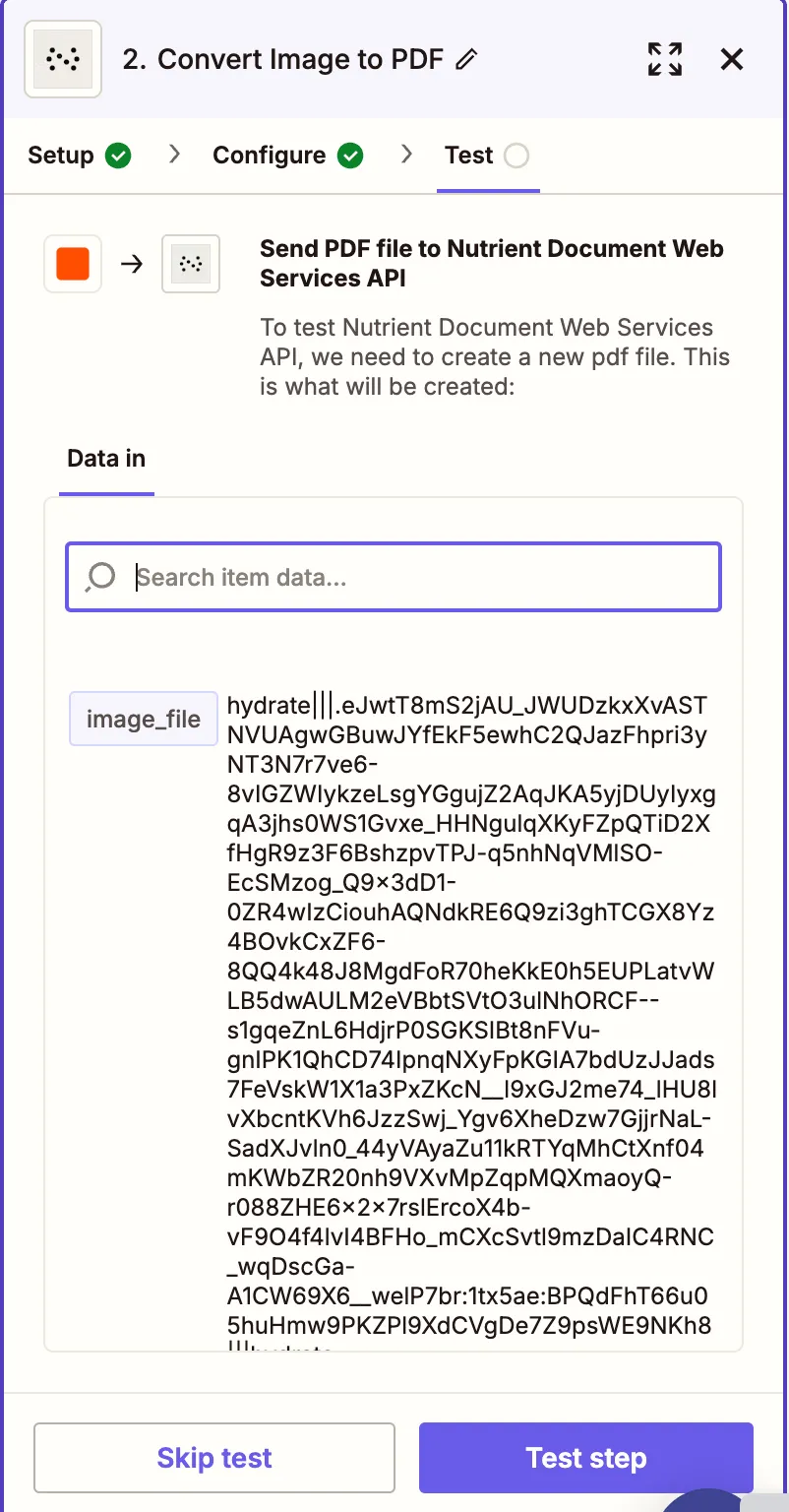
Step 3 — Upload the updated PDF to Google Drive
- Now, add another step by selecting Google Drive as the app and Upload File as the action event. Connect your Google Drive account if needed.
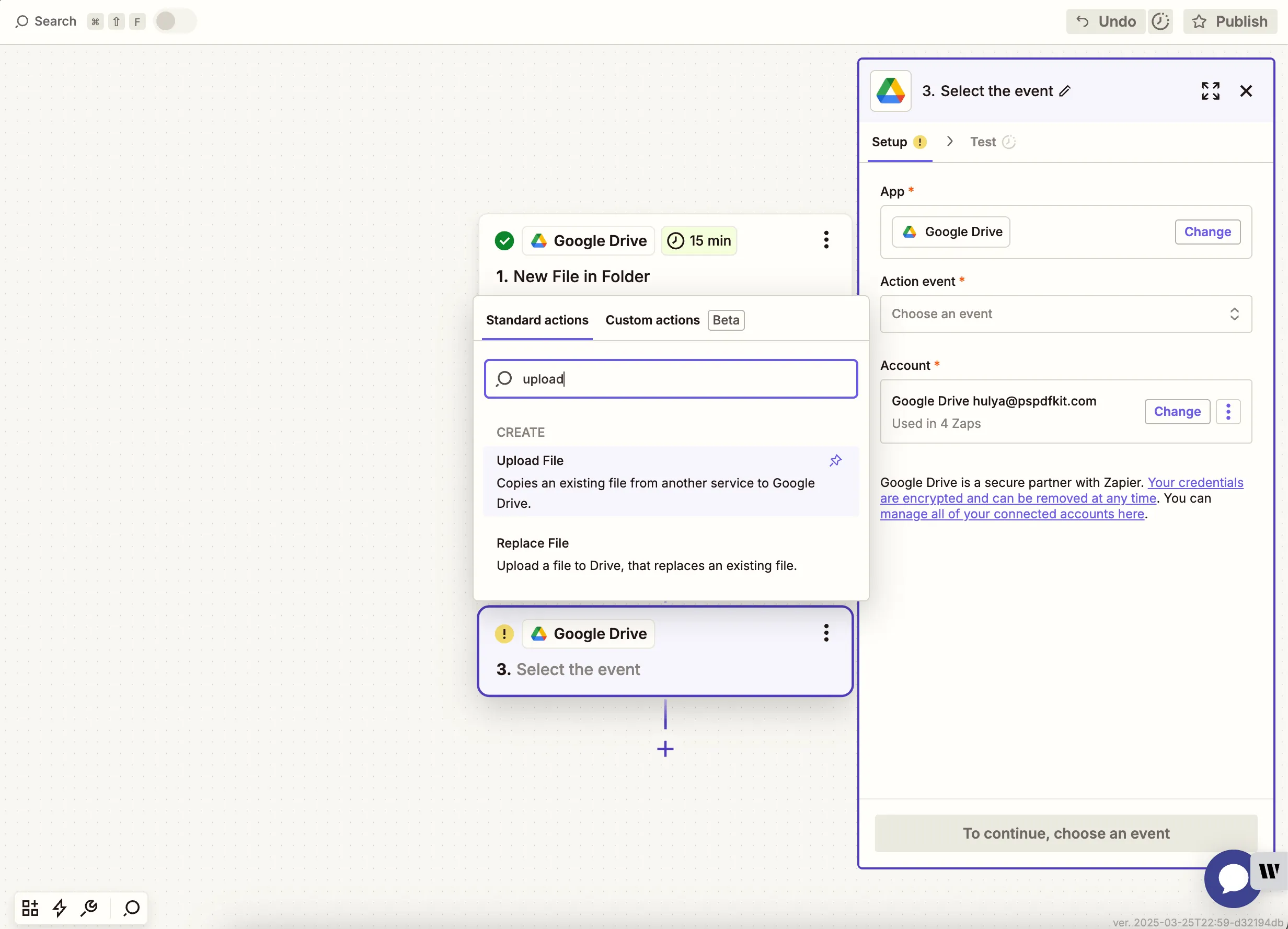
- Select your drive and the folder where the updated PDF should be saved. In the File field, use the output from the Nutrient conversion step. Optionally, define a custom file name and extension.
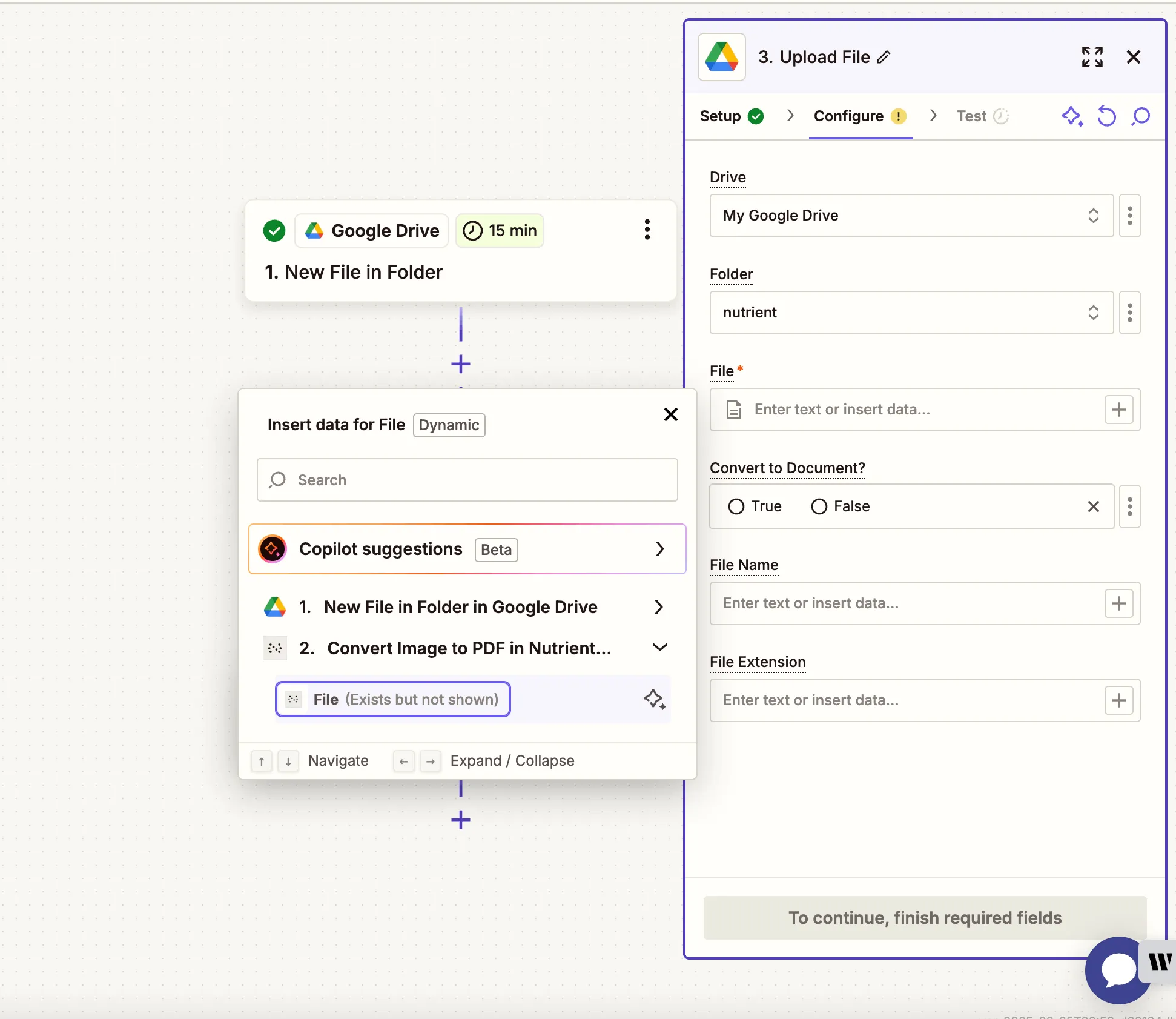
Zapier may warn you about a potential Zap loop if you use the same folder for the input and the output. You can avoid this by uploading the updated file to a different folder.
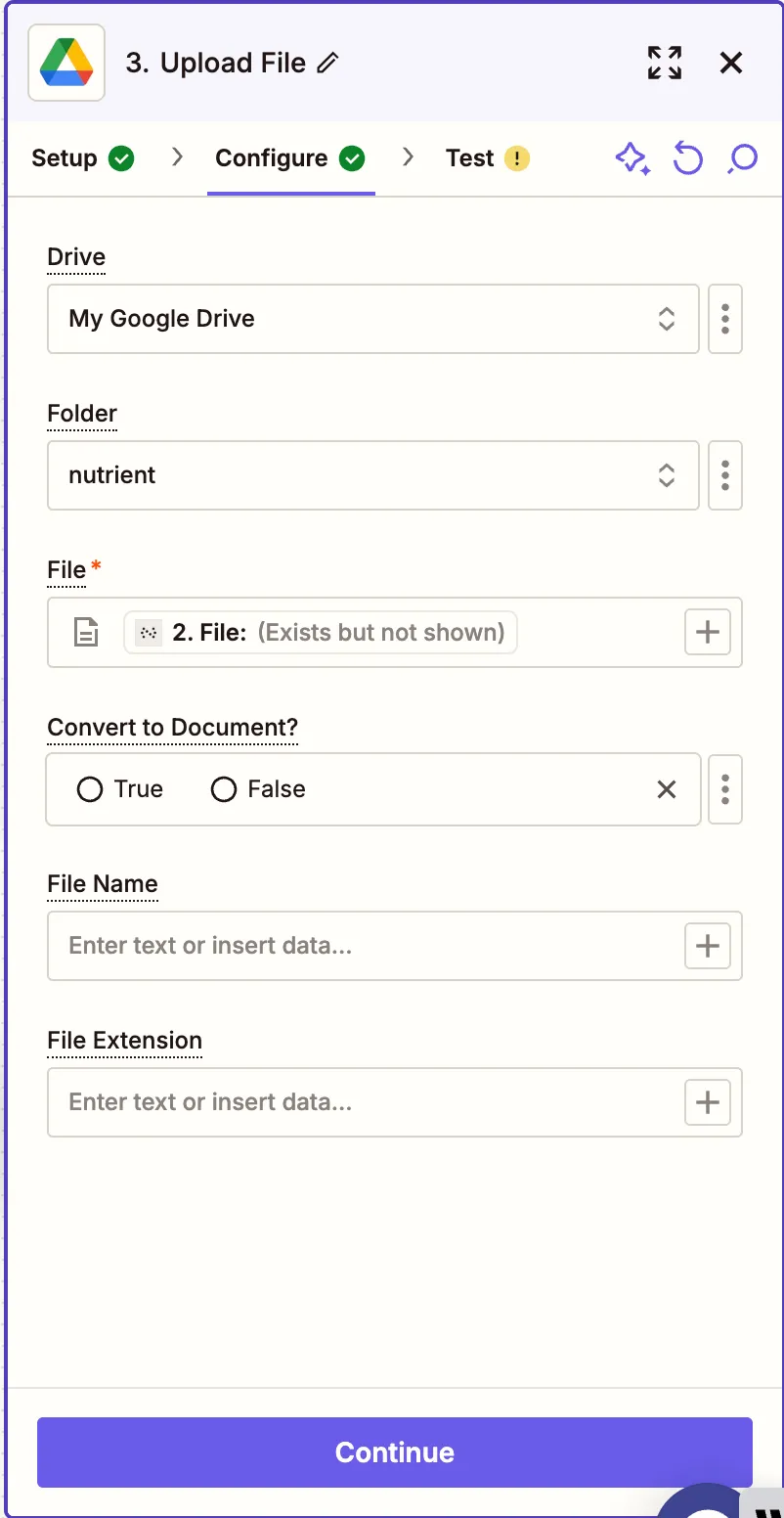
- Run a test to ensure the image is picked up, converted, and uploaded as a PDF. If everything works as expected, press Publish.
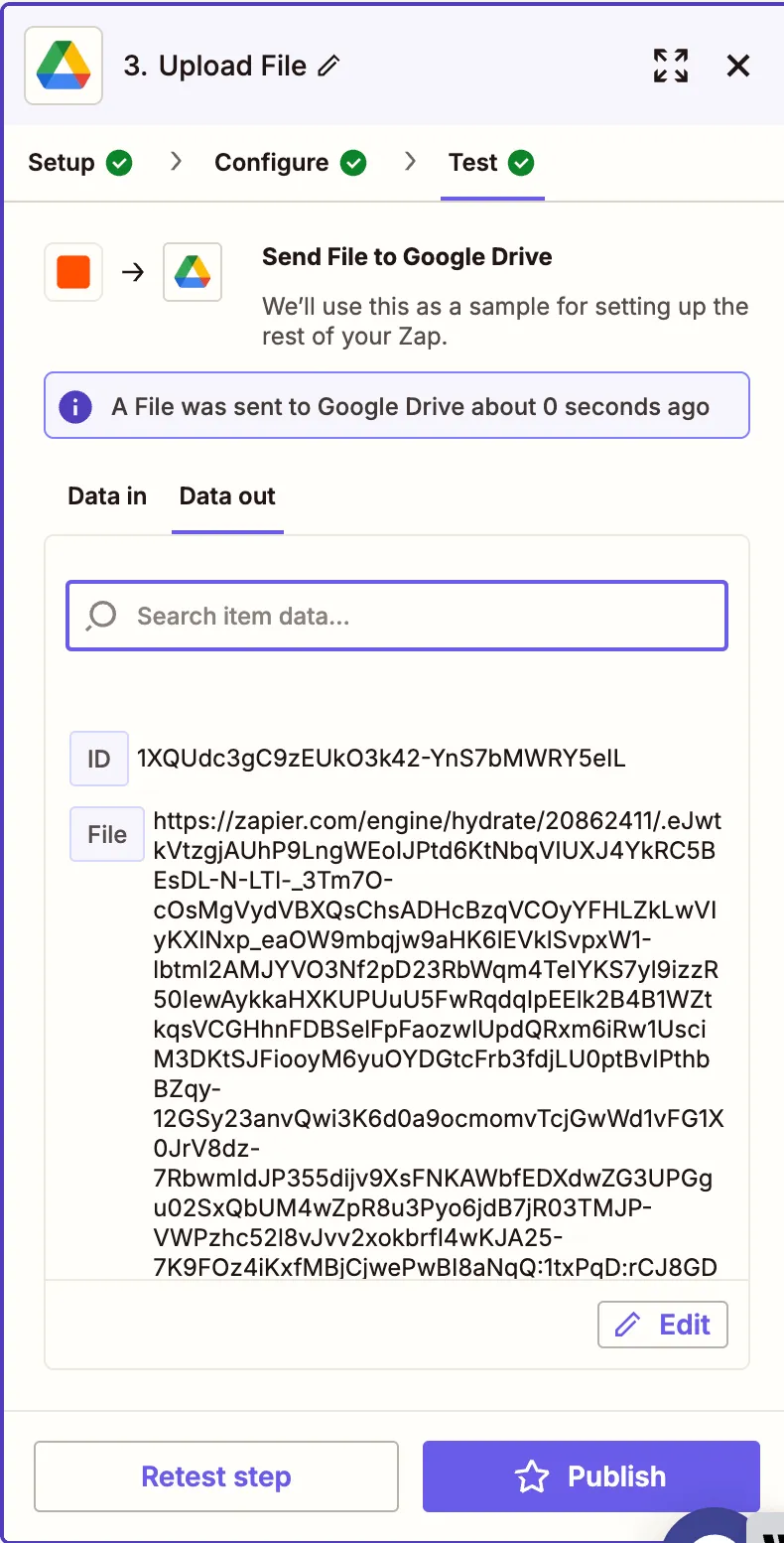
Tip for public file links
If you’re using an image from another app or source, ensure the file link is publicly accessible or ends in a direct file extension like .jpg, .png, or similar.
Conclusion
With just a few simple steps, you’ve created an automated workflow that converts image files into PDFs using Zapier and the Nutrient Document Web Services API(opens in a new tab). This setup is ideal for anyone who regularly works with scanned documents, screenshots, or other image-based files and needs them in a clean, standardized PDF format. By integrating Google Drive and Nutrient’s flexible PDF tools, you can streamline your document management process and eliminate repetitive manual work.
Try expanding this workflow by adding steps like digital signing, merging PDFs, or running OCR — all available within Nutrient DWS Processor API.