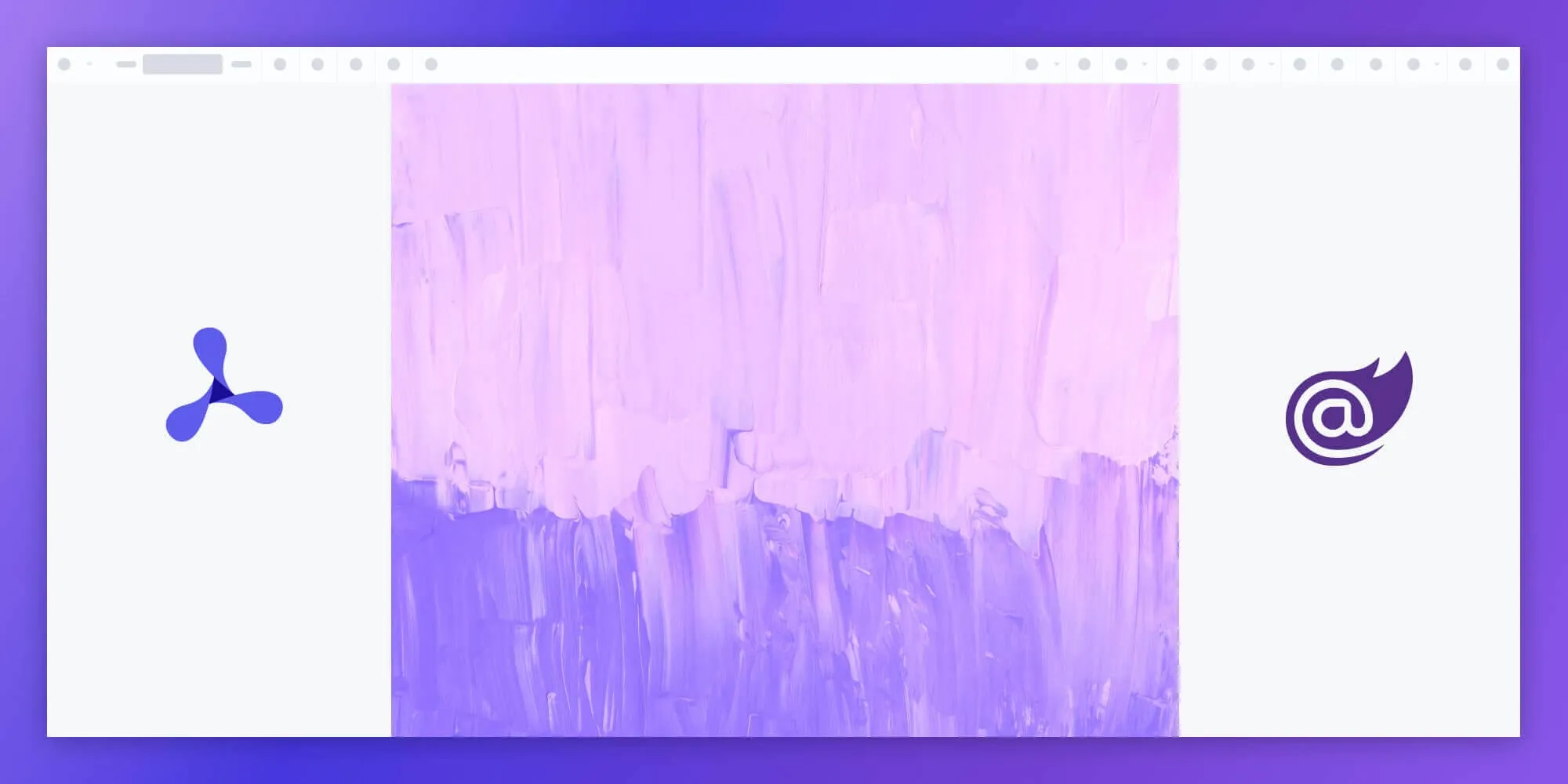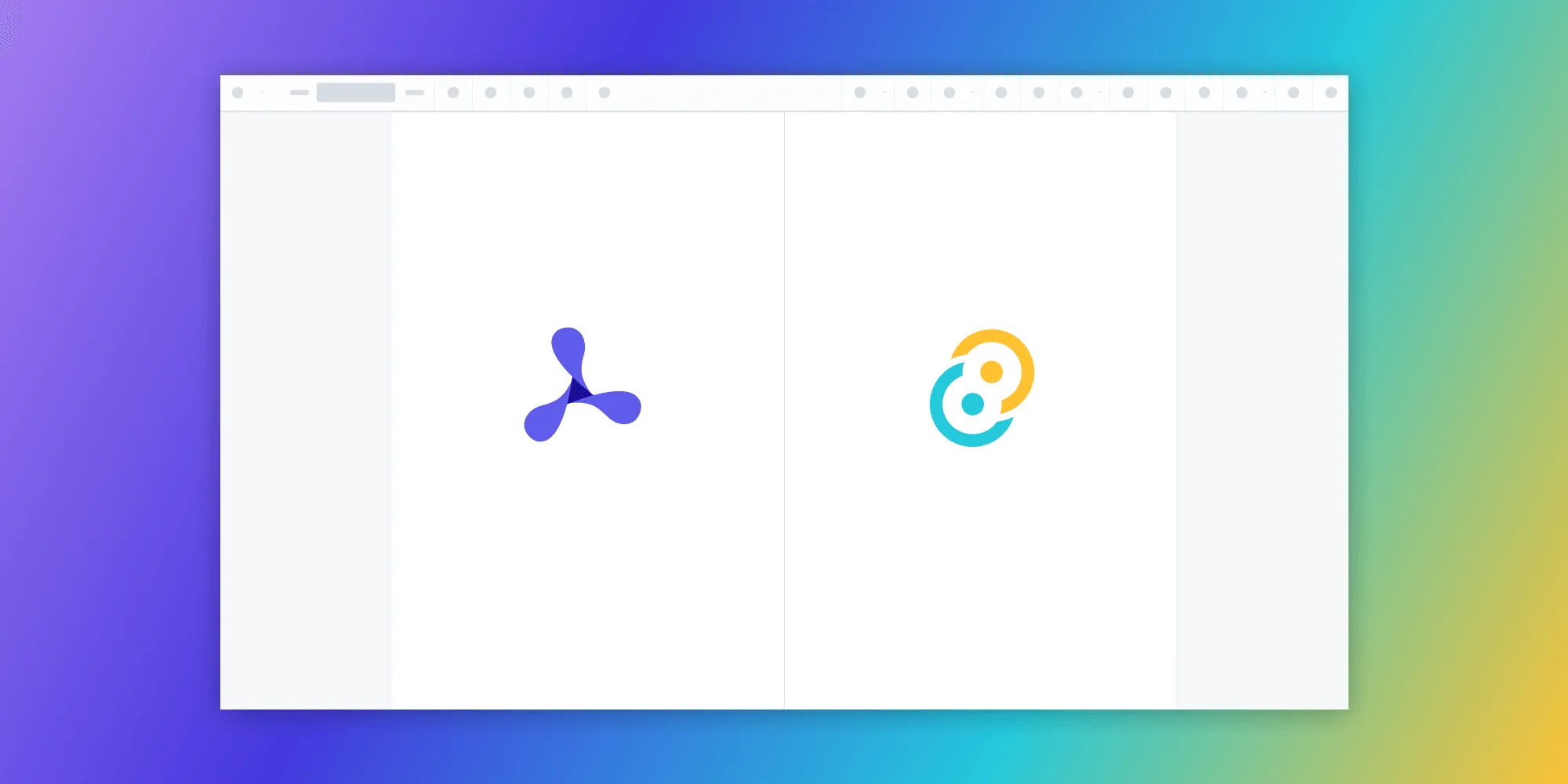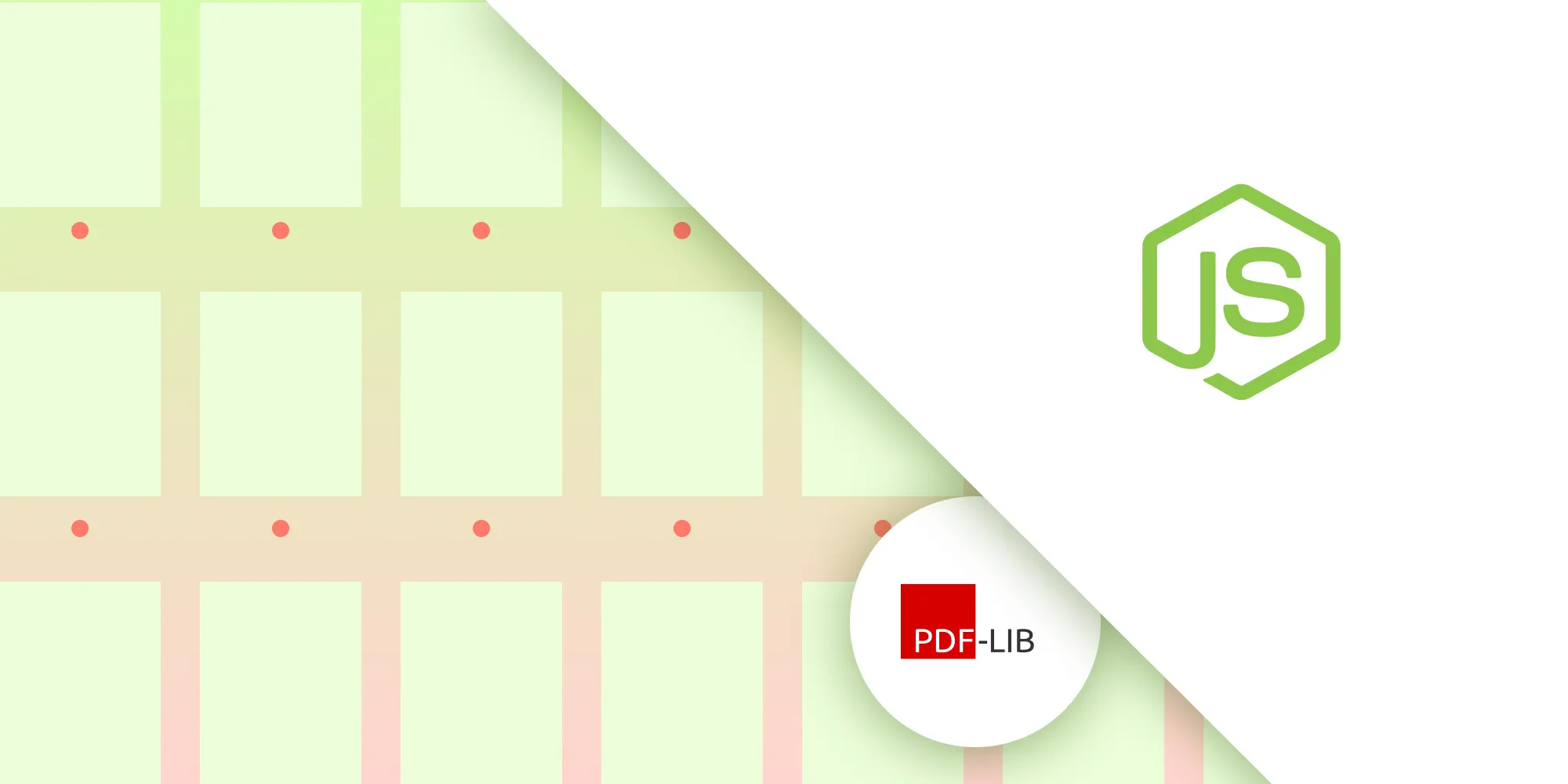How to build a Blazor PDF viewer
Table of contents
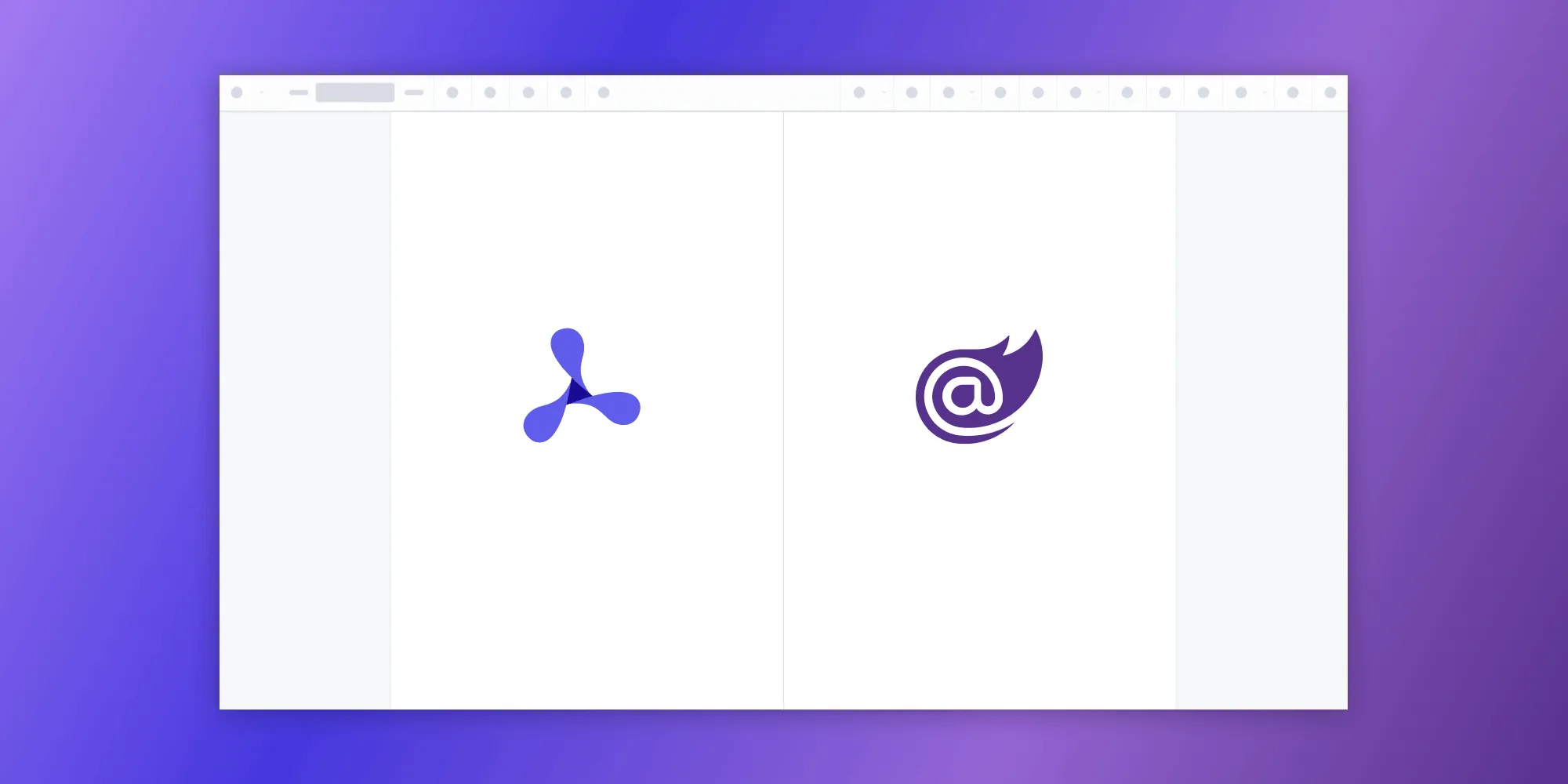
This comprehensive tutorial guides developers through building a Blazor WebAssembly PDF viewer using Nutrient Web SDK, covering project setup, hosting models, CDN integration, and JavaScript interop for document rendering. The guide explains how to leverage Blazor WASM’s client-side capabilities with Nutrient’s 30+ features, including annotations, editing, and signing while running entirely in the browser without server-side processing requirements.
Blazor(opens in a new tab) is a modern web UI framework developed by Microsoft that lets you build rich, interactive frontends using C# instead of JavaScript. Like Angular, React, or Vue, it provides a component-based architecture, but with the added benefit of full .NET integration and type safety.
With Blazor, you can create powerful single-page applications (SPAs(opens in a new tab)) using C#, HTML, and Razor templates(opens in a new tab). These applications are composed of reusable components and can run entirely in the browser via WebAssembly, or on the server with real-time updates via SignalR.
If you prefer a video tutorial, you can watch our step-by-step guide.
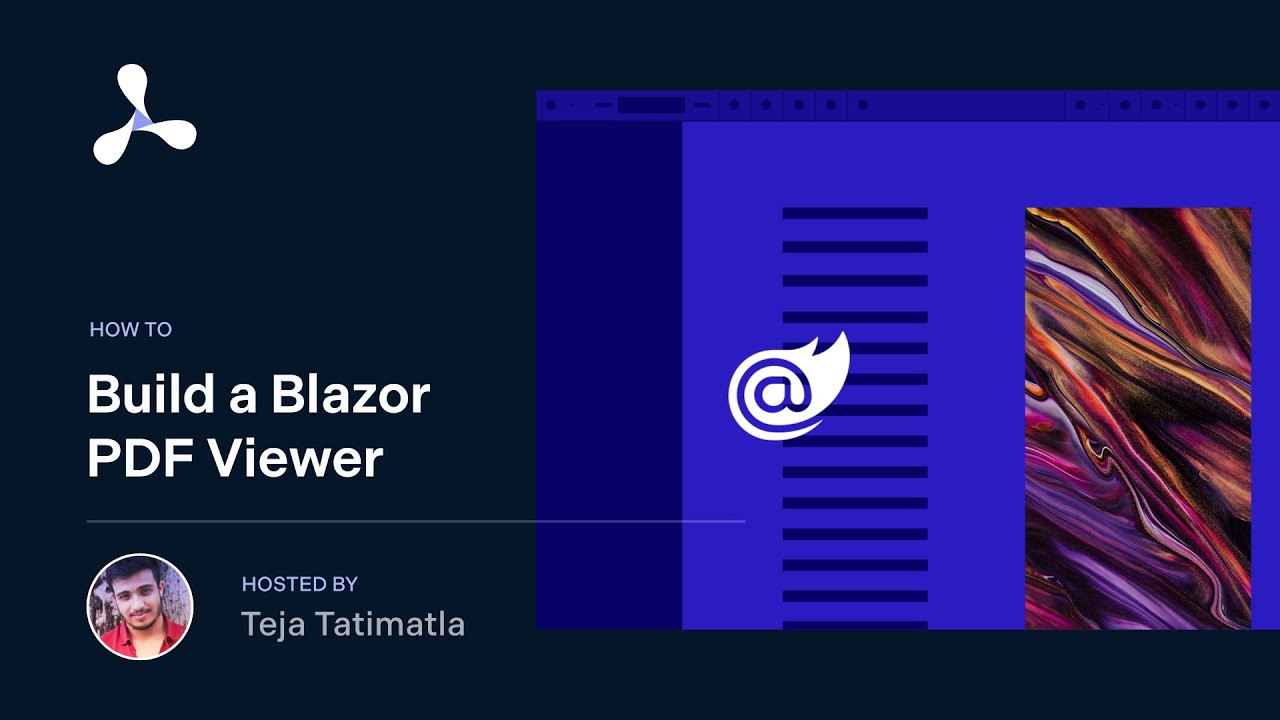
Hosting models
Blazor offers three hosting models(opens in a new tab):
- Blazor Server — The app runs on the server, and UI interactions are handled over a real-time SignalR connection.
- Blazor WebAssembly (WASM) — The app is fully downloaded and runs in the browser via WebAssembly.
- Blazor Hybrid — Combines Blazor with .NET MAUI to build cross-platform desktop and mobile apps using native device capabilities.
Blazor Hybrid is production-ready and supported in .NET 6 and later. It’s ideal when you want to build native apps while leveraging Blazor components. For browser-based scenarios, Blazor Server and Blazor WASM(opens in a new tab) are more common.
In this tutorial, you’ll use the Blazor WebAssembly (WASM) hosting model to create a PDF viewer that runs entirely in the browser.
What is Blazor WASM?
Blazor WASM and Blazor Server reuse code and libraries from each other. Client-side code or C# code can run directly in the browser using WebAssembly.
Alternatively, Blazor can run your client logic on the server. The client UI events are sent back to the server using SignalR(opens in a new tab), which is a real-time messaging framework for ASP.NET.
Once execution completes, the required UI changes are sent to the client and merged into the DOM.
What is WebAssembly?
WebAssembly(opens in a new tab) (WASM) is a low-level instruction format that enables developers to compile languages other than JavaScript (such as C++ or Rust) into a format that’s “understandable” by JavaScript virtual machines.
What is a Blazor PDF viewer?
A Blazor PDF viewer lets you render and view PDF documents in a web browser without the need to download it to your hard drive or use an external application like a PDF reader.
Nutrient Blazor PDF viewer
Nutrient Web SDK includes a powerful PDF viewer tailored for Blazor WebAssembly applications. With full client-side rendering and an extensible API, you can deliver a fast, modern PDF viewing experience entirely within the browser without relying on server-side processing.
Nutrient Blazor PDF viewer
We offer a commercial Blazor PDF viewer library that can easily be integrated into your web application. It comes with 30+ features that let you view, annotate, edit, and sign documents directly in your browser. Out of the box, it has a polished and flexible UI that you can extend or simplify based on your unique use case.
- A prebuilt and polished UI for an improved user experience
- 15+ prebuilt annotation tools to enable document collaboration
- Support for more file types with client-side PDF, MS Office, and image viewing
- Dedicated support from engineers to speed up integration
Example of our Blazor PDF viewer
To demo our Blazor PDF viewer(opens in a new tab), upload a PDF, JPG, PNG, or TIFF file by clicking Open Document under the Standalone option (if you don’t see this option, select Choose Example from the dropdown). Once your document is displayed in the viewer, try drawing freehand, adding a note, or applying a crop or an eSignature.
Requirements to get started
To get started, you’ll need:
- Long-term support (LTS) version of .NET.
You can download it from Microsoft’s website(opens in a new tab).
Creating a new Blazor WASM project
For this tutorial, you’ll install the Blazor WebAssembly template using the .NET CLI(opens in a new tab) (command-line interface). Open your terminal and run:
dotnet new blazorwasm -o Nutrient_BlazorWASMcd Nutrient_BlazorWASMblazorwasm is a template that creates the initial files and directory structure for a Blazor WebAssembly project.
Below, you’ll see the file structure of your project.
Nutrient_BlazorWASM/├── Pages/│ └── Home.razor├── wwwroot/│ ├── document.pdf│ └── index.htmlKey files:
Pages/Home.razor— The routed page that will render the PDF viewer.wwwroot/document.pdf— The sample PDF to display.wwwroot/index.html— Where the SDK and viewer logic is added.
Adding Nutrient to your project
To render PDF documents inside your Blazor app, you’ll integrate Nutrient Web SDK. The simplest and fastest method is by linking to the SDK using a Content Delivery Network (CDN).
Why use a CDN?
A CDN lets you load the SDK directly from a hosted location instead of bundling it manually in your project. This means:
- No need to download or manage SDK files locally.
- Faster setup and smaller project size.
- Always using a consistent, versioned build of the viewer.
- Open your
wwwroot/index.htmlfile and add the following script just before the closing</body>tag:
<!-- Load Nutrient SDK from CDN --><script src="https://cdn.cloud.pspdfkit.com/pspdfkit-web@1.0.0/nutrient-viewer.js"></script>This imports the Nutrient viewer globally so that it can be used in your custom JavaScript functions.
- Directly below the CDN script, define a JavaScript function that Blazor can invoke to render documents:
<!-- Define the global interop function Blazor will call --><script> window.loadPDF = function (container, document) { NutrientViewer.load({ container, document, }).catch((error) => { console.error("Nutrient failed to load", error); }); };</script>The loadPDF function makes the SDK available to your Blazor app. It tells the Nutrient viewer where to render (container) and which document to open. By attaching it to window, you make it accessible via Blazor’s IJSRuntime.
Finally, your index.html file will look like this:
<!DOCTYPE html><html lang="en"> <head> <meta charset="utf-8" /> <meta name="viewport" content="width=device-width, initial-scale=1.0" /> <title>Nutrient_BlazorWASM</title> <base href="/" /> <link rel="stylesheet" href="lib/bootstrap/dist/css/bootstrap.min.css" /> <link rel="stylesheet" href="css/app.css" /> <link rel="icon" type="image/png" href="favicon.png" /> <link href="Nutrient_BlazorWASM.styles.css" rel="stylesheet" /> </head>
<body> <div id="app"></div> <script src="_framework/blazor.webassembly.js"></script>
<script src="https://cdn.cloud.pspdfkit.com/pspdfkit-web@1.0.0/nutrient-viewer.js"></script>
<script> window.loadPDF = function (container, document) { NutrientViewer.load({ container, document, }).catch((error) => { console.error("Nutrient failed to load", error); }); }; </script> </body></html>Displaying a PDF
- Add the PDF document you want to display to the
wwwrootdirectory. You can use our demo document as an example. - Open
Pages/Home.razorand replace its contents with the following code:
@page "/"@inject IJSRuntime JS
<div id='container' style='width: 100vw; height: 100vh;'></div>
@code { protected override async void OnAfterRender(bool firstRender) { if (firstRender) { await JS.InvokeVoidAsync("loadPDF", "#container", "document.pdf"); } }}This setup does the following:
@page "/"defines the root route for your app.IJSRuntime(opens in a new tab) allows Blazor to call JavaScript from C#.OnAfterRenderensures JavaScript is only run after the initial page render.- The
loadPDFfunction (defined inindex.html) is called to load and renderdocument.pdfinside the viewer container.
The <div id="container"> is where the Nutrient viewer injects the rendered PDF. It’s set to full viewport size for a seamless viewer experience.
Serving the application
- Start the app in the root directory of your project:
dotnet watch run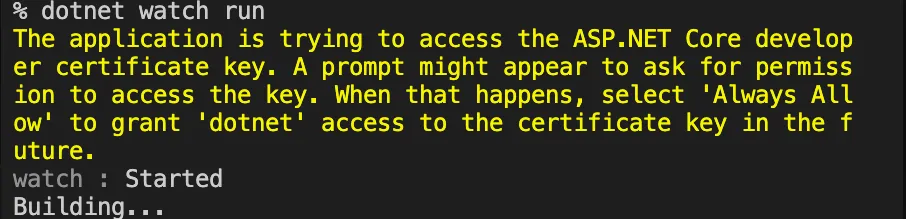
If you get a prompt asking for permissions, type your keychain and click Always Allow.
The server will start and will automatically restart when changes are made to the project.
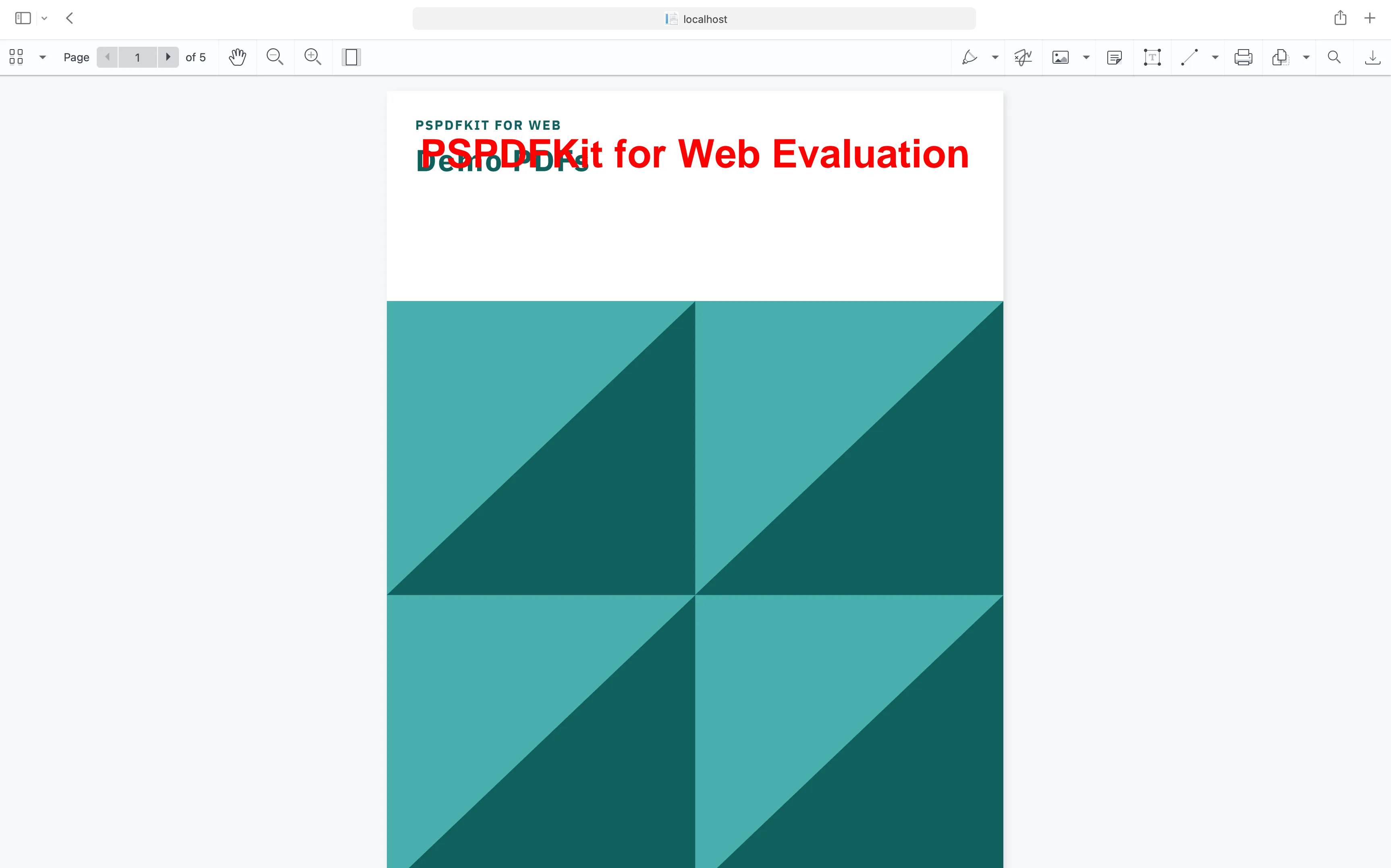
You can access the source code for this tutorial on GitHub(opens in a new tab). Just navigate to the
wasmfolder. If you’re looking for the Blazor Server example, you can find the example project under theserverfolder or follow our getting started guide here.
Adding even more capabilities
Once you’ve deployed your viewer, you can start customizing it to meet your specific requirements or easily add more capabilities. To help you get started, here are some of our most popular Blazor guides:
- Adding annotations
- Editing documents
- Filling PDF forms
- Adding signatures to documents
- Real-time collaboration
- Redaction
- UI customization
Conclusion
By following this tutorial, you’ve successfully integrated Nutrient Web SDK into a Blazor WebAssembly app and built a fully functional PDF viewer. You’ve seen how to:
- Set up a Blazor WASM project.
- Add the Nutrient SDK via CDN.
- Load and display a PDF using JavaScript interop(opens in a new tab).
This setup is powerful, flexible, and extensible, giving you a great foundation for adding advanced capabilities like annotations, form filling, and document signing.
You can also deploy our vanilla JavaScript PDF viewer or use one of our many web framework deployment options like React.js, Vue.js, jQuery, and Angular.
To see a list of all web frameworks, start your free trial. Or, launch our demo(opens in a new tab) to see our viewer in action.
FAQ
Yes, you can integrate the Nutrient viewer into your Blazor project by adding the CDN script directly to your index.html file. This makes setup fast and avoids the need to download SDK files manually.
Define a JavaScript function like loadPDF in your index.html file, and then call it from your Razor component using IJSRuntime.InvokeVoidAsync after the initial render.
Absolutely. You can call the loadPDF function again with a different filename at runtime to dynamically update the displayed document.
Yes. Nutrient includes built-in tools for highlighting, drawing, adding notes, and inserting eSignatures. These features can be enabled or disabled depending on your use case.