Process documents with Document Engine and Rust
This guide walks you through the steps necessary to start Document Engine. It also shows you how to use it to process documents. By the end, you’ll be able to merge two PDF documents into one using Document Engine’s HTTP API from Rust.
Requirements
Document Engine is compatible with a range of platforms. Below is the list of supported operating systems.
- macOS:
- Ventura
- Monterey
- Mojave
- Catalina
- Big Sur
- Linux:
- Ubuntu, Fedora, Debian, and CentOS
- Ubuntu and Debian derivatives (such as Kubuntu, Xubuntu) are also supported
Processor requirements:
- 64-bit Intel (x86_64) processors
- ARM (AArch64) processors
Minimum system requirements:
- At least 4GB of RAM, regardless of the operating system
Installing Docker
Document Engine is distributed as a Docker container. To run it on your computer, you need to install a Docker runtime distribution for your operating system.
Install and start Docker Desktop for Mac. For detailed instructions, refer to the Docker website(opens in a new tab).
Install and start Docker Desktop for Windows. For detailed instructions, refer to the Docker website(opens in a new tab).
Document Engine runs as a Linux container. If you’re using Docker Desktop for Windows, ensure it’s configured to work with Linux containers. For detailed steps, refer to the How do I switch between Windows and Linux containers? section in the Docker documentation(opens in a new tab). Users with Docker already set up might need to switch from Windows containers to Linux containers for compatibility.
Install and start Docker Engine. For detailed instructions on how to install Docker Engine for your Linux distribution, refer to the Docker website(opens in a new tab).
Once you finish installing Docker Engine, follow the instructions(opens in a new tab) to install Docker Compose.
Starting Document Engine
To start Document Engine, follow the steps below.
Open your terminal emulator.
Use the terminal emulator integrated with your code editor or IDE. Alternatively, you can use
Terminal.appor iTerm2(opens in a new tab).Use your code editor’s integrated terminal or PowerShell(opens in a new tab).
Use the terminal emulator integrated with your code editor or IDE, or the one bundled with your desktop environment.
Run the following command to start the Document Engine container:
docker run --rm -t -p 5000:5000 -e API_AUTH_TOKEN=secret pspdfkit/document-engine:1.13.0This command may take some time to complete depending on your internet connection speed, as it needs to pull the Docker image. You’ll know that Document Engine is successfully running when you see a message similar to the following in your terminal:
[info] 2024-02-05 18:56:45.286 Running Document Engine version 1.13.0Document Engine is now up and running!
Installing Rust
The interaction with Document Engine happens through its HTTP API. Documents and commands are sent in API request calls, and the resulting files are received in response. API calls are invoked from the Rust code, so you need to install Rust.
To install Rust:
Follow the instructions for your operating system in Rust’s installation guide(opens in a new tab).
Go to any directory in your system using your terminal. Create a new directory called
merging-pdfsand go the newly created directory:mkdir merging-pdfscd merging-pdfsCreate a new
cargoproject:cargo new merging-pdfs-pspdfkitRun the project with the
cargo runcommand.
Merging PDFs with Rust
If you don’t have any sample documents, download and use these files: cover.pdf and document.pdf.
Paste the following content into the Cargo.toml file in the merging-pdfs-pspdfkit project directory:
[dependencies]tokio = { version = "1.23.0", features = ["full"] }reqwest = { version = "0.11.13", features = ["json", "multipart"] }serde_json = "1.0.91"Next, replace /path/to/cover.pdf on line 24 and /path/to/document.pdf on line 30 with the actual paths to the example documents on your machine. Then, replace the contents of the src/main.rs file with this code:
use reqwest::Result;use std::borrow::Cow;use std::fs;use std::fs::File;use std::io::Write;
#[tokio::main]async fn main() -> Result<()> { // Multipart Request let body = serde_json::json!({ "parts": [ { "file": "cover" }, { "file": "document" } ], "output": { "type": "pdf" } });
let cover = fs::read("src/cover.pdf").unwrap(); let cover_part = reqwest::multipart::Part::bytes(cover) .file_name("cover.pdf") .mime_str("application/pdf") .unwrap();
let document = fs::read("src/document.pdf").unwrap(); let document_part = reqwest::multipart::Part::bytes(document) .file_name("document.pdf") .mime_str("application/pdf") .unwrap();
let instructions = serde_json::to_vec(&body).unwrap(); let instructions_bytes = Cow::from(instructions); let instructions_part = reqwest::multipart::Part::bytes(instructions_bytes);
let form = reqwest::multipart::Form::new() .part("cover", cover_part) .part("document", document_part) .part("instructions", instructions_part);
let client = reqwest::Client::new(); let res = client .post("http://localhost:5000/api/build") .header("Authorization", "Token token=secret") .multipart(form) .send() .await?;
let mut result_file = File::create("result.pdf").expect("Error creating file");
result_file .write_all(&res.bytes().await.unwrap()) .expect("Error writing to file");
Ok(())}Most of this code deals with creating and sending a multipart request containing files and instructions to Document Engine’s /api/build endpoint using Rust’s reqwest crate.
To run the code, ensure you’re in the merging-pdfs directory and type the following command in your terminal:
cargo run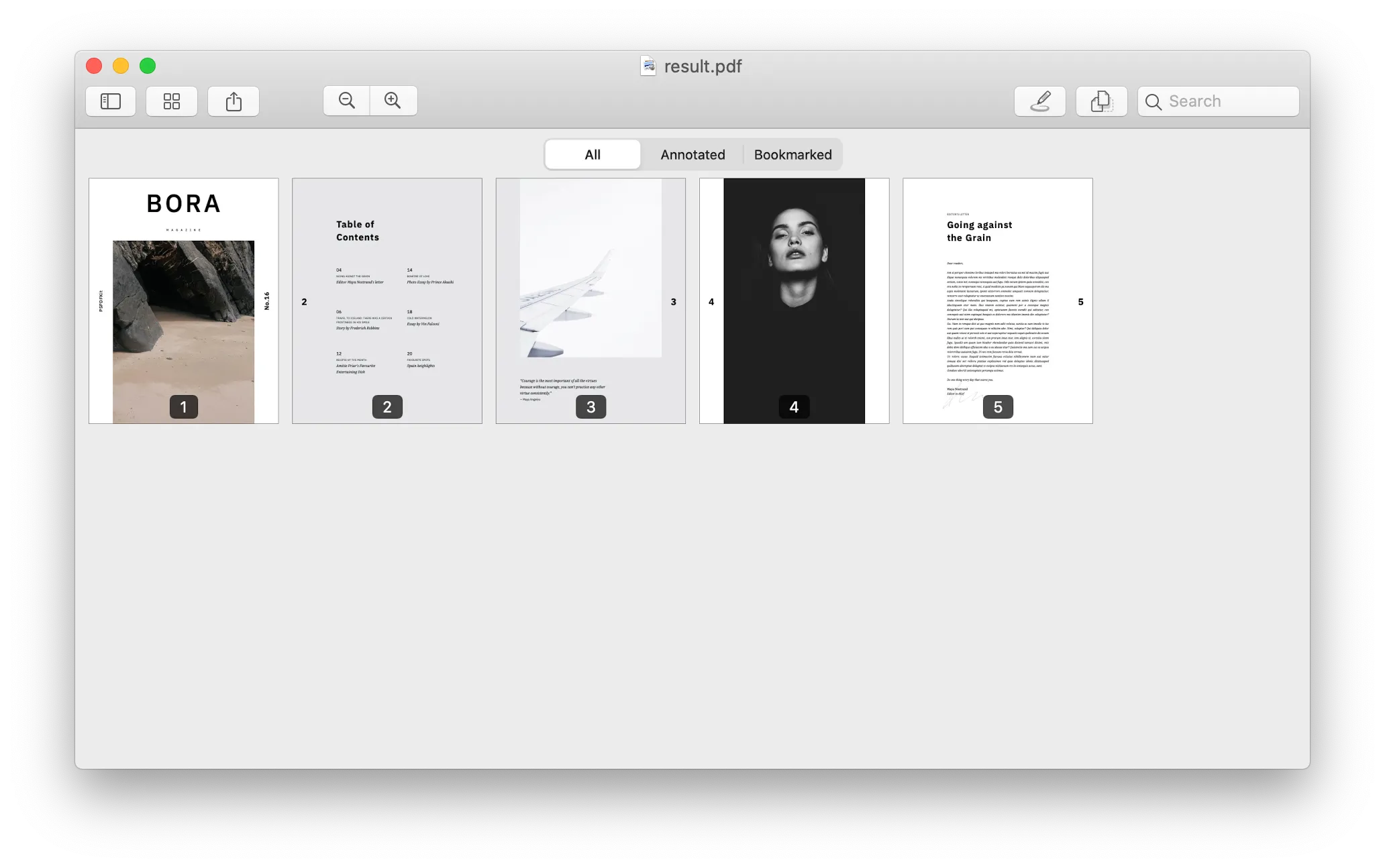
To learn more about the various actions you can apply to PDFs using Document Engine, go to Document Engine’s API Reference.