Please edit the object below. Lines beginning with a '#' will be ignored,
PSPDFKit Server has been deprecated and replaced by Document Engine. To migrate to Document Engine and unlock advanced document processing capabilities, refer to our migration guide. Learn more about these enhancements on our blog.
This guide will walk you through the steps for deploying PSPDFKit Server to the Microsoft Azure Container Service(opens in a new tab) with Kubernetes(opens in a new tab).
Setting up Azure CLI
To be able to deploy PSPDFKit Server to the Microsoft Azure Container Service(opens in a new tab) with Kubernetes(opens in a new tab), you have to set up the Azure CLI(opens in a new tab) utility to manage your Kubernetes(opens in a new tab) cluster in the command line.
To install Azure CLI(opens in a new tab), follow the installation instructions from the Azure CLI installation guide(opens in a new tab).
After you’ve installed Azure CLI(opens in a new tab), run the following command to log in to Microsoft Azure(opens in a new tab):
az loginThis command will print the URL https://microsoft.com/devicelogin(opens in a new tab) and the code for signing in. Open the URL in your browser and enter the code to sign in to your Microsoft Azure(opens in a new tab) account.
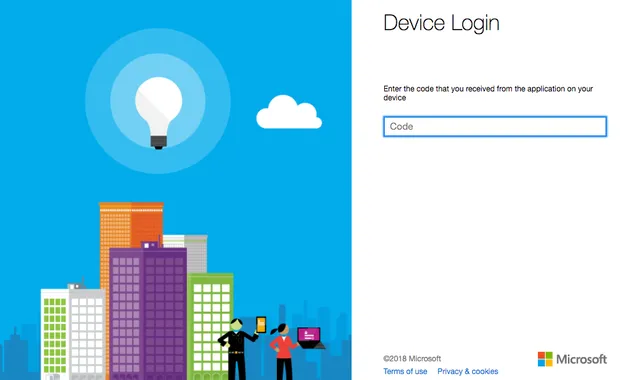
Creating a resource group
To create a resource group, run the following:
az group create -l eastus -n pspdfkitresourcegroupIn this example, we created the resource group in the eastus region with the name pspdfkitresourcegroup. An overview of available regions can be found on Microsoft's Azure Regions(opens in a new tab) page.
Creating a Kubernetes cluster
To be able to manage your Kubernetes(opens in a new tab) cluster from the command line, you have to install kubectl(opens in a new tab):
az aks install-cliTo create a Kubernetes(opens in a new tab) cluster with the name pspdfkitAKScluster, run the following:
az aks create -g pspdfkitresourcegroup --name pspdfkitAKScluster --generate-ssh-keysTo connect kubectl(opens in a new tab) with your cluster, execute:
az aks get-credentials -g pspdfkitresourcegroup -n pspdfkitAKSclusterCreating a ConfigMap
ConfigMaps(opens in a new tab) allow you to decouple configuration artifacts from image content. To create the pspdfkit-config ConfigMap(opens in a new tab), run the following command:
kubectl create configmap pspdfkit-configAfter the ConfigMap(opens in a new tab) is created, you can edit it with the following:
kubectl edit configmap pspdfkit-configThis should open the created ConfigMap(opens in a new tab) in your editor. Edit the file to match the following file and replace activation_key with your activation key:
# Please edit the object below. Lines beginning with a '#' will be ignored,# and an empty file will abort the edit. If an error occurs while saving,# this file will be reopened with the relevant failures.#apiVersion: v1data: activation_key: YOUR_ACTIVATION_KEY_GOES_HERE api_auth_token: secret dashboard_password: secret dashboard_username: dashboard jwt_algorithm: RS256 jwt_public_key: | -----BEGIN PUBLIC KEY----- MIIBIjANBgkqhkiG9w0BAQEFAAOCAQ8AMIIBCgKCAQEA2gzhmJ9TDanEzWdP1WG+ 0Ecwbe7f3bv6e5UUpvcT5q68IQJKP47AQdBAnSlFVi4X9SaurbWoXdS6jpmPpk24 QvitzLNFphHdwjFBelTAOa6taZrSusoFvrtK9x5xsW4zzt/bkpUraNx82Z8MwLwr t6HlY7dgO9+xBAabj4t1d2t+0HS8O/ed3CB6T2lj6S8AbLDSEFc9ScO6Uc1XJlSo rgyJJSPCpNhSq3AubEZ1wMS1iEtgAzTPRDsQv50qWIbn634HLWxTP/UH6YNJBwzt 3O6q29kTtjXlMGXCvin37PyX4Jy1IiPFwJm45aWJGKSfVGMDojTJbuUtM+8P9Rrn AwIDAQAB -----END PUBLIC KEY----- pgdata: /var/lib/postgresql/data/pgdata pgdatabase: pspdfkit pghost: pspdfkitdb pgpassword: examplepassword pgport: "5432" pguser: pspdfkit secret_key_base: secret-key-basekind: ConfigMapDon’t change anything that comes after the kind: ConfigMap line, because that part is autogenerated.
Creating an Azure Disk Volume
To create the Azure Disk Volume(opens in a new tab) where the database saves the data, run:
az group list --output tableThis will print a list of resource groups. Copy the name of the resource group that starts with MC — for example, MC_pspdfkitresourcegroup_pspdfkitAKScluster_eastus — and insert it into the following command after --resource-group:
az disk create \ --resource-group MC_pspdfkitresourcegroup_pspdfkitAKScluster_eastus \ --name postgres-disk\ --size-gb 50 \ --query id --output tsvThis will print the disk ID of the created disk. For example:
/subscriptions/12345abc-def1-2345-6789-abcdef123456/resourceGroups/MC_pspdfkitresourcegroup_pspdfkitAKScluster_eastus/providers/Microsoft.Compute/disks/postgres-diskCreating Services and Deployments
Kubernetes Services(opens in a new tab) and Deployments(opens in a new tab) can be configured in a file. To run PSPDFKit Server, you have to define a Service and a Deployment for the database and a Service and a Deployment for PSPDFKit Server. First, create the file that configures the database Service and Deployment. To do this, create the pspdfkitdb.yml file in the current directory:
apiVersion: v1kind: Servicemetadata: name: pspdfkitdbspec: ports: - port: 5432 selector: app: pspdfkitdb---apiVersion: apps/v1kind: Deploymentmetadata: name: pspdfkitdbspec: selector: matchLabels: app: pspdfkitdb template: metadata: labels: app: pspdfkitdb spec: containers: - image: "postgres:15" name: pspdfkitdb env: - name: POSTGRES_USER valueFrom: configMapKeyRef: name: pspdfkit-config key: pguser - name: POSTGRES_PASSWORD valueFrom: configMapKeyRef: name: pspdfkit-config key: pgpassword - name: PGDATA valueFrom: configMapKeyRef: name: pspdfkit-config key: pgdata ports: - containerPort: 5432 name: pspdfkitdb volumeMounts: - name: postgres-storage mountPath: /var/lib/postgresql/data volumes: - name: postgres-storage azureDisk: kind: Managed diskName: postgres-disk diskURI: /subscriptions/12345abc-def1-2345-6789-abcdef123456/resourceGroups/MC_pspdfkitresourcegroup_pspdfkitAKScluster_eastus/providers/Microsoft.Compute/disks/postgres-diskMake sure to replace diskURI in the last line with the disk ID you got from the command before.
After you’ve created the configuration file for the database, create the configuration for PSPDFKit Server (pspdfkit.yml) and ensure that the pspdfkit/pspdfkit image tag corresponds to the latest PSPDFKit Server version:
apiVersion: v1kind: Servicemetadata: name: pspdfkitspec: ports: - protocol: TCP port: 5000 targetPort: 5000 selector: app: pspdfkit type: LoadBalancer---apiVersion: apps/v1kind: Deploymentmetadata: name: pspdfkitspec: selector: matchLabels: app: pspdfkit template: metadata: labels: app: pspdfkit spec: containers: - image: "pspdfkit/pspdfkit:1.4.1" name: pspdfkit env: - name: PGUSER valueFrom: configMapKeyRef: name: pspdfkit-config key: pguser - name: PGPASSWORD valueFrom: configMapKeyRef: name: pspdfkit-config key: pgpassword - name: PGDATABASE valueFrom: configMapKeyRef: name: pspdfkit-config key: pgdatabase - name: PGHOST valueFrom: configMapKeyRef: name: pspdfkit-config key: pghost - name: PGPORT valueFrom: configMapKeyRef: name: pspdfkit-config key: pgport - name: ACTIVATION_KEY valueFrom: configMapKeyRef: name: pspdfkit-config key: activation_key - name: API_AUTH_TOKEN valueFrom: configMapKeyRef: name: pspdfkit-config key: api_auth_token - name: SECRET_KEY_BASE valueFrom: configMapKeyRef: name: pspdfkit-config key: secret_key_base - name: JWT_ALGORITHM valueFrom: configMapKeyRef: name: pspdfkit-config key: jwt_algorithm - name: JWT_PUBLIC_KEY valueFrom: configMapKeyRef: name: pspdfkit-config key: jwt_public_key - name: DASHBOARD_USERNAME valueFrom: configMapKeyRef: name: pspdfkit-config key: dashboard_username - name: DASHBOARD_PASSWORD valueFrom: configMapKeyRef: name: pspdfkit-config key: dashboard_password ports: - containerPort: 5000 name: pspdfkitTo create all Services and Deployments needed to run PSPDFKit Server, execute:
kubectl create -f ./pspdfkitdb.ymlkubectl create -f ./pspdfkit.ymlViewing the dashboard
To be able to access the server, you have to get the external IP address that was assigned to the server. Run the following command to view all the Services in your cluster, along with their assigned external IP addresses:
kubectl get servicesThis will show something like the following:
NAME TYPE CLUSTER-IP EXTERNAL-IP PORT(S) AGEkubernetes ClusterIP 10.15.240.1 <none> 443/TCP 54mpspdfkit LoadBalancer 10.15.247.197 12.345.678.910 5000:32393/TCP 1mpspdfkitdb ClusterIP 10.15.244.127 <none> 5432/TCP 4mCopy the EXTERNAL-IP address from the pspdfkit column and access the dashboard with the port 5000 and the /dashboard path in your web browser. In this example, you would access the dashboard with http://12.345.678.910:5000/dashboard.
Limitations
Be aware that this is just an example setup, and we recommend looking deeper into the Microsoft Azure Container Service(opens in a new tab) for a production-ready setup.




