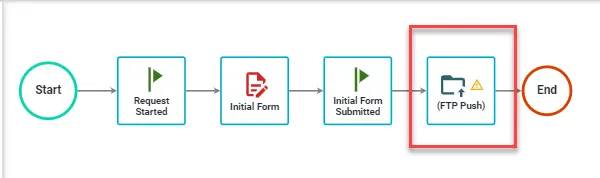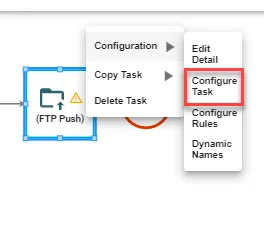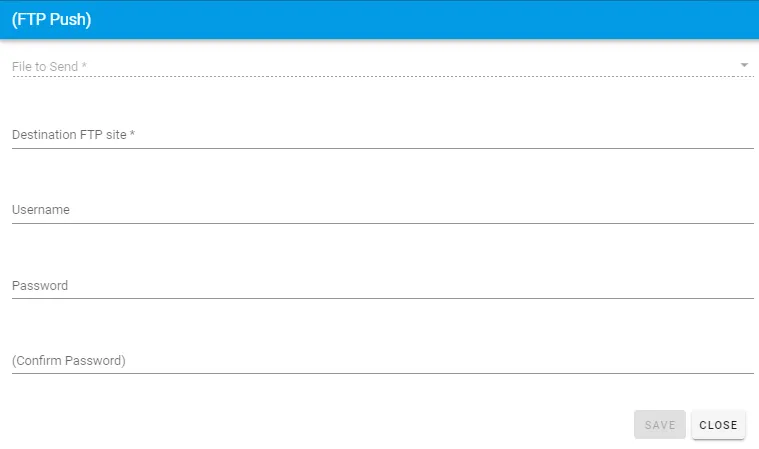Streamline file transfers with FTP Push Task
The FTP Push Task allows a process to transfer a file generated from one of the PDF Task Types, or directly from a File Attachment question from a form to an FTP server. There are options that allow a user to select a directory on the FTP server to upload the file to, or, alternatively, the task can be executed by the system in the background without any user interaction within the process.
Adding and Configuring an FTP Push Task
Here, we have added the FTP Push task type to the process. Next, we need to select 'Configure Task' from the pop-out menu of the task.
The table below goes into further detail regarding the options for the FTP task type:
| Attribute | Options | Required | Description |
|---|---|---|---|
| File to Send | A file attachment question within your process flow or a PDF generated by a PDF task type. | Yes | This assigns the file that will be uploaded to the FTP server. The drop-down list will automatically be populated with valid options from within your process. |
| Destination FTP Site | The FTP server name and path | Yes | This option can be a fully qualified domain name or an IP address followed by the path on the FTP is desired. For example, to upload the file to the PDFUpload directory on the FTP server, you could change the example to www.integrify.com/PDFUpload |
| Username | Short Text | The username is only required if the FTP site you are using requires authentication | |
| Password | Short Text | The password is only required if the FTP site you are using requires authentication |
For example, a user uploads the brochure to be approved via the Brochure submission form, and it is sent to the Manager Approval task. Once the Manager approves the document submission, the FTP task is initialized.
In the first window Loading folders..., Integrify is reading the directory structure from the FTP server. Once it has read the structure, the display will change to Please select folder. At this point, the user can select which directory on the server to upload the file to. In our example, the user selects the PDFUpload folder from the drop-down list and clicks OK . While the FTP Task transfers the file to the FTP server, a dialog displays Posting... and will complete the task once the upload is complete.