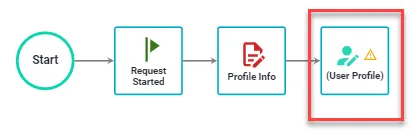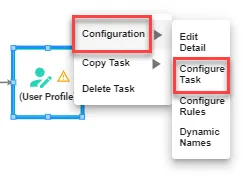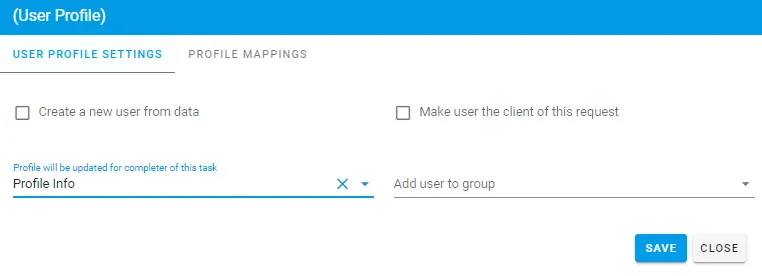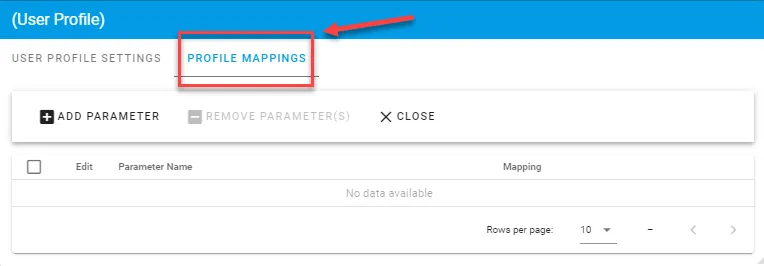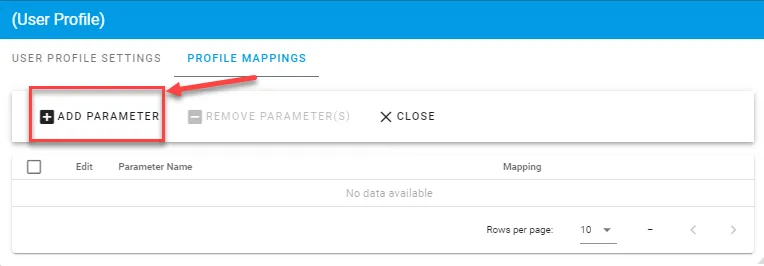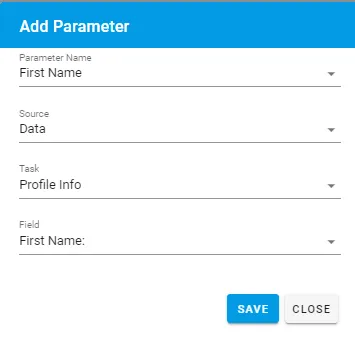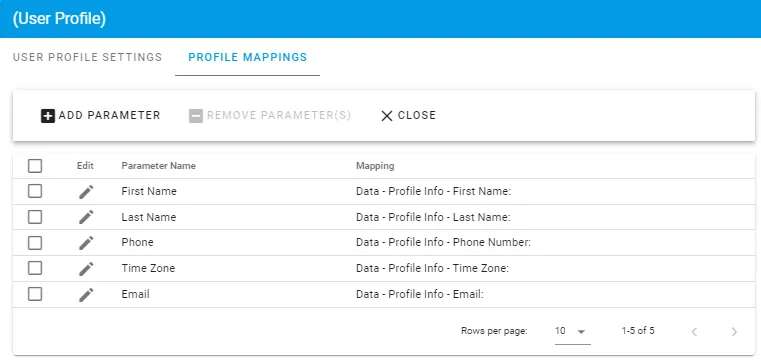Effortlessly manage user profile updates
The User Profile Task enables the Process Administrator to define a process that lets end users update specific portions of their contact profile. Most commonly used when the Process Administrator wants to create a process that enables an end-user to reset his or her password.
We'll start with adding a User Profile Task that will start after a Profile Form task is completed.
Now that the User Profile Task is in your process, right-click and under Configuration, select Configure Task.
You will be displayed with the following configuration screen:
Under User Profile Settings, you will have the following to configure your User Profile Task:
| Attribute | Option | Required | Description |
|---|---|---|---|
| Create a new user from data | Checkbox | No | Select this if you want to create a new user in Integrify from data contained in the task you are mapping from. |
| Profile will be updated for completer of this task | Select List | No | The completer of the chosen task will be the user whose profile is updated (if not creating a new user) |
| Add user to group | Select List | No | Select this option to add a user to a group that has already been defined. |
| Make user the client of this request | Checkbox | No | You can make the user the client of this request. |
From within the configuration window, select the 'Profile Mappings ' tab:
Then, select the Add Parameter button so you can start mapping which contact fields will be updated from the Profile Form. If you wish to create new user accounts, be sure to provide a default password by mapping a default password value from a short text question on the form to the Password attribute of the new user account.
Now you can select a contact table field from 'Profile Attribute ' that will be updated and then the source information. In this case, under Source, we are selecting the Data from the Profile Info Form task, and selecting the First Name Field. Select 'Save ' to add the attribute parameter.
We have now added 5 attributes of the requester's contact information that will be updated. Once you have finished selecting your attributes, select "Close."
The following field size limits apply to data passed to the task. Field values longer than those shown below cause the task to fail with a data truncation error.
- User Name - 25 characters
- First Name - 25 characters
- Middle Name - 25 characters
- Last Name - 50 characters
- Telephone - 50 characters
- Email - 50 characters