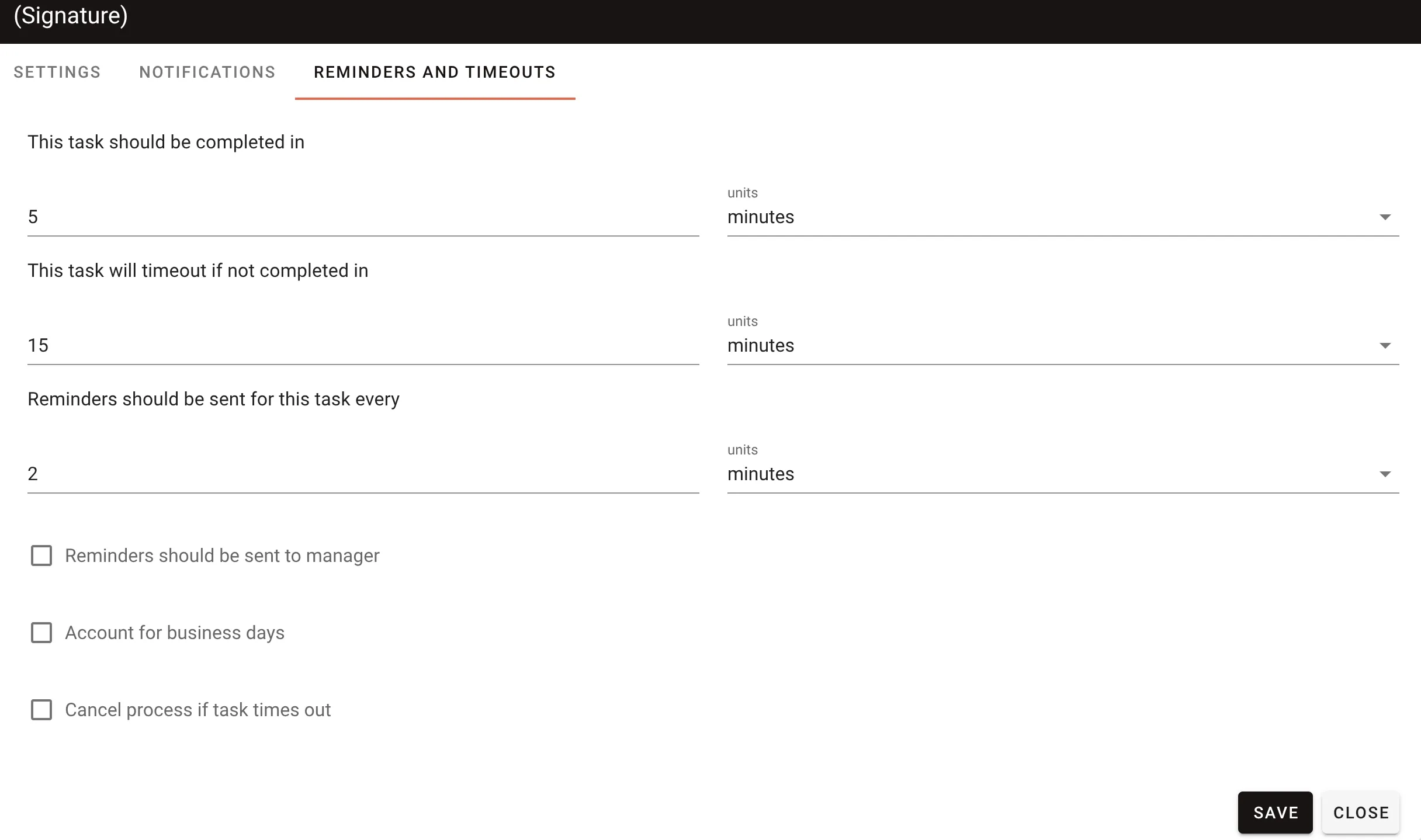Document Signing task configuration
The Document Signing task in Nutrient Workflow Automation Platform enables electronic signing of documents within workflows. This reduces reliance on physical paperwork and manual tracking while supporting security and legal compliance.
Use this task to:
- Configure documents for internal or external signing
- Assign one or more recipients
- Manage notifications and reminders
- Enable sequential or parallel signing
This task supports collaboration by enabling multiple users to sign a document either in a specific order or at the same time.
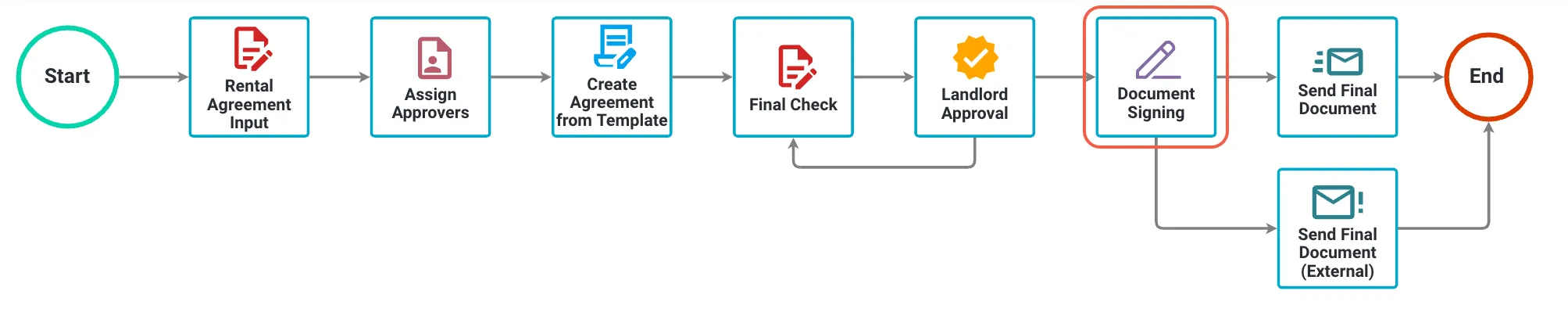
Watch the video below to learn more about the Document Signing task:
Use cases
Use the Document Signing task in workflows that require one or more recipients to sign documents. Common scenarios include:
- Contract approvals
- Legal agreements
- Policy acknowledgments
- Compliance documentation
- Other formal documents that require electronic signatures
This task is well-suited for workflows in legal, financial, and administrative environments where timely execution and auditability are critical.
Task description
Use the Document Signing task to configure a document that one or more recipients must sign. You can assign the task to both internal users and external contacts. This task includes options to:
- Set up reminders and timeouts for pending signatures
- Configure separate notifications for signers and the document admin
- Define simultaneous or sequential signing flows
- Enable electronic signing for added security
The document admin can drag and drop signature fields, create signer groups, and reorder signers as needed.
Unlike other workflow tasks, the Document Signing task includes two stages:
- Configuration — The document admin sets up the document for signing. This includes specifying signer details, signing order, groups, field placements, and notification settings. The document admin is the designated recipient of this task stage.
- Signing — Signers receive the task and complete the signing process. Signers may be internal or external to the platform. When signers are assigned, they receive a secure link to access the document:
- Internal signers — authenticate using their Workflow Automation credentials.
- External signers — receive a one-time use 6-digit authentication code through email each time they access the document.
For details on how this task appears to end users, refer to the document admin and signer guides. This guide focuses on the process designer's perspective, using the Process Builder interface to configure the Document Signing task.
Prerequisites
To configure the Document Signing task, you need:
- Administrative access to Nutrient Workflow Automation Platform
- Permission to access the Process Builder
- An existing workflow process where you want to add the task
Task configuration
Configure the Document Signing task in the Process Builder tab using the steps below:
Configure document and signer settings:
- Source the document from an earlier task:
- Select a file generated in a previous task, such as PDF Merge, PDF Generator, an approval, or an attachment question from a form.
- If no file is selected, the document admin can upload a new file during runtime.
- Add parameters to prefill internal and external signers of the document:
- The document admin can add signers during runtime, but preconfigured signers streamline the process.
- Map internal contacts to a comma-separated list of contact guids similar to the output of a contact search question on a form.
- Map external contacts to a comma-separated list of name and email properties separated by a pipe (|) character, such as
John Doe|john@email.com,Jane Doe|jane.doe@email.com
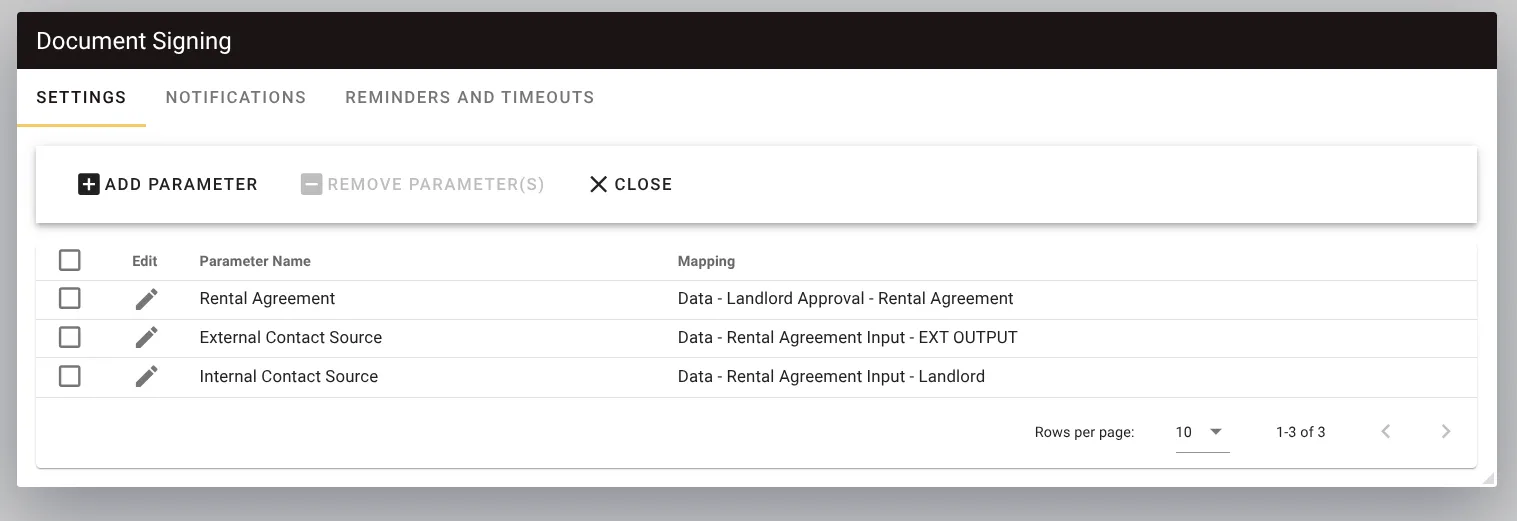
- Source the document from an earlier task:
Set up signer notification settings:
- Define default notification content for signers.
- Configure data mappings that control what information can be included in messages sent to signers. The document admin can modify these notifications at runtime, but only within the data mappings you configure.
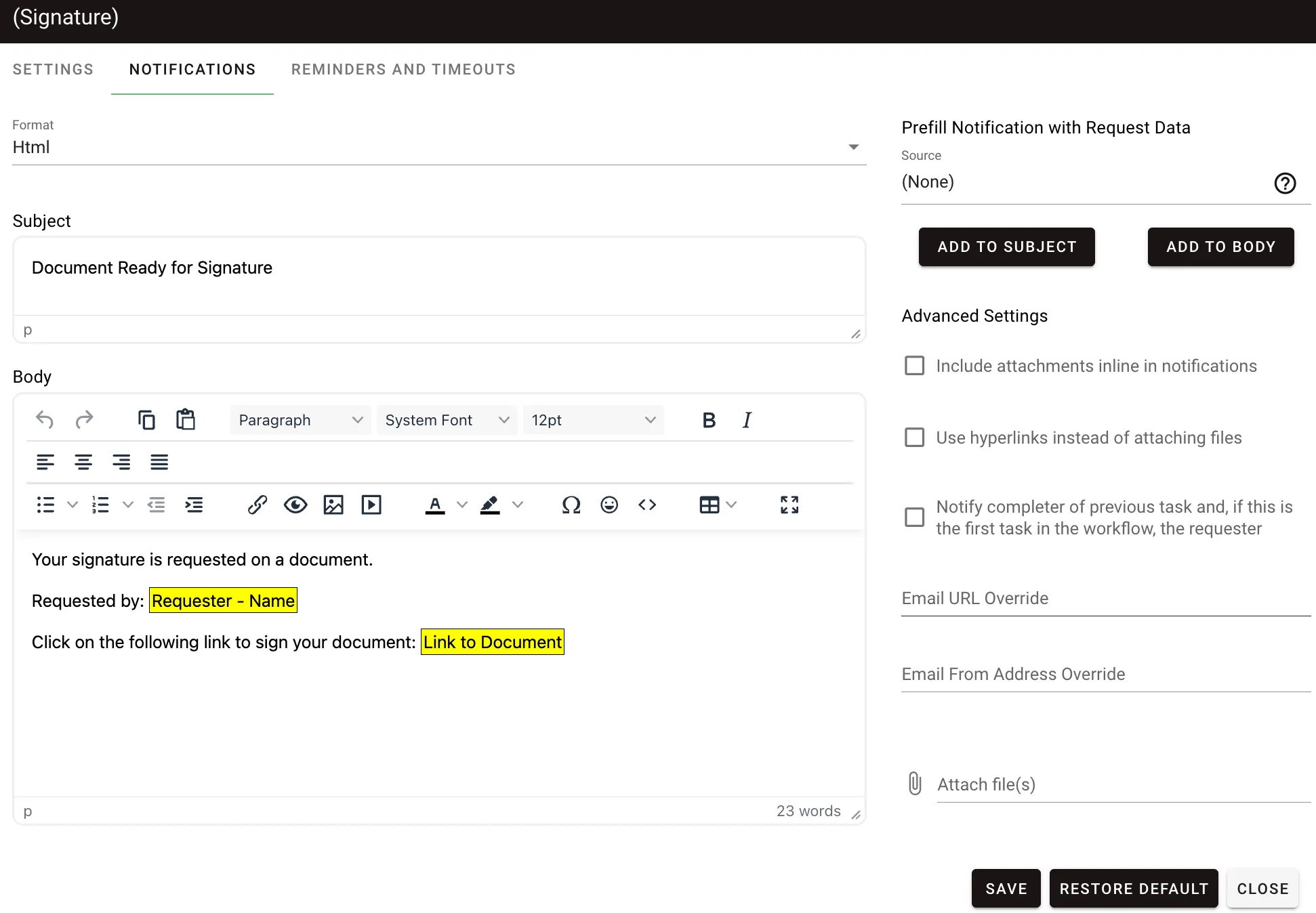
Configure reminders and timeouts:
- Set default intervals for reminders and timeouts related to signer actions.
- Enable the document admin to adjust these settings at runtime if necessary.