Streamline your workflows with launch buttons
Using the Insert Template tool (the stamp icon), you can insert preformatted buttons that link to processes and reports within Workflow Automation.
First, click Insert Template and select a template from the dropdown.
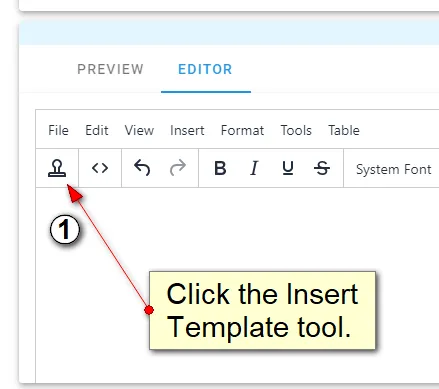
You’ll now see a gray button appear. To tell the button which process to run when it’s clicked, select Source Code (< >).
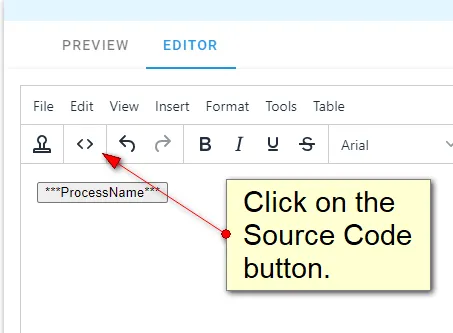
You’ll now see the source code screen. You’ll need to replace the part of the code highlighted below with the actual process SID. You can get this by going to the process in a separate window, selecting Process Detail, and then choosing Links/API Options. The Process SID will be listed at the top of the page.
Copy the SID and paste it into the code in the spot highlighted in the following image. Make sure not to delete the single quotes on either side.
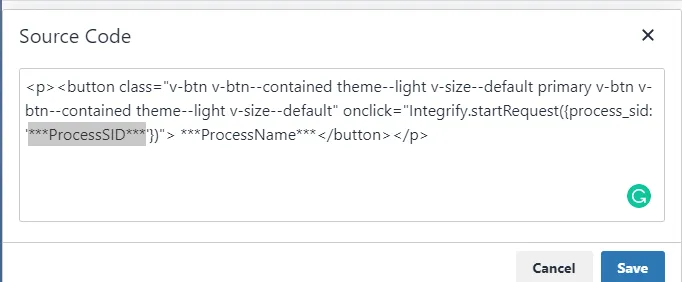
After adding the SID, change the name of the button by editing the ProcessName portion in the code.

The following code was used for the button:
<h1><button class="v-btn v-btn--contained theme--light v-size--default primary v-btn v-btn--contained theme--light v-size--default" onclick="Integrify.startRequest({process_sid: '***ProcessSID***'})">***ProcessName*** </button></h1>For a walkthrough on how to add launch buttons, watch the video below.