File Copy task configuration
The File Copy task enables customers to save a copy of files attached within a request to a network folder. Use this task to automatically save workflow attachments to network locations for archival, compliance, or integration purposes.
The File Copy task is only available to self-managed and private cluster customers.
Prerequisites
To configure the File Copy task, you need:
- Administrative access to Nutrient Workflow Automation Platform
- Permission to access the Process Builder
- Network access to the destination folders
- Write permissions on the target network locations
Use cases
Common scenarios for the File Copy task include:
- Archiving contract documents to a shared drive
- Saving submitted forms to compliance folders
- Backing up attachments for audit purposes
- Integrating with document management systems
Task configuration
Configure the File Copy task using the following steps:
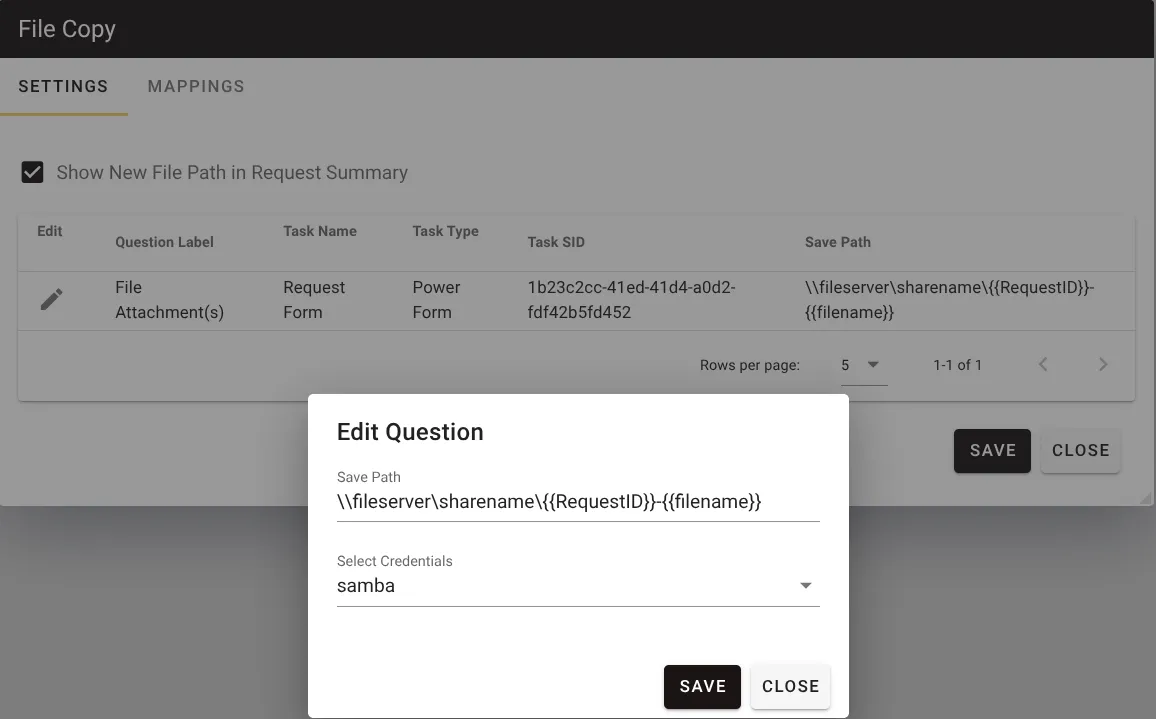
Configure settings
- Set request summary display — Configure whether the path to the destination file will show in the request summary by adjusting the Show New File Path in Request Summary setting.
- Select files to copy — Below this setting, you’ll see a list of all attachment questions that are eligible for copy through the File Copy task. This includes:
- File attachment questions from form tasks
- Multi-file attachment questions from form tasks (copies saved from multi-file attachment questions will include an underscore and sequential number appended to the file name, for example
resume_1.doc,resume_2.doc.) - File upload mappings from developer form tasks
- PDF merge tasks
- PDF generator tasks
- Configure file paths — A path must be configured for each of the files you want to copy. Attachments you don’t wish to copy should be left blank, which will cause the system to bypass that question. To use the same name as the original attachment, end your save path with a backslash (for example,
\\servername\sharename\). - Set up dynamic naming — You can also use dynamic names with the File Copy task. To configure a dynamic mapping in the folder or file name, add parameters to the save path segregated by double curly braces. These parameters can be configured on the mappings tab.
\\servername\sharename\{{Parameter}}would use the Parameter in the name of the file itself\\servername\sharename\{{Parameter}}\would instead create a dynamic folder using the Parameter and then preserve the original attachment name when saving the copied file.
Configure mappings
If dynamic folders or file names are desired, you can add them by clicking the Add Parameter button. You can map parameters to any process data element available, including:
- Request ID and name
- Requester or task completer information
- Any data from a form
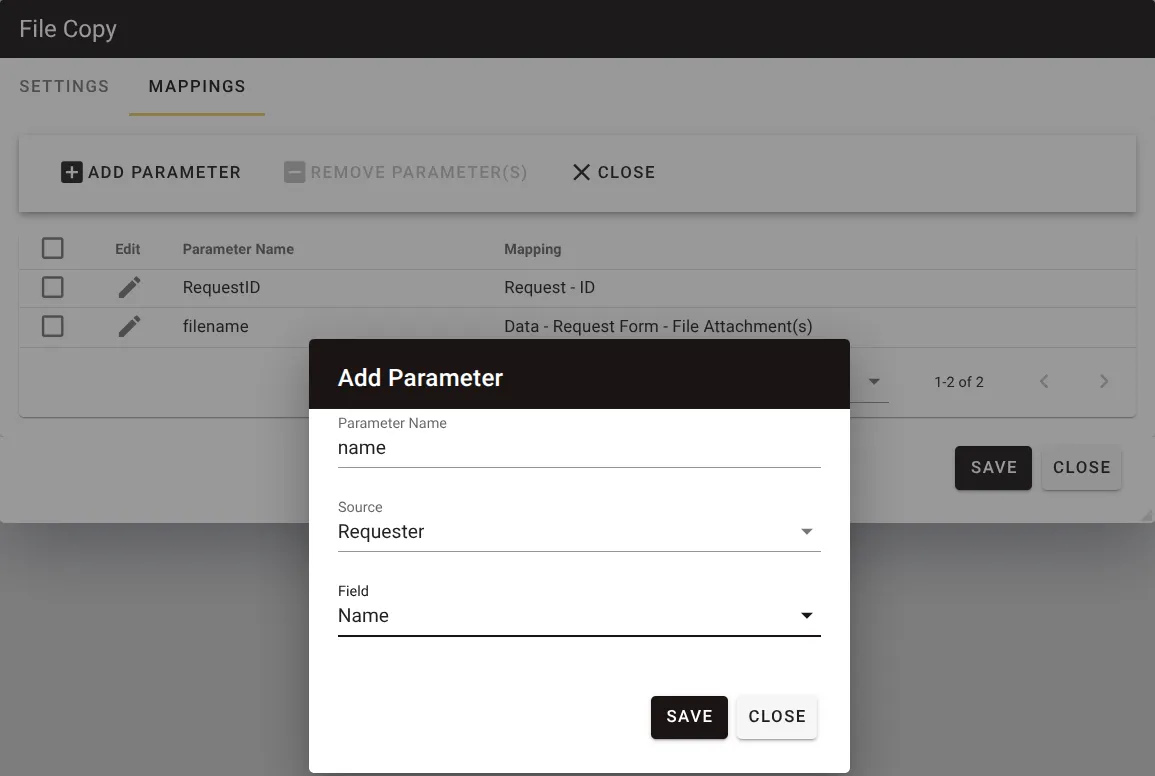
Parameter names should be entered here without the double curly brackets
{}.
Multiple variables are acceptable. Once you’ve finished adding them, click Close to return to the configuration screen.
Troubleshooting
Common configuration issues
- Illegal characters — Don’t use / ? < > \ : * | " ^ or any character typed with the control key as these can cause Windows errors or task failure.
- File name limitations — Avoid long file names to prevent directory problems or task failure due to file name limitations.
- Windows restrictions — File saving and folder creation on Windows — especially on networks — introduces variables that are beyond Nutrient Workflow Automation Platform’s control. Check to be sure you have access to the save path.
Task execution issues
- Failed tasks with successful file saving — If you’re experiencing failed tasks, but your files seem to be saving correctly, go to the Settings tab and uncheck Show new file path in request summary. Also ensure that the File Copy task comes after the task(s) in which attachments are added to the request in the process workflow.
- Completed tasks with no files saved — The task will still show as Completed and your workflow will continue if path information is incorrect or empty. This could also be the case with failures that don’t produce adequate notifications.
- Duplicate file names — If the file already exists in the file destination it will be overwritten each time the File Copy task executes.