Understanding milestone tasks in workflow automation
The primary purpose of the Milestone task is to set the overall status for a process. Each time a Milestone is executed within a request, it will update the current status for that particular request.
Prerequisites
Before configuring milestone tasks, ensure you have:
- Administrative permissions to create and configure process tasks
- Access to the Process Builder in Nutrient Workflow Automation
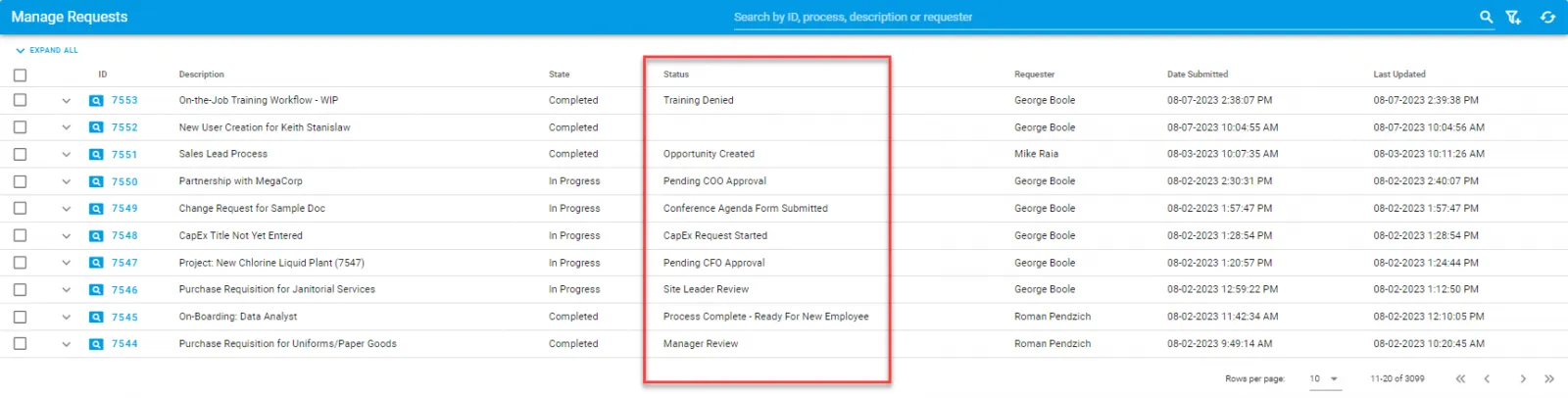
In most cases, a Milestone is added in your process and assigned a value indicating what the current status of the process is between two tasks.
In the example below, there are Milestone tasks to set the status at each step of the process.
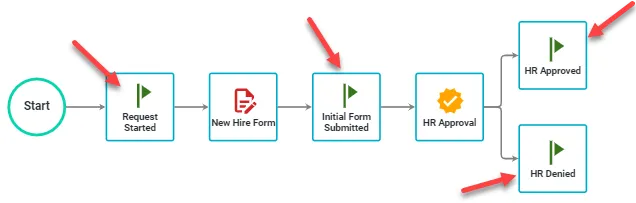
When this process executes, a user would submit their New Hire Form. The Milestone would execute setting the Request’s status to Initial Form Submitted. Then, an Approval task would be initiated and assigned to a recipient.
The Milestone task is also unique in how it may be used within a process. If no recipient is added to a Milestone task, then Nutrient Workflow Automation will execute the task automatically.
You can use a Milestone task as a logical decision point in a process and assign it to an individual. By doing so, you can add multiple options to the Milestone configuration and allow that user to select which particular status should be the current status such as Pending Testing, Pending QA, or any other status you would like to display.
Basic configuration
When a Milestone task is added to a process, by default, the name given to the Milestone task becomes the default value. In turn, that default value becomes the current status for your Request when the Milestone is executed.
If you would like to view or change the default value of the Milestone after it has been added to the task, click on the Milestone task and select the Configure Task option:
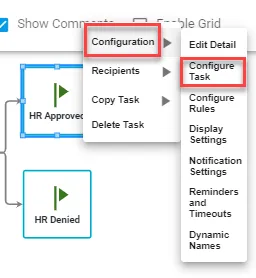
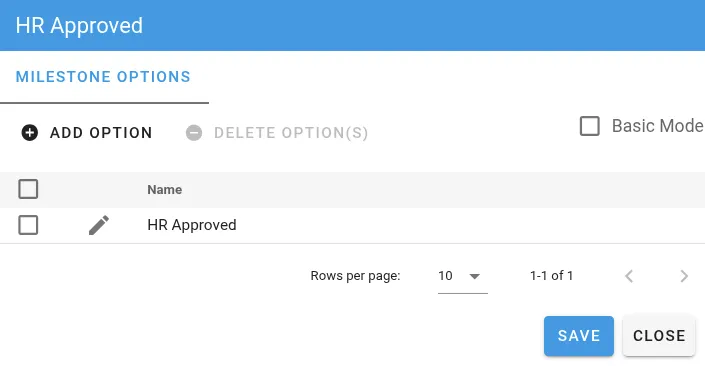
Note: It is possible to have the task name and then change the default configuration to be something different but for clarity, it is best to keep the task name and the default configured value the same. The basic mode option will sync task name changes to the default option automatically.
You don’t need to add a recipient to the task. If a recipient isn’t added to the task, Nutrient Workflow Automation will execute it automatically and the default value will become your current status.
Advanced configuration
A second method for using a Milestone task is to allow a user to manually set the status of a request.
To configure a milestone task for manual selection:
- Create and assign the milestone task — Add a new Milestone task to your process and assign it to a specific user or role.
- Configure multiple status options:
- Click on the Milestone task and select Configure Task
- Switch from basic mode to advanced mode if needed
- Add multiple status values that the user can choose from
- Each option represents a different status path for the request
- Set up conditional routing — Configure the process to route requests to different paths based on which status option the user selects.
When the process reaches this milestone, the assigned user will see all available status options and must choose one to continue the workflow. This selection determines both the request’s current status and which path the process follows next.
Use cases for manual milestone selection
- Quality assurance workflows — QA manager selects "Approved", "Needs Revision", or "Rejected"
- Project management — Project manager chooses "Ready for Development", "Needs Clarification", or "On Hold"
- Approval processes — Department head selects "Approved", "Conditionally Approved", or "Denied"
By using a Milestone task in this manner, it enables a user, such as a project manager, to manually determine how the process flows and control the status that is displayed to the end user for the request.
When to use milestone tasks
Choose milestone tasks when you need to:
- Track process progress — Provide clear status updates to stakeholders throughout the workflow
- Create decision points — Enable users to manually choose the next steps in a process
- Update request status — Automatically set status values without requiring user input
- Improve reporting — Generate status-based reports on workflow progress and bottlenecks
- Enhance transparency — Give end users visibility into where their requests stand in the approval process
Milestone tasks are particularly useful in multi-step workflows where status visibility is important for stakeholders or when manual decision-making is required to determine the next steps.
Troubleshooting common issues
- Milestone not executing — Ensure the milestone task is properly connected in the workflow and doesn’t have blocking conditions
- Wrong status displayed — Check that the milestone task name matches the intended status value, or verify the configured default value in basic mode
- User can’t see milestone options — Confirm the milestone task is assigned to the correct user or group and they have appropriate permissions
- Status not updating — Verify that the milestone task is completing successfully and isn’t encountering errors or validation issues
- Multiple milestones conflicting — Review the workflow to ensure milestone tasks aren’t overriding each other’s status values unexpectedly