How to add widgets to your dashboard
This guide covers adding widgets to your dashboard.

Adding a widget to a dashboard
Select Add Widget in the upper-right corner of the dashboard area to add widgets from the widgets library to the Dashboard.
![]()
In this example, you’ll add the My Tasks widget for all desktop users.
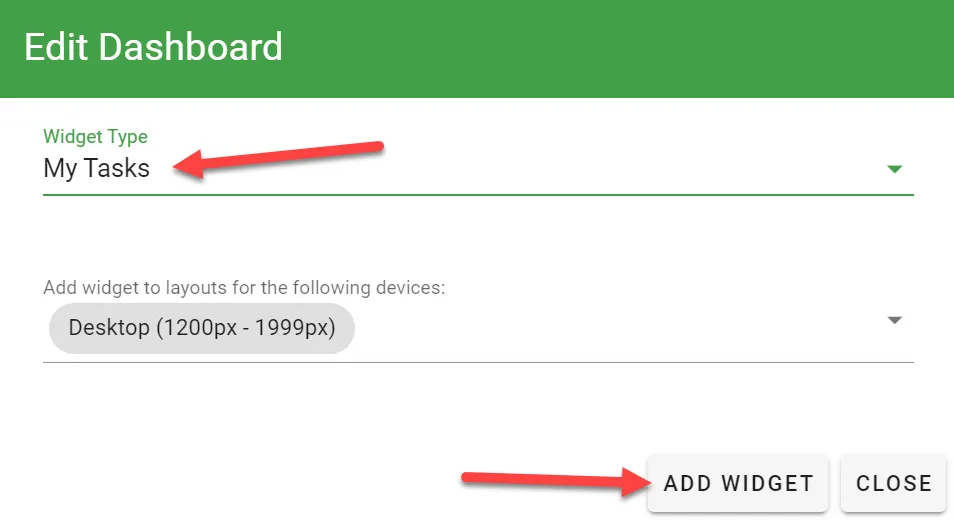
You can also save filters for the widgets that display within the tab. For instance, adding a My Tasks widget automatically applies the Open task filter to show only tasks that haven't been completed.
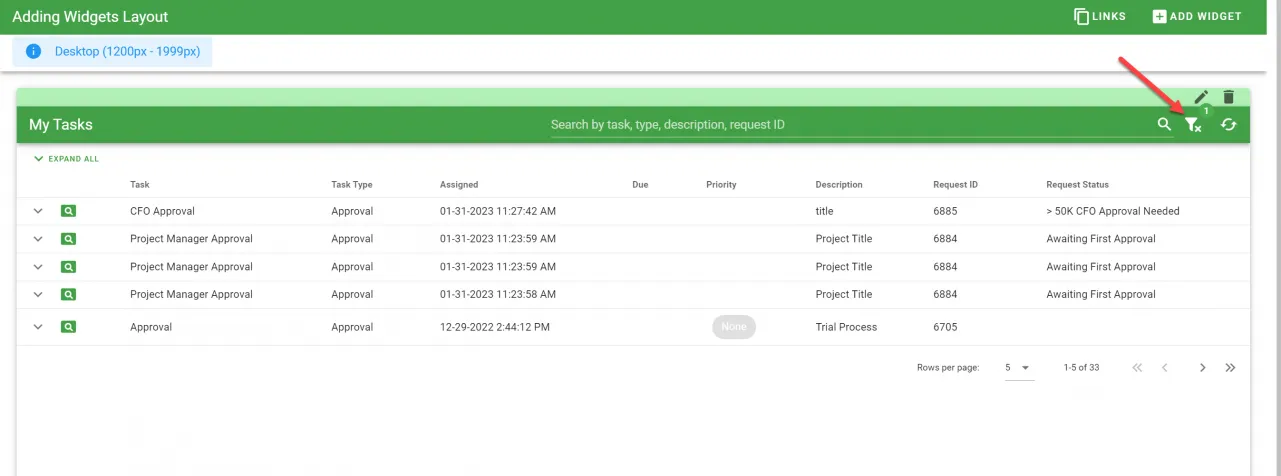
Click the filter icon to add additional filters as you see fit.
Predefined filters that are saved by the administrator in a dashboard can't be changed by the users or groups to whom the dashboard is assigned.
Adding an HTML widget to your dashboard
Sometimes you might want to add informational widgets to your dashboards. These can be used for announcements, help text, or anything else you might want to communicate to users. To do this, add an Html Panel widget.
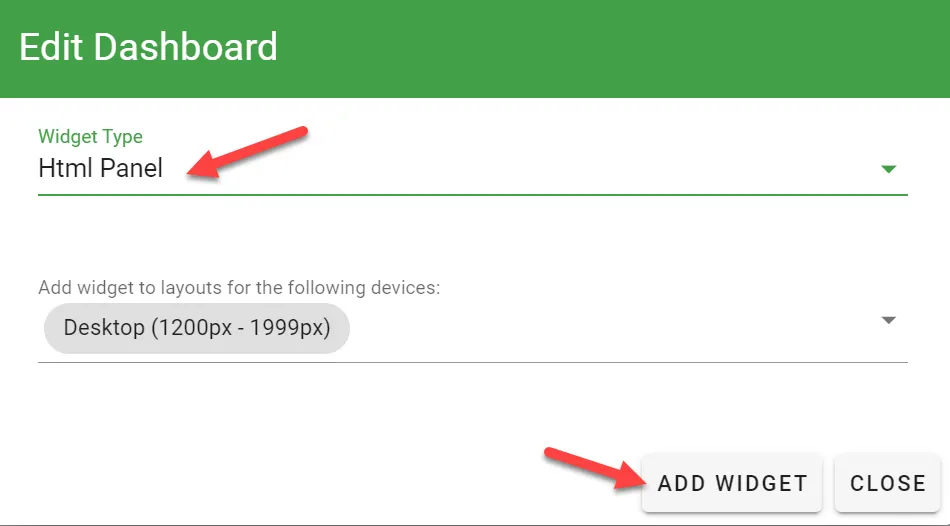
Once you've added the Html Panel widget, select Editor in the widget's header to customize the content. Note that you may have to double-click.
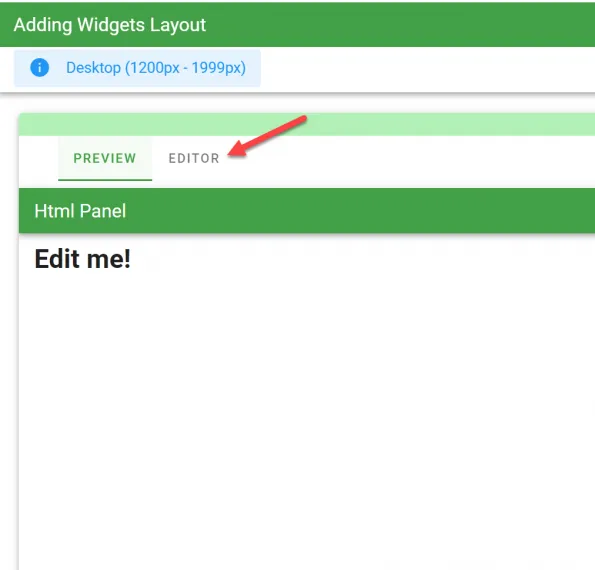
For more on using the HTML Widget editor, refer to the guide on using the dashboard HTML Panel Widget, or watch the video below.