Nutrient Workflow Automation mobile app authentication
The Nutrient Workflow Automation mobile app provides seamless authentication that adapts to your organization’s tenant authentication settings. Whether your organization uses single sign-on (SSO) or traditional username/password authentication, the Nutrient Workflow Automation mobile app will automatically align with your configured authentication method.
Authentication methods
Single sign-on (SSO)
If your organization has configured SSO using SAML 2.0, the Nutrient Workflow Automation mobile app will automatically use this method for authentication.
How SSO authentication works
- Launch the app.
- Tap the Sign in with SSO button (if the bypass login page setting isn’t selected by your organization).
- Redirect to your identity provider — the app opens your configured identity provider in your browser.
- Complete authentication by signing in using your organizational credentials (e.g. Azure AD, Okta, Ping Identity).
- Return to the app — Successful authentication takes you to the dashboard
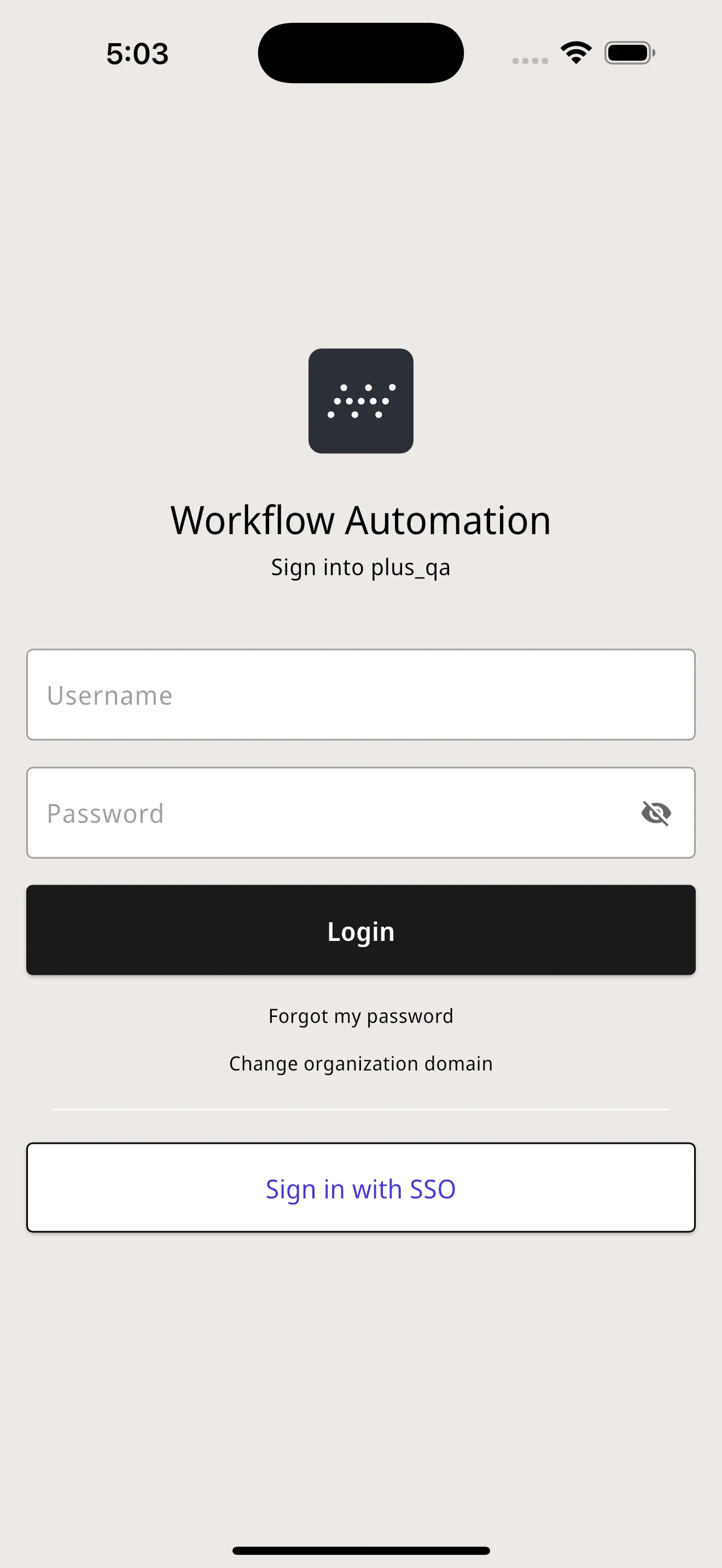
If your organization uses SSO with the bypass login page setting, you’ll automatically be redirected to your identity provider without seeing a login form.
SSO benefits
- Seamless login with your existing organizational credentials
- Enhanced security through centralized identity management
- Auto-provisioning of user profiles from your identity provider
SSO capability was introduced in Nutrient Workflow Automation mobile app version 1.4.0. Ensure you have the latest version for the best SSO experience.
Traditional username/password authentication
If your organization uses traditional authentication, you’ll sign in with your Nutrient Workflow Automation mobile app credentials.
How traditional authentication works
- Launch the app.
- Enter your credentials:
- Username or email address
- Password
- Tap Login to authenticate.
- Successful authentication takes you to the dashboard.
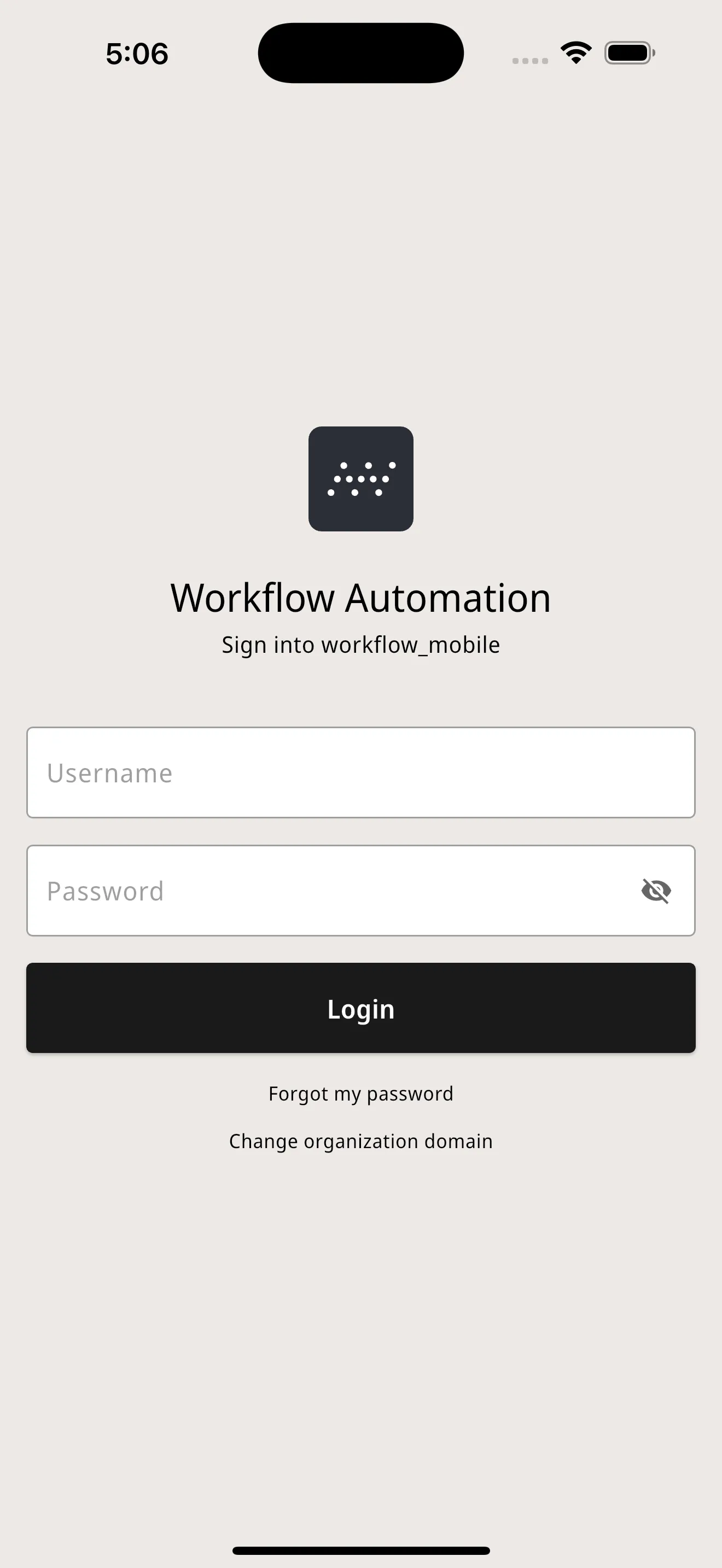
Enhanced login features
- Auto-fill support — Use your preferred password manager to automatically fill credentials
Tenant configuration
Authentication settings are controlled by your organization’s tenant configuration. The app automatically adapts to your configured method.
Traditional authentication only
- Standard username/password login interface
- Auto-fill capabilities for password managers
SSO-enabled (SAML 2.0)
- Users see both username/password fields and the Sign in with SSO button
- Click Sign in with SSO to redirect to your configured identity provider
- Users authenticate using organizational SSO credentials
- Profile information is synchronized from identity provider
SSO with exclusive mode
- Only the Sign in with SSO button displayed
- Enhanced security for organizations requiring SSO-only access
SSO with the bypass login page
- Users are automatically redirected to your configured identity provider
- No login form or SSO button is shown
- Direct SSO authentication after domain/tenant entry
SSO requirements
When using SSO, your identity provider must pass UserName, NameFirst, NameLast, and Email attributes. See the SSO setup guide for complete attribute details.
First-time setup
- Download the app from the App Store(opens in a new tab) or Google Play(opens in a new tab).
- Enter your workflow URL.
- Select your tenant — This only appears if your organization has multiple tenants.
- Authenticate using the method(s) presented based on your organization’s configuration.
Important: When entering your workflow URL during first-time setup, use your complete workflow URL (e.g. https://my-workflow-url.com/).
Troubleshooting
Here are some common issues you might encounter and suggestions of how to approach them:
- SSO redirect problems — Ensure a stable connection and the latest app version
- Invalid credentials — Verify your username/password or contact Support(opens in a new tab)
- Account access — Contact Support(opens in a new tab) for account status verification
Need help?
Use the in-app feedback system or contact Support(opens in a new tab).
Related resources
- For administrators — SSO setup guide — Complete SAML 2.0 configuration
- Next steps — Dashboard overview | Task management