Nutrient Workflow Automation mobile app dashboard
The Nutrient Workflow Automation mobile app dashboard provides instant visibility into your pending tasks and workflow status, enabling you to stay productive while away from your desk. After successful authentication, you’ll land on the dashboard, which serves as your central hub for task management.
Key dashboard features
- Task overview metrics — See counts of due today, overdue, and new tasks at a glance.
- Pending tasks list — View your current assignments with clear status indicators.
- Task interaction — Tap any task to open it and complete the required actions.
- Complete task list — Use the Tasks option at the bottom to view all pending tasks.
- Feedback system — Use the heart icon to let us know how we can make the app better for you.
- Pull-to-refresh — Swipe down to sync the latest updates from the server.
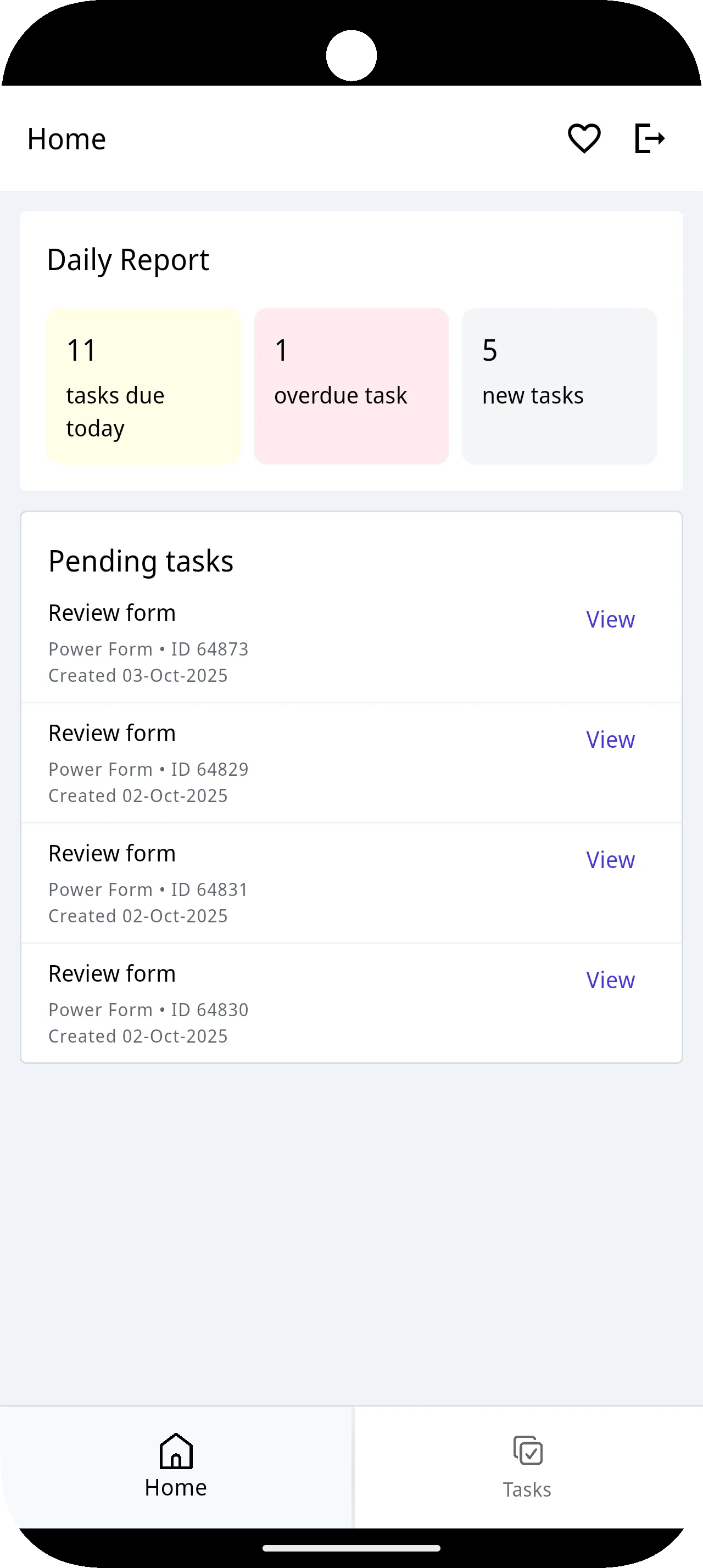
Task overview metrics
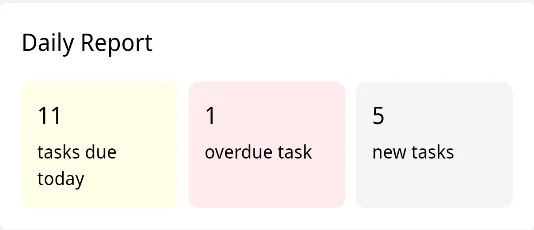
The dashboard provides a quick overview of your workflow status, displaying three key metrics, outlined below.
Task counts at a glance:
- Tasks due today — Number of tasks requiring completion today
- Overdue tasks — Count of tasks past their due date
- New tasks — Recently assigned tasks awaiting your attention
This helps you prioritize your workload at a glance.
Pending tasks list
The pending tasks list shows up to four tasks, with summaries, priority indicators, and due dates. Tap any task to open it, or select View all pending tasks at the bottom.
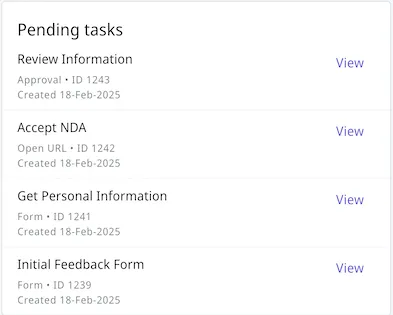
Top bar controls
The top bar provides quick access to essential app actions, helping you navigate efficiently and manage your session.

The following controls are available:
- Heart icon — Provide feedback to help improve the app
- Logout button — Sign out when finished
Next steps
Once you’re familiar with the dashboard interface, explore these related topics:
- Task management — Make use of detailed task review and action processes.
- Discussion threads — Engage in conversations about specific requests.
- Request details — Access comprehensive request information and timelines.
For information about the full Nutrient Workflow Automation platform, visit our main platform page.