Import and export grid data
Grid questions support importing data from multiple sources and exporting to comma-separated values (CSV) format for working with spreadsheet data and other tabular information.
Prerequisites
Before using import/export features:
- Form editor access — Permission to create and modify forms
- Import/export enabled — The grid question must have import/export functionality enabled
- Live form access — Import and export functionality is only available in published forms, not in the form builder preview
Enabling import/export
To enable import and export functionality for a grid question:
- Open the grid question configuration by clicking the Edit icon
- In the Basics tab, check the Enable Import/Export checkbox
- Click Save
Once enabled, the grid menu icon (☰) appears in the upper-right corner of the grid, providing access to import and export options.
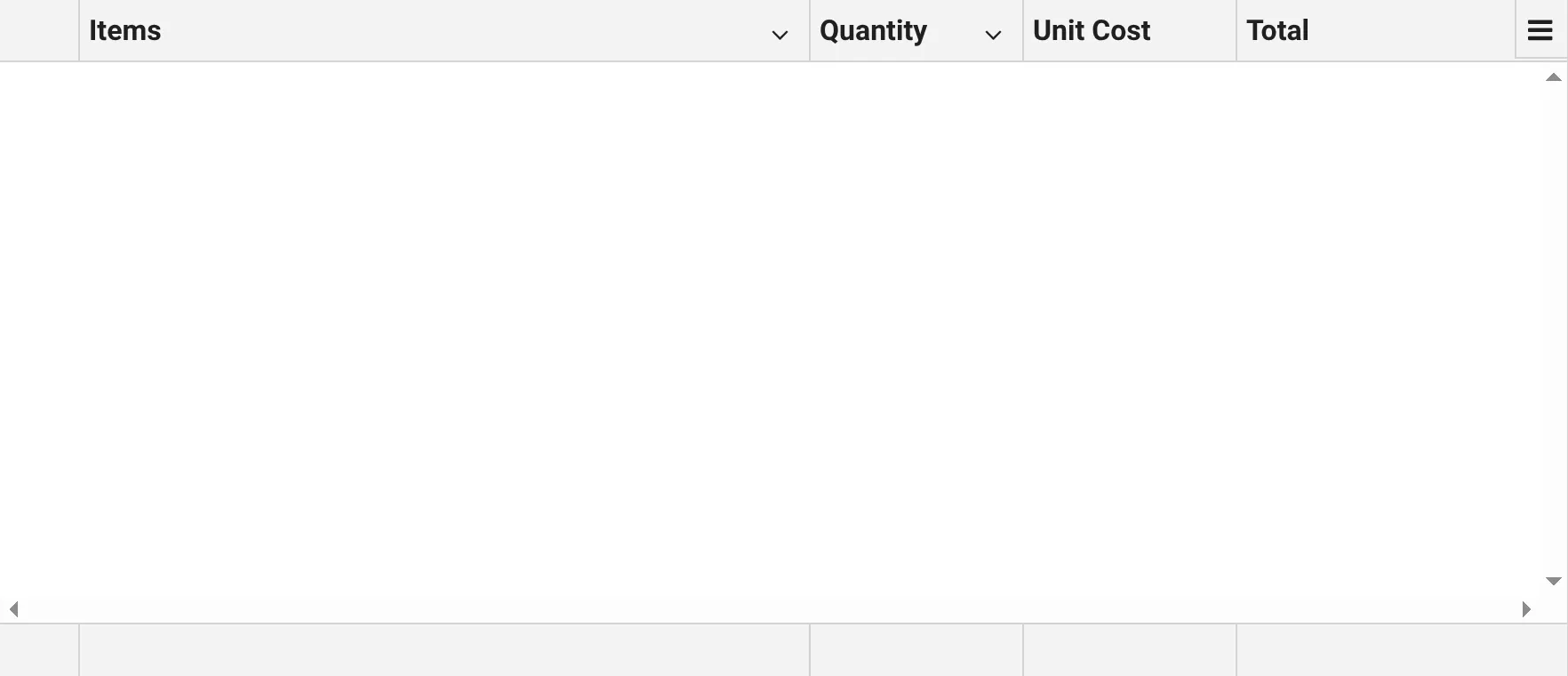
Importing data into grids
You can import data into grid questions using four methods.
Import from CSV file
To import data from a CSV file:
- Click the grid menu icon (☰) in the upper-right corner of the grid
- Select Import CSV from the menu
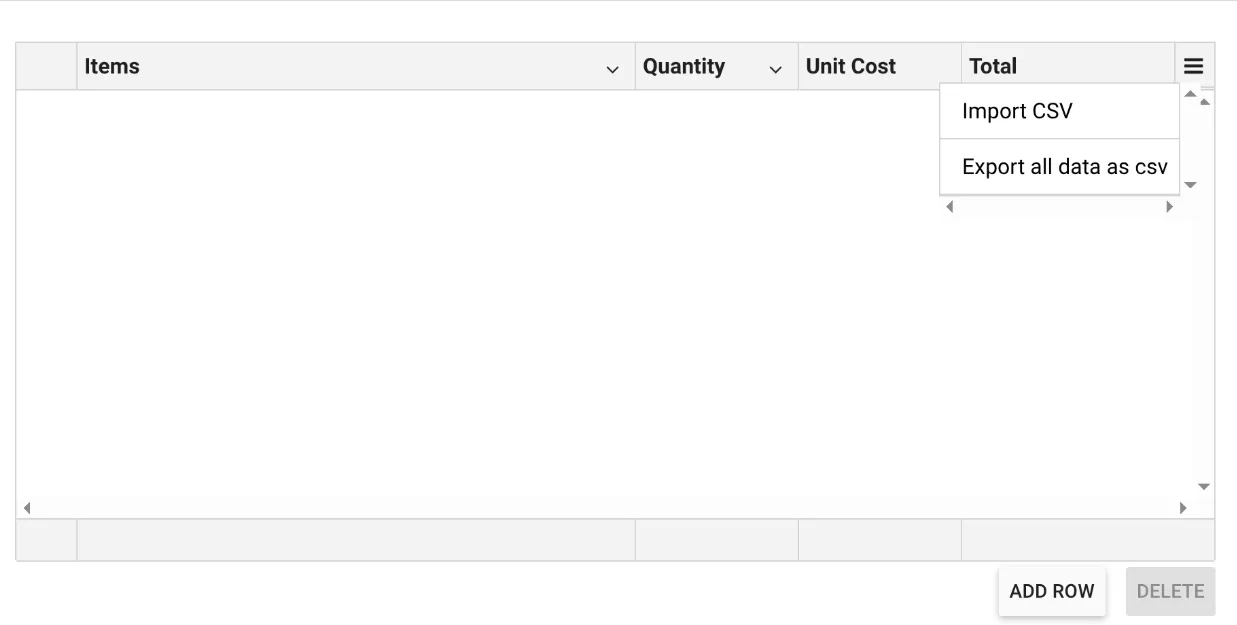
- Choose a CSV file from your computer
- Review the data preview in the confirmation dialog
- Choose to Append Data or Clear & Import
The CSV file should have column headers that match your grid’s column structure. The system supports standard CSV format including:
- Quoted fields with embedded commas
- Multiple date formats (YYYY-MM-DD, MM/DD/YYYY, DD/MM/YYYY)
- Currency values with dollar signs and commas
- Empty cells
Copy and paste from spreadsheets
You can copy data directly from Excel, Google Sheets, or other spreadsheet applications:
- In your spreadsheet application, select and copy the cells you want to import (
Ctrl+CorCmd+C) - Click anywhere in the grid question
- Paste the data (
Ctrl+VorCmd+V) - Review the data preview in the confirmation dialog
- Choose to Append Data or Clear & Import
The system automatically detects whether the first row contains headers or data, and handles the import accordingly.
Supported sources
- Microsoft Excel
- Google Sheets
- Microsoft Word tables
- HTML tables from web pages
- Any application that copies table data in HTML format
Paste tab-delimited text
For text-based data:
- Copy tab-delimited or space-delimited text data
- Click inside the grid area
- Paste the data (
Ctrl+VorCmd+V) - Preview the data
- Choose to Append Data or Clear & Import
The system detects tabular text data that uses tabs or multiple spaces as column separators.
Drag and drop
You can drag tables or files directly onto the grid:
- Drag the data from your source application
- Drop it onto the grid area
- Review the data preview
- Choose to Append Data or Clear & Import
Drag and drop works with HTML tables from web pages and tab-delimited text.
Import confirmation dialog
Before importing data, the system displays a confirmation dialog with a preview.
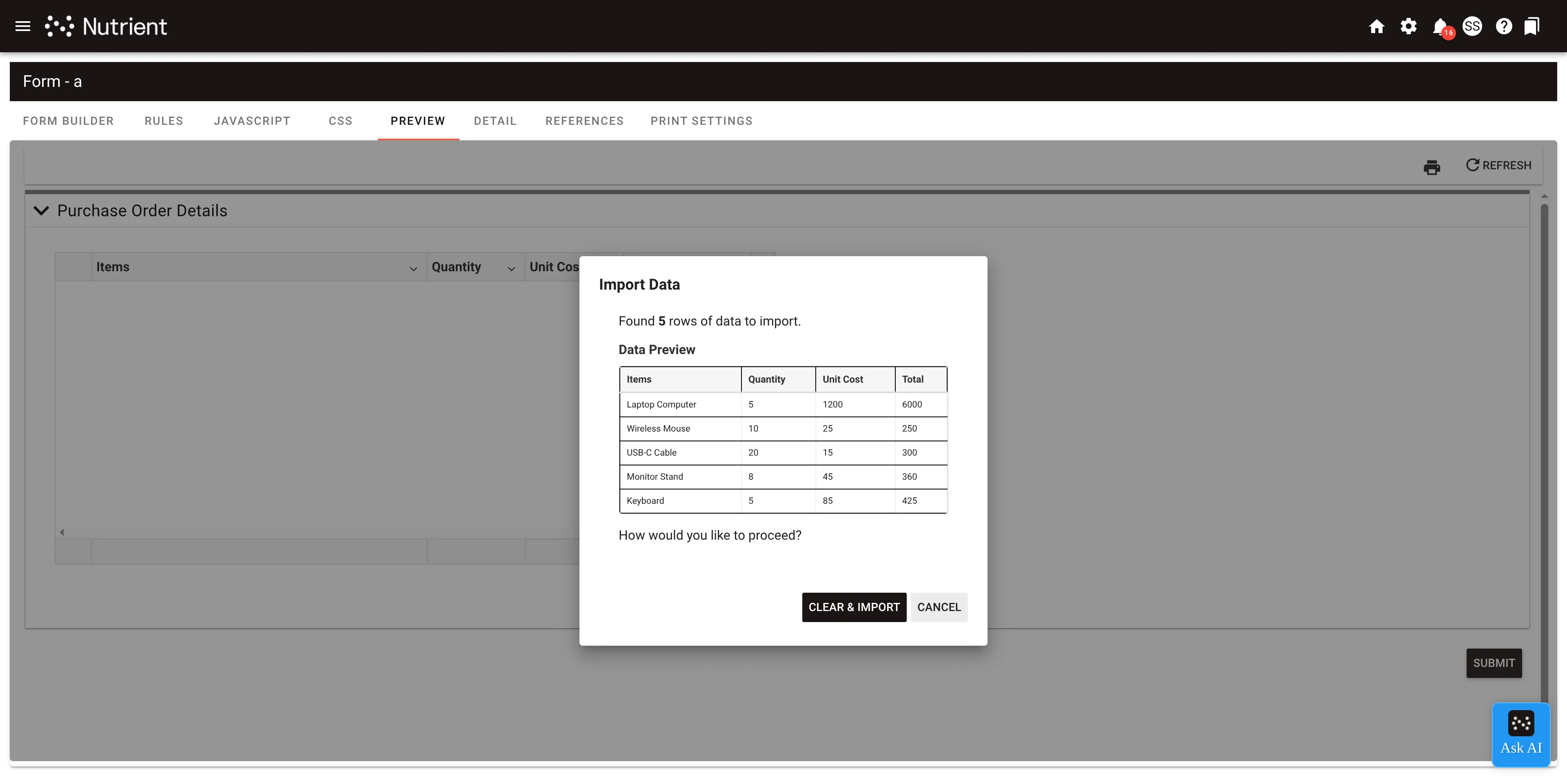
The dialog shows:
- Row count — The number of rows that will be imported
- Data preview — The first ten rows of data with column headers
- Existing data warning — An alert if the grid already contains data
You have three options:
- Append Data — Adds the new rows to any existing data in the grid
- Clear & Import — Removes all existing data and imports the new data
- Cancel — Cancels the import operation
Imported data results
After importing, the grid displays all imported data with correct formatting based on column types.
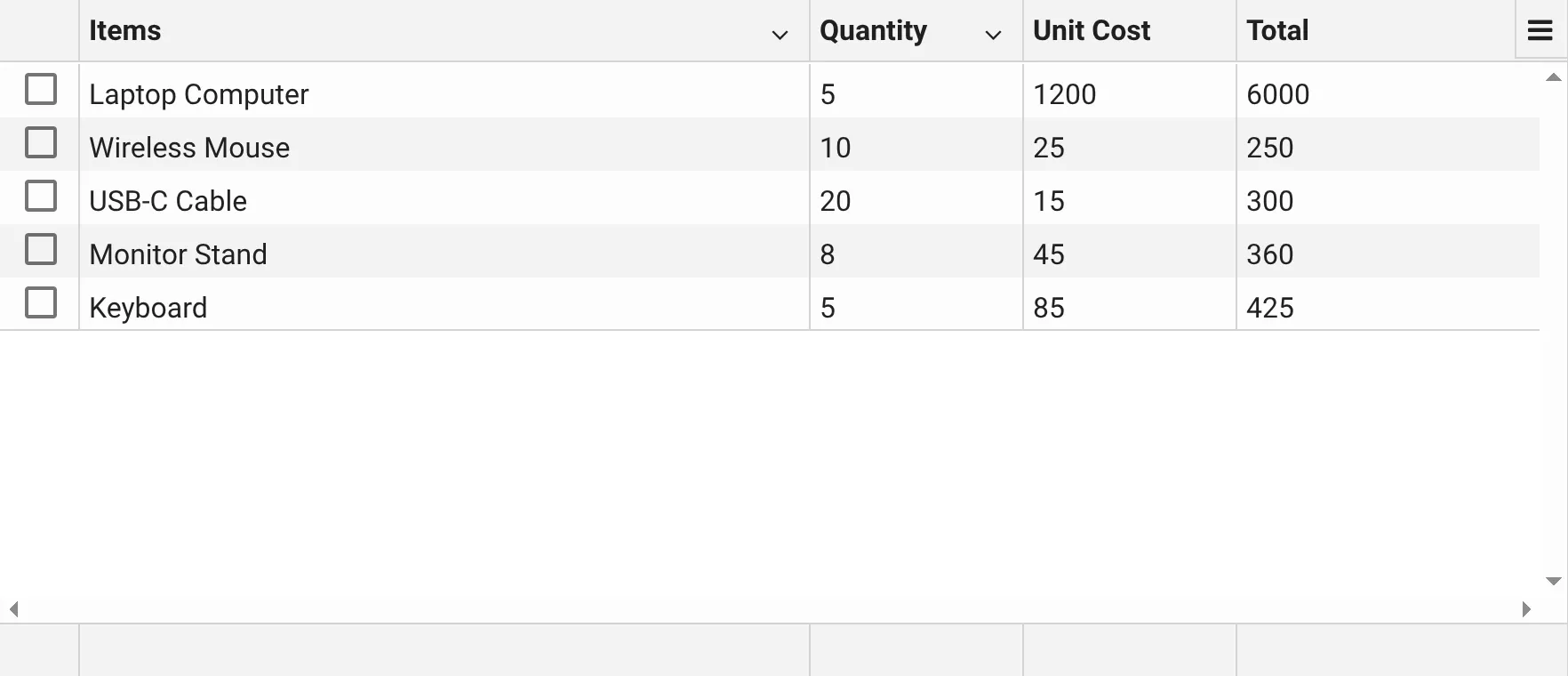
The import process:
- Converts data types based on column configuration (numbers, dates, currency)
- Preserves data formatting where possible
- Updates row indexes automatically
- Triggers form validation and change events
Exporting grid data
To export grid data to CSV format:
- Click the grid menu icon (☰) in the upper-right corner
- Select Export all data as csv
- Save the downloaded CSV file
The exported CSV file includes:
- All visible columns with proper headers
- Type-aware formatting (dates formatted as YYYY-MM-DD, select list values using their display text)
- Automatic exclusion of hidden columns, delete column, and static text columns
Best practices
- Review before importing — Always review the data preview in the confirmation dialog to ensure the data aligns correctly with your grid columns.
- Use append for adding data — Choose Append Data when you want to add new rows while preserving existing data in the grid.
- Use clear & import for replacement — Choose Clear & Import when you want to start fresh and replace all existing grid data.
- Check column alignment — Ensure your imported data has the same number of columns as your grid, or that extra columns can be ignored.
- Use supported date formats — For date columns, use YYYY-MM-DD, MM/DD/YYYY, or DD/MM/YYYY formats for best results.
- Clean currency data — The system automatically handles dollar signs and commas in currency values, but ensure data is numeric.
Common workflows
Below are typical workflows for importing and exporting grid data.
Excel to grid workflow
This is the most common workflow for importing spreadsheet data:
- Open your Excel spreadsheet and select the data range including headers
- Copy the selected cells (Ctrl+C)
- In the form, click in the grid question area
- Paste (
Ctrl+V) - Review the preview showing your Excel data
- Choose Clear & Import to replace existing data or Append Data to add to existing data
- Verify the imported data appears correctly in the grid
Grid to Excel workflow
To export grid data for use in Excel:
- Click the grid menu icon (☰)
- Select Export all data as csv
- Save the CSV file
- Open the CSV file in Excel
- Excel will automatically parse the CSV data into columns
Updating grid data
To update existing grid data with new information:
- Export the current grid data to CSV
- Open the CSV file in Excel and make your changes
- Save the CSV file
- Import the updated CSV file using Clear & Import to replace all data
Troubleshooting
- Import button not available — Verify that Enable Import/Export is checked in the grid question configuration. The feature must be explicitly enabled.
- Paste not working — Ensure you’re in a live form, not the form builder preview. Paste functionality only works in runtime forms.
- Data not aligning correctly — Check that the number of columns in your source data matches the number of columns in your grid. Extra columns will be ignored.
- Wrong data types — Verify that your source data matches the column types in your grid (numbers for number columns, dates in supported formats for date columns, etc.).
- Headers treated as data — If the first row of your import is incorrectly treated as data instead of headers, manually add a header row to your source data before importing.
- Export missing columns — Check if columns are hidden in the grid configuration. Hidden columns, static text columns, and the delete column are automatically excluded from exports.
- Special characters causing issues — Ensure your CSV file uses UTF-8 encoding to properly handle special characters, currency symbols, and international text.
For additional information on creating and configuring grid questions, refer to the grid questions guide.