Using approval tasks for decision-making
Use the Approval task to provide users with approval options such as approve, deny, and re-work. It provides a structured way to streamline approvals and ensure efficient decision-making.
Prerequisites
Before configuring approval tasks, ensure you have:
- Process designer access — Permission to create and modify processes in your workflow system
- Basic process knowledge — Familiarity with adding tasks to process flows
- User management understanding — Knowledge of how user permissions work in your system
Video demo
Configuring the approval task
You can use the task with one-to-many users, providing a way for group collaboration in decision-making, and serving as a logical decision point within your process.
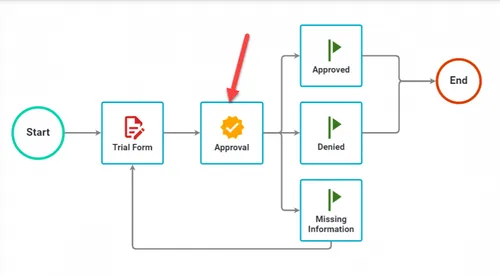
When you assign an approval task, end users can view approval options that the Process Administrator configured.
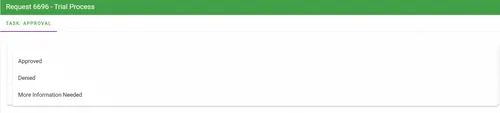
The option a user selects in an Approval task always appears in the Request Detail for a request but it won’t necessarily update the request status itself (refer to the Milestone task configuration guide).
Basic configuration
After adding an Approval task to your process, hover over the task and select the Configure Task option.
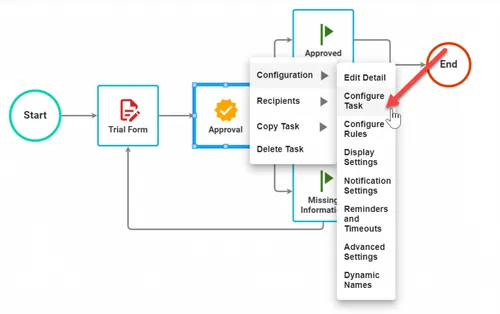
Approval options
On the page that appears, select Add Option to add a new option.
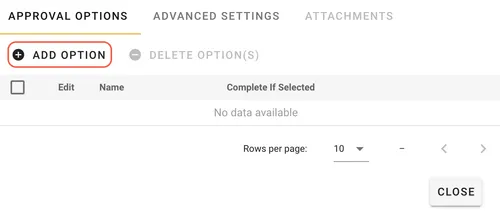
On the pop-up that appears, enter the option name and click Add.
Use the Complete Task If Selected option for an Approval task option only in cases when you require multiple recipients to complete the task (refer to the Task recipient configuration and process rules guide).
How multi-recipient approvals work
- Standard behavior — All recipients must select an "Approve" option for task completion
- Exception behavior — Only one person needs to select "Denied" for the approval to complete
- Complete Task If Selected — When marked "Yes", one person selecting that option ends the task immediately (even with ten recipients assigned)
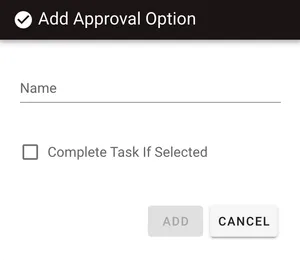
Advanced settings
Click the Advanced settings tab to configure advanced options such as:
- UI options
- Choose to allow users to enter comments
- Choose approvers
- Email options
- Choose to allow approval by email
- Choose previous approvers
- Completed Form PDF options
- Choose to allow completed form PDFs to be generated
- Choose to allow completed form PDFs to be editable in the approval task
Click Save to proceed.
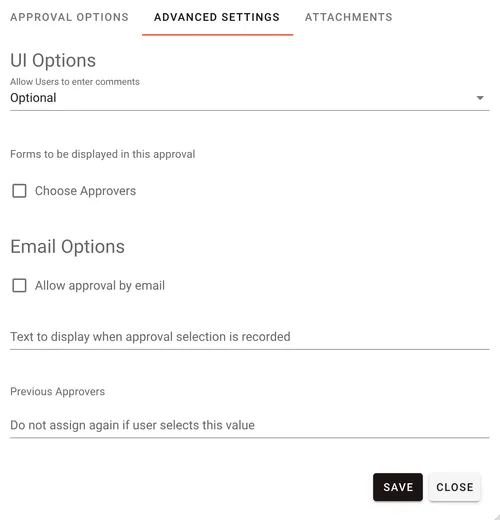
Attachments
Click the Attachments tab to add or remove file attachments from other tasks, or configure editing tools.
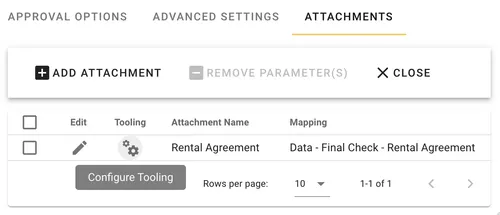
For an attachment, click the Configure Tooling ![]() icon to enable editing and select from the following options the tools that you want to enable to be displayed when editing file attachments:
icon to enable editing and select from the following options the tools that you want to enable to be displayed when editing file attachments:
- Ink tools
- Image tools
- Text tools
- Measurement tools
- Document Editor
- Signature
- Comment
- Shape tools
- Content Editor
- Form Creator
Turn the toggle on for the tool(s) that you want to include and click Save Configuration in the lower-right corner to proceed.
To use these editing tools, your license must include the enabled Document Editor component. Contact our Sales team for more information.
To learn more about all the editing tools available in the Document Editor, refer to our Web SDK documentation.
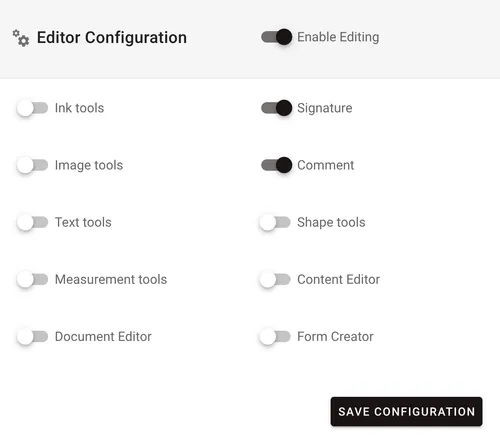
Completed Form PDFs
When you select a form for display on the approval task by clicking the checkbox, the system makes the Configure Tooling ![]() icon available.
icon available.
Form display options:
- Static PDF — Display the form as a read-only document
- Editable form — Enable editing tools for form interaction
- Same tooling options — Use the same configuration options as attachments above
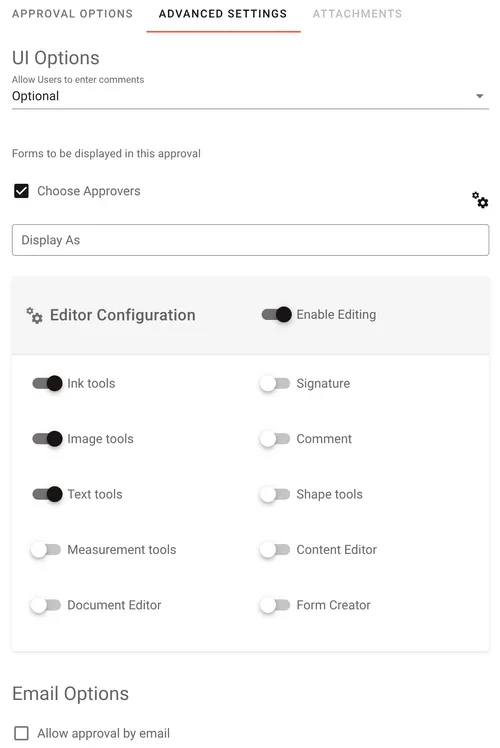
Example use cases
Purchase request approval — Create options such as Approve, Deny, and Request More Information. Set Deny and Request More Information to complete the task immediately when any approver selects them.
Document review — Configure options such as Approved, Needs Revision, and Rejected. Enable comments to allow reviewers to provide detailed feedback with their decision.
Budget approval workflow — Set up hierarchical approval with options like Approve, Escalate to Manager, and Deny. Use the Complete Task If Selected feature for deny decisions to prevent the system from processing further approvals.
Troubleshooting
Users can’t view approval options — Verify you properly assigned the approval task to the user and the task hasn’t already been completed.
Approval task not completing — Check the Complete Task If Selected settings for your options. Ensure you configured at least one option to complete the task.
Comments not appearing — Confirm that Allow users to enter comments is enabled in the Advanced Settings tab.
Document editing tools not available — Verify that your license includes the enabled Document Editor component and that you’ve configured the appropriate tooling options.
Multiple approvers not working as expected — Review your recipient configuration and ensure you understand how the Complete Task If Selected option affects multi-user approvals.
For additional task configuration options, refer to the task configuration and process design guides.




