Nutrient Workflow Automation mobile app request details
The Nutrient Workflow Automation mobile app provides detailed request information through the Request Details view, giving you comprehensive context about the workflow request containing your current task. Access complete request information, including submission details, workflow progress, and request history, directly from your mobile device.
For administrators configuring request detail displays, refer to the guide on request detail configuration.
Accessing request details
- Open any task from your task list or dashboard.
- Tap the three dots in the top-right corner of the task interface.
- Select Request Details from the menu options.
- Review comprehensive request information, including workflow context and submission details.
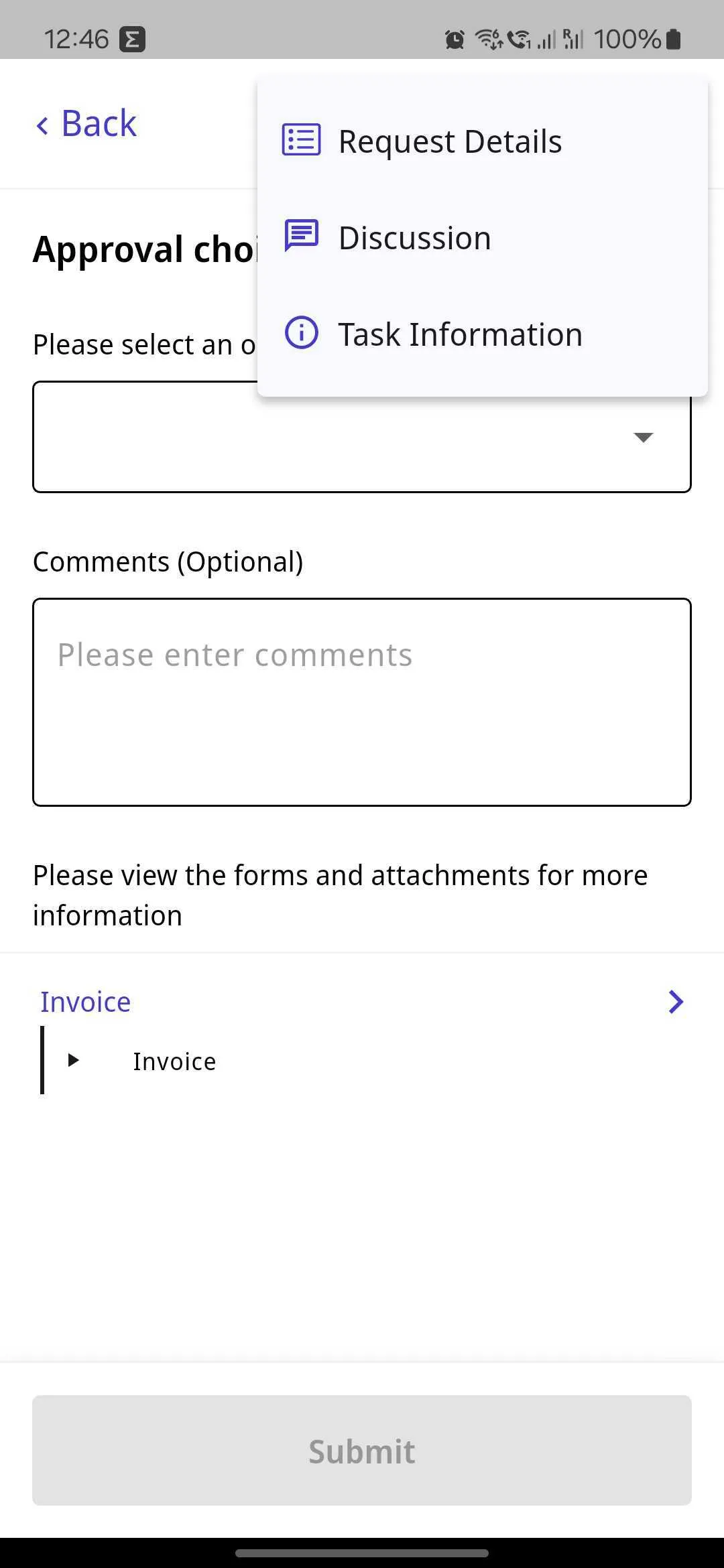
Request details access
- Complete request context — View the full workflow request containing your task.
- Workflow-level information — See details beyond the individual task.
- Submission tracking — Monitor the original request submission and its progress.
Request details interface
The Request Details screen features three main tabs providing different views of your request, outlined below.
Tab navigation
- Summary — View the request overview and key information, including requester details, submission date, and current status.
- Tasks — See all open tasks within the request showing assignments.
- History — Track the complete workflow timeline, including task completion history and progression.
Each tab provides specific information to help you understand the complete context of your workflow request.
Summary tab
The Summary tab provides essential request information at a glance.
Request identification
- Request ID and title — Unique identifier and descriptive name
- Process type — Which workflow process the request is handling
- Current state — Overall request status with visual indicators
Key details
- Requester information — Who submitted the original request
- Client details — Associated client or department information
- Submission timestamp — When the request was originally created
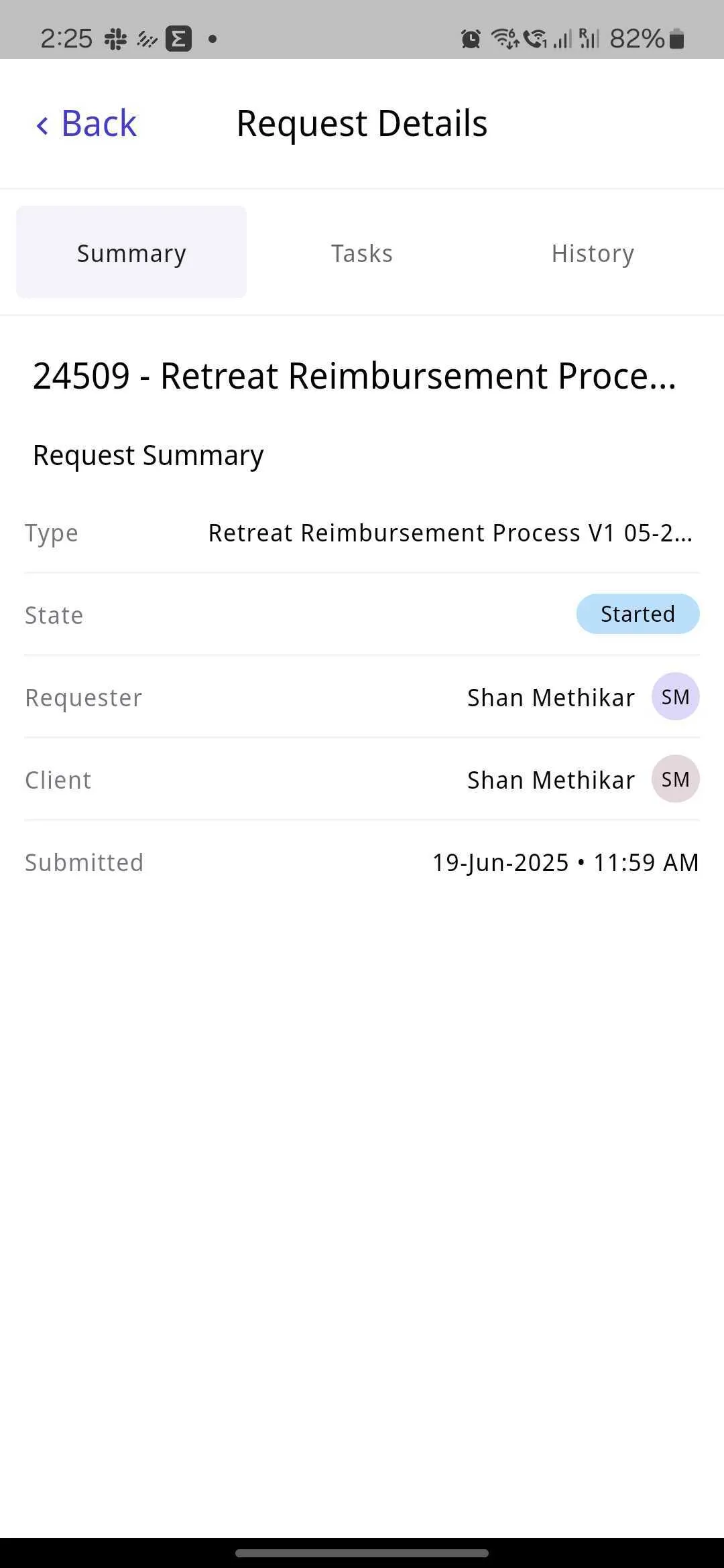
Tasks tab
The Tasks tab displays all open tasks within the current request.
Task information
- Task titles — Clear names describing each task
- Assignment details — Who is responsible for each task
- Task states — Current status (Initialized, Started, etc.)
- Creation timestamps — When each task was created
Task organization
- Collapsible sections — Each task can be collapsed for quick overview
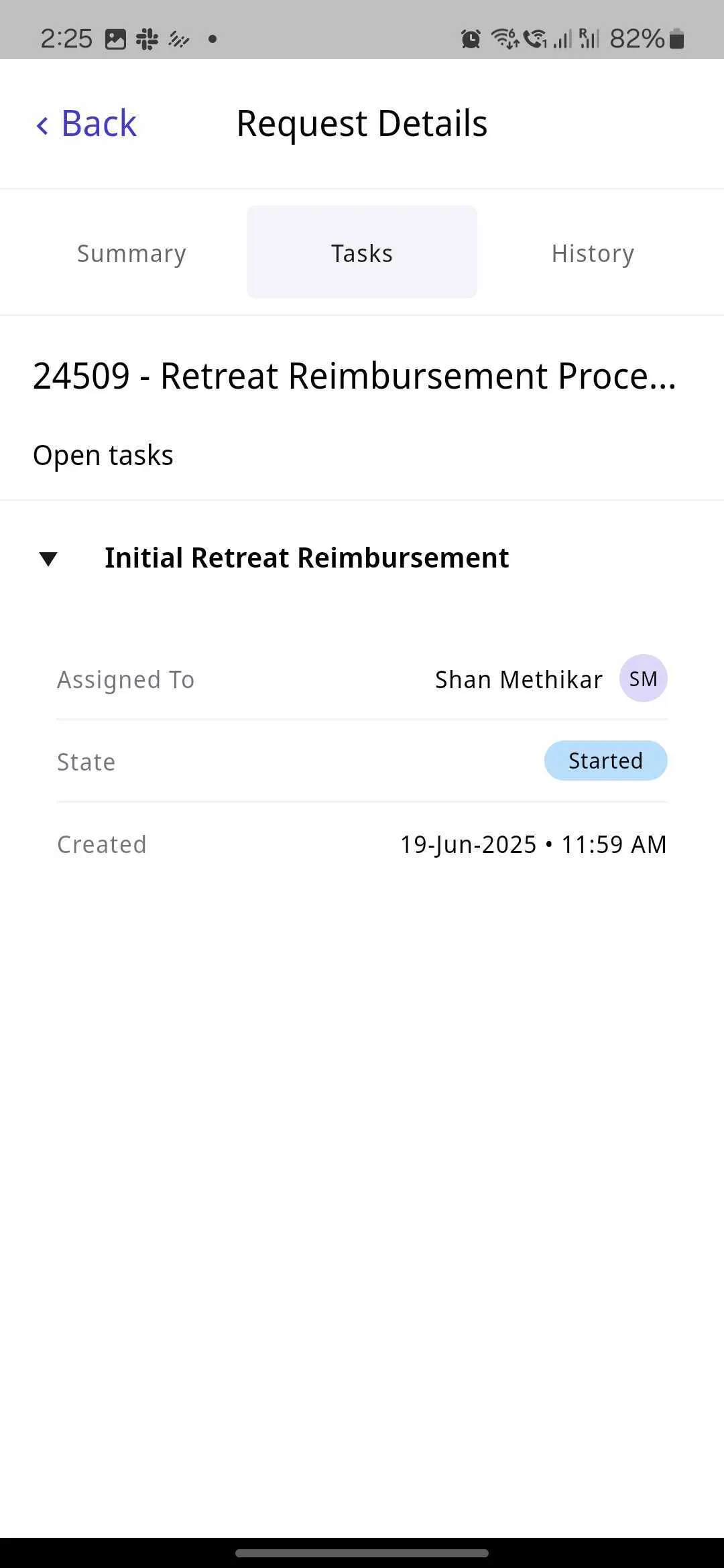
History tab
When available, the History tab provides a comprehensive timeline of all tasks within your request.
Task progression indicators
- Numbered sequence — Shows the order tasks are completed in the workflow.
- Task types — Displays various task types (e.g. Database Pull, Power Form).
- Assignment details — List how many people were assigned vs. completed each task.
- Status badges — Shows visual indicators with “Completed,” “Started,” or other task states.
- Completion timestamps — Includes exact dates and times when tasks were finished.
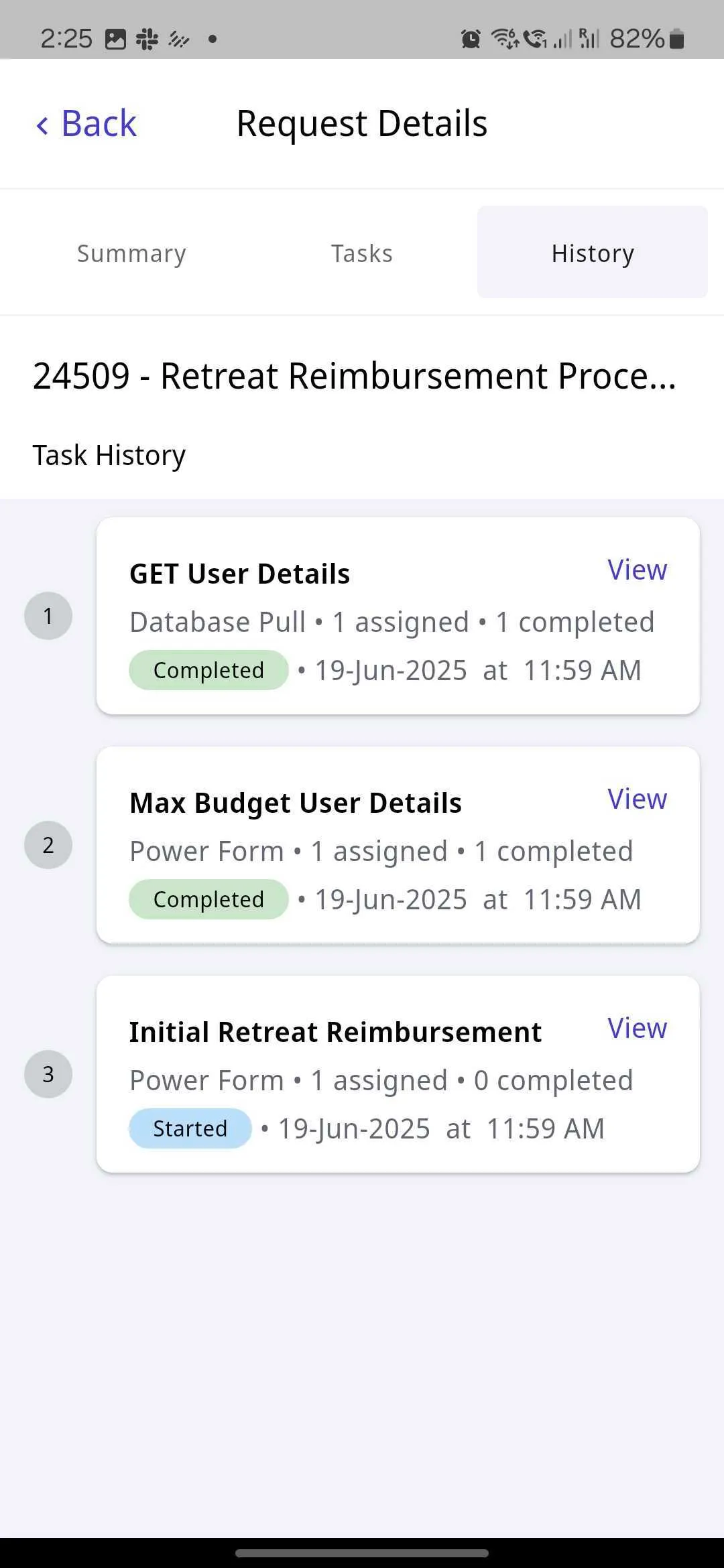
Task history benefits
- Workflow transparency — See exactly how your request has progressed.
- Accountability tracking — Know who completed which tasks and when.
- Timeline visibility — Understand the full request lifecycle.
Configuration dependent — The History tab visibility depends on how your administrator has configured the request.
Understanding request vs. task information
Request Details shows information about the entire workflow request, while Task Information focuses specifically on your individual task within that request. A single request may contain multiple tasks for different people.
Next steps
After understanding request details, explore these related mobile app features:
- Task management — Learn about managing individual tasks within requests
- Discussion threads — Collaborate and communicate about requests
- Dashboard overview — Return to your main workflow dashboard
For information about the full Nutrient Workflow Automation Platform, visit our main platform page.