Automate processes with scheduling
Process Scheduler enables you to automate workflow processes by scheduling them to run at specific times or on recurring intervals.
- Schedule processes to start at a set time or on a recurring schedule
- Specify the process, the user to be the requester, the start/end dates, and the frequency
- View and modify previously defined processes that have been scheduled
Common use cases include quarterly meetings, weekly timesheets, and end-of-month closing processes.
To schedule a process, select Process Scheduler under System Settings from the left-side navigation pane:
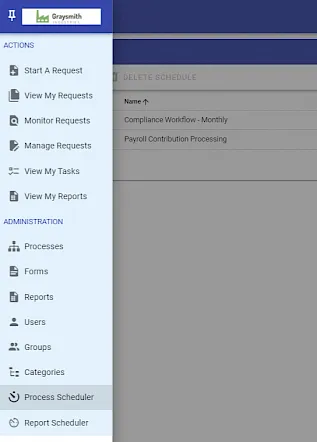
Next, select New Schedule:

The following page appears to define the settings for your process schedule:
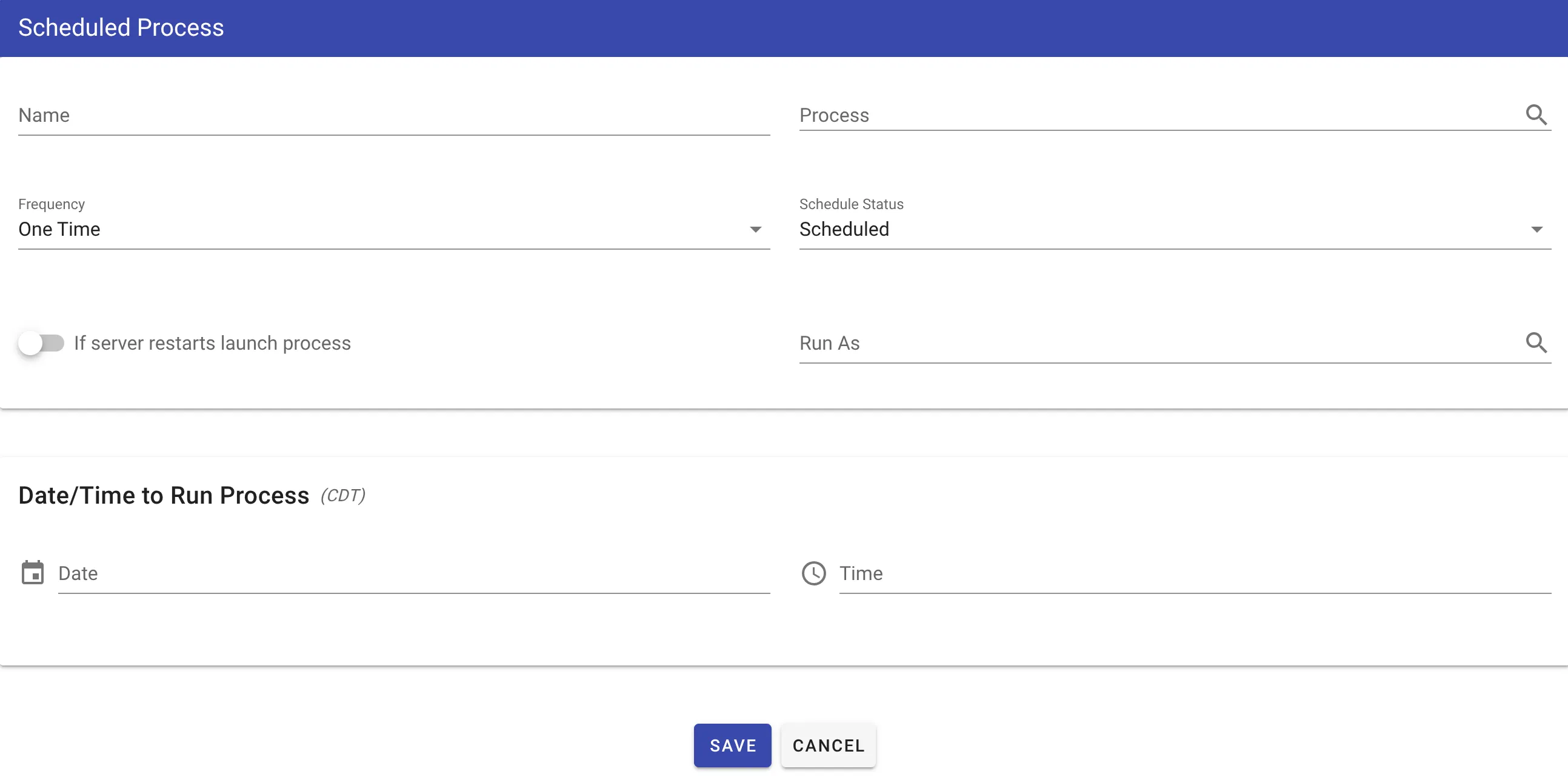
The following attributes can be configured:
| Attribute | Option | Required | Description |
|---|---|---|---|
| Name | text | Yes | The name of the schedule. |
| Process to Start | Process Lookup | Yes | The process to schedule. |
| Run As | User Lookup | Yes | The user account that will start (request) the process. If a named user isn’t needed, create a general user account (for example, Nutrient Workflow Automation system). |
| Schedule Status | Selectlist | Yes | The status of the schedule. Either Scheduled or Inactive. |
| Date/Time to Run Process Section | |||
| Start Date | Calendar | Yes | The start date of your scheduled process. |
| Hour | Selectlist | Yes | The hour of the day to start your process. |
| Minute | Selectlist | Yes | The minute of the hour to start your process. |
| AM/PM | Selectlist | Yes | AM or PM. |
| Frequency | Selectlist | Yes | Select to either One Time or Recurring (if recurring, see the optional fields below). |
Email Notification Troubleshooting Tip: If the user under whose account the process is scheduled is also the recipient for the first form/approval task in the process, that user won’t receive an email notification regarding the same unless the process task’s notification setting "Notify completer of previous task and, if this is the first task in the workflow, the requester" has been turned on.
If choosing to schedule a recurring process, you will be able to define the following settings:
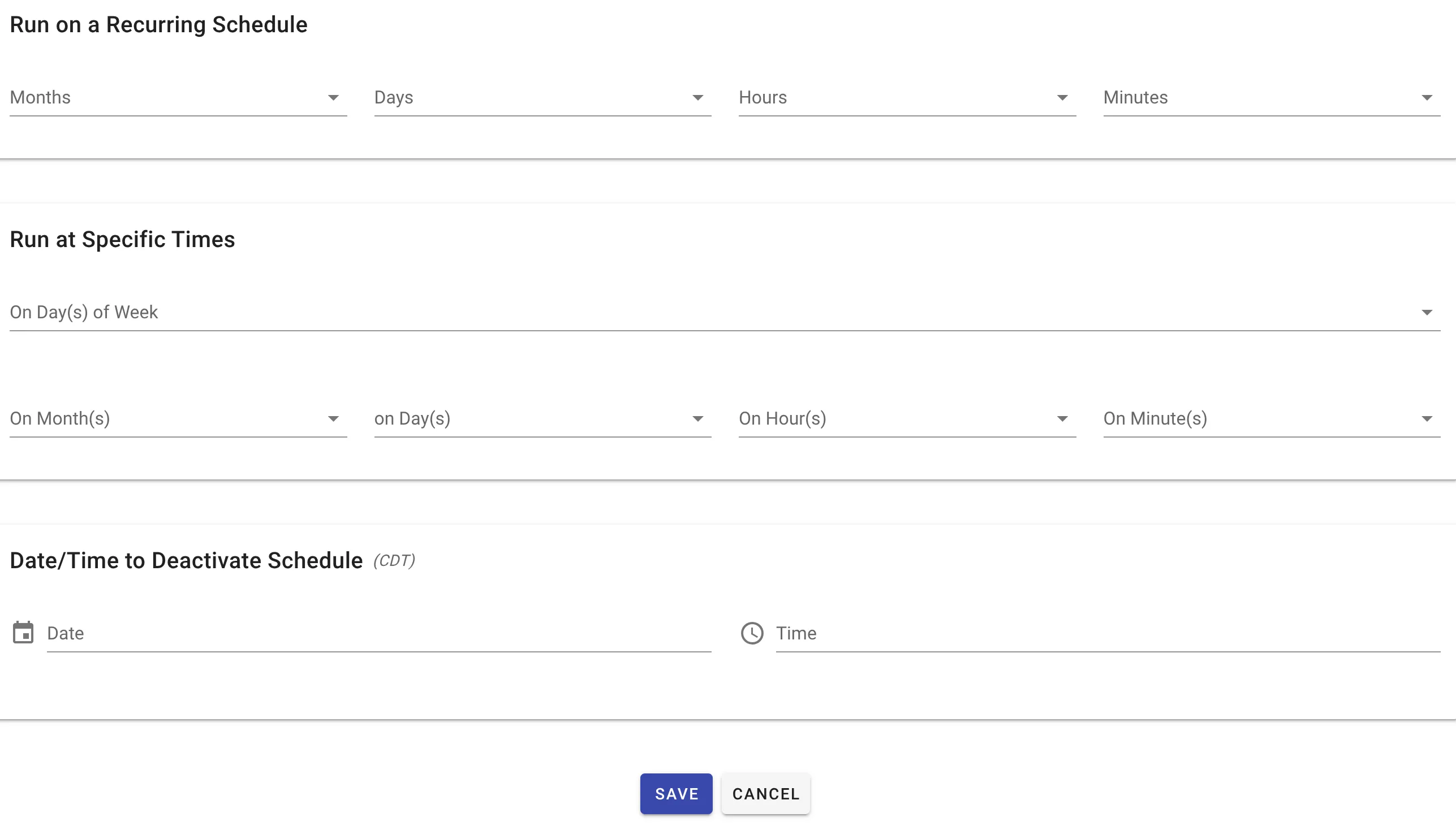
Below are the attributes:
| Attribute | Option | Required | Description |
|---|---|---|---|
| Date/Time to Run Process | |||
| Months | Selectlist | No | Choose to recur in intervals of months. |
| Days | Selectlist | No | Choose to recur in intervals of days. |
| Hours | Selectlist | No | Choose to recur in intervals of hours. |
| Minutes | Selectlist | No | Choose to recur in intervals of minutes. |
| Run at Specific Times | |||
| On Day(s) of Week | Selectlist | No | Choose to recur on a specific day of a week. You can choose multiple weeks here (hold CTRL key when selecting). |
| On Month(s) | Selectlist | No | Choose to recur on a specific month of the year. You can choose multiple months here (hold CTRL key when selecting). |
| On Day(s) | Selectlist | No | Choose to recur on a specific day of a month. You can choose multiple days here (hold CTRL key when selecting). |
| On Hour(s) | Selectlist | No | Choose to recur on a specific hour of the day. You can choose multiple hours here (hold CTRL key when selecting). |
| On Minute(s) | Selectlist | No | Choose to recur on a specific minute of the hour. You can choose multiple minutes here (hold CTRL key when selecting). |
| Date/Time to Deactivate Schedule | |||
| Deactivate Date | Calendar | Yes | The End Date for the scheduled process. |
| Hour | Selectlist | No | The End Hour of the scheduled process. |
| Minute | Selectlist | No | The End Minute of the scheduled process. |
| AM/PM | Selectlist | No | AM or PM. |
The Process Scheduler offers many different options and combinations for scheduling your process.
If you’re defining a recurring process, you must choose a Deactivation Date and either one option from the Recurring Schedule section or the Advanced (specific units) section or options from both.
Schedules run based on your local timezone, which is automatically detected from your browser settings. The system automatically converts your local date and time settings to the server timezone, so you don’t need to perform any manual timezone calculations.
When you set a schedule to run at 5:00 AM in your local timezone, the system automatically handles the conversion to the server’s timezone. This ensures your processes start at the correct local time regardless of where the server is located.
For example, you may want to schedule a recurring quarterly performance evaluation process. Below is an example of how you might schedule this:
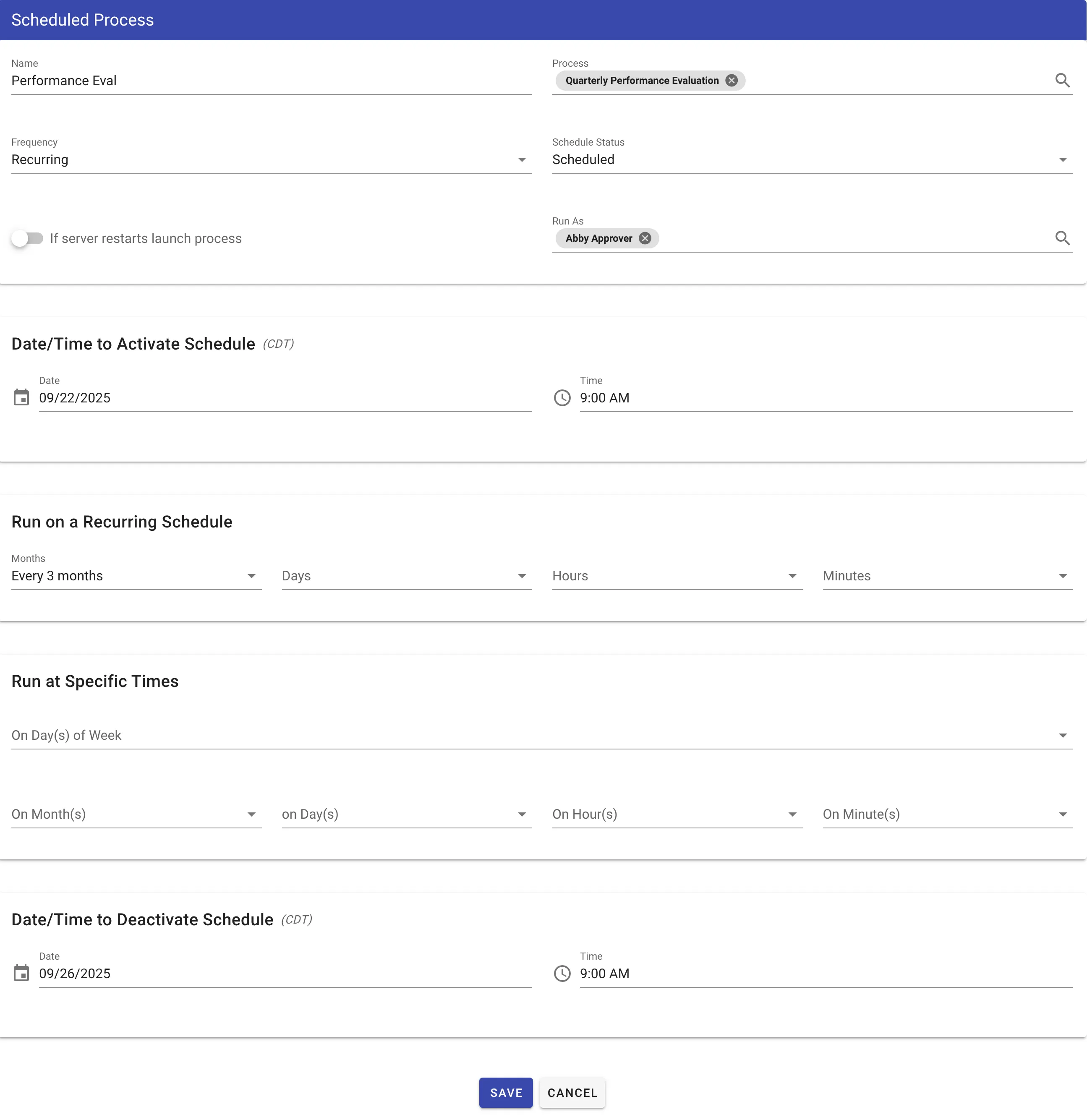
Another scenario might be to schedule a payroll approval process on the 1st and 15th of every month. Here’s how you might schedule this:
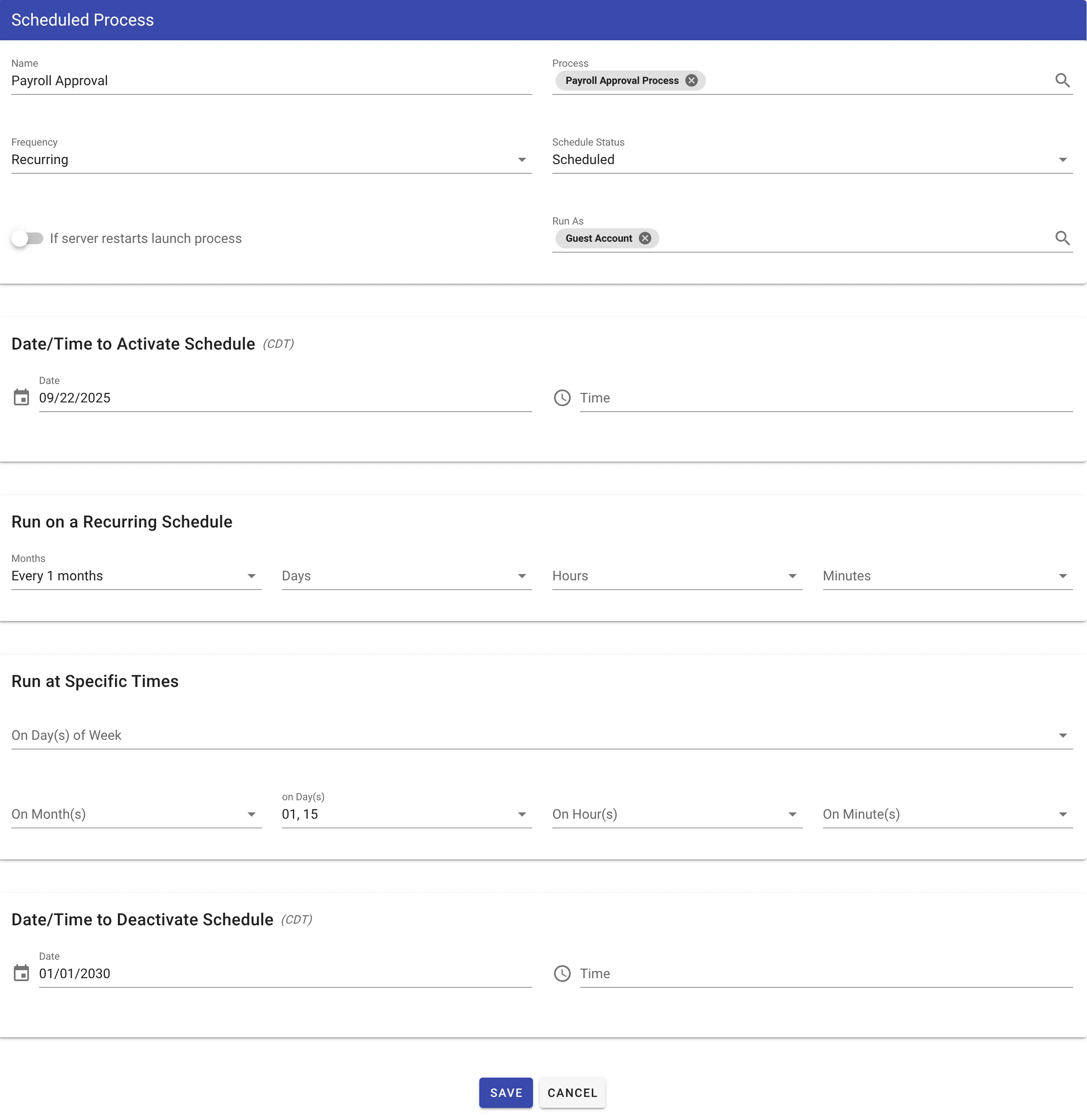
...or a bi-weekly process such as timesheets could be scheduled as follows:
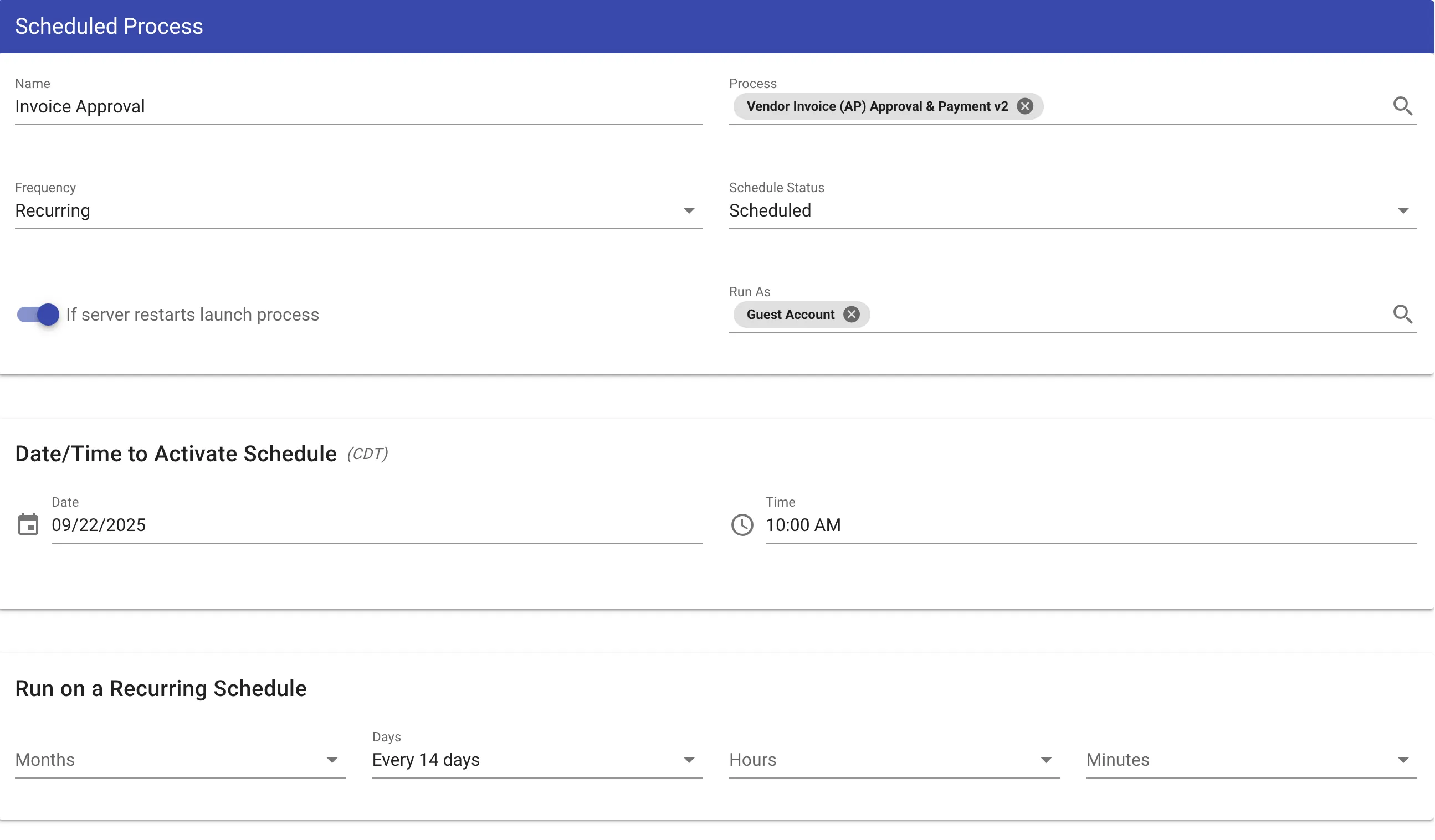
Note: If the schedule fails to start executing, check that the account you have configured to start the process has the "Run" permission for the specified process in its current publication status.
Note: Make sure the If server restarts launch process switch is enabled for recurring processes. If this switch is disabled, recurring processes won’t run after the server reboots.